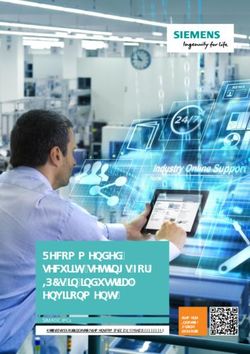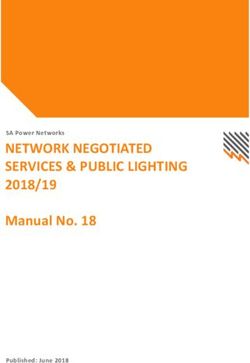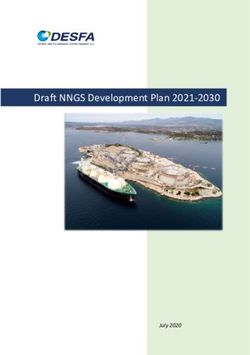Access graph with the means of calculation through a VPN connection - Code ASTER
←
→
Page content transcription
If your browser does not render page correctly, please read the page content below
Version 2019
Salome-Meca
Titre : Accès graphique aux moyens de calcul à travers une connexion [...] Date : 07/09/2017 Page : 1/7
Responsable : LEFEBVRE Jean-Pierre Clé : SU4.01.02 Révision :
a6d7fefe2fec
Access graph with the means of calculation through
a VPN connection
Summary
Partners of EDF are brought to to reach the means of calculation since the external network in order to carry
out mechanical studies or developments in code_aster. It can be also the case of staff EDF wishing to work
since outside within the framework of a displacement or a stay in an external organization.
With this end, one access VPN (Virtual Private Network) personal is placed at the disposal of the engineers
allowing them to reach since outside with the EDF network.
This document described two possibilities to connect itself with the means of calculation and there to launch a
graphic session allowing in particular to reach with the interface of launching of code_aster, astk.
The response times and the comfort of use depend of course on the type of connection, but in general one
access broadband is sufficient to work correctly.
Warning : The translation process used on this website is a "Machine Translation". It may be imprecise and inaccurate in whole or in part and is
provided as a convenience.
Copyright 2020 EDF R&D - Licensed under the terms of the GNU FDL (http://www.gnu.org/copyleft/fdl.html)Version 2019
Salome-Meca
Titre : Accès graphique aux moyens de calcul à travers une connexion [...] Date : 07/09/2017 Page : 2/7
Responsable : LEFEBVRE Jean-Pierre Clé : SU4.01.02 Révision :
a6d7fefe2fec
1 Pre-necessary allowing an external access toX average of
calculation
1.1 Preamble
It is necessary to have an Internet access from the station customer making it possible to connect
itself outside (attention to parameterize a possible firebreak correctly). The end-user must also to be
able to connect itself with the EDF network using a VPN access: it can have one support SecurID or
PKI.
The access with the means of calculation requires a personal account on one of the clusters. For
example for Aster5, that is conditioned with the opening of an account via the form according to:
http://code-aster.org/spip.php?article352.
Remarks :
• The VPN access since Linux is not possible that with an EDF station and a support PKI;
• With this day, only the SecurID support allows an access from an not-EDF station, and this only
with the customer of Windows connection (PulseSecure).
1.2 Software requirements
ON places an access in the case of SecurID. Two solutions are suggested in this document to open a
graphic session. The software requirements depend on the adopted solution:
• Essential:
• the customer PulseSecure for connection VPN since a physical or virtual machine
Windows, downloadable here ;
• Connection via oneE session X (recommended) :
• software MobaXterm for L‘establishment of a SSH connection to the cluster and the use of
a waiter X downloadable here.
• Connection via a VNC session (reserved to the experts) :
• LE programs PuTTY allowing to connect itself remotely to waiters by using the SSH
protocol downloadable here. ON will use the utility PLINK.exe to connect itself;
• a customer Windows VNC: for example UltraVNC for the access to the graphic session
downloadable here.
2 Connection via oneE session X (recommended)
This solution is based on the software MobaXterm who provides several tools of connection, of which
a SSH customer based on PuTTY, as well as a waiter X integrated minimalist what allows the
launching of graphic applications, like astk or Salomé-Meca.
The principle of operation is the following:
1. VPN connection;
2. Connection to the cluster with a SSH customer;
3. Launching of graphic applications in the distant terminal displayed in waiter X room.
2.1 VPN connection
The user will start by establishing a VPN connection with the VPN network. This stage is not described
in this document.
2.2 Connection to the cluster in SSH
2.2.1 Launching of MobaXterm and creation of a new session
Warning : The translation process used on this website is a "Machine Translation". It may be imprecise and inaccurate in whole or in part and is
provided as a convenience.
Copyright 2020 EDF R&D - Licensed under the terms of the GNU FDL (http://www.gnu.org/copyleft/fdl.html)Version 2019
Salome-Meca
Titre : Accès graphique aux moyens de calcul à travers une connexion [...] Date : 07/09/2017 Page : 3/7
Responsable : LEFEBVRE Jean-Pierre Clé : SU4.01.02 Révision :
a6d7fefe2fec
In the interface of reception of MobaXterm, to click on “ Session ”.
2.2.2 Information of information of connection SSH
1. To click on “ SSH ”;
2. To inform the address of the cluster, for example “ aster5.hpc.edf.fr ”;
3. To inform identifier (Ni or pseudo-NNI);
Warning : The translation process used on this website is a "Machine Translation". It may be imprecise and inaccurate in whole or in part and is
provided as a convenience.
Copyright 2020 EDF R&D - Licensed under the terms of the GNU FDL (http://www.gnu.org/copyleft/fdl.html)Version 2019
Salome-Meca
Titre : Accès graphique aux moyens de calcul à travers une connexion [...] Date : 07/09/2017 Page : 4/7
Responsable : LEFEBVRE Jean-Pierre Clé : SU4.01.02 Révision :
a6d7fefe2fec
4. To click on “ OK ”.
2.2.3 Password
To inform its password in the terminal, to validate and click on “ Yes ” in the window which appears.
2.3 Launching of the graphic applications
2.3.1 Interface of MobaXterm
The interface of MobaXterm is articulated around two shutters:
1. Distant files: allowing to surf in the tree structure of $HOME distant (one can choose “to
synchronize” this sight with the current directory of Shell by notching the box in bottom on the
left);
2. Shell distant: allowing to enter of the orders the distant terminal.
2.3.2 Launching DE astk
Warning : The translation process used on this website is a "Machine Translation". It may be imprecise and inaccurate in whole or in part and is
provided as a convenience.
Copyright 2020 EDF R&D - Licensed under the terms of the GNU FDL (http://www.gnu.org/copyleft/fdl.html)Version 2019
Salome-Meca
Titre : Accès graphique aux moyens de calcul à travers une connexion [...] Date : 07/09/2017 Page : 5/7
Responsable : LEFEBVRE Jean-Pierre Clé : SU4.01.02 Révision :
a6d7fefe2fec
It is from now on possible to launch graphic applications like astk. For example on Aster5, to enter
“ /home/rd-ap-simumeca/bin/astk ” in the terminal.
2.3.3 Launching of Salomé-Meca
One can also launch Salomé-Meca, for example on Aster with “ /home/rd-ap-
simumeca/salomemeca/appli/salome ”.
Attention however: in the current version of Salomé-Meca (2017), the activation of windows graphs
(OCC like VTK) cause the crash landing of MobaXterm. One cannot thus use the modules Geometry,
Mesh, ParaViS or AsterStudy in the state.
Warning : The translation process used on this website is a "Machine Translation". It may be imprecise and inaccurate in whole or in part and is
provided as a convenience.
Copyright 2020 EDF R&D - Licensed under the terms of the GNU FDL (http://www.gnu.org/copyleft/fdl.html)Version 2019
Salome-Meca
Titre : Accès graphique aux moyens de calcul à travers une connexion [...] Date : 07/09/2017 Page : 6/7
Responsable : LEFEBVRE Jean-Pierre Clé : SU4.01.02 Révision :
a6d7fefe2fec
3 Connection via a VNC session (reserved to the experts)
The very first operation consists in being connected on the network EDF with VPN, it will be then
possible to open a terminal in line mode of orders to reach the waiter of Aster5 calculation.
To have a graphic access on the frontal machines (aster5-1.hpc.edf.fr and aster-
2.hpc.edf.fr) it is imperative to be connected for the first time in final mode (connection SSH
using plink.exe) and of launching a VNC waiter (cf. https://si-
scientifique.edf.fr/index.php/Connexion_ASTER_Clusters).
Under Windows, in oneE “InvitE orders “, one launches:
C: >plink.exe - HS I27518@aster5-1.hpc.edf.fr
One obtains a connection under Linux on Aster5 allowing the launching of the VNC waiter:
I27518@ataster1: ~$ vnc4server - name $ (whoami) - depth 16 - geometry
1600x1200 - httpport 5900
The open ports are limited to 8 per frontal: from 5900 to 5907.
At the time of the very first connection, it is necessary to provide a password which will be then used
to be connected with the customer VNC (repertoire .vnc created with thisyou occasion).
I27518@ataster1: ~$ vnc4server - name $ (whoami) - depth 16 - geometry
1600x1200 - httpport 5900
You will require has password to access your desktops.
Password:
Verify:
New ‘I27518’ desktop is ataster1: 2
Creating defect startup /home/I27518/.vnc/xstartup script
Starting specified applications in /home/I27518/.vnc/xstartup
Log spins is /home/I27518/.vnc/ataster1: 2.log
It is important to note the number of DISPLAY indicated during launching because it will be used to
create the tunnel SSH and connection VNC. In example precedent, this value is worth 2, and it thus
thereafter will be used positioned.
The session VNC is preserved on the waiter Aster5 as long as the user did not kill the associated
process and the port remain thus blocked. The VNC session remains in the state with all the open
applications and the user will find this state at the time of a forthcoming connection. The following
order makes it possible to finish the session:
vnc4server - clear - bottle: 2
To connect itself with the customer VNC since the Windows session, it is necessary to launch the
following order to relay it DISPLAY (opening of a tunnel SHS):
C: > plink.exe - HS - L 5902: localhost: 5902 I27518@aster5-1.hpc.edf.fr
5902 corresponds here to 5900+2, that is to say the number of DISPLAY allotted previously added to
the wearing of departure 5900.
This order requires an identification by the word places associated with the account on Aster5.
Attention with using the complete name of the frontal machine well and not alias
(aster5.hpc.edf.fr) who connects himself to one or the other of the frontals.
Warning : The translation process used on this website is a "Machine Translation". It may be imprecise and inaccurate in whole or in part and is
provided as a convenience.
Copyright 2020 EDF R&D - Licensed under the terms of the GNU FDL (http://www.gnu.org/copyleft/fdl.html)Version 2019
Salome-Meca
Titre : Accès graphique aux moyens de calcul à travers une connexion [...] Date : 07/09/2017 Page : 7/7
Responsable : LEFEBVRE Jean-Pierre Clé : SU4.01.02 Révision :
a6d7fefe2fec
One can then use the VNC customer (for example UltraVNC) to connect itself in graphic mode on the
named machine: localhost: 2. The word passes required is that provided during the first launching
of the waiter VNC on Aster5.
Example of posting since a Windows session in VMware under Ubuntu and VPN access:
Warning : The translation process used on this website is a "Machine Translation". It may be imprecise and inaccurate in whole or in part and is
provided as a convenience.
Copyright 2020 EDF R&D - Licensed under the terms of the GNU FDL (http://www.gnu.org/copyleft/fdl.html)You can also read