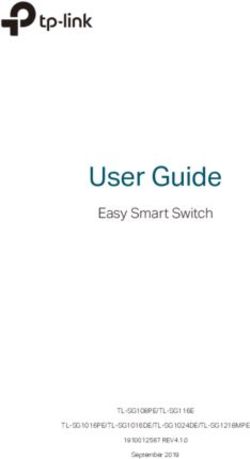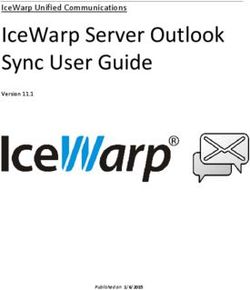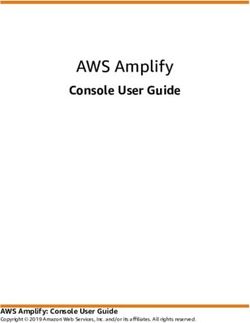Red Hat AMQ 2021.Q1 Using the AMQ .NET Client - For Use with AMQ Clients 2.9
←
→
Page content transcription
If your browser does not render page correctly, please read the page content below
Red Hat AMQ 2021.Q1
Using the AMQ .NET Client
For Use with AMQ Clients 2.9
Last Updated: 2021-05-07Red Hat AMQ 2021.Q1 Using the AMQ .NET Client For Use with AMQ Clients 2.9
Legal Notice
Copyright © 2021 Red Hat, Inc.
The text of and illustrations in this document are licensed by Red Hat under a Creative Commons
Attribution–Share Alike 3.0 Unported license ("CC-BY-SA"). An explanation of CC-BY-SA is
available at
http://creativecommons.org/licenses/by-sa/3.0/
. In accordance with CC-BY-SA, if you distribute this document or an adaptation of it, you must
provide the URL for the original version.
Red Hat, as the licensor of this document, waives the right to enforce, and agrees not to assert,
Section 4d of CC-BY-SA to the fullest extent permitted by applicable law.
Red Hat, Red Hat Enterprise Linux, the Shadowman logo, the Red Hat logo, JBoss, OpenShift,
Fedora, the Infinity logo, and RHCE are trademarks of Red Hat, Inc., registered in the United States
and other countries.
Linux ® is the registered trademark of Linus Torvalds in the United States and other countries.
Java ® is a registered trademark of Oracle and/or its affiliates.
XFS ® is a trademark of Silicon Graphics International Corp. or its subsidiaries in the United States
and/or other countries.
MySQL ® is a registered trademark of MySQL AB in the United States, the European Union and
other countries.
Node.js ® is an official trademark of Joyent. Red Hat is not formally related to or endorsed by the
official Joyent Node.js open source or commercial project.
The OpenStack ® Word Mark and OpenStack logo are either registered trademarks/service marks
or trademarks/service marks of the OpenStack Foundation, in the United States and other
countries and are used with the OpenStack Foundation's permission. We are not affiliated with,
endorsed or sponsored by the OpenStack Foundation, or the OpenStack community.
All other trademarks are the property of their respective owners.
Abstract
This guide describes how to install and configure the client, run hands-on examples, and use your
client with other AMQ components.Table of Contents
Table of Contents
. . . . . . . . . .OPEN
MAKING . . . . . . SOURCE
. . . . . . . . . .MORE
. . . . . . .INCLUSIVE
. . . . . . . . . . . . . . . . . . . . . . . . . . . . . . . . . . . . . . . . . . . . . . . . . . . . . . . . . . . . . . . . . . . . . . . . . . . .4. . . . . . . . . . . . .
.CHAPTER
. . . . . . . . . . 1.. .OVERVIEW
. . . . . . . . . . . . . . . . . . . . . . . . . . . . . . . . . . . . . . . . . . . . . . . . . . . . . . . . . . . . . . . . . . . . . . . . . . . . . . . . . . . . . . . . . . . . . . . . 5. . . . . . . . . . . . .
1.1. KEY FEATURES 5
1.2. SUPPORTED STANDARDS AND PROTOCOLS 5
1.3. SUPPORTED CONFIGURATIONS 5
1.4. TERMS AND CONCEPTS 6
1.5. DOCUMENT CONVENTIONS 6
The sudo command 6
File paths 6
Variable text 6
.CHAPTER
. . . . . . . . . . 2.
. . INSTALLATION
. . . . . . . . . . . . . . . . . . . . . . . . . . . . . . . . . . . . . . . . . . . . . . . . . . . . . . . . . . . . . . . . . . . . . . . . . . . . . . . . . . . . . . . . . . . . . . . . 7. . . . . . . . . . . . .
2.1. PREREQUISITES 7
2.2. INSTALLING ON RED HAT ENTERPRISE LINUX 7
2.3. INSTALLING ON MICROSOFT WINDOWS 7
.CHAPTER
. . . . . . . . . . 3.
. . GETTING
. . . . . . . . . . .STARTED
. . . . . . . . . . . . . . . . . . . . . . . . . . . . . . . . . . . . . . . . . . . . . . . . . . . . . . . . . . . . . . . . . . . . . . . . . . . . . . . . . . . . . 9. . . . . . . . . . . . .
3.1. PREREQUISITES 9
3.2. RUNNING HELLOWORLD ON RED HAT ENTERPRISE LINUX 9
3.3. RUNNING HELLO WORLD ON MICROSOFT WINDOWS 9
. . . . . . . . . . . 4.
CHAPTER . . .EXAMPLES
. . . . . . . . . . . . . . . . . . . . . . . . . . . . . . . . . . . . . . . . . . . . . . . . . . . . . . . . . . . . . . . . . . . . . . . . . . . . . . . . . . . . . . . . . . . . . . 10
..............
4.1. SENDING MESSAGES 10
Running the example 11
4.2. RECEIVING MESSAGES 11
Running the example 12
.CHAPTER
. . . . . . . . . . 5.
. . NETWORK
. . . . . . . . . . . .CONNECTIONS
. . . . . . . . . . . . . . . . . . . . . . . . . . . . . . . . . . . . . . . . . . . . . . . . . . . . . . . . . . . . . . . . . . . . . . . . . . . . . . . . . . . 13
..............
5.1. CONNECTION URIS 13
5.2. RECONNECT AND FAILOVER 13
.CHAPTER
. . . . . . . . . . 6.
. . .SECURITY
. . . . . . . . . . . . . . . . . . . . . . . . . . . . . . . . . . . . . . . . . . . . . . . . . . . . . . . . . . . . . . . . . . . . . . . . . . . . . . . . . . . . . . . . . . . . . . 14
..............
6.1. CONNECTING WITH A USER AND PASSWORD 14
6.2. CONFIGURING SASL AUTHENTICATION 14
6.3. CONFIGURING AN SSL/TLS TRANSPORT 14
.CHAPTER
. . . . . . . . . . 7.
. . SENDERS
. . . . . . . . . . .AND
. . . . . RECEIVERS
. . . . . . . . . . . . . . . . . . . . . . . . . . . . . . . . . . . . . . . . . . . . . . . . . . . . . . . . . . . . . . . . . . . . . . . . . . . . . . . 15
..............
7.1. CREATING QUEUES AND TOPICS ON DEMAND 15
7.2. CREATING DURABLE SUBSCRIPTIONS 16
7.3. CREATING SHARED SUBSCRIPTIONS 16
. . . . . . . . . . . 8.
CHAPTER . . .MESSAGE
. . . . . . . . . . .DELIVERY
. . . . . . . . . . . . . . . . . . . . . . . . . . . . . . . . . . . . . . . . . . . . . . . . . . . . . . . . . . . . . . . . . . . . . . . . . . . . . . . . . . . 18
..............
8.1. SENDING MESSAGES 18
8.2. RECEIVING MESSAGES 18
.CHAPTER
. . . . . . . . . . 9.
. . .LOGGING
. . . . . . . . . . . . . . . . . . . . . . . . . . . . . . . . . . . . . . . . . . . . . . . . . . . . . . . . . . . . . . . . . . . . . . . . . . . . . . . . . . . . . . . . . . . . . . 19
..............
9.1. SETTING THE LOG OUTPUT LEVEL 19
9.2. ENABLING PROTOCOL LOGGING 19
. . . . . . . . . . . 10.
CHAPTER . . . INTEROPERABILITY
. . . . . . . . . . . . . . . . . . . . . . . . . . . . . . . . . . . . . . . . . . . . . . . . . . . . . . . . . . . . . . . . . . . . . . . . . . . . . . . . . . . . . . . . . . . . . .20
..............
10.1. INTEROPERATING WITH OTHER AMQP CLIENTS 20
10.2. INTEROPERATING WITH AMQ JMS 24
JMS message types 24
1Red Hat AMQ 2021.Q1 Using the AMQ .NET Client
10.3. CONNECTING TO AMQ BROKER 24
10.4. CONNECTING TO AMQ INTERCONNECT 25
.APPENDIX
. . . . . . . . . . .A.
. . MANAGING
. . . . . . . . . . . . . CERTIFICATES
. . . . . . . . . . . . . . . . . . . . . . . . . . . . . . . . . . . . . . . . . . . . . . . . . . . . . . . . . . . . . . . . . . . . . . . . . . . . . . . . .26
..............
A.1. INSTALLING CERTIFICATE AUTHORITY CERTIFICATES 26
A.2. INSTALLING CLIENT CERTIFICATES 26
A.3. HELLO WORLD USING CLIENT CERTIFICATES 27
.APPENDIX
. . . . . . . . . . .B.
. . EXAMPLE
. . . . . . . . . . . PROGRAMS
. . . . . . . . . . . . . . . . . . . . . . . . . . . . . . . . . . . . . . . . . . . . . . . . . . . . . . . . . . . . . . . . . . . . . . . . . . . . . . . . . . .28
..............
B.1. PREREQUISITES 28
B.2. HELLOWORLD SIMPLE 28
HelloWorld-simple command line options 28
HelloWorld-simple sample invocation 28
B.3. HELLOWORLD ROBUST 28
HelloWorld-robust command line options 29
HelloWorld-robust sample invocation 29
B.4. INTEROP.DRAIN.CS, INTEROP.SPOUT.CS (PERFORMANCE EXERCISER) 29
Interop.Drain command line options 29
Interop.Spout command line options 30
Interop.Spout and Interop.Drain sample invocation 30
B.5. INTEROP.CLIENT, INTEROP.SERVER (REQUEST-RESPONSE) 30
Interop.Client command line options 31
Interop.Server command line options 31
Interop.Client, Interop.Server sample invocation 31
PeerToPeer.Client command line options 31
PeerToPeer.Server command line options 31
PeerToPeer.Client, PeerToPeer.Server sample invocation 31
. . . . . . . . . . . .C.
APPENDIX . . .USING
. . . . . . .YOUR
. . . . . . .SUBSCRIPTION
. . . . . . . . . . . . . . . . . . . . . . . . . . . . . . . . . . . . . . . . . . . . . . . . . . . . . . . . . . . . . . . . . . . . . . . . . . . . . . .33
..............
C.1. ACCESSING YOUR ACCOUNT 33
C.2. ACTIVATING A SUBSCRIPTION 33
C.3. DOWNLOADING RELEASE FILES 33
C.4. REGISTERING YOUR SYSTEM FOR PACKAGES 33
.APPENDIX
. . . . . . . . . . .D.
. . .USING
. . . . . . .AMQ
. . . . . BROKER
. . . . . . . . . .WITH
. . . . . .THE
. . . . .EXAMPLES
. . . . . . . . . . . . . . . . . . . . . . . . . . . . . . . . . . . . . . . . . . . . . . . . . . . . . . . . . . . .35
..............
D.1. INSTALLING THE BROKER 35
D.2. STARTING THE BROKER 35
D.3. CREATING A QUEUE 35
D.4. STOPPING THE BROKER 35
2Table of Contents
3Red Hat AMQ 2021.Q1 Using the AMQ .NET Client
MAKING OPEN SOURCE MORE INCLUSIVE
Red Hat is committed to replacing problematic language in our code, documentation, and web
properties. We are beginning with these four terms: master, slave, blacklist, and whitelist. Because of the
enormity of this endeavor, these changes will be implemented gradually over several upcoming releases.
For more details, see our CTO Chris Wright’s message .
4CHAPTER 1. OVERVIEW
CHAPTER 1. OVERVIEW
AMQ .NET is a lightweight AMQP 1.0 library for the .NET platform. It enables you to write .NET
applications that send and receive AMQP messages.
AMQ .NET is part of AMQ Clients, a suite of messaging libraries supporting multiple languages and
platforms. For an overview of the clients, see AMQ Clients Overview. For information about this release,
see AMQ Clients 2.9 Release Notes .
AMQ .NET is based on AMQP.Net Lite. For detailed API documentation, see the AMQ .NET API
reference.
1.1. KEY FEATURES
SSL/TLS for secure communication
Flexible SASL authentication
Seamless conversion between AMQP and native data types
Access to all the features and capabilities of AMQP 1.0
An integrated development environment with full IntelliSense API documentation
1.2. SUPPORTED STANDARDS AND PROTOCOLS
AMQ .NET supports the following industry-recognized standards and network protocols:
Version 1.0 of the Advanced Message Queueing Protocol (AMQP)
Versions 1.0, 1.1, 1.2, and 1.3 of the Transport Layer Security (TLS) protocol, the successor to SSL
Simple Authentication and Security Layer (SASL) mechanisms ANONYMOUS, PLAIN, and
EXTERNAL
Modern TCP with IPv6
1.3. SUPPORTED CONFIGURATIONS
AMQ .NET supports the OS and language versions listed below. For more information, see Red Hat
AMQ 7 Supported Configurations.
Red Hat Enterprise Linux 7 and 8 with .NET Core 3.1
Microsoft Windows 10 Pro with .NET Core 3.1 or .NET Framework 4.7
Microsoft Windows Server 2012 R2 and 2016 with .NET Core 3.1 or .NET Framework 4.7
AMQ .NET is supported in combination with the following AMQ components and versions:
All versions of AMQ Broker
All versions of AMQ Interconnect
A-MQ 6 versions 6.2.1 and newer
5Red Hat AMQ 2021.Q1 Using the AMQ .NET Client
1.4. TERMS AND CONCEPTS
This section introduces the core API entities and describes how they operate together.
Table 1.1. API terms
Entity Description
Connection A channel for communication between two peers on a network
Session A context for sending and receiving messages
Sender link A channel for sending messages to a target
Receiver link A channel for receiving messages from a source
Source A named point of origin for messages
Target A named destination for messages
Message A mutable holder of application data
AMQ .NET sends and receives messages. Messages are transferred between connected peers over links.
Links are established over sessions. Sessions are established over connections.
A sending peer creates a sender link to send messages. The sender link has a target that identifies a
queue or topic at the remote peer. A receiving client creates a receiver link to receive messages. The
receiver link has a source that identifies a queue or topic at the remote peer.
1.5. DOCUMENT CONVENTIONS
The sudo command
In this document, sudo is used for any command that requires root privileges. Exercise caution when
using sudo because any changes can affect the entire system. For more information about sudo, see
Using the sudo command .
File paths
In this document, all file paths are valid for Linux, UNIX, and similar operating systems (for example,
/home/andrea). On Microsoft Windows, you must use the equivalent Windows paths (for example,
C:\Users\andrea).
Variable text
This document contains code blocks with variables that you must replace with values specific to your
environment. Variable text is enclosed in arrow braces and styled as italic monospace. For example, in
the following command, replace with the value for your environment:
$ cd
6CHAPTER 2. INSTALLATION
CHAPTER 2. INSTALLATION
This chapter guides you through the steps to install AMQ .NET in your environment.
2.1. PREREQUISITES
You must have a subscription to access AMQ release files and repositories.
To use AMQ .NET on Red Hat Enterprise Linux, you must install the the .NET Core 3.1 developer
tools. For information, see the .NET Core 3.1 getting started guide.
To build programs using AMQ .NET on Microsoft Windows, you must install Visual Studio.
2.2. INSTALLING ON RED HAT ENTERPRISE LINUX
Procedure
1. Open a browser and log in to the Red Hat Customer Portal Product Downloads page at
access.redhat.com/downloads.
2. Locate the Red Hat AMQ Clients entry in the INTEGRATION AND AUTOMATION category.
3. Click Red Hat AMQ Clients. The Software Downloads page opens.
4. Download the AMQ Clients 2.9.0 .NET Core.zip file.
5. Use the unzip command to extract the file contents into a directory of your choosing.
$ unzip amq-clients-2.9.0-dotnet-core.zip
When you extract the contents of the .zip file, a directory named amq-clients-2.9.0-dotnet-core
is created. This is the top-level directory of the installation and is referred to as
throughout this document.
6. Use a text editor to create the file $HOME/.nuget/NuGet/NuGet.Config and add the following
content:
If you already have a NuGet.Config file, add the amq-clients line to it.
Alternatively, you can move the .nupkg file inside the /nupkg directory to an
existing package source location.
2.3. INSTALLING ON MICROSOFT WINDOWS
Procedure
7Red Hat AMQ 2021.Q1 Using the AMQ .NET Client
1. Open a browser and log in to the Red Hat Customer Portal Product Downloads page at
access.redhat.com/downloads.
2. Locate the Red Hat AMQ Clients entry in the INTEGRATION AND AUTOMATION category.
3. Click Red Hat AMQ Clients. The Software Downloads page opens.
4. Download the AMQ Clients 2.9.0 .NET .zip file.
5. Extract the file contents into a directory of your choosing by right-clicking on the zip file and
selecting Extract All.
When you extract the contents of the .zip file, a directory named amq-clients-2.9.0-dotnet is created.
This is the top-level directory of the installation and is referred to as throughout this
document.
8CHAPTER 3. GETTING STARTED
CHAPTER 3. GETTING STARTED
This chapter guides you through the steps to set up your environment and run a simple messaging
program.
3.1. PREREQUISITES
You must complete the installation procedure for your environment.
You must have an AMQP 1.0 message broker listening for connections on interface localhost
and port 5672. It must have anonymous access enabled. For more information, see Starting the
broker.
You must have a queue named amq.topic. For more information, see Creating a queue .
3.2. RUNNING HELLOWORLD ON RED HAT ENTERPRISE LINUX
The Hello World example creates a connection to the broker, sends a message containing a greeting to
the amq.topic queue, and receives it back. On success, it prints the received message to the console.
Change to the /examples/netcoreapp3/HelloWorld-simple and use dotnet run to build
and execute the program.
$ cd /examples/netcoreapp3/HelloWorld-simple
$ dotnet run
Hello World!
3.3. RUNNING HELLO WORLD ON MICROSOFT WINDOWS
The Hello World example creates a connection to the broker, sends a message containing a greeting to
the amq.topic queue, and receives it back. On success, it prints the received message to the console.
Procedure
1. Navigate to and open the amqp.sln solution file in Visual Studio.
2. Select Build Solution from the Build menu to compile the solution.
3. Open a command prompt window and execute the following commands to send and receive a
message:
> cd \bin\Debug
> HelloWorld-simple
Hello World!
9Red Hat AMQ 2021.Q1 Using the AMQ .NET Client
CHAPTER 4. EXAMPLES
This chapter demonstrates the use of AMQ .NET through example programs.
For more examples, see the AMQ .NET example suite and the AMQP.Net Lite examples.
4.1. SENDING MESSAGES
This client program connects to a server using , creates a sender for target
, sends a message containing , closes the connection, and exits.
Example: Sending messages
namespace SimpleSend
{
using System;
using Amqp; 1
class SimpleSend
{
static void Main(string[] args)
{
string url = (args.Length > 0) ? args[0] : 2
"amqp://guest:guest@127.0.0.1:5672";
string target = (args.Length > 1) ? args[1] : "examples"; 3
int count = (args.Length > 2) ? Convert.ToInt32(args[2]) : 10; 4
Address peerAddr = new Address(url); 5
Connection connection = new Connection(peerAddr); 6
Session session = new Session(connection);
SenderLink sender = new SenderLink(session, "send-1", target); 7
for (int i = 0; i < count; i++)
{
Message msg = new Message("simple " + i); 8
sender.Send(msg); 9
Console.WriteLine("Sent: " + msg.Body.ToString());
}
sender.Close(); 10
session.Close();
connection.Close();
}
}
}
1 using Amqp; Imports types defined in the Amqp namespace. Amqp is defined by a project
reference to library file Amqp.Net.dll and provides all the classes, interfaces, and value types
associated with AMQ .NET.
2 Command line arg[0] url is the network address of the host or virtual host for the AMQP
connection. This string describes the connection transport, the user and password credentials, and
the port number for the connection on the remote host. url may address a broker, a standalone
10CHAPTER 4. EXAMPLES
peer, or an ingress point for a router network.
3 Command line arg[1] target is the name of the message destination endpoint or resource in the
remote host.
4 Command line arg[2] count is the number of messages to send.
5 peerAddr is a structure required for creating an AMQP connection.
6 Create the AMQP connection.
7 sender is a client SenderLink over which messages may be sent. The link is arbitrarily named send-1.
Use link names that make sense in your environment and will help to identify traffic in a busy
system. Link names are not restricted but must be unique within the same session.
8 In the message send loop a new message is created.
9 The message is sent to the AMQP peer.
10 After all messages are sent then the protocol objects are shut down in an orderly fashion.
Running the example
To run the example program, compile it and execute it from the command line. For more information,
see Chapter 3, Getting started.
\bin\Debug>simple_send "amqp://guest:guest@localhost" service_queue
4.2. RECEIVING MESSAGES
This client program connects to a server using , creates a receiver for source
, and receives messages until it is terminated or it reaches messages.
Example: Receiving messages
namespace SimpleRecv
{
using System;
using Amqp; 1
class SimpleRecv
{
static void Main(string[] args)
{
string url = (args.Length > 0) ? args[0] : 2
"amqp://guest:guest@127.0.0.1:5672";
string source = (args.Length > 1) ? args[1] : "examples"; 3
int count = (args.Length > 2) ? Convert.ToInt32(args[2]) : 10; 4
Address peerAddr = new Address(url); 5
Connection connection = new Connection(peerAddr); 6
Session session = new Session(connection);
ReceiverLink receiver = new ReceiverLink(session, "recv-1", source); 7
11Red Hat AMQ 2021.Q1 Using the AMQ .NET Client
for (int i = 0; i < count; i++)
{
Message msg = receiver.Receive(); 8
receiver.Accept(msg); 9
Console.WriteLine("Received: " + msg.Body.ToString());
}
receiver.Close(); 10
session.Close();
connection.Close();
}
}
}
1 using Amqp; Imports types defined in the Amqp namespace. Amqp is defined by a project
reference to library file Amqp.Net.dll and provides all the classes, interfaces, and value types
associated with AMQ .NET.
2 Command line arg[0] url is the network address of the host or virtual host for the AMQP
connection. This string describes the connection transport, the user and password credentials, and
the port number for the connection on the remote host. url may address a broker, a standalone
peer, or an ingress point for a router network.
3 Command line arg[1] source is the name of the message source endpoint or resource in the
remote host.
4 Command line arg[2] count is the number of messages to send.
5 peerAddr is a structure required for creating an AMQP connection.
6 Create the AMQP connection.
7 receiver is a client ReceiverLink over which messages may be received. The link is arbitrarily named
recv-1. Use link names that make sense in your environment and will help to identify traffic in a busy
system. Link names are not restricted but must be unique within the same session.
8 A message is received.
9 The messages is accepted. This transfers ownership of the message from the peer to the receiver.
10 After all messages are received then the protocol objects are shut down in an orderly fashion.
Running the example
To run the example program, compile it and execute it from the command line. For more information,
see Chapter 3, Getting started.
\bin\Debug>simple_recv "amqp://guest:guest@localhost" service_queue
12CHAPTER 5. NETWORK CONNECTIONS
CHAPTER 5. NETWORK CONNECTIONS
5.1. CONNECTION URIS
This section describes the standard format of the Connection URI string used to connect to an AMQP
remote peer.
scheme = ( "amqp" | "amqps" )
host = ( | | )
URI = scheme "://" [user ":" [password] "@"] host [":" port]
scheme amqp - connection uses TCP transport and sets the default port to 5672.
scheme amqps - connection uses SSL/TLS transport and sets the default port to 5671.
user - optional connection authentication user name. If the user name is present then the client
initiates an AMQP SASL user credential exchange during connection startup.
password - optional connection authentication password.
host - network host to which the connection is directed.
port - optional network port to which the connection is directed. The default port value is
determined by the AMQP transport scheme.
Connection URI Examples
amqp://127.0.0.1
amqp://amqpserver.example.com:5672
amqps://joe:somepassword@bigbank.com
amqps://sue:secret@test.example.com:21000
5.2. RECONNECT AND FAILOVER
AMQ .NET does not offer reconnect and failover, but it can be implemented in your application by
intercepting connection errors and reconnecting. For example code, see the ReconnectSender.cs
example.
13Red Hat AMQ 2021.Q1 Using the AMQ .NET Client
CHAPTER 6. SECURITY
6.1. CONNECTING WITH A USER AND PASSWORD
AMQ .NET can authenticate connections with a user and password.
To specify the credentials used for authentication, set the user and password fields in the connection
URL.
Example: Connecting with a user and password
Address addr = new Address("amqp://:@example.com");
Connection conn = new Connection(addr);
6.2. CONFIGURING SASL AUTHENTICATION
Client connections to remote peers may exchange SASL user name and password credentials. The
presence of the user field in the connection URI controls this exchange. If user is specified then SASL
credentials are exchanged; if user is absent then the SASL credentials are not exchanged.
By default the client supports EXTERNAL, PLAIN, and ANONYMOUS SASL mechanisms.
6.3. CONFIGURING AN SSL/TLS TRANSPORT
Secure communication with servers is achieved using SSL/TLS. A client may be configured for SSL/TLS
Handshake only or for SSL/TLS Handshake and client certificate authentication. See the Managing
Certificates section for more information.
NOTE
TLS Server Name Indication (SNI) is handled automatically by the client library. However,
SNI is signaled only for addresses that use the amqps transport scheme where the host is
a fully qualified domain name or a host name. SNI is not signaled when the host is a
numeric IP address.
14CHAPTER 7. SENDERS AND RECEIVERS
CHAPTER 7. SENDERS AND RECEIVERS
The client uses sender and receiver links to represent channels for delivering messages. Senders and
receivers are unidirectional, with a source end for the message origin, and a target end for the message
destination.
Sources and targets often point to queues or topics on a message broker. Sources are also used to
represent subscriptions.
7.1. CREATING QUEUES AND TOPICS ON DEMAND
Some message servers support on-demand creation of queues and topics. When a sender or receiver is
attached, the server uses the sender target address or the receiver source address to create a queue or
topic with a name matching the address.
The message server typically defaults to creating either a queue (for one-to-one message delivery) or a
topic (for one-to-many message delivery). The client can indicate which it prefers by setting the queue
or topic capability on the source or target.
To select queue or topic semantics, follow these steps:
1. Configure your message server for automatic creation of queues and topics. This is often the
default configuration.
2. Set either the queue or topic capability on your sender target or receiver source, as in the
examples below.
Example: Sending to a queue created on demand
Target target = new Target() {
Address = "jobs",
Capabilities = new Symbol[] {"queue"},
};
SenderLink sender = new SenderLink(session, "s1", target, null);
Example: Receiving from a topic created on demand
Source source = new Source() {
Address = "notifications",
Capabilities = new Symbol[] {"topic"},
};
ReceiverLink receiver = new ReceiverLink(session, "r1", source, null);
For more information, see the following examples:
QueueSend.cs
QueueReceive.cs
TopicSend.cs
TopicReceive.cs
15Red Hat AMQ 2021.Q1 Using the AMQ .NET Client
7.2. CREATING DURABLE SUBSCRIPTIONS
A durable subscription is a piece of state on the remote server representing a message receiver.
Ordinarily, message receivers are discarded when a client closes. However, because durable
subscriptions are persistent, clients can detach from them and then re-attach later. Any messages
received while detached are available when the client re-attaches.
Durable subscriptions are uniquely identified by combining the client container ID and receiver name to
form a subscription ID. These must have stable values so that the subscription can be recovered.
To create a durable subscription, follow these steps:
1. Set the connection container ID to a stable value, such as client-1:
Connection conn = new Connection(new Address(connUrl),
SaslProfile.Anonymous,
new Open() { ContainerId = "client-1" },
null);
2. Configure the receiver source for durability by setting the Durable and ExpiryPolicy
properties:
Source source = new Source()
{
Address = "notifications",
Durable = 2,
ExpiryPolicy = new Symbol("never"),
};
3. Create a receiver with a stable name, such as sub-1, and apply the source properties:
ReceiverLink receiver = new ReceiverLink(session, "sub-1", source, null);
To detach from a subscription, close the connection without explicitly closing the receiver. To terminate
the subscription, close the receiver directly.
For more information, see the DurableSubscribe.cs example.
7.3. CREATING SHARED SUBSCRIPTIONS
A shared subscription is a piece of state on the remote server representing one or more message
receivers. Because it is shared, multiple clients can consume from the same stream of messages.
The client configures a shared subscription by setting the shared capability on the receiver source.
Shared subscriptions are uniquely identified by combining the client container ID and receiver name to
form a subscription ID. These must have stable values so that multiple client processes can locate the
same subscription. If the global capability is set in addition to shared, the receiver name alone is used to
identify the subscription.
To create a shared subscription, follow these steps:
1. Set the connection container ID to a stable value, such as client-1:
Connection conn = new Connection(new Address(connUrl),
16CHAPTER 7. SENDERS AND RECEIVERS
SaslProfile.Anonymous,
new Open() { ContainerId = "client-1" },
null);
2. Configure the receiver source for sharing by setting the shared capability:
Source source = new Source()
{
Address = "notifications",
Capabilities = new Symbol[] {"shared"},
};
3. Create a receiver with a stable name, such as sub-1, and apply the source properties:
ReceiverLink receiver = new ReceiverLink(session, "sub-1", source, null);
For more information, see the SharedSubscribe.cs example .
17Red Hat AMQ 2021.Q1 Using the AMQ .NET Client
CHAPTER 8. MESSAGE DELIVERY
8.1. SENDING MESSAGES
To send a message, create a connection, session, and sender link, then call the Sender.Send() method
with a Message object.
Example: Sending messages
Connection connection = new Connection(new Address("amqp://example.com"));
Session session = new Session(connection);
SenderLink sender = new SenderLink(session, "sender-1", "jobs");
Message message = new Message("job-content");
sender.Send(message);
For more information, see the Send.cs example.
8.2. RECEIVING MESSAGES
To receive a message, create a connection, session, and receiver link, then call the Receiver.Receive()
method and use the returned Message object.
Example: Receiving messages
Connection connection = new Connection(new Address("amqp://example.com"));
Session session = new Session(connection);
ReceiverLink receiver = new ReceiverLink(session, "receiver-1", "jobs");
Message message = receiver.Receive();
receiver.Accept(message);
The Receiver.Accept() call tells the remote peer that the message was received and processed.
For more information, see the Receive.cs example.
18CHAPTER 9. LOGGING
CHAPTER 9. LOGGING
Logging is important in troubleshooting and debugging. By default logging is turned off. To enable
logging, you must set a logging level and provide a delegate function to receive the log messages.
9.1. SETTING THE LOG OUTPUT LEVEL
The library emits log traces at different levels:
Error
Warning
Information
Verbose
The lowest log level, Error, traces only error events and produces the fewest log messages. A higher log
level includes all the log levels below it and generates a larger volume of log messages.
// Enable Error logs only.
Trace.TraceLevel = TraceLevel.Error
// Enable Verbose logs. This includes logs at all log levels.
Trace.TraceLevel = TraceLevel.Verbose
9.2. ENABLING PROTOCOL LOGGING
The Log level Frame is handled differently. Setting trace level Frame enables tracing outputs for AMQP
protocol headers and frames.
Tracing at one of the other log levels must be logically ORed with Frame to get normal tracing output
and AMQP frame tracing at the same time. For example
// Enable just AMQP frame tracing
Trace.TraceLevel = TraceLevel.Frame;
// Enable AMQP Frame logs, and Warning and Error logs
Trace.TraceLevel = TraceLevel.Frame | TraceLevel.Warning;
The following code writes AMQP frames to the console.
Example: Logging delegate
Trace.TraceLevel = TraceLevel.Frame;
Trace.TraceListener = (f, a) => Console.WriteLine(
DateTime.Now.ToString("[hh:mm:ss.fff]") + " " + string.Format(f, a));
19Red Hat AMQ 2021.Q1 Using the AMQ .NET Client
CHAPTER 10. INTEROPERABILITY
This chapter discusses how to use AMQ .NET in combination with other AMQ components. For an
overview of the compatibility of AMQ components, see the product introduction.
10.1. INTEROPERATING WITH OTHER AMQP CLIENTS
AMQP messages are composed using the AMQP type system. This common format is one of the
reasons AMQP clients in different languages are able to interoperate with each other.
When sending messages, AMQ .NET automatically converts language-native types to AMQP-encoded
data. When receiving messages, the reverse conversion takes place.
NOTE
More information about AMQP types is available at the interactive type reference
maintained by the Apache Qpid project.
Table 10.1. AMQP types
AMQP type Description
null An empty value
boolean A true or false value
char A single Unicode character
string A sequence of Unicode characters
binary A sequence of bytes
byte A signed 8-bit integer
short A signed 16-bit integer
int A signed 32-bit integer
long A signed 64-bit integer
ubyte An unsigned 8-bit integer
ushort An unsigned 16-bit integer
uint An unsigned 32-bit integer
ulong An unsigned 64-bit integer
float A 32-bit floating point number
20CHAPTER 10. INTEROPERABILITY
AMQP type Description
double A 64-bit floating point number
array A sequence of values of a single type
list A sequence of values of variable type
map A mapping from distinct keys to values
uuid A universally unique identifier
symbol A 7-bit ASCII string from a constrained domain
timestamp An absolute point in time
Table 10.2. AMQ .NET types before encoding and after decoding
AMQP type AMQ .NET type before encoding AMQ .NET type after decoding
null null null
boolean System.Boolean System.Boolean
char System.Char System.Char
string System.String System.String
binary System.Byte[] System.Byte[]
byte System.SByte System.SByte
short System.Int16 System.Int16
int System.Int32 System.Int32
long System.Int64 System.Int64
ubyte System.Byte System.Byte
ushort System.UInt16 System.UInt16
uint System.UInt32 System.UInt32
ulong System.UInt64 System.UInt64
21Red Hat AMQ 2021.Q1 Using the AMQ .NET Client
AMQP type AMQ .NET type before encoding AMQ .NET type after decoding
float System.Single System.Single
double System.Double System.Double
list Amqp.List Amqp.List
map Amqp.Map Amqp.Map
uuid System.Guid System.Guid
symbol Amqp.Symbol Amqp.Symbol
timestamp System.DateTime System.DateTime
Table 10.3. AMQ .NET and other AMQ client types (1 of 2)
AMQ .NET type before encoding AMQ C++ type AMQ JavaScript type
null nullptr null
System.Boolean bool boolean
System.Char wchar_t number
System.String std::string string
System.Byte[] proton::binary string
System.SByte int8_t number
System.Int16 int16_t number
System.Int32 int32_t number
System.Int64 int64_t number
System.Byte uint8_t number
System.UInt16 uint16_t number
System.UInt32 uint32_t number
System.UInt64 uint64_t number
22CHAPTER 10. INTEROPERABILITY
AMQ .NET type before encoding AMQ C++ type AMQ JavaScript type
System.Single float number
System.Double double number
Amqp.List std::vector Array
Amqp.Map std::map object
System.Guid proton::uuid number
Amqp.Symbol proton::symbol string
System.DateTime proton::timestamp number
Table 10.4. AMQ .NET and other AMQ client types (2 of 2)
AMQ .NET type before encoding AMQ Python type AMQ Ruby type
null None nil
System.Boolean bool true, false
System.Char unicode String
System.String unicode String
System.Byte[] bytes String
System.SByte int Integer
System.Int16 int Integer
System.Int32 long Integer
System.Int64 long Integer
System.Byte long Integer
System.UInt16 long Integer
System.UInt32 long Integer
System.UInt64 long Integer
23Red Hat AMQ 2021.Q1 Using the AMQ .NET Client
AMQ .NET type before encoding AMQ Python type AMQ Ruby type
System.Single float Float
System.Double float Float
Amqp.List list Array
Amqp.Map dict Hash
System.Guid - -
Amqp.Symbol str Symbol
System.DateTime long Time
10.2. INTEROPERATING WITH AMQ JMS
AMQP defines a standard mapping to the JMS messaging model. This section discusses the various
aspects of that mapping. For more information, see the AMQ JMS Interoperability chapter.
JMS message types
AMQ .NET provides a single message type whose body type can vary. By contrast, the JMS API uses
different message types to represent different kinds of data. The table below indicates how particular
body types map to JMS message types.
For more explicit control of the resulting JMS message type, you can set the x-opt-jms-msg-type
message annotation. See the AMQ JMS Interoperability chapter for more information.
Table 10.5. AMQ .NET and JMS message types
AMQ .NET body type JMS message type
System.String TextMessage
null TextMessage
System.Byte[] BytesMessage
Any other type ObjectMessage
10.3. CONNECTING TO AMQ BROKER
AMQ Broker is designed to interoperate with AMQP 1.0 clients. Check the following to ensure the
broker is configured for AMQP messaging:
Port 5672 in the network firewall is open.
The AMQ Broker AMQP acceptor is enabled. See Default acceptor settings .
24CHAPTER 10. INTEROPERABILITY
The necessary addresses are configured on the broker. See Addresses, Queues, and Topics .
The broker is configured to permit access from your client, and the client is configured to send
the required credentials. See Broker Security.
10.4. CONNECTING TO AMQ INTERCONNECT
AMQ Interconnect works with any AMQP 1.0 client. Check the following to ensure the components are
configured correctly:
Port 5672 in the network firewall is open.
The router is configured to permit access from your client, and the client is configured to send
the required credentials. See Securing network connections.
25Red Hat AMQ 2021.Q1 Using the AMQ .NET Client
APPENDIX A. MANAGING CERTIFICATES
A.1. INSTALLING CERTIFICATE AUTHORITY CERTIFICATES
SSL/TLS authentication relies on digital certificates issued by trusted Certificate Authorities (CAs).
When an SSL/TLS connection is established by a client, the AMQP peer sends a server certificate to the
client. This server certificate must be signed by one of the CAs in the client’s Trusted Root Certification
Authorities certificate store.
If the user is creating self-signed certificates for use by Red Hat AMQ Broker, then the user must create
a CA to sign the certificates. Then the user can enable the client SSL/TLS handshake by installing the
self-signed CA file ca.crt.
1. From an administrator command prompt, run the MMC Certificate Manager plugin,
certmgr.msc.
2. Expand the Trusted Root Certification Authorities folder on the left to expose Certificates.
3. Right-click Certificates and select All Tasks and then Import.
4. Click Next.
5. Browse to select file ca.crt.
6. Click Next.
7. Select Place all certificates in the following store.
8. Select certificate store Trusted Root Certification Authorities.
9. Click Next.
10. Click Finish.
For more information about installing certificates, see Managing Microsoft Certificate Services and SSL.
A.2. INSTALLING CLIENT CERTIFICATES
In order to use SSL/TLS and client certficates, the certificates with the client’s private keys must be
imported into the proper certificate store on the client system.
1. From an administrator command prompt, run the MMC Certificate Manager plugin,
certmgr.msc.
2. Expand the Personal folder on the left to expose Certificates.
3. Right-click Certificates and select All Tasks and then Import.
4. Click Next.
5. Click Browse.
6. In the file type pulldown, select Personal Information Exchange (\.pfx;*.p12).
7. Select file client.p12 and click Open.
26APPENDIX A. MANAGING CERTIFICATES
8. Click Next.
9. Enter the password for the private key password field. Accept the default import options.
10. Click Next.
11. Select Place all certificates in the following store.
12. Select certificate store Personal.
13. Click Next.
14. Click Finish.
A.3. HELLO WORLD USING CLIENT CERTIFICATES
Before a client will return a certificate to the broker, the AMQ .NET library must be told which
certificates to use. The client certificate file client.crt is added to the list of certificates to be used
during SChannel connection startup.
factory.SSL.ClientCertificates.Add(
X509Certificate.CreateFromCertFile(certfile)
);
In this example, certfile is the full path to the client.p12 certificate installed in the Personal certificate
store. A complete example is found in HelloWorld-client-certs.cs. This source file and the supporting
project files are available in the SDK.
27Red Hat AMQ 2021.Q1 Using the AMQ .NET Client
APPENDIX B. EXAMPLE PROGRAMS
B.1. PREREQUISITES
Red Hat AMQ Broker with queue named amq.topic and with a queue named service_queue
both with read/write permissions. For this illustration the broker was at IP address 10.10.1.1.
Red Hat AMQ Interconnect with source and target name amq.topic with suitable permissions.
For this illustration the router was at IP address 10.10.2.2.
All the examples run from \bin\Debug.
B.2. HELLOWORLD SIMPLE
HelloWorld-simple is a simple example that creates a Sender and a Receiver for the same address, sends
a message to the address, reads a message from the address, and prints the result.
HelloWorld-simple command line options
Command line:
HelloWorld-simple [brokerUrl [brokerEndpointAddress]]
Default:
HelloWorld-simple amqp://localhost:5672 amq.topic
HelloWorld-simple sample invocation
$ HelloWorld-simple
Hello world!
By default, this program connects to a broker running on localhost:5672. Specify a host and port, and
the AMQP endpoint address explicitly on the command line:
$ HelloWorld-simple amqp://someotherhost.com:5672 endpointname
By default, this program addresses its messages to amq.topic. In some Amqp brokers amq.topic is a
predefined endpoint address and is immediately available with no broker configuration. If this address
does not exist in the broker then use a broker management tool to create it.
B.3. HELLOWORLD ROBUST
HelloWorld-robust shares all the features of the simple example with additional options and processing:
Accessing message properties beyond the simple payload:
Header
DeliveryAnnotations
MessageAnnotations
Properties
ApplicationProperties
28APPENDIX B. EXAMPLE PROGRAMS
BodySection
Footer
Connection shutdown sequence
HelloWorld-robust command line options
Command line:
HelloWorld-robust [brokerUrl [brokerEndpointAddress [payloadText [enableTrace]]]]
Default:
HelloWorld-robust amqp://localhost:5672 amq.topic "Hello World"
NOTE
The simple presence of the enableTrace argument enables tracing. The argument may
hold any value.
HelloWorld-robust sample invocation
$ HelloWorld-robust
Broker: amqp://localhost:5672, Address: amq.topic, Payload: Hello World!
body:Hello World!
HelloWorld-robust allows the user to specify a payload string and to enable trace protocol logging.
$ HelloWorld-robust amqp://localhost:5672 amq.topic "My Hello" loggingOn
B.4. INTEROP.DRAIN.CS, INTEROP.SPOUT.CS (PERFORMANCE
EXERCISER)
AMQ .NET examples Interop.Drain and Interop.Spout illustrate interaction with Red Hat AMQ
Interconnect. In this case there is no message broker. Instead the Red Hat AMQ Interconnect registers
the addresses requested by the client programs and routes messages between them.
Interop.Drain command line options
$ Interop.Drain.exe --help
Usage: interop.drain [OPTIONS] --address STRING
Create a connection, attach a receiver to an address, and receive messages.
Options:
--broker [amqp://guest:guest@127.0.0.1:5672] - AMQP 1.0 peer connection address
--address STRING [] - AMQP 1.0 terminus name
--timeout SECONDS [1] - time to wait for each message to be received
--forever [false] - use infinite receive timeout
--count INT [1] - receive this many messages and exit; 0 disables count based exit
--initial-credit INT [10] - receiver initial credit
--reset-credit INT [5] - reset credit to initial-credit every reset-credit messages
--quiet [false] - do not print each message's content
--help - print this message and exit
Exit codes:
29Red Hat AMQ 2021.Q1 Using the AMQ .NET Client
0 - successfully received all messages
1 - timeout waiting for a message
2 - other error
Interop.Spout command line options
$ interop.spout --help
Usage: Interop.Spout [OPTIONS] --address STRING
Create a connection, attach a sender to an address, and send messages.
Options:
--broker [amqp://guest:guest@127.0.0.1:5672] - AMQP 1.0 peer connection address
--address STRING [] - AMQP 1.0 terminus name
--timeout SECONDS [0] - send for N seconds; 0 disables timeout
--durable [false] - send messages marked as durable
--count INT [1] - send this many messages and exit; 0 disables count based exit
--id STRING [guid] - message id
--replyto STRING [] - message ReplyTo address
--content STRING [] - message content
--print [false] - print each message's content
--help - print this message and exit
Exit codes:
0 - successfully received all messages
2 - other error
Interop.Spout and Interop.Drain sample invocation
In one window run Interop.drain. Drain waits forever for one message to arrive.
$ Interop.Drain.exe --broker amqp://10.10.2.2:5672 --forever --count 1 --address amq.topic
In another window run Interop.spout. Spout sends a message to the broker address and exits.
$ interop.spout --broker amqp://10.10.2.2:5672 --address amq.topic
$
Now in the first window drain will have received the message from spout and then exited.
$ Interop.Drain.exe --broker amqp://10.10.2.2:5672 --forever --count 1 --address amq.topic
Message(Properties=properties(message-id:9803e781-14d3-4fa7-8e39-c65e18f3e8ea:0),
ApplicationProperties=, Body=
$
B.5. INTEROP.CLIENT, INTEROP.SERVER (REQUEST-RESPONSE)
This example shows a simple broker-based server that will accept strings from a client, convert them to
upper case, and send them back to the client. It has two components:
client - sends lines of poetry to the server and prints responses.
server - a simple service that will convert incoming strings to upper case and return them to the
requester.
In this example the server and client share a service endpoint in the broker named service_queue. The
30APPENDIX B. EXAMPLE PROGRAMS
server listens for messages at the service endpoint. Clients create temporary dynamic ReplyTo queues,
embed the temporary name in the requests, and send the requests to the server. After receiving and
processing each request the server sends the reply to the client’s temporary ReplyTo address.
Interop.Client command line options
Command line:
Interop.Client [peerURI [loopcount]]
Default:
Interop.Client amqp://guest:guest@localhost:5672 1
Interop.Server command line options
Command line:
Interop.Server [peerURI]
Default:
Interop.Server amqp://guest:guest@localhost:5672
Interop.Client, Interop.Server sample invocation
The programs may be launched with these command lines:
$ Interop.Server.exe amqp://guest:guest@localhost:5672
$ Interop.Client.exe amqp://guest:guest@localhost:5672
PeerToPeer.Server creates a listener on the address given in the command line. This address initializes a
ContainerHost class object that listens for incoming connections. Received messages are forwarded
asynchronously to a RequestProcessor class object.
PeerToPeer.Client opens a connection to the server and starts sending messages to the server.
PeerToPeer.Client command line options
Command line:
PeerToPeer.Client [peerURI]
Default:
PeerToPeer.Client amqp://guest:guest@localhost:5672
PeerToPeer.Server command line options
Command line:
PeerToPeer.Server [peerURI]
Default:
PeerToPeer.Server amqp://guest:guest@localhost:5672
PeerToPeer.Client, PeerToPeer.Server sample invocation
In one window run the PeerToPeer.Server
$ PeerToPeer.Server.exe
Container host is listening on 127.0.0.1:5672
Request processor is registered on request_processor
Press enter key to exist...
Received a request hello 0
...
31Red Hat AMQ 2021.Q1 Using the AMQ .NET Client
In another window run PeerToPeer.Client. PeerToPeer.Client sends messages the the server and prints
responses as they are received.
$ PeerToPeer.Client.exe
Running request client...
Sent request properties(message-id:command-request,reply-to:client-57db8f65-6e3d-474c-a05e-
8ca63b69d7c0) body hello 0
Received response: body reply0
Received response: body reply1
^C
32APPENDIX C. USING YOUR SUBSCRIPTION
APPENDIX C. USING YOUR SUBSCRIPTION
AMQ is provided through a software subscription. To manage your subscriptions, access your account
at the Red Hat Customer Portal.
C.1. ACCESSING YOUR ACCOUNT
Procedure
1. Go to access.redhat.com.
2. If you do not already have an account, create one.
3. Log in to your account.
C.2. ACTIVATING A SUBSCRIPTION
Procedure
1. Go to access.redhat.com.
2. Navigate to My Subscriptions.
3. Navigate to Activate a subscription and enter your 16-digit activation number.
C.3. DOWNLOADING RELEASE FILES
To access .zip, .tar.gz, and other release files, use the customer portal to find the relevant files for
download. If you are using RPM packages or the Red Hat Maven repository, this step is not required.
Procedure
1. Open a browser and log in to the Red Hat Customer Portal Product Downloads page at
access.redhat.com/downloads.
2. Locate the Red Hat AMQ entries in the INTEGRATION AND AUTOMATION category.
3. Select the desired AMQ product. The Software Downloads page opens.
4. Click the Download link for your component.
C.4. REGISTERING YOUR SYSTEM FOR PACKAGES
To install RPM packages for this product on Red Hat Enterprise Linux, your system must be registered. If
you are using downloaded release files, this step is not required.
Procedure
1. Go to access.redhat.com.
2. Navigate to Registration Assistant.
3. Select your OS version and continue to the next page.
33Red Hat AMQ 2021.Q1 Using the AMQ .NET Client
4. Use the listed command in your system terminal to complete the registration.
For more information about registering your system, see one of the following resources:
Red Hat Enterprise Linux 7 - Registering the system and managing subscriptions
Red Hat Enterprise Linux 8 - Registering the system and managing subscriptions
34APPENDIX D. USING AMQ BROKER WITH THE EXAMPLES
APPENDIX D. USING AMQ BROKER WITH THE EXAMPLES
The AMQ .NET examples require a running message broker with a queue named amq.topic. Use the
procedures below to install and start the broker and define the queue.
D.1. INSTALLING THE BROKER
Follow the instructions in Getting Started with AMQ Broker to install the broker and create a broker
instance. Enable anonymous access.
The following procedures refer to the location of the broker instance as .
D.2. STARTING THE BROKER
Procedure
1. Use the artemis run command to start the broker.
$ /bin/artemis run
2. Check the console output for any critical errors logged during startup. The broker logs Server
is now live when it is ready.
$ example-broker/bin/artemis run
__ __ ____ ____ _
/\ | \/ |/ __ \ | _ \ ||
/ \ | \ / | | | | | |_) |_ __ ___ | | _____ _ __
/ /\ \ | |\/| | | | | | _Red Hat AMQ 2021.Q1 Using the AMQ .NET Client
When you are done running the examples, use the artemis stop command to stop the broker.
$ /bin/artemis stop
Revised on 2021-05-07 10:16:16 UTC
36You can also read