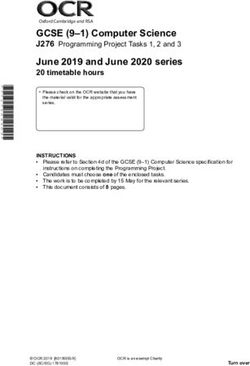S4: Stanford Stratified Structure Solver
←
→
Page content transcription
If your browser does not render page correctly, please read the page content below
S4: Stanford Stratified Structure Solver
I. Introduction
S4 is a frequency domain code to solve layered periodic structures. Internally, it
uses Rigorous Coupled Wave Analysis (RCWA; also called the Fourier Modal Method
(FMM)) and the S-matrix algorithm. S4 was developed by Victor Liu of the Fan
Group in the Stanford Electrical Engineering Department [1].
http://www.stanford.edu/group/fan/S4/#main
The S4sim developed at Purdue University uses S4 as an engine for fast, accurate
calculation of optical propagation through complex 3D structures. It can rapidly solve
optical problems involving thin films that occur in our daily life – for example,
antireflection coatings for glasses and solar cells, or pavement marking for highways. It is
also suitable for producing publication-quality optical research simulation results. This
tool allows users to enter parameters to define multilayered structures with their
physical dimensions. S4 has also been combined with a comprehensive materials
database known as PhotonicsDB, which incorporates materials optical data drawn from
carefully vetted sources.
II. Graphical User Interface Description
Figure 2.1 Simulation options pageA. Simulation options
First, the user should select simulation input type:
• "Graphical interface" for ease-of-use parameter-input interface.
• "S4 input deck" for advanced users control-file-input interface.
B. Parameters
1. If the user selects “Use Graphical Interface”:
(a) Material selection
Figure 2.2 Materials selection page
At the top, there is a loader providing several examples for users to simulate some
common or important structures.
After selecting number of materials used in the structure, the user can select
Category and specific materials from PhotonicsDB to see the material descriptions.
The user can also opt to manually define the relative permittivity of the material.(b) Layer configuration
With all the materials chosen, the user should then set the layers of the structure
using the “Layer” tab.
Figure 2.3 Layer configuration page (1)
Figure 2.4 Layer configuration page (2)The user can define the size of the lattice and select number of layers. The S4
graphical interface supports a maximum of 10 unique layers. The user can also
repeat a range of layers with a maximum of 10 periods.
All the layers can be disabled or enabled for quick modification of the design.
In each layer, a maximum of 2 patterns can be set.
Furthermore, for each layer, the Poynting flux with respect to a user-defined offset,
as well as the electromagnetic energy integrated over the volume can be simulated.
All the desired outputs need to be selected here.
(c) General simulation setting
After settings of the layers, general simulation setting can be made under
“Simulation” tab.
Figure 2.5 General Simulation setting page
The maximum number of Fourier components, the nature of the excitation plane
wave (including its amplitude and polarization) and the frequency range can all be
set here. The user can also select to smooth the output spectra and decide thesmoothing moving average. This will only change the output curves but not the
output log.
(d) Parameter setting complete
After finishing all the parameter settings, click ”Simulate” button to run the program.
2. If the user selects “S4 input deck”:
(a) Input control file code
Figure 2.6 S4 input deck page
The user can select examples, upload a control file, write their own control file code,
and/or download the control file in the input deck.
(b) Parameter setting complete
After the user finishes entering the control file code, he or she can click the
“Simulate” button to run the program.
C. Simulation Results
Three types of results will be displayed after simulating the structure: the control
file (input or generated by S4sim), the output log from S4, and the spectral curves.Figure 2.7 Control file
Figure 2.8 Output Log
Figure 2.9 Spectral Curves Spectra for reflection, transmission, and integrated layer electromagnetic energy can be generated here. The raw text output or images can be downloaded here. A clear button on the bottom right could be used to clear the plots and the simulation. It is recommended to clear the result after each simulation before going back and changing the parameters for best performance. III. Case Study
We verified that our code could reproduce published literature results [2].
Figure 3.1 Results comparisonIV. Conclusion
This new S4 GUI has been demonstrated to be capable of reproducing published
research results as shown in Section III, Case Study. The user interface is extremely
flexible and allows a wide range of optical structures in 1D, 2D, and 3D. Users are
strongly encouraged to test advanced optical problems of interest, and
communicate their results and challenges with the authors.
References:
1. Victor Liu and Shanhui Fan, "S4: A free electromagnetic solver for layered periodic
structures," Computer Physics Communications 183, 2233-2244 (2012)
http://dx.doi.org/10.1016/j.cpc.2012.04.026.
2. M. Ghebrebrhan, P. Bermel, Y. Avniel, J. Joannopoulos, and S. Johnson, "Global
optimization of silicon photovoltaic cell front coatings," Opt. Express 17, 7505-7518
(2009).You can also read