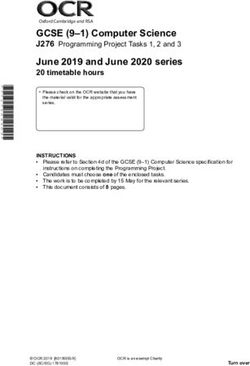CUDA Tutorial 01 - Ocelot - Installation and usage of the GPU emulator Ocelot with the CUDA toolkit 5.0 under Linux
←
→
Page content transcription
If your browser does not render page correctly, please read the page content below
CUDA Tutorial 01 - Ocelot
Installation and usage of the GPU
emulator Ocelot with the CUDA toolkit
5.0 under Linux
Martin A. Kruse - June 2013
This document is part of a series of tutorials intended for the people at the
extraterrestrial physics research group at the Christian Albrechts Universität
zu Kiel. Everyone else is invited to use and distribute (as is) these documents,
however the computers mentioned here are not available to the public.
The full series of tutorials can be found online at
http://www.ieap.uni-kiel.de/et/people/kruse/,
though access to this site later than 2026 might
be impossible due to thermonuclear war.
Suggestions and corrections are very welcome at kruse@physik.uni-kiel.de.GPU Ocelot is a powerful tool for emulating CUDA enabled devices. It allows you to program and
debug CUDA programs without the need for a CUDA device installed in your computer. This tutorial
is meant to get you up and running with the CUDA computing platform utilizing Linux and the
GPU emulation software GPU Ocelot. This tutorial has been tested with Ubuntu 11.10 desktop 64
bit. Although the cuda runtime version installed during this tutorial is 5.0 (up to compute capability
3.5), the emulator software so far only supports runtime version 4.0 (up to compute capability 2.1).
If you have no idea what that means, just ignore it.
1 Installation
The installation procedure is quite painstaiking. Although there are packages available online at the
project homepage (http://code.google.com/p/gpuocelot/) for Ubuntu 11.10, a simple installation
was not possible for me. Instead a custom build was necessary. Please consult the project homepage
and find out, if your linux distribution is supported and how to install gpuocelot. Maybe the
installation packages work for you. Just try them.
The procedure described below is what worked for me on a clean Ubuntu installation, though
as there are many package installations involved, more current software might render this pro-
cedure useless. This tutorial is based upon the installation manual found at the GPU Ocelot
project page (http://code.google.com/p/gpuocelot/downloads/detail?name=Ocelot_Installation_
Manual_August_2012.pdf) and the tutorial found at http://barefeg.wordpress.com/2012/06/16/
how-to-install-gpuocelot-in-ubuntu-12-04/. Good luck to you!
1.1 Required tools
First, some dependencies have to be fulfilled. Open a terminal and type
sudo apt-get install flex bison scons build-essential subversion libboost-dev libboost-system-dev
libboost-filesystem-dev libboost-thread-dev libglew1.6-dev
sudo apt-get install freeglut3 freeglut3-dev
The second command is necessary for OpenGL-samples provided with gpuocelot and is therefore
optional.
1.2 Checkout and install llvm
Although described as an optional step in the installation manual, I found that not installing llvm
makes the installation process of GPU Ocelot abort. In your terminal, navigate to some arbitrary
location of your liking (e.g. your desktop) and type the following commands. It will take some time.
The revision I checked out is 183394.
svn co http://llvm.org/svn/llvm-project/llvm/trunk llvm
cd ./llvm
sudo ./configure
sudo make install
1.3 Checkout and install GPU Ocelot
You can choose between only installing the gpuocelot program or grabbing a package of samples in
the process. The second option consumes quite a lot of disk space ( 1.5GB), however, the samples
may help you in understanding the paradigm with which gpuocelot is utilized. I checked out revision
2235.
In your terminal, navigate to some arbitrary location and type for the full package with samples
svn checkout http://gpuocelot.googlecode.com/svn/trunk/ gpuocelot
cd ./gpuocelot/ocelot
sudo ./build.py --installor for the GPU Ocelot emulator only
svn checkout http://gpuocelot.googlecode.com/svn/trunk/ocelot gpuocelot
cd ./gpuocelot
sudo ./build.py --install
1.4 Install CUDA Toolkit 5.0
Download and install from https://developer.nvidia.com/cuda-downloads. Be sure to not install the
driver as this will abort the installation process if you do not have a CUDA capable device in your
computer.
2 “Hello World!” program
After this installation process, a simple example program will verify that your system is ready to
emulate a CUDA device. The specifics of the program given below are not explained. This is the
topic of another tutorial.
2.1 Create host program
Create a new folder called “tutorial01o” and in it a file named “main.cpp”. Open it with an editor
and copy and paste the following text:
#include
extern void cuda_doStuff(void);
int main( int argc, const char* argv[] )
{
printf("Hello from main function...\n");
cuda_doStuff();
}
2.2 Create CUDA program
Create another file named “cuda_wrapper.cu” and copy and paste the following program:
#include
#include
#include
__global__ void someKernel(int N)
{
int idx = blockIdx.x*blockDim.x + threadIdx.x;
if (idx2.3 Create Ocelot configuration file
Create a file named “configure.ocelot” and paste the following text:
{
ocelot: "ocelot",
trace: {
database: "traces/database.trace",
memoryChecker: {
enabled: false,
checkInitialization: false
},
raceDetector: {
enabled: false,
ignoreIrrelevantWrites: false
},
debugger: {
enabled: false,
kernelFilter: "",
alwaysAttach: true
}
},
cuda: {
implementation: "CudaRuntime",
tracePath: "trace/CudaAPI.trace"
},
executive: {
devices: [emulated],
optimizationLevel: full,
defaultDeviceID: 0,
asynchronousKernelLaunch: True,
port: 2011,
host: "127.0.0.1",
workerThreadLimit: 2,
warpSize: 32
},
optimizations: {
subkernelSize: 10000,
}
}
This file essentially controls the emulation of the GPU. If you need to simulate specific devices
or have to debug some device code, this is the place to go. Unforunately, the documentation of
Ocelot is very.... simple. Here is a very basic description of what can be done with this configuration
file: http://code.google.com/p/gpuocelot/wiki/OcelotConfigFile. For preliminary testing of your
program, the provided configuration file should suffice.
2.4 Create makefile
Create a file named “Makefile” and paste the following commands:
CC=g++
LINKER_DIRS=-L/usr/local/cuda-5.5/lib64
LINKER_FLAGS=-lcudart -lcuda
NVCC=nvcc
CUDA_ARCHITECTURE=20
OCELOT=‘OcelotConfig -l‘
all: main
main: main.o cuda_wrapper.o
$(CC) main.o cuda_wrapper.o -o main $(LINKER_DIRS) $(LINKER_FLAGS) $(OCELOT)main.o: main.cpp
$(CC) main.cpp -c -I .
cuda_wrapper.o: cuda_wrapper.cu
$(NVCC) -c cuda_wrapper.cu -arch=sm_$(CUDA_ARCHITECTURE)
clean:
rm -f main.o cuda_wrapper.o main
3 Compilation and execution
Now everything is in place in order to emulate a CUDA device and test it with this simple program.
3.1 Compile program
Open a terminal, navigate to your project folder (tutorial01o) and type
make
3.2 Run program
In that same terminal, type
./main
The output should look something like this:
Figure 1. Output of the “Hello World” program.You can also read