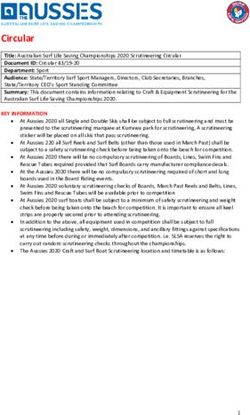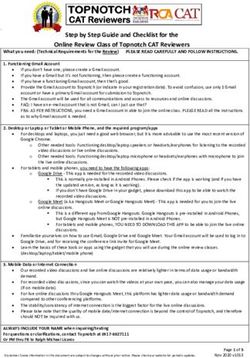RXVCam10 HD Video USB Camera - Quick Installation Guide This guide provides a brief introduction to the RXVCam10 camera functions, installation ...
←
→
Page content transcription
If your browser does not render page correctly, please read the page content below
RXVCam10 HD Video USB Camera
Quick Installation Guide
This guide provides a brief introduction to the RXVCam10 camera functions, installation and operations.
1|PageSafety Precautions
Please read the following safety precautions carefully before using the camera.
Application Instructions
1. Do not expose the camera to rain or moisture.
2. To prevent the risk of electric shock, do not disassemble the camera; only qualified technical
personnel should perform installation and maintenance.
3. Do not use the camera in environments with an operating temperature, humidity level or power
levels in excess of the specifications (see below).
4. When cleaning the camera lens, wipe with a soft and dry cloth. If the lens has excessive dust, wipe
gently with a mild detergent. Do not use a strong or corrosive detergent, which can cause
scratches and therefore adversely affect the clarity of the lens.
Electric Safety
This product must be installed in strict compliance with local electrical safety standards.
Caution to Transport
Avoid heavy pressure, severe vibration, soaking damage to the product in transportation, storage and
installation.
Careful Installation
The camera body consists of organic material, therefore keep way from corrosive liquid, gas or solid
material.
Do not disassemble discretionarily
AudioCodes is not responsible for any damage caused by unauthorized disassembly of the camera.
Magnetic field interference
The electromagnetic field at a specific frequency may adversely affect the camera image. Due to the fact
that this camera is a Class A product, it may cause radio interference in a household environment,
therefore users must take the appropriate precautionary measures.
2|PageQuick Installation Instructions
The figure below illustrates the RXV Cam10 interfaces.
RXVCam10 Interfaces
1. Lens(fixed)
2. USB2.0 cable outlet hole(unplug)
3. Flexible clip/base
4. Screw hole for tripod
5. mounting and locating holes
Do the following:
1. Secure the webcam on top of an LCD screen, PC, desk or connect directly to a tripod.
2. Connect the USB cable to either your PC, video conference devices or other USB input device.
3. Open your Unified Communications client settings and set RXVCam10 as the selected camera.
3|PageProduct Introduction
The figure below illustrates the product’s dimensions (cm.)
Product Dimensions
4|PagePackage Contents
Verify that the following accessories are provided when opening the package:
User Manual x 1
Warranty Card x 1
Product Features
RXVCam10 provides perfect functionality and excellent performance. It implements advanced ISP processing
algorithms which produce clear bright images with strong color layering, high resolution, and fantastic color
rendition. RXVCam10 is easy and convenient to install and maintain and is stable and reliable.
Advantages
High-definition Image: High quality CMOS sensor. Support for compression of resolution with up to
1920x1080 with frame up to 30fps, which provides a clear, vivid HD image.
Multiple installation: The device is provided with fixed clamp which enables it to be installed on an LCD
screen, on a PC or directly on a desk and tripod.
Wide Application: Personal Video Platform, Videoconferencing, Cooperative Office etc.
Convenient application: Convenient and easy setup without the need to download a driver or additional
software.
Key Features
USB2.0: Easy plug and play including power and upgrade support
Multiple Lens Optional: 80-degree, 120-degree wide-angle lens without distortion.
Advanced Focus Technology: VCM motor auto-focusing lens and advanced focus algorithm with fast,
accurate and stable auto-focus.
Multiple Video Encoding: Support for H.264, H.26, .MJPEG, YUV video coders which enable seamless
video playback.
Specifications
Specification RXVCam10
Camera Parameter
Image Sensor High quality CMOS sensor
Effective Pixels 2.07MP,16:9
View Angle 88°(D) /80°(H)/ 50°(V)
Focal Length 3.24mm
5|PageSpecification RXVCam10
Minimum 0.5Lux(F1.8, AGC ON)
Illumination
Focus Manual
AF Fixed
Backlight contrast On/off
Exposure Auto / Manual
Video Adjustments Brightness, Definition, Saturation, Contrast, white balance, gain, anti-flicker,
low brightness compensation adjustable
SNR >50dB
Output Parameter
Video Output USB2.0(Power, upgrade support)
Video Compression MJPEG,YUV2,H.264,H.265
Other Parameters
Input Voltage 5V
Input Current 500mA (max)
Power 2.5W(max)
Store Temperature -10℃ ~ +60℃
Store Humidity 20% ~ 95%
Working -10℃ ~ +50℃
Temperature
Working Humidity 20% ~ 80%
Dimension 102mm*46mm*30mm
Weight 0.15kg
Accessory User Manual, Warranty card
6|PageMaintenance and Troubleshooting
Maintenance
If the camera has not been used for a long time, turn off the power adapter switch and AC plug.
Use a soft cloth or tissue to clean the camera cover.
Use a soft cloth to clean the lens; use a neuter cleanser if badly smeared. Do NOT use a strong or
corrosive cleanser or corrosive cleanser to avoid scuffing.
Troubleshooting
No Video Output & Video Staccato
Make sure that the camera USB cable is properly connected to the PC, the USB port is normal and that
the Power indication light is on.
Disconnect the camera from the USB cable connected to the PC and then re-connect.
Make sure that the video software selects the correct device.
7|PageObtaining Documentation and Software
If you have a maintenance and support agreement with AudioCodes, you can download the device's latest
software version from AudioCodes' Services Portal at https://services.audiocodes.com (registered users
only).
You can also download additional documentation relating to the device (such as the User's Manual and
Hardware Manual) from AudioCodes' website at https://www.audiocodes.com/library/technical-
documents?productFamilyGroup=1637&productGroup=1645.
Customer Support
Customer technical support and services are provided by AudioCodes or by an authorized AudioCodes
Service Partner. For more information on how to buy technical support for AudioCodes products and for
contact information, please visit AudioCodes website at https://www.audiocodes.com/services-
support/maintenance-and-support.
8|PageAbout AudioCodes
AudioCodes Ltd. (NASDAQ, TASE: AUDC) is a leading vendor of advanced communications software, products
and productivity solutions for the digital workplace.
AudioCodes enables enterprises and service providers to build and operate all-IP voice networks for unified
communications, contact centers, and hosted business services.
AudioCodes offers a broad range of innovative products, solutions and services that are used by large multi-
national enterprises and leading tier-1 operators around the world.
International Headquarters AudioCodes Inc.
1 Hayarden Street, 200 Cottontail Lane,
Airport City Suite A101E,
Lod 7019900, Israel Somerset, NJ 08873
Tel: +972-3-976-4000 Tel: +1-732-469-0880
Fax: +972-3-976-4040 Fax: +1-732-469-2298
Contact us: https://www.audiocodes.com/corporate/offices-worldwide
Website: https://www.audiocodes.com/
©2021 AudioCodes Ltd. All rights reserved. AudioCodes, AC, HD VoIP, HD VoIP Sounds Better, IPmedia, Mediant,
MediaPack, What’s Inside Matters, OSN, SmartTAP, User Management Pack, VMAS, VoIPerfect, VoIPerfectHD, Your
Gateway To VoIP, 3GX, VocaNom, AudioCodes One Voice, AudioCodes Meeting Insights, AudioCodes Room Experience
and CloudBond are trademarks or registered trademarks of AudioCodes Limited. All other products or trademarks are
property of their respective owners. Product specifications are subject to change without notice.
Document #: LTRT-18131
Date Published: 09/03/2021
9|PageYou can also read