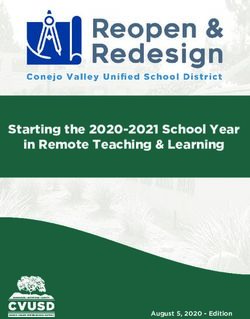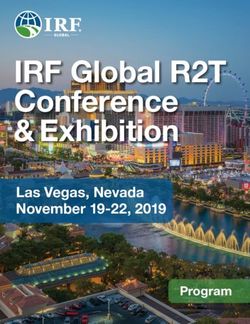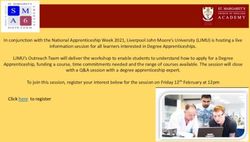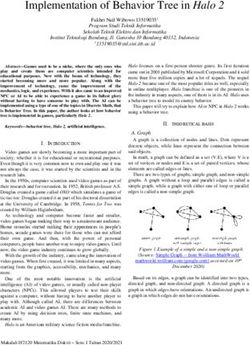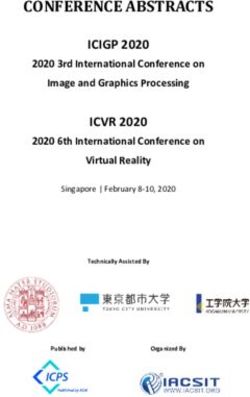REMOTE PROCEEDINGS: TAKING THE RECORD FROM YOUR HOME BASE - Veritext
←
→
Page content transcription
If your browser does not render page correctly, please read the page content below
REMOTE PROCEEDINGS:
TAKING THE RECORD FROM YOUR HOME BASE
This recording was created from a live webinar broadcast hosted on 7/30/2020 Reporters and videographers are not eligible for Continuing Education Credits through the
NCRA or any other association by watching this recorded video. If you have any questions, please contact CourtReporter@veritext.com. © This webinar is owned and
copyrighted by Veritext. Any recording, transcribing, or distribution of the webinar in whole or in part is prohibited without the express written permission of Veritext.“SUCCESS TODAY REQUIRES THE AGILITY AND DRIVE TO CONSTANTLY RETHINK, REINVIGORATE, REACT, AND REINVENT” ― BILL GATES
FULLY REMOTE DEPOSITION Court Reporter Videographer Witness Witness Counsel Questioning Counsel Opposing Counsel Co-Counsel Client
SETTING YOURSELF UP FOR SUCCESS
✓ EQUIPMENT REQUIREMENTS
✓ ESSENTIAL TIPS
✓ BEST PRACTICES
✓ SWEARING IN THE WITNESS
✓ CONNECTING TO A PROCEEDING
✓ REALTIME
✓ EXHIBITS
✓ QUESTIONSKEY REMOTE CONSIDERATIONS
✓ PREPARE & TEST
✓ CONNECT EARLY
✓ CAPTURE THE RECORD
✓ EXHIBITS
✓ VIDEOGRAPHYADDITIONAL CONSIDERATIONS ✓ APPEARANCE PAGE ✓ STIPULATIONS ✓ SWEARING IN THE WITNESS ✓ EXHIBITS ✓ TECHNICAL ISSUES
ADDITIONAL EQUIPMENT | SUGGESTIONS ONLY
CONFERENCE
HEADPHONES $180
SPEAKERPHONES
$180
Logitech Gaming
Headphones
Beats Pill+ Portable Speaker $350
$130 $99 $55
Bose Noise
Cancelling Headphones
Jabra Wireless USB Kaysuda Bluetooth
Bluetooth Speaker Conference Speakerphone TaoTronics Active Noise
Cancelling HeadphonesAUDIO SPLITTER
An audio splitter allows two
$5 headphones or headphones
and a recording device to be
connected through to
one audio jack.ZOOM RECORDING KITS
WWW.SOUNDPROFESSIONALS.COM
SEARCH | ZOOM RECORDING KIT
WWW.MARTELELECTRONICS.COM
SEARCH | ZOOM COMPATIBLE COURT
REPORTER RECORDING KITTESTING BANDWIDTH RECOMMENDED BANDWIDTH HOW TO TEST: ~1.5 MBps Download www.SpeedTest.net ~1.5 MBps Upload or, just Google “Speed Test”
PREVENTING UNAUTHORIZED ACCESS
IDENTIFICATION PROTOCOLS
SECURITY PRESENTATION PROTOCOLS
CERTIFICATIONS
ENCRYPTION ASSESSMENT WAITING ROOM PROTOCOLS
https://www.veritext.com/remote-security/ESSENTIAL TIPS
PICKING THE RIGHT SPOT Avoid windows and other reflective / distracting Set up where lighting is even without excessive Remove any “props” that may disturb the camera backgrounds like noisy art or wallpaper. shadows. line or create witness stereotypes.
WHAT TO WEAR (or not wear)
Simple, neat and groomedNOISES OFF!
Avoid chewing gum or unwrapping Find a quiet room in your house away
candy or cough drops from others and sources of noise.
Do not rub or cover the microphone Go off record and MUTE all
with shuffled papers microphones during proceeding
With remote proceedings, it is even more critical
to pay attention to audio quality.ORGANIZE YOUR APPEARANCE PAGE
Request attorneys full name and
Provide your email address
website
List how the attorney appeared:
Use the Partner Portal videoconference or telephonicallyDID YOU KNOW?
IN THE PARTNER PORTAL!
DOWNLOAD NOTICES!
DOWNLOAD WORD DICTIONARIES!
GENERATE APPEARANCE PAGES!
www.Veritext.com/remote-gettingconnectedREPORTER OPENING STATEMENT
SAMPLE OPENING STATEMENT SCRIPT If I do have to interrupt, please be patient and understand my goal
is to provide you with a perfect record of these proceedings.
“Counsel, because we are all appearing by telephone, everyone is
going to have to be more conscious than ever of not speaking over
Please move your papers and/or legal pads away from your phone
each other. If I cannot hear the end of a question or the beginning
so there is no ambient noise. If you are using a cell phone and you
of an answer, you are going to have a very poor record. If I must
are on “speaker,” I may ask you to speak directly into your device if
consistently interrupt because I cannot hear or understand
I can’t hear you.
something that is said, you will not have a good deposition flow. If
there is an objection, I must be able to hear it and know who is
When you mark exhibits, please identify the document by stating
objecting.
the date and number of pages and any other clarifying
information.”
Please state your last name before you speak your objection so I
can know who is talking. This is especially important if there is
more than one
attorney who might object.TURN OFF SMART DEVICES MR. JONES: For about four hours? WITNESS: Yes. The video file suggests slightly longer, but I think -- AMAZON ALEXA: Steve, I'm having trouble hearing you. WITNESS: Yes. MR. JONES: I can hear you just fine. Maybe turn up the volume on whoever that is that said that. MR. SMITH: That was Alexa. VIDEOGRAPHER: Yeah, that was Alexa. If you have Alexa on, just go ahead and unplug your Alexa.
CONFIDENCE IS KEY
IDENTIFY
YOURSELF,
PLEASE BE CONFIDENT
SET THE TONE
SPEAK UPOVERCOMING OBJECTIONS “I CAN HEAR YOU FINE” “I DON’T WANT TO USE MY PHONE” “I DON’T WANT TO BE ON CAMERA”
WHO SHOULD BE ON CAMERA?
SWEARING IN THE WITNESS
SWEARING IN THE WITNESS
Federal Rule 30(3) provides: The parties may stipulate – or the court on SAMPLE STIPULATION SCRIPT
motion order – that a deposition may be taken by telephone or other “Due to the need for this deposition to take
remote means. For the purpose of this rule and Rules 28(a), 37(a)(2), and place remotely because of the
37(b)(1), the deposition takes place where the deponent answers the Government’s order for social distancing,
questions. the parties will stipulate that the court
reporter may swear in the witness over the
It is important all parties stipulate that you, the court reporter, can phone/Veritext virtual videoconference and
swear in the witness remotely and to confirm all rules with your local that the witness has verified that he/she is
notary laws. in fact (name of witness).”
IMPORTANT
nationalnotary.org/ Track the most recent
developments in your
state, as well as the
notary laws regarding
witness oaths.SWEARING IN THE WITNESS FEDERAL
Rule 29. Stipulations About Discovery Procedure
Unless the court orders otherwise, the parties may stipulate that:
(a) a deposition may be taken before any person, at any time or place, on any notice, and in the
manner specified—in which event it may be used in the same way as any other deposition; and
Rule 30. Depositions by Oral Examination
(b)(4) By Remote Means. The parties may stipulate—or the court may on motion order—that a
deposition be taken by telephone or other remote means.
The materials available or information discussed on these slides are for informational purposes only and not for the purpose of providing legal advice. You should not act upon any such information without first seeking qualified professional counsel on your
specific matter or reviewing the rules in your jurisdiction.SWEARING IN THE WITNESS CALIFORNIA
Effective April 6, 2020 - Emergency Rule 11 – Deponents Appearing Remotely
(a) Notwithstanding any other law, including Code of Civil Procedure section 2025.310(a) and (b), and
rule 3.1010(c) and (d), a party or nonparty deponent, at their election or the election of the deposing
party, is not required to be present with the deposition officer at the time of the deposition.
(b) Sunset of rule: This rule will remain in effect until 90 days after the Governor declares that the 6
state of emergency related to the COVID-19 pandemic is lifted, or until amended or 7 repealed by the
Judicial Council.
https://www.courts.ca.gov/documents/appendix-i.pdf
The materials available or information discussed on these slides are for informational purposes only and not for the purpose of providing legal advice. You should not act upon any such information without first seeking qualified professional
counsel on your specific matter or reviewing the rules in your jurisdiction.SWEARING IN THE WITNESS FLORIDA
Effective March 18, 2020
…it is the intent of this order to suspend any actual or implied requirement that
notaries, and other persons qualified to administer an oath in the State of Florida, must
be in the presence of witnesses for purposes of administering an oath for depositions
and other legal testimony, so long as the notary or other qualified person can both see
and hear the witness via audio-video communications equipment for purposes of
readily identifying the witness…
https://www.floridasupremecourt.org/content/download/632105/7182680/AOSC20-16.pdf
The materials available or information discussed on these slides are for informational purposes only and not for the purpose of providing legal advice. You should not act upon any such information without first seeking qualified professional counsel on your specific matter or reviewing the
rules in your jurisdiction.OTHER RESOURCES
American Society of Notaries
www.ASNnotary.org
Temporary Notary Procedures During COVID-19 Pandemic:
https://www.asnnotary.org/?form=covid19temporarynotaryprocedures
The materials available or information discussed on these slides are for informational purposes only and not for the purpose of providing legal advice. You should not act upon any such information without first seeking qualified professional counsel on your specific
matter or reviewing the rules in your jurisdiction.CONNECTING TO A SESSION
USING ZOOM
GENERAL FEATURES | ZOOM
Webcam & Audio Settings, Screen Share, and Chat FeaturesFOR MORE ZOOM FEATURES http://vhelp.wpengine.com/veritext-virtual/
NEW PROTOCOLS FOR REPORTERS
ENTER WITH HOST MANAGE THE SAMPLE LANGUAGE FOR
CREDENTIALS WAITING ROOM VIRTUAL WAITING ROOM:
Hello! You are currently in the
waiting room. I will begin the meeting as
ADMIT ALL PARTICIPANTS ENABLE soon as all participants have joined, and
INTO THE SESSION SCREENSHARE we are ready to get started. My name is
(insert your name) and I'll be your court
reporter / videographer today.
LOCKING THE www.veritext.com/remotereporter
ENABLING RENAME
MEETING vhelp.wpengine.com/veritext-virtual/USING ZOOM AN iPAD
SEARCH | SUPPORT.APPLE: ZOOM FOR THE iPAD SEARCH | SUPPORT.ZOOM: APPLE iOSEXHIBITS
EXHIBIT DISTRIBUTION
SENT IN ADVANCE SENT ONE AT A TIME EXHIBIT SPECIFIC TOOL
Exhibits sent in advance to the witness and all Exhibits are sent one at a time to the A specific exhibit sharing tool is utilized to
other parties. This can be done physically or witness and all other parties. NOT mirror the paper exhibit process.
digitally. RECOMMEND for sensitive documents.INTRODUCING EXHIBITS
GENERAL SCREENSHARE EXHIBIT SHARE | By Veritext
• Share the exhibits using platform screenshare • Exhibits introduced electronically using Exhibit Share
feature
• All parties can access the exhibits as they are
• All parties can view the documents introduced
• Attorney sends the exhibits to the • Reporter will have an automatic copy available at the
reporter/Veritext after the deposition end of the proceeding
• Exhibits are marked and sent to Veritext automatically
following the proceeding
https://www.veritext.com/exhibit-share-tutorial-at-the-depo-for-the-courtreporter/MARKING EXHIBITS
RENAME UPLOAD TO PORTAL ADD A NOTE
Deposition Notice Andy Upload Multiple Exhibits Through the Portal by Put a note in the “Private Notes” – “Electronic
Fredericks, to Exhibit 1 Drag and Dropping or Using the “File Dialog” exhibits were uploaded via the portal.FIRST TIME EXHIBIT SHARE USER?
ACCEPT INVITATION SET UP YOUR ACCOUNT
JUST ONE
TIME!LOADING FILES
LOADING FOLDERS
INTRODUCING EXHIBITS
OTHER PARTIES/WITNESS VIEW
PARTICIPANT VIEWS
VIDEO ONLY VIEW
VIDEO & EXHIBITS VIEW
VIDEO & REALTIME VIEW
VIDEO, REALTIME & EXHIBITS VIEW
VIDEO ONLY - LARGE GROUP VIEW
REALTIME
DIFFERENT REALTIME CONNECTIONS
SETUP THROUGH VERITEXT REPORTER DRIVEN & CONTROLLED
REMOTE ECLIPSE CASEVIEW
COUNSEL BRIDGE NET
VERITEXT VIRTUAL ZOOM WRITING SOFTWAREREALTIME | REMOTE COUNSEL / VIRTUAL ZOOM
Remote Counsel is a free program that
allows court reporters the ability to stream
from any CAT Software.
Prior to the deposition Veritext will send you
information to install the connector and
configure your software.REALTIME | ECLIPSE
To set up Eclipse to transmit realtime data to
Bridge/Bridge Mobile:
Step 1: Go to User settings/Realtime and under Output formats, select Add.
Step 2: The Output format dialog opens. Select Bridge/Mobile from the drop-down
list labeled Output.
Step 3: For the Comm device, select Connection Magic
Step 4: With Connection Magic selected as your Comm device, no further settings
are required. (Clicking the Setup>> button has no effect)
Step 5: Place a check in the Apply edits box, and realtime edits will be reflected in
the output.
Step 6: Click OK and OK to exit the dialogs, and you are ready to go!REALTIME | ECLIPSE
Transmitting a Realtime Translation to
Bridge/Bridge Mobile
Step 3: In the Session settings dialog,
Step 1: When you open the Translate you can change the Session name, as
notes dialog, you will see the output well as adding a Password and
format listed as Bridge/Bridge choosing whether or not to make it
mobile. publicly visible. If you leave Publicly
visible checked, the client can select
Step 2: After selecting your other the name from a list of all active
settings, click OK to start the Realtime sessions. The default name for
session. The Session settings dialog Bridge/Bridge Mobile sessions begins
opens. (Note: In the status bar at the with BR-. You may want to change
bottom of the Eclipse window, SRV that to make it easier for your client to
indicates that the connection to a find the session. Another tool to make
Connection Magic server is active. If it easier for clients to find the session is
not, it will be blank. This is similar to to use a Room. There are 8 rooms
the status bar indicators for HYP for available, and when you select one,
hyperkeys, INS/OVR for and the client looks in that room, there
insert/overtype mode, etc.) will be far fewer sessions listed. Click
OK.REALTIME | CASEVIEWNET
Using Case CATalyst to wirelessly send
CaseViewNet Realtime to remote viewers
(https://www.stenograph.com/caseviewnet-faq)
Step 1: In the Case CATalyst Translate dialog,
select CaseView in the Output To: drop down
field.
Step 2: Click the Passwords button to set up your
CaseViewNet output passwords. A “Multiple
Users” connections password is required for
CaseViewNet Cloud output. The viewers will
need to use the password when connecting to
the Realtime feed. Click OK to save the password
and close the CaseView Passwords dialog.
Step 3: Check the box next to Use Session
Code: and then type your Cloud Session Code
into the field.RESOURCES
RESOURCES WWW.VERITEXT.COM/REMOTEREPORTER
REMOTE DEPOSITION PRACTICE GUIDE
WWW.VERITEXT.COM/REMOTE-PRACTICEGUIDE
Your practical checklist for conducting a
“fully-remote” legal proceeding.
PREPARATION CHECKLISTS
SUGGESTED CONDUCT
VIDEO TUTORIALSPARTNER PORTAL HELP HTTP://VHELP.WPENGINE.COM/PORTAL-TRAINING-RESOURCES/
WHAT TO DO IF WWW.VERITEXT.COM/WHAT-TO-DO-IF
ZOOM SUPPORT & GUIDES
HTTPS://SUPPORT.ZOOM.US
PLUS:
ü iPHONE/iPAD APS & INFO
ü RECORDING A MEETING
ü CONNECTING TO AUDIO
ü CONNECTING VIDEO
ü SHARING YOUR SCREEN
ü OTHER MEETING CONTROLSTECHNICAL SUPPORT I NEED URGENT TECH SUPPORT OR TO ADD A I NEED CHANGES MADE TO AN EXHIBIT MY CLIENT CAN’T FIGURE OUT HOW TO PARTICIPANT/CLIENT TO VERITEXT VIRTUAL, SHARE SESSION, FOLDERS CREATED, OR LOG IN VIA MYVERITEXT.COM AND I’VE EXHIBIT SHARE OR REMOTE REALTIME! NEW USERS CREATED! DONE EVERYTHING, I NEED A LINK! Remote@veritext.com / (855) 440-4861 TechServices@veritext.com Email your local calendar team
HELPING ATTORNEYS TROUBLESHOOT
WWW.VERITEXT.COM/REMOTE-GETTINGCONNECTED
ü Getting Connected
ü Sharing Screen
ü Introducing An Exhibit
ü Realtime Transcripts
ü Different Views
ü Setting Up MyVeritext
ü & More!THANK YOU!
Andy Fredericks
Director of Operations - California
Any questions? Want to get involved?
E-mail or Visit:
courtreporter@veritext.com
www.Veritext.com/remotereporter
veritext.com/partner-community
This recording was created from a live webinar broadcast hosted on 7/30/2020 Reporters and videographers are
not eligible for Continuing Education Credits through the NCRA or any other association by watching this recorded
video. If you have any questions, please contact CourtReporter@veritext.com. © This webinar is owned and
copyrighted by Veritext. Any recording, transcribing, or distribution of the webinar in whole or in part is prohibited
without the express written permission of Veritext.You can also read