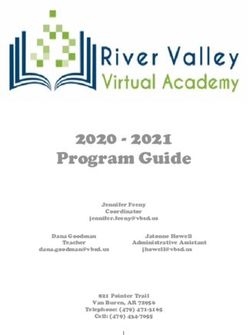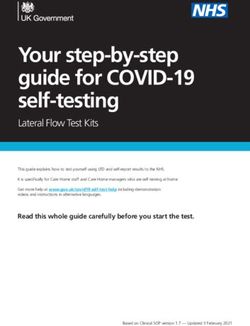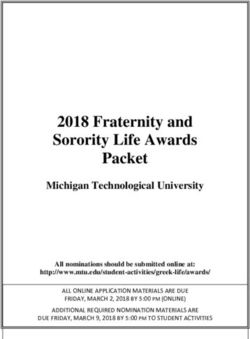PTA General Meeting Junta General de la PTA - September 19, 2020 - The Preuss School
←
→
Page content transcription
If your browser does not render page correctly, please read the page content below
• Welcome / Bienvenidos • PTA Memberships /Membresías de PTA • New Preuss Polo for 6th grade scholars / Camisa de Preuss nueva para los estudiantes de 6to grado
The Preuss School UC San Diego The vision of The Preuss School UC San Diego is to transform the lives of students who are from low- income families and who are traditionally underrepresented in college, with the goal of qualifying them for university admission as the first generation in their families to attend four- year colleges or universities.
Hello! Four items I would like to share morning Open Expectations January - Planning for our Learning return Help me get to know your students 7
Open Learning ● Your student needs to take more control during this distance instruction model. ● Teacher are working hard to hold students accountable. ● We need your help too, continue to encourage your students to: ○ be online and meet with their teachers daily ○ wear their Preuss polo daily ○ attend every classes everyday ○ attend tutoring and Saturday Enrichment Academy
Expectations ●● THIS THISSEMESTER SEMESTERWILL WILLBE BEGRADED GRADED ○ ○ This Thisisisan animportant importantmessage messagetotoallallofofusus ○ ○ This Thistime timecounts countsand andisisno nowork workisisdone, done,nonocredits creditswillwillbe be earned. earned. ■ ■ Let’s Let’sdo donotnotletletour ourstudents studentsletletdown down ■ ■ It Itisisstill stilla acompetition competitiontotoget getinto intouniversities universities ●● We Weexpect expectallallstudents studentstotobe beonontheir theircomputer computereveryday everyday ●● We Weexpect expectallallstudents studentstotohave havetheir theircamera cameraon on(please (pleasesupport supportusus with withthis this- -this thiswill willallow allowusustotosee seetheir theirfaces facesand andthat thatisisthe themost most important importantpart partofofthethestudent studentteacher teacherinteraction interaction
January - Planning for our Return ●● THIS CovidSEMESTER 19 and the WILL HealthBEDepartment GRADED will determine if we can return ○in mid ThisJanuary is an important message to all of us ● ○WeThis are beginning time counts toand planisfor noawork modified is done, return no to credits campus will be ○ earned. We are thinking of having the student divided into two cohorts Let’s ■(blue anddomaroon) not let our students let down ○ ■When It isblue still aiscompetition in class maroon to getwould into universities be online, and vise versa ● We○ expect We realize all students that some to bestudent on theirmay computer want toeveryday be at home the ● We expect entirealltime, students that would to havebe their an option cameratooon (please support us ● with Thisthis is just - thisourwillthoughts, allow us weto see are their working faces through and that different is the plans most ● important We will be part sending of the student parents teacher a surveyinteraction soon to get your thoughts
Help me get to know your students ●● THIS Please SEMESTER think about WILL threeBEwords GRADEDthat describe your students ○ ○ This Wordsis anthat important describemessage their passions to all of us ○ ○ This Wordstimethat counts describe and isthem no work as learners is done, no credits will be ○ earned. Words that describe them they way you think of them ■ Let’s do not let our students let down ■ It is still a competition to get into universities ●● WeLink expect to Google all students form totocollect be onyour theirwords computer everyday ● We○ expect https://forms.gle/eA1r2TZ3GR1qfo3F8 all students to have their camera on (please support us with this - this will allow us to see their faces and that is the most important part of the student teacher interaction
Thank you
Wordle from PTA
Thank you
Saturday Enrichment Academy Academia de Enriquecimiento de los Sábados Ms. Danielle Agliam
SEA- SATURDAY ENRICHMENT ACADEMY Danielle Agliam dagliam@preuss.ucsd.edu Zoom link: https://ucsd.zoom.us/j/98567143458
August 29 SEA September 12 2020-2021 October 3, 24 9:00 A.M. – November 7 December 5 11:00 A.M. January 9 February 6, 27 Z OOM L INK : March 6 HTTPS :/ / U C SD.Z O OM . April 10, 17 U S / J/ 9 8567 14345 8 May 1, 15 June 5
WHY ATTEND SATURDAY ENRICHMENT AC ADEMY (SEA)? POR QUÉ ASISTIR A LA AC ADEMIA DE ENRIQUECIMINETO DE LOS SÁBADOS (SEA)? • Academic help/tutoring / Ayuda académica/tutoría • One on One tutoring / Tutoría Uno a Uno • Small group direct instruction from a teacher in the content area / Instrucción directa de un maestro en el área de contenido en grupos pequeños • A safe place to make mistakes / Un lugar seguro para cometer errores
Food Distribution Distribución de Comida Mrs. Amanda Torre
. • SDUSD will begin weekend meals at all 81 school locations Food Saturday and Sunday / SDUSD comenzará las comidas de fin de semana en las 81 ubicaciones escolares los sábados y domingos Distribution • They will also begin evening meals this coming Monday for every day of the week going forward / También comenzarán las cenas el próximo lunes para todos los días Distribución de la semana en el futuro de Comida • All children 18 and under can receive meals at any of the 81 school locations / Todos los niños de 18 años o menos pueden recibir comidas en cualquiera de las 81 escuelas. • No questions asked. No ID. Required / No se harán preguntas. No es necesario presentar identificación
Note: No ID Required Note
Suicide Prevention Prevención del Suicidio Mrs. Amanda Torre
SEPTEMBER Septiembre es el mes de IS SUICIDE concientización PREVENTION sobre la prevención del AWARENESS suicidio. MONTH https://emmresourcecenter.org/system/files/2020- 02/DC%20Parent%20Brochure%20Eversion.pdf
Exercise and Health Sciences Updates Mr. Vincent Fulchiron
Exercise and Health Science Updates Actualizaciones sobre el ejercicio y las ciencias de la salud • Sexual Health curriculum approved for online rollout Plan de estudios de salud sexual aprobado para su implementación en línea • Continued emphasis on daily physical activity Énfasis continuo en la actividad física diaria.
Parent Announcements Anuncios para Padres
Back to School Night / Noche de Regreso a Clases - When: Thursday, 9/24/2020 from 5:00 pm to 6:30 pm - Cuando: El jueves 24 de sept. de 5:00 – 6:30 pm - Where/Donde: Preuss School Website (Main Page) - “Click” the Back to School Night Banner/Button - Haga “clic” en el Botón/Banner de la Noche de Regreso a Clases - On Thursday, the banner/button will take families to a page under the Parents & Families tab where they will find the Webinar Link and the Instructions El jueves, el banner/botón llevará a las familias a una página en la pestaña Padres y Familias donde encontrarán el enlace del Seminario Web y las instrucciones.
FALL 2021 ADMISSIONS OTONO 2021 ADMISIONES PROCESS PROCESO • Incoming 6th, 7th, 8th, & 9th students • Estudiantes entrando en grados 6to, 7mo, 8vo y 9no • Sibling preference for 7th, 8th, & 9th grade • Preferencia para hermanos, para grados 7mo, 8vo y 9no • All complete applications will be entered in our admissions lottery • Todoas aplicaciones completas seran entradas en nuestro soreto de admisiones ⚬ Preference applied to applicants who identify as low income, first generation ⚬ Preferencia aplicada a aplicantes que identifican como primera generacion, & live within SDUSD bajos ingresos, y viven dentro del districto de SDUSD • Admissions lottery will be held February 2021 • Sorteo de admisiones seran en febrero 2021 ⚬ Select students at random for enrollment ⚬ Seleccionamos estudiantes al azar para inscripcion ONLINE APPLICATION APLICACION EN LINEA • Preuss Website > Admissions Tab > Quicklinks • Sitio Web de Preuss > Pestana de Admisiones > Quicklinks • SchoolMint Account and Submit application • Cuente de SchoolMint y complete la aplicacion • No paper applications • No aplicaciones de papel DEADLINE FECHA LIMITE November 20th, 2020 at 11:00 pm 20 de noviembre 2020 a las 11:00 pm NO EXCEPTIONS SIN EXCEPCIONES
. ParentSquare/ParentSquare • This afternoon I will be sending an invitation to all parents who have not yet registered to register for ParentSquare • Esta tarde enviaré una invitación a todos los padres que aún no se han registrado para registrarse en ParentSquare
Parent Square, cont. • You may select your preferred language to receive all communication from ParentSquare – you can change on your own or type in the chat your preferred language and we will change it for you • Puede seleccionar su idioma preferido para recibir todas las comunicaciones de ParentSquare; puede cambiar por su cuenta o escribir en el chat su idioma preferido y lo cambiaremos por usted
Save the Date / Reserve estas Fechas • Next PTA Executive Board Meeting: Tuesday, October 6th at 5:30 – 7:00 pm • Next PTA General Meeting: Saturday, October 17th at 9:30 – 11:00 am • Participation Hours/Horas de Participación
Aeries Parent Portal Portal de Padres Aeries Mrs. Amanda Torre
AERIES PARENT PORTAL WORKSHOP PORTAL DE PADRES AERIES
• You will need an email address, your son’s/daughter’s student Registration • ID, registered home phone number and verification code. Registración • Preuss School website: http://preuss.ucsd.edu/ Click on “Parent Portal” • https://preuss.asp.aeries.net/Student/LoginParent.aspx?page= default.aspx • ------------------------------------------------------------------------------ • Necesitará un correo electrónico, el número de identificación de su estudiante, su número de teléfono y un código de verificación. • Página web de la escuela Preuss: http://preuss.ucsd.edu/ • Haga clic en “Portal de Padres” • https://preuss.asp.aeries.net/Student/LoginParent.aspx?page= default.aspx
Registration Registración • Top right corner: Language • Mano derecha hacia arriba: Settings Configuración de idioma • Clic “Crear Cuenta Nueva” • Click “Create New Account” • Seleccione “Padre” y • Select “Parent” and then click después haga clic “siguiente” “next” • Ingrese su correo dos veces e incluya su clave • Enter your email address twice • Vaya a su correo electrónico, and set up a password haga clic donde dice • Go to your email address, click “confirme este correo electrónico” the link “Confirm this email • Haga clic “regresar a pantalla Address” de ingreso al sistema” • Click “return to login screen”
Registration Registración • Mano derecha hacia arriba: • Top right corner: Language Configuración de idioma Settings • Clic “Crear Cuenta Nueva” • Click “Create New Account” • Seleccione “Padre” y después • Select “Parent” and then haga clic “siguiente” click “next” • Ingrese su correo dos veces e • Enter your email address incluya su clave twice and set up a password • Vaya a su correo electrónico, • Go to your email address, haga clic donde dice click the link “Confirm this “confirme este correo email Address” electrónico” • Click “return to login screen” • Haga clic “regresar a pantalla de ingreso al sistema”
Registration Registración • Mano derecha hacia • Top right corner: Language arriba: Configuración de idioma Settings • Clic “Crear Cuenta Nueva” • Click “Create New Account” • Seleccione “Padre” y • Select “Parent” and then después haga clic click “next” “siguiente” • Enter your email address • Ingrese su correo dos twice and set up a password veces e incluya su clave • Go to your email address, • Vaya a su correo click the link “Confirm this electrónico, haga clic email Address” donde dice “confirme este correo electrónico” • Click “return to login • Haga clic “regresar a screen” pantalla de ingreso al sistema”
Registration • Now your account has been created. But if you login, you won’t see anything. Because you haven’t linked your account to any Registración students yet. • Ahora su cuenta se ha creado. Pero cuando se meta a la cuenta, no mirara nada. Porque usted no ha conectado a ningún estudiante todavía.
Add the • Go to the Login window again. Enter the email address First Student you registered with Aeries, click “Next”. • Enter your password, Click “Sign in” Agreguemos • Regrese a la página para ingresar a su cuenta. Ponga el primer su correo electrónico con el que se registró en Aeries, haga clic “siguiente”. estudiante • Meta su contraseña, haga clic “regístrese”
Add the • Once you sign in, you can fill in the details of your student. All information should be on a letter that First Student Preuss School has sent you when your child enrolled. • If you cannot find the required information, please Agreguemos el contact the school office. primer estudiante • Después de que entre a su cuenta, llenara los detalles de su estudiante. Toda la información de estar en la carta que les mando la Escuela Preuss cuando ingreso su estudiante. • Si no puede encontrar la información requerida por favor comuníquese con la oficina de la escuela.
Add Another • You can add another student by: Student • Top right corner -> “Change Student” -> “Add New Student To Your Account” • And it will go through the same process as adding your Agregue a otro first student. estudiante • Usted puede agregar a otro estudiante al: • Mano derecha hacia arriba -> “Cambie estudiante” -> “Agregue un nuevo estudiante a su cuenta” • Sera el mismo proceso como cuando agrego su primer estudiante.
Login • https://preuss.asp.aeries.net/Student/LoginParent.asp x?page=default.aspx Iniciar Sesión
Login Issues • Blank Page: Problemas • Check if you have added a student to your account. de Iniciar la • Página en blanco: Sesión • Revise si ya agrego al estudiante a su cuenta.
Login Issues Problemas de Iniciar la Sesión • Forgot password: • Se le olvido la contraseña • Click “forgot password?” • Haga clic “¿olvido contraseña?” • Enter your email address. Click • Ponga su correo electrónico, haga “Next” clic “siguiente” • Go to your email, find the email • Vaya a su correo electrónico, Aeries sent you. Click on the “Click encuentre el correo que le mando Here” link Aeries a usted. Haga clic en el enlace “Clic Aquí” • It will pop up a filled in window, Click “Next” • Una ventana se abrirá, haga clic “siguiente” • Enter your new password twice. Click “Next” • Haga una nueva contraseña y llénela dos veces. Haga clic “siguiente”
ACCOUNT SETTINGS CONFIGURACIONES DE LA CUENTA
Changing Email Address Cambiando el Correo Electrónico • Top right corner -> Options -> Change Email. • Click “Edit” after your email address • Enter your new email and your account password, click “Change email” • Mano derecha hacia arriba -> Opciones -> Cambie Correo Electrónico. • Haga clic “editar” después de su correo electrónico • Ponga su nuevo correo electrónico y su contraseña, haga clic “cambiar correo electrónico”
Changing Email Address Cambiando el Correo Electrónico • Go to the new email address you entered, you should receive an email from Aeries and click the link to confirm your new email address. • Your old email address will also receive a warning email. • Logout and try login with your new email address • Vaya a su nuevo correo, usted recibirá un correo electrónico de parte de Aeries, y haga clic confirmar entre nuevo correo electrónico. • Su correo electrónico viejo recibirá un correo electrónico de advertencia. • Cierre la sesión y trate de iniciar la sesión con el nuevo correo electrónico.
Changing Password Cambiando la contraseña • Top right corner -> Options -> Change password • Enter your old password and new password twice. Click “update” • Logout and try your new password • Mano derecha hacia arriba de la página -> Opciones -> Cambie Contraseña • Ponga su contraseña primero y después llene su nueva contraseña dos veces. Haga clic “actualizar” • Cierre la sesión y trate de iniciar la sesión con su nueva contraseña
MAIN FUNCTIONS FUNCIONES PRINCIPALES
Home Page Página Principal • The home page of Aeries Parent Portal consists of Class Summary, Calendar, Attendance, and Recent Test results. • La página principal del Portal de Padres Aeries consiste del sumario de materias, calendario, asistencia, y resultados de exámenes recientes.
Student Info • You can view the student’s profile and information under “Student Info” tab Información • Usted puede ver la información y el perfil del del estudiante debajo de la pestaña “Información del Estudiante” Estudiante
• Todas las materias que su estudiante está tomando. • All the classes that your child is currently taking. • Haga clic en la columna “libro de calificaciones” para • Click on the link in the “Gradebook” column to view ver las calificaciones actualizadas gradebook • Leyenda de tendencias: enseña la tendencia de las • Trend legend: Shows the trend of your child’s scores, puntuaciones de su hijo/a, pero esto talvez no refleja but this might not reflect the final grades your child las calificaciones finales que tendrá su hijo/a en esa would get in the class. materia. Class Summary Sumario de Materias
• El libro de calificaciones enseña en detalle la • Gradebook shows detailed information of every información de cada componente de la materia. component of the class. • Encuentre el correo electrónico de los maestros • Find teacher’s email address • Imprima el libro de calificaciones si gusta • Print the Gradebook if you wish Gradebook Libro de calificaciones
Attendance & • You can view the attendance of the student under the “Attendance” tab or on the Home page Test Results • You can view all test results under the “Test Scores” tab or on the Home page Asistencia y • Usted puede ver la asistencia de su estudiante bajo la Resultados de pestaña “Asistencia” o en la página principal. Exámenes • Usted podrá ver los resultados de los exámenes debajo de la pestaña “Puntaje de Exámenes”
Data Confirmation Confirmación de Datos • Once you log in you will be prompted to Una vez que inicie sesión, se le pedirá que complete complete the Parent Data Confirmation la Confirmación de datos de los padres • Step 1: Verify Income Paso 1: verificar los ingresos • Step 2: Verify address and phone numbers Paso 2: verificar la dirección y los números de • Step 3: Verify/Add/Delete Contacts teléfono • Step 4: Medical History Paso 3: verificar / agregar / eliminar contactos • Step 5: Documents Paso 4: historial medico Paso 5: Documentos
Step 5 : • You will need to DOWNLOAD the documents to your computer (this CANNOT be done on a telephone). Documents • Once you download all the documents you will see a green check in the box. • Documents need to be filled out and uploaded in Step 7 Paso 5: under “requested documents” Documentos • Deberá DESCARGAR los documentos a su computadora (esto NO PUEDE hacerse en un teléfono). • Una vez que descargue todos los documentos, verá una marca verde en la casilla. • Los documentos deben completarse y cargarse en el paso 7 en "documentos solicitados"
• Step 6: Authorizations • Step 7: Requested documents (this is where you upload the documents from step 5) – Click ”select documents” and upload your document • Step 8: Final Data Confirmation • If you have any further questions you can email registration@preuss.ucsd.edu Please join zoom meeting ID: 5960235272 for further support if needed after this meeting ends. +++++++++++++++++++++++++++++++++++++++++++++++++++++++++++++++++++++++ Paso 6: Autorizaciones Paso 7: Documentos solicitados (aquí es donde carga los documentos del paso 5) Haga clic en "seleccionar documentos" y cargue su documento Paso 8: Confirmación de datos final Si tiene más preguntas, puede enviar un correo electrónico a registration@preuss.ucsd.edu Únase a la reunión de zoom ID: 5960235272 para obtener más ayuda si es necesario después de que finalice esta reunión. Data Confirmation continued Confirmacion de Datos continuado…
You can also read