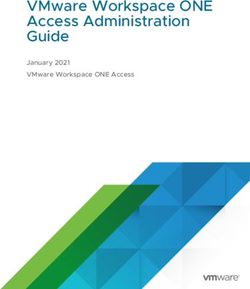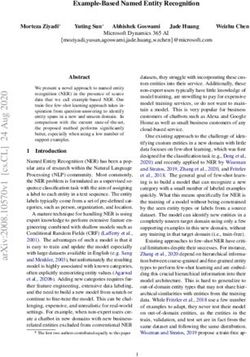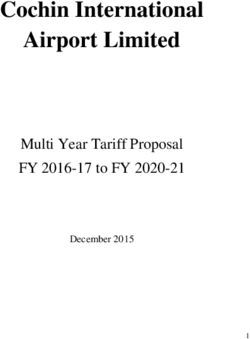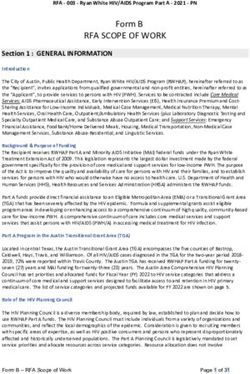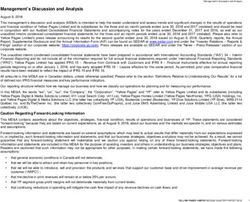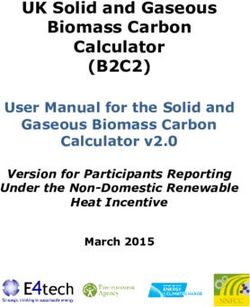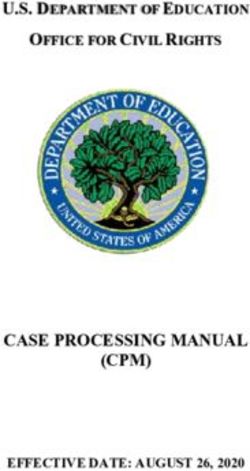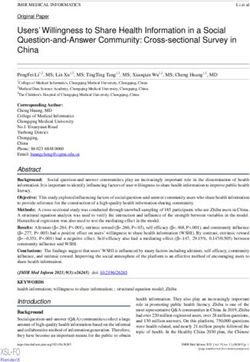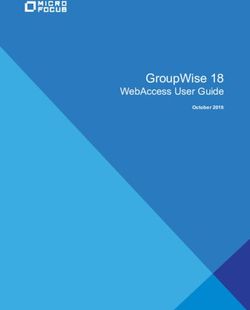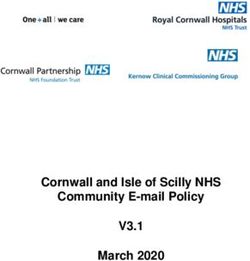PROVIDER RELIEF FUND (PRF) REPORTING PORTAL - REPORTING - USER GUIDE
←
→
Page content transcription
If your browser does not render page correctly, please read the page content below
HEALTH RESOURCES AND SERVICES
ADMINISTRATION
PROVIDER RELIEF FUND REPORTING PORTAL
USER GUIDE - REPORTING
USER GUIDE
PROVIDER RELIEF FUND (PRF)
REPORTING PORTAL - REPORTING
Date: June 30, 2021PRF Reporting Portal User Guide - Reporting
Table of Contents
1 GENERAL INFORMATION .................................................................................. 1
Background Information ............................................................................................1
Purpose .......................................................................................................................1
Post-Payment Reporting Requirements .....................................................................1
Responsibility for Reporting ......................................................................................2
Before Starting ...........................................................................................................2
Getting Started............................................................................................................6
2 HOME PAGE ........................................................................................................ 8
3 NAVIGATION WITHIN THE PORTAL ................................................................ 10
4 STEPS TO COMPLETE REPORTING ............................................................... 12
4.1 Authentication and Terms and Conditions ..................................................................12
4.2 Step 1 – Entity Overview .............................................................................................13
4.3 Step 2 – Subsidiary Questionnaire ...............................................................................15
4.4 Step 3 – Subsidiary Data ..............................................................................................17
4.5 Step 4 – Payments to Recipient ...................................................................................20
4.6 Step 5 – Interest Earned on PRF Payments, Tax Information, and Single Audit
Information ........................................................................................................................24
4.7 Step 6 – Payments Summary .......................................................................................28
4.8 Step 7 – Other Assistance Received ............................................................................29
4.9 Step 8 – Nursing Home Infection Control Expenses for Payments Received during
Payment Period ..................................................................................................................32
4.10 Step 9 – Other Provider Relief Fund Expenses for Payments Received during
Payment Period ..................................................................................................................35
4.11 Step 10 – Unreimbursed Expenses Attributable to Coronavirus ...............................38
4.12 Step 11 – Actual Patient Care Revenue or Lost Revenues ........................................39
4.12.1 Actual Patient Care Revenue .............................................................................39
4.12.2 Lost Revenues Questionnaire ............................................................................40
4.13 Step 12 – Lost Revenues ............................................................................................41
4.13.1 2019 Actual Revenue (Calculation of Lost Revenues Attributable to Coronavirus)
..........................................................................................................................................41
4.13.2 2020 Budgeted Revenue (Calculation of Lost Revenues Attributable to
Coronavirus) ....................................................................................................................43
iiPRF Reporting Portal User Guide - Reporting
4.13.3 Alternate Method of Calculating Lost Revenues Attributable to Coronavirus.....46
4.14 Step 13 – PRF Financial Summary ..........................................................................49
4.15 Step 14 – Personnel, Patient, and Facility Metrics ....................................................56
4.16 Step 15 – Survey ........................................................................................................61
4.17 Step 16 – Review and Submit ....................................................................................64
4.18 Locked Page ...............................................................................................................68
Table of Figures
Figure 1 Home Page.................................................................................................................. 8
Figure 2 Password Reset ........................................................................................................... 9
Figure 3 Progress Bar.............................................................................................................. 10
Figure 4 Page Navigation........................................................................................................ 10
Figure 5 Authentication Page.................................................................................................. 12
Figure 6 Error Message – Invalid Verification Code.............................................................. 12
Figure 7 Acceptance of Terms and Conditions....................................................................... 13
Figure 8 Entity Overview........................................................................................................ 14
Figure 9 Entity Overview – Field Validations ........................................................................ 15
Figure 10 Subsidiary Questionnaire – Required and Conditional Questions ......................... 16
Figure 11 Acquired/Divested Subsidiaries ............................................................................. 17
Figure 12 Delete Confirmation ............................................................................................... 18
Figure 13 Acquired/Divested Table - Required Field Validations ......................................... 18
Figure 14 Subsidiary Information Table ................................................................................. 19
Figure 15 Subsidiary Information Table - Required Field Validation .................................... 20
Figure 16 Provider Relief Fund Payments (Spreadsheet) ....................................................... 21
Figure 17 Certify Accuracy of Information ............................................................................ 22
Figure 18 Certify Accuracy of Information- Dispute Comments ........................................... 23
Figure 19 Contact Provider Support Pop-Up .......................................................................... 23
Figure 20 $10,000 or Less Pop-Up ......................................................................................... 24
Figure 21 Interest Earned on PRF Payments, Tax Information and Single Audit Information
................................................................................................................................................. 25
Figure 22 Federal Tax Classification ...................................................................................... 26
Figure 23 Fiscal Year End Date .............................................................................................. 27
Figure 24 Payments Summary: April 10, 2020 - June 30, 2020 ............................................. 29
Figure 25 Other Assistance Received ..................................................................................... 30
Figure 26 Other Assistance Received – Error Message.......................................................... 31
Figure 27 Nursing Home Infection Control Expenses- Between $10,001 and $499,999....... 33
Figure 28 Nursing Home Infection Control Expenses- $500,000 or More Table .................. 35
Figure 29 Other PRF Expenses- Between $10,001 and $499,999 .......................................... 36
Figure 30 Other PRF Expenses- $500,000 or More Table ..................................................... 38
Figure 31 Unreimbursed Expenses Table ............................................................................... 39
Figure 32 Actual Patient Care Revenue .................................................................................. 40
iiiPRF Reporting Portal User Guide - Reporting
Figure 33 Lost Revenues Questionnaire ................................................................................. 40
Figure 34 Total Revenue/Net Charges from Patient Care (2019 Actuals) ............................. 42
Figure 35 Total Revenue/Net Charges from Patient Care (2020 Budgeted) .......................... 44
Figure 36 Upload Budget and Attestation .............................................................................. 46
Figure 37 Lost Revenues Alternate Reasonable Methodology............................................... 47
Figure 38 Upload Narrative and Calculation of Lost Revenues ............................................. 48
Figure 39 Table Error Messages ............................................................................................. 48
Figure 40 PRF Financial Summary- 2019 or 2020 Lost Revenue Path .................................. 49
Figure 41 PRF Financial Summary- Alternate Methodology Lost Revenue Path.................. 50
Figure 42 Personnel Metrics- Error Messages ........................................................................ 57
Figure 43 Personnel Metrics ................................................................................................... 58
Figure 44 Patient Metrics ........................................................................................................ 59
Figure 45 Facility Metrics ....................................................................................................... 60
Figure 46 Survey Financial Effects of PRF Payment(s) ......................................................... 61
Figure 47 Conditional Question Financial Effects of PRF Payment(s) .................................. 62
Figure 48 Survey Clinical Care Effects of PRF Payment(s)................................................... 63
Figure 49 Conditional Question Survey Clinical Care Effects of PRF Payment(s) ............... 63
Figure 50 Review and Submit Page ........................................................................................ 66
Figure 51 Submit Pop-Up ....................................................................................................... 67
Figure 52 Reporting Successful Pop-Up................................................................................. 67
Figure 53 Reporting Successful Email ................................................................................... 68
Figure 54 Locked Page ........................................................................................................... 69
iv1 GENERAL INFORMATION
BACKGROUND INFORMATION
The Coronavirus Aid, Relief, and Economic Security (CARES) Act (P.L. 116-136), the
Paycheck Protection Program (PPP) and Health Care Enhancement Act (P.L. 116-139), and the
Coronavirus Response and Relief Supplemental Appropriations Act (CRRSA) (P.L. 116-123)
appropriated funds to reimburse eligible healthcare providers for healthcare related expenses or
lost revenues attributable to coronavirus. These funds were distributed by the Health Resources
and Services Administration (HRSA) through the Provider Relief Fund (PRF) program.
Recipients of these funds agreed to Terms and Conditions, which require compliance with
reporting requirements as specified by the Secretary of the U.S. Department of Health and
Human Services (HHS) in program instructions.
PURPOSE
HRSA developed the PRF Reporting Portal to enable PRF recipients (also referred to as
“Reporting Entities” throughout this document) to comply with mandatory reporting
requirements. Reporting Entities must complete a two-step process in the PRF Reporting Portal
(also referred to as “the portal” throughout this document) in order to submit their reports to
HRSA. To complete the two-step process, Reporting Entities must 1) register as users and 2)
complete reporting on the use of funds. HRSA previously published the PRF Reporting Portal
User Guide- Registration to assist PRF recipients in the completion of the first step of the
process. The purpose of the PRF Reporting Portal User Guide- Reporting is to assist PRF
recipients in the completion of the second step of the process – reporting on the use of funds.
POST-PAYMENT REPORTING REQUIREMENTS
PRF recipients should review the most recently published Post-Payment Notice of Reporting
Requirements available on the PRF Reporting Requirements & Auditing website for information
about reporting requirements. Recipients are required to report on required data elements as part
of the post-payment reporting process in each Payment Received Period in which they received
one or more payments exceeding $10,000 in the aggregate as shown in Table 1 Reporting
Periods. Reporting must be completed and submitted to HRSA by 11:59 PM Eastern Time on
the last date of the Reporting Time Period. Only electronic submissions through the PRF
Reporting Portal are permitted.
PRF recipients that do not report within the respective Reporting Time Period are out of
compliance with payment Terms and Conditions and may be subject to recoupment.
If a PRF recipient received payments meeting the established monetary threshold during multiple
Payment Received Periods, the recipient is required to report during each of the corresponding
Reporting Time Periods as shown below.
1Reporting Payment Received Period Deadline to Use Reporting Time
Period (Payments Exceeding Funds Period
$10,000 in Aggregate
Received)
1 Payments received April 10, June 30, 2021 July 1, 2021 to
2020 to June 30, 2020 September 30, 2021
2 Payments received July 1, December 31, 2021 January 1, 2022 to
2020 to December 21, 2020 March 31, 2022
3 Payments received January 1, June 30, 2020 July 1, 2022 to
2021 to June 30, 20201 September 30, 2022
4 Payments received July 1, December 31, 2022 January 1, 2023 to
2021 to December 31, 2021 March 31, 2023
Table 1 Reporting Periods
RESPONSIBILITY FOR REPORTING
For the purposes of registration and reporting in the PRF Reporting Portal, the Reporting Entity
is the entity that registers its Tax Identification Number (TIN) and reports on payments received
by that TIN and/or its subsidiary TINs. A TIN is either an Employer Identification Number
(EIN) or Social Security Number (SSN) and must be entered in nine-digit formats with no
special characters. A parent entity may report on its subsidiaries’ General Distribution payments,
regardless of whether the subsidiary TINs received the General Distribution payments directly
from HRSA or whether General Distribution payments were transferred to them by the parent
entity. The parent entity may report on these General Distribution payments regardless of
whether the parent or the subsidiary attested to the Terms and Conditions. The original
recipient of a Targeted Distribution payment is always the Reporting Entity in accordance
with the CRRSA Act. A parent entity may not report on its subsidiaries’ Targeted Distribution
payments. This is required regardless of whether the parent or subsidiary received the payment
or whether that original recipient subsequently transferred the payment.
BEFORE STARTING
Reporting Entities must complete registration before beginning to report on the use of funds. The
report must be completed and saved stepwise and Reporting Entities are not allowed to skip
steps. Data may be saved throughout the reporting process, so it is not necessary to complete the
report at once. A work session in the PRF Reporting Portal will timeout after 15 minutes of
inactivity. During each login to the portal and at the end of the reporting process, users of the
portal will receive an email notification from ‘PRFReporting-NoReply@hrsa.gov.’ Users of the
portal should add this email address to their safe sender list before beginning. For instructions on
adding ‘PRFReporting-NoReply@hrsa.gov’ as a safe email sender, portal users should follow
the instructions of the email provider associated with the email account. As an example,
instructions for Outlook users may be found here. Please note that the ‘PRFReporting-
2NoReply@hrsa.gov’ account is not monitored and should not be used to communicate with
HRSA staff.
Reporting Entities should ensure they have all of the information required to report available
before they begin. Information required to report includes:
• Business name, address, and contact information
• Provider type and provider sub-type:
o Provider Types (Home and Community, Ancillary Services, Facilities,
Outpatient and Professional, DME/ Suppliers, Other)
o Provider Sub-types –conditional to Provider Types (e.g., Home Health
Agencies, Dental Service Providers, Assisted Living Facilities, Pediatrics
Practice, etc.)
• List (by TIN) of subsidiaries that are eligible healthcare providers1
• List (by TIN) of acquired/divested subsidiaries that are eligible healthcare providers
and that received PRF payments during the period of availability of funds
• If the Reporting Entity is a subsidiary:
o Will a parent entity report on any of the Reporting Entity’s General
Distribution payments?
o TIN(s) of parent entity reporting on behalf of the parent for General
Distribution
o If any Targeted Distribution payments were transferred to/by a parent, the
total dollar amount
• If PRF payments were received for acquired/divested entities:
o TIN(s) of Acquired/Divested Subsidiary(ies)
o Acquired or Divested
o Effective Date of the Acquisition/Divestiture
o TIN of Acquiring/Divesting Entity
o Total PRF Dollar Amount Received for the TIN
o Percentage of Ownership
o Controlling interest
• Total payments received or rejected (attestation rejected) for the Payment Received
Period that corresponds to the reporting period (i.e., Nursing Home Infection Control
Distribution payments, General Distribution payments, other Targeted Distribution
payments)
o TIN of Recipient
o Distribution (General/Targeted/Infection Control)
o Amount Deposited
o Amount Returned
1
For the purposes of reporting, “Eligible health care providers” means public entities, Medicare
or Medicaid enrolled suppliers and providers, and such for-profit entities and not-for profit
entities as the Secretary may specify, within the United States (including territories), that provide
diagnoses, testing, or care for individuals with possible or actual cases of COVID-19.
3o Amount Retained
o Attestation Date
• Amount of interest earned on Nursing Home Infection Control Distribution
payment(s) from payment date until expense date, if applicable
• Amount of interest earned on Other PRF payments from payment date until expense
date, if applicable
• Federal Tax Classification from IRS form W-9, Exempt Payee Code (Optional) from
IRS Form W-9, Exempt from Foreign Account Tax Compliance Act (FACTA)
Reporting Code (Optional) from IRS Form W-9,
• Fiscal Year end date of Reporting Entity
• Reporting Entity Subjected to Audit (45 CFR § 75 Subpart F)
o If so, were PRF funds included in the audit?
• Other Assistance Received by the Reporting Entity during the period of availability
(and its subsidiaries if included in the reporting) reported by calendar year quarter
including:
o Treasury, Small Business Administration (SBA) and the
CARES Act/Paycheck Protection Program (PPP)
o FEMA Programs (CARES Act, Public Assistance, etc.)
o HHS CARES Act Testing
o Local, State, and Tribal Government Assistance
o Business Insurance
o Other Assistance
• If the Reporting Entity received Rural Health Clinic (RHC) COVID-19 Testing
Program funds, did the entity report on the use of funds?
• Use of Nursing Home Infection Control Distribution payments for nursing home
infection control expenses during the period of availability, by calendar year quarter:
o General and Administrative (G&A) Expenses
▪ If Total PRF payments for the Payment Received Period is $500,000
or greater in aggregate, then expenses will be reported as:
• Mortgage/Rent
• Insurance
• Personnel
• Fringe Benefits
• Lease Payments
• Utilities/Operations
• Other General and Administrative Expenses
o Healthcare Related Expenses
▪ If Total PRF payments for the Payment Received Period is $500,000
or greater in aggregate, then expenses will be reported as:
• Supplies
• Equipment
• Information Technology (IT)
4• Facilities
• Other Healthcare Expenses
• Use of Other PRF payments (i.e., General Distribution and Other Targeted
Distribution payments) for coronavirus related expenses during the period of
availability, by calendar year quarter:
o General and Administrative (G&A) Expenses
▪ If Total PRF payments for the Payment Received Period is $500,000
or greater in aggregate, then expenses will be reported as:
• Mortgage/Rent
• Insurance
• Personnel
• Fringe Benefits
• Lease Payments
• Utilities/Operations
• Other General and Administrative (G&A) Expenses
o Healthcare Related Expenses
▪ If Total PRF payments for the Payment Received Period is $500,000
or greater in aggregate, then expenses will be reported as:
• Supplies
• Equipment
• Information Technology (IT)
• Facilities
• Other Healthcare Expenses
• Unreimbursed Expenses Attributable to Coronavirus
o General and Administrative (G&A) Expenses
o Healthcare Related Expenses
• If all Other PRF payments were used, 2019 and 2020 actual patient care revenue
• If all Other PRF payments were not used, then Reporting Entities will select one of
the following methods to report on PRF payments applied to lost revenues:
o Actual Patient Care Revenue (2019 through the end of the period of
availability) by calendar year quarter, split by payer type:
• Medicare Part A + B
• Medicare Part C
• Medicaid/Children’s Health Insurance Program (CHIP)
• Commercial Insurance
• Self-Pay (No-Insurance)
• Other
o Budgeted and Actual Patient Care Revenues for 2020 and 2021 (for the period
of availability of funding) by calendar year quarter, split by payer type:
• Medicare Part A + B
• Medicare Part C
5• Medicaid/Children’s Health Insurance Program (CHIP)
• Commercial Insurance
• Self-Pay (No-Insurance)
• Other
Additional documentation as follows:
• 2020 Budget approved prior to March 27, 2020
• Attestation by Chief Executive Officer (CEO), Chief Financial
Officer (CFO), or similarly responsible individual representing
the Reporting Entity on accuracy of budget
o Alternate Method of calculating lost revenues by calendar year quarter, for the
period of availability
▪ Narrative document describing methodology, why the methodology is
reasonable, and a description establishing how lost revenues were
attributable to coronavirus, as opposed to a loss caused by any other
source
▪ Calculation of lost revenues using the methodology described in the
narrative document
▪ (Optional) Additional Supporting Documentation
• Other Non-Financial Data reported by calendar year quarter (2019 through the period
of availability)
o Personnel Metrics: Total number of clinical and non-clinical personnel by
labor category (full-time, part-time, contract, furloughed, separated, hired)
o Patient Metrics: Total number of inpatient admissions, outpatient visits (in-
person and virtual), emergency department visits, and facility stays (for long-
term and short-term residential facilities)
o Facility Metrics: Total number of staffed beds for medical/surgical, critical
care, and other
• Responses to survey questions on the impact PRF of payments during the Payment
Received Period that corresponds to the reporting period
Each of these data elements is explained more thoroughly within each corresponding section of
the user guide.
GETTING STARTED
The PRF Reporting Portal is only compatible with the latest versions of Microsoft Edge, Google
Chrome, and Mozilla Firefox. For portal users that do not have a compatible web browser, one
may be downloaded for free. The portal must be accessed at: https://prfreporting.hrsa.gov/.
In addition to this PRF Reporting Portal User Guide – Reporting, Reporting Entities should
reference the following key PRF resources during the reporting process:
• PRF Reporting Portal User Guide – Registration
• PRF Post-Payment Notice of Reporting Requirements
6• PRF Frequently Asked Questions (FAQs)
• PRF Reporting Portal FAQs
• PRF Reporting and Auditing Requirements
• PRF Terms and Conditions
• PRF General Information
Links to key PRF resources are available to Reporting Entities on the portal Home Page and
throughout the portal. Please reference Section 2 Home Page to locate these resources.
For more information on how to navigate the portal, please reference Section 3 Navigation within
the Portal.
For a step-by-step walkthrough of the reporting process, please reference Section 4 Steps to
Complete Reporting.
Note: If the Reporting Entity received Rural Health Clinic (RHC) COVID-19 Testing Program
payments and/or RHC COVID-19 Testing and Mitigation Program payments, they are required
to report separately on the use of those funds at https://www.rhccovidreporting.com.
72 HOME PAGE
The PRF Reporting Portal Home Page allows Reporting Entities to register and log in to report
on PRF payments, and to access resources and frequently asked questions (FAQs). It can be
accessed at https://prfreporting.hrsa.gov/. The key elements are shown on the Figure 1 Home
Page.
Figure 1 Home Page
1. Log In: Reporting Entities that are already registered as PRF Reporting Portal users can
enter the portal by clicking on the ‘Log In’ button displayed under the ‘Already a registered
PRF Reporting Portal User?’ heading. After clicking the ‘Log In’ button, Reporting Entities
will be prompted to enter the username created during the registration process, check the
‘I’m not a robot’ box, and click the ‘Continue to Log In’ button. Reporting Entities will then
8receive a 6-digit passcode to the contact email address associated with their portal account.
Reporting Entities will be required to enter that 6-digit code along with the password created
during the registration process to log into the portal successfully. Reporting Entities that do
not remember their password, can reset their password using ‘Forgot Password?’ link on this
page. Clicking this link will prompt the user to enter the username associated with their
portal account in order to reset the password as shown in Figure 2 Password Reset. An email
will be sent to the contact email address on file with a link to reset the password. Please note
that this password reset link will be only be valid for 24 hours. After 24 hours have elapsed,
portal users will need to request another password reset. Reporting Entities may contact the
Provider Support Line at (866) 569-3522; for TTY dial 711 if they have forgotten their
username or if they do not receive a link to reset their password. Hours of operation are 7
a.m. to 10 p.m. Central Time, Monday through Friday.
Figure 2 Password Reset
2. Registration: PRF Reporting Portal user registration is the first step in the reporting
process. To begin registration, Reporting Entities should click the blue ‘Register’ button
below the ‘First Time User?’ Click on 'Register' to create an account.’ heading. Reporting
Entities must register for an account in the portal before reporting on the use of funds may
begin. Reporting Entities should follow the steps in the PRF Reporting Portal User Guide –
Registration for detailed instructions on the registration process.
3. Resources: Reporting Entities are able to access important PRF resources on the Home
Page. These resources may also be accessed using the blue ‘Resources & FAQs’ button in the
upper right corner on all pages throughout the portal after successful login. Clicking the
‘Resources & FAQs’ button will open a new browser tab which will not affect previously
entered data.
4. Technical Questions and Language Assistance: For technical questions regarding the use
of the portal or questions regarding reporting that cannot be answered by this user guide or
other available resources, Reporting Entities should contact the Provider Support Line.
Provider Support Line contact information and hours of operation are found in the footer of
the Reporting Portal Home Page and all subsequent pages. The footer also has other web
links to standard government websites and language assistance.
93 NAVIGATION WITHIN THE PORTAL
After the successful login, users will be able navigate the portal through a series of pages in a
sequential order – completing data entry for one step before proceeding to next. The progress can
be observed by viewing the progress bar located at the top of each portal page as shown in
Figure 3 Progress Bar. Blue circles represent steps that have been completed, a white circle with
a blue outline represents the current step, and grey circles represent steps to be completed. It is
not possible to skip steps to view subsequent pages.
Figure 3 Progress Bar
Users can save partial information throughout the portal as long as they save the information on
the current page by clicking on the blue ‘Save & Next’ or red ‘Save and Exit’ buttons as shown
Figure 4 Page Navigation. Please note that the backward and forward navigation of the web
browsers should not be used to navigate between steps. This will result in loss of data entered on
the current page.
Figure 4 Page Navigation
Users can save information on the current page and advance to the next step by clicking the blue
‘Save & Next’ button, only if all required data fields are entered correctly without errors.
Users can return to a previous page by clicking the blue ‘Previous’ button. Please note that
clicking on ‘Previous’ button without saving the information will result in data loss.
Users should exit the portal when they are not actively entering data by clicking the red ‘Save &
Exit’ button. Portal users should not exit the portal by closing the browser window or
navigate away from the current page using the browser window as data entered on the
current page will not be saved.
To re-enter the portal, users will be required to log in using the username, password, and a
verification code sent to the email address on the record. The verification code will be valid for
15 minutes. The portal will re-open on the first step (Entity Overview page) and all information
10previously saved will be evident. Click the blue ‘Save & Next’ button to navigate to the desired
page to enter new data or correct any of the previously entered data fields.
Red asterisks (*) denote required data entry fields on each portal page. If a required data entry
field has not been completed, a red error message will appear, and the user must correct the error
before proceeding to the next page within the portal.
Tooltips (denoted as ) provide additional information about the data fields such as definitions
and specifications for formatting. Users should hover over the tooltip icon with their mouse (
) to learn additional details about the data entry fields. Reporting Entities should reference these
tooltips before directing any questions to the Provider Support Line.
Each portal page will also have the blue ‘Resources & FAQs’ button in the upper right corner for
Reporting Entities to easily reference helpful resources that are also available on the home page.
This will open resources page in a new browser tab without losing data entered on the current
page.
114 STEPS TO COMPLETE REPORTING
After completing registration, a user will be able to log in to the PRF Reporting Portal with their
username, password, and verification code. After the successful login, users will be able navigate
the portal through a series of steps in a sequential order – completing data entry for one step
before proceeding to next.
4.1 AUTHENTICATION AND TERMS AND CONDITIONS
Logging in to the PRF Reporting Portal requires a two-step authentication to ensure that the
correct Reporting Entity is logging into an account. Every time a user tries to log into the portal,
a unique verification code is sent to the contact email address provided during the registration.
Reporting Entities must enter the 6-digit, alpha-numeric, case-sensitive verification code
correctly (e.g., A8CdEf) along with a valid password as shown in Figure 5 Authentication Page
to proceed to the next page. The verification code may be copied from the email and pasted into
the portal.
Figure 5 Authentication Page
The verification code email will come from a ‘PRFReporting-NoReply@hrsa.gov’ email
address. It is recommended that portal users add this email address to their email safelist. The
user may need to wait several minutes for the code to arrive in the email inbox. If users do not
receive the email in their inbox, they should check both spam and junk email folders. If a code is
not received within 15 minutes, the user should click on the ‘Resend Code’ link on the page to
generate a new code. Please note that the new code will expire in 15 minutes. After clicking
'Resend Code,’ the user cannot enter any previously obtained code. An error message in red will
appear if the code is entered incorrectly as shown in Figure 6 Error Message – Invalid
Verification Code.
Figure 6 Error Message – Invalid Verification Code
12Reporting Entities that are unable to receive a verification code should reach out to the Provider
Support Line for technical support at (866) 569-3522; for TTY dial 711. Support is available
from 7:00 a.m. to 10:00 p.m. Central Time, Monday through Friday.
After entering the verification code and accurate password, users must certify that they have read
and accept the PRF Reporting Portal Terms and Conditions by clicking on the radio button
located to the left of the text ‘I have read and accept the terms and conditions.’ The ‘Next’ button
will appear after the radio button is selected as shown in Figure 7 Acceptance of Terms and
Conditions. Clicking ‘Next’ will enable to the user to proceed to the next page.
Figure 7 Acceptance of Terms and Conditions
4.2 STEP 1 – ENTITY OVERVIEW
The first step of reporting requires the Reporting Entity to confirm the pre-populated entity
information provided during registration and add any new required information.
The first section of the page under the header ‘Entity Overview’ includes the following required
fields: Tax Identification Number (TIN), Business Name, Provider Type (not pre-populated), and
Provider Sub-Type (not pre-populated), as shown in Figure 8 Entity Overview. The TIN may not
be changed and should be the TIN of the Reporting Entity. The Reporting Entity may also
provide a Doing Business As Name (optional) which is not pre-populated.
13Figure 8 Entity Overview
Reporting Entities must select the Provider Type and Provider Sub-Type that best describes the
type of practice by clicking the dropdown menus. The sub-types are conditional to the Provider
Types. Select the combination that best describes the Reporting Entity’s type of business. If
multiple Provider Types or Provider Sub-Types apply, choose the pair that reflects the majority
of the business.
After the Entity Overview information, the Address (as it appears on IRS Form W-9) and
Contact Information sections are shown. All of these data entry fields are pre-populated from
registration. If any information has changed since registration, the Reporting Entity should
update the fields. Address data entry fields are all required and include: Street, State/Territory
(selected from a drop-down list), City, and ZIP code (entered as 5 numeric digits).
Contact information includes First Name, Last Name, Title (optional), Email, and Phone
Number. The email address must be a valid, monitored email address as it will be used as part of
the two-step authentication process every time users try to log in and will be used for
communication that is necessary in the future, including but not limited to, questions about the
reporting on the use of funds and return of unused funds.
On this portal page, Reporting Entities should consider the following actions before saving:
1. Confirm the information in the Entity Overview and Address by using the same
information on the IRS Form W-9.
2. Ensure the contact email address is a valid, monitored email address.
143. Ensure portal users are able to log in to the portal in the future and receive future
communications regarding reporting, by adding ‘PRFReporting-NoReply@hrsa.gov to
the safelist of the contact email provided during the registration and reporting process.
If any of the information is missing, an error message(s), similar to one shown in Figure 9 Entity
Overview – Field Validations, will be displayed.
Figure 9 Entity Overview – Field Validations
Only after all of the required data entry fields in Step 1- Entity Overview are completed without
any error messages, will users be able to advance to the next step in the reporting process. Portal
users must click the blue ‘Save & Next’ button to proceed to the next page, Step 2 – Subsidiary
Questionnaire.
4.3 STEP 2 – SUBSIDIARY QUESTIONNAIRE
This page contains conditional questions that will affect how the Reporting Entity proceeds
through the portal. The purpose of this page is to collect information about subsidiary entities for
any Reporting Entities that are parent organizations and to collect information about parent
entities for any Reporting Entities that are the subsidiary of a parent. Please refer to the PRF
website for additional information regarding past payments, if needed.
To determine whether an entity is the parent organization, the entity must follow the
methodology used to determine a subsidiary in their financial statements. If none, the entity with
a majority ownership (greater than 50 percent) will be considered the parent organization.
The Subsidiary Questionnaire consists of four required questions with two conditional questions
depending on the Reporting Entity’s answers as shown in Figure 10 Subsidiary Questionnaire –
Required and Conditional Questions.
• Does the reporting entity have any subsidiaries that are eligible health care providers?2 Note:
It is very important that Reporting Entities answer this question correctly since this affects
the data entry on the following page.
2
For the purposes of reporting, “Eligible health care providers” are defined as public entities,
Medicare or Medicaid enrolled suppliers and providers, and such for-profit entities and not-for-
profit entities as the Secretary may specify, within the United States (including territories), that
provide diagnoses, testing, or care for individuals with possible or actual cases of COVID–19.
15• Did the reporting entity acquire or divest subsidiaries that are eligible health care providers
and that received PRF payments during the period of availability of funds?3 Note: It is very
important that Reporting Entities answer this question correctly since this affects the data
entry on the following page.
• If the reporting entity is a subsidiary, will a parent entity report on any of the reporting
entity’s General Distribution payment(s)?
o (Conditional) If yes, the Reporting Entity will list nine-digit TIN(s) of the parent
reporting on behalf of the reporting entity’s General Distribution payment(s).
• Were any Targeted Distribution payment(s) transferred to/by a parent entity?4
o (Conditional) If yes, the Reporting Entity must enter the total dollar amount of Targeted
Distribution payment(s) transferred to/by the parent entity. This is an aggregate amount if
more than one TIN.
Figure 10 Subsidiary Questionnaire – Required and Conditional Questions
The Reporting Entity should answer all questions and click ‘Save & Next.’ If any of the
questions are not completed, an error message ‘Complete this field.’ will appear in red under the
missing field.
The Reporting Entity’s answers to the first and second questions determine the data fields on the
next page. The Reporting Entity will be taken to Step 3 – Subsidiary Data, if answer to either of
the following questions is ‘Yes’:
• “Does the reporting entity have any subsidiaries that are “eligible health care
providers”?”
• “Did the reporting entity acquire or divest subsidiaries that are *“eligible health care
providers” and that received PRF payments during the period of availability of funds?”
If the user answers ‘No’ to both questions, the user will be taken directly to Step 4 – Payments to
Recipient.
3
The period of availability of funds is cited in the most recently published Post-Payment Notice
of Reporting Requirements.
4
Transferred Targeted Distribution payments face an increased likelihood of an audit by HRSA.
16Only after users have completed all of the required data entry fields without any error messages
appearing in red, will they be able to advance to the next step in the reporting process. Users
must click the blue ‘Save & Next’ button to proceed to the next page, Step 3- Subsidiary Data.
4.4 STEP 3 – SUBSIDIARY DATA
Depending on the answers selected in Step 2 – Subsidiary Questionnaire, the Subsidiary Data
page will render different data fields.
Acquired/Divested Subsidiaries
Figure 11 Acquired/Divested Subsidiaries will be shown only if the Reporting Entity selected
‘Yes’ to the second question “Did the reporting entity acquire or divest subsidiaries that are
eligible health care providers and that received PRF payments during the period of availability of
funds?” on Step 2 – Subsidiary Questionnaire.
Figure 11 Acquired/Divested Subsidiaries
The Acquired/Divested Subsidiaries table will be blank and requires the Reporting Entity to
complete it using the required input fields below the table. Reporting Entities should enter
information about all acquisitions and divestitures during the period of performance.5
Reporting Entities that acquired or divested related subsidiaries (change of ownership) during the
period of availability must indicate the change in ownership. Users will complete the subsidiary
table by entering the following fields and then click the green ‘+Add’ button:
• TIN of Acquired/Divested Subsidiary: Users must enter the nine-digit TIN of the
subsidiary. Special characters may not be used. The Reporting Entity will need to add the
subsidiary TIN to the table even if the subsidiary did not receive and/or transfer a PRF
payment.
5
The period of availability of funds is cited in the most recently published Post-Payment Notice
of Reporting Requirements.
17• Acquired or Divested? Users must choose Acquired or Divested from the dropdown list.
• Effective Date of the Acquisition/Divestiture: The effective date should fall within the
period of availability.
• If acquired, provide the TIN of a Divesting Entity. If divested, provide the TIN of an
Acquiring Entity. The TIN should be nine-digits with no special characters.
• Total Dollar Amount Received for TIN: The dollar amount entered may be up to 14
digits including two decimal places with no special characters. A dollar sign will auto-
populate within the table.
• Percentage of Ownership: The percentage amount must be a whole number. Special
characters may not be used.
• Did/Do you hold a controlling interest?: Select ‘Yes’ or ‘No’ from the dropdown list.
Once all input fields are complete, the user should press the green ‘+Add’ button to populate the
table. Upon clicking ‘+Add’, a number of data entry validations are run on the input fields. If any
errors occur, red messages will appear under the applicable input field. The same TIN cannot be
added to the table more than once and if a TIN needs to be removed, the user must click on the
trash bin ( ) icon at the end of each row of the table. When clicked on trash bin ( ) icon, a
confirmation pop-up as shown in Figure 12 Delete Confirmation be displayed.
Figure 12 Delete Confirmation
If the user has not completed a required field, a red error message will appear below the required
data entry fields. The user will not be able to proceed to the next page until all required fields
have been completed without errors as shown in Figure 13 Acquired/Divested Table - Required
Field Validations.
Figure 13 Acquired/Divested Table - Required Field Validations
18Subsidiary Information
Figure 14 Subsidiary Information Table will be shown only if the Reporting Entity selected
‘Yes’ to the first question “Does the reporting entity have any subsidiaries that are *"eligible
health care providers"?” on Step 2 – Subsidiary Questionnaire.
Figure 14 Subsidiary Information Table
The Subsidiary Information table will be prepopulated if one or more subsidiary TINs were
provided during registration. If no subsidiary TINs were provided during registration, the table
have a title row but will otherwise have no data. Reporting Entities must complete the table by
using the required input fields below the table. Reporting Entities must add all subsidiaries
that meet the definition of “eligible health care providers,” even if there is no General
Distribution payment to report on and even if subsidiaries did not receive a PRF payment.
For the purposes of PRF reporting, “eligible health care providers” are defined as public entities,
Medicare or Medicaid enrolled suppliers and providers, and such for-profit entities and not-for-
profit entities as the Secretary may specify, within the United States (including territories), that
provide diagnoses, testing, or care for individuals with possible or actual cases of COVID–19.
To add a subsidiary to the table, the Reporting Entity must enter a 9-digit TIN; and, if applicable,
check the box “Parent reporting on General Distribution payment(s)?”. Information is only saved
after it has been added to the table. Once the tables are complete, they will not be saved until the
red ‘Save & Exit’ or blue ‘Save & Next’ button is clicked.
To assist with the reporting process, Reporting Entities have the option to download a list of
subsidiaries as a spreadsheet after completing the table by clicking the ‘Download List of
Subsidiaries (Spreadsheet).’ This summary can be used to confirm the correct TIN(s) of
subsidiaries have been entered. It is very important that the table of subsidiaries is correct
because the Reporting Entity will only be able to report on a subsidiary’s PRF payment if the
subsidiary TIN is correct in this table.
If the portal user has not completed the ‘TIN of Subsidiary’ field, a red error message will appear
as shown in Figure 15 Subsidiary Information Table - Required Field Validation. The user will
not be able to proceed to the next page until the field has been completed without errors.
19Figure 15 Subsidiary Information Table - Required Field Validation
After the table has been populated, the ‘TIN’ and ‘Reporting on General Distribution’ may be
edited by clicking on the pencil icon ( ). If there is a mistake in the table, the subsidiary may be
completely deleted from the table by clicking on the trash bin icon ( ). A pop-up confirmation
will appear asking if the deletion is needed.
Users should add a ‘TIN of Subsidiary’ into the table using the input fields, by selecting if the
TIN is a “Parent reporting on General Distribution payment(s)?” and pressing the green ‘+Add’
button. The TIN will be inserted into the table and automatically validated against HRSA’s PRF
payment file. If the subsidiary TIN did not receive a PRF payment in the corresponding Payment
Received Period, the message "TIN not found in the PRF payment file” is shown in the ‘Error
Message’ column. TINs with error messages are automatically moved to the top of the table for
easy identification. Reporting Entities should keep in mind that they are required to enter
subsidiary TINs of eligible health care providers, but they do not need to check the box
‘reporting on General Distribution payment’ for TINs without payments in the current reporting
period. After users have completed all of the required data entry fields, they will be able to
advance to the next step in the reporting process, Step 4 - Payments to Recipients. Users must
click the blue ‘Save & Next’ button to proceed to the next page.
4.5 STEP 4 – PAYMENTS TO RECIPIENT
The user is directed to the Payments to Recipient page after successfully completing Step 3 –
Subsidiary Data or if they answered ‘No’ to the following questions in Step 2 – Subsidiary
Questionnaire:
• Does the reporting entity have any subsidiaries that are "eligible health care providers"?
• Did the reporting entity acquire or divest subsidiaries that are eligible health care
providers and that received PRF payments during the period of availability of funds?
The tables of information presented in Step 4- Payments to Recipients highlight the payments
made to the Reporting Entity (and its subsidiaries, if applicable) within the Payment Received
Period that corresponds to the current Reporting Period as shown in Table 1 Reporting Periods.
Information is pre-populated, including the type of distribution. As a reminder, payments made
to subsidiaries will be included in the summary tables based on the subsidiary information
entered on the previous Subsidiary Data page.
20The user may download a spreadsheet with all payment information shown on this page by
clicking the green ‘Provider Relief Fund Payments (Spreadsheet)’ button as shown in Figure 16
Provider Relief Fund Payments (Spreadsheet). This functionality is intended to assist portal
users in reconciling the payment amounts for the reporting period and the download is
recommended but not required.
Figure 16 Provider Relief Fund Payments (Spreadsheet)
The tables displayed on this portal page summarize all payments made during the Payment
Received Period corresponding to the Reporting Period:
1. Total Nursing Home Infection Control Payments (includes Quality Incentive Program (QIP)
payments)6
2. Total Other PRF Payments (i.e., all General Distribution payments and Other Targeted
Distribution Payments)
3. Total Rejected Payments (Attestation Rejected).7 Rejected payments are not included in the
total payments on which Reporting Entities are required to report. Please note, if the
attestation was rejected, the recipient should have returned the payment within 15 days of the
rejection in accordance with the payment Terms and Conditions. PRF recipients that do not
return payments in a timely manner will be sent to debt collection.
Each table on the Payments to Recipient page will have column headers and payment
information if a payment was received during the corresponding Payment Received Period. The
payment period summary table can be used to confirm for each payment: (1) TIN of recipient,
(2) distribution type8, (3) (dollar) amount deposited (i.e., amount of original payment), (4)
6
Only select providers were eligible for, and received, these payments. While this is the formal
title of the Distribution, it is known informally as Nursing Home Infection Control.
7
Reporting Entities do not need to report on the Rejected Payments. This table is shown to assist
PRF recipients in ensuring that rejected payments are returned to HRSA as required.
8
Nursing Home Infection Control payments are a type of Targeted Distribution payment, but in
order to distinguish from other Targeted Distribution payments for the purposes of reporting,
they are labeled Infection Control payments on this portal page.
21(dollar) amount returned (by recipient), (5) dollar amount retained (calculated as amount
deposited – amount returned), and (6) attestation date. The Attestation Date field will be blank if
the attestation was accepted by default. If a recipient retains a PRF payment for at least 90 days
without attesting to or rejecting the payment Terms and Conditions, the recipient is deemed to
have accepted the Terms and Conditions by default.
Nursing Home Infection Control payments are separated from all General Distribution and other
Targeted Distribution payments because the funds may only be used for specific purposes as
indicated in the payment Terms and Conditions. Reporting Entities will report on the expenses
for the Nursing Home Infection Control payments separately from expenses for other payments.
The Reporting Entity must certify the accuracy of the information at the bottom of this page
before preceding to the next step of reporting. If the information is accurate, users must select
‘Yes’ and click the ‘Save & Next’ button as shown in Figure 17 Certify Accuracy of
Information.
Figure 17 Certify Accuracy of Information
If the information is not accurate, portal users should select ‘No’ and provide a description of the
reason the information is inaccurate in the ‘Dispute Comments’ data entry field as shown in
Figure 18 Certify Accuracy of Information- Dispute Comments. This field will appear only if
‘No’ is selected. The Reporting Entity must enter a text narrative in the Dispute Comments field
and click ‘Save & Next’. The portal user is then asked to call the Provider Support Line to
resolve the incorrect payment data. The Reporting Entity must resolve the dispute as soon as
possible as they will be unable to proceed to the next step in the reporting process until the
dispute is resolved. To resolve the dispute, the Reporting Entity must: 1) complete the Dispute
Comments data entry field, and 2) call the Provider Support Line at (866) 569-3522; for TTY
dial 711. Support is available from 7:00 a.m. to 10:00 p.m. Central Time, Monday through
Friday. Users should note that the dispute comment is not sent to HRSA but is a way for the user
22to take notes on information they believe is inaccurate.
Figure 18 Certify Accuracy of Information- Dispute Comments
Once providing dispute comments and clicking ‘Save& Next’, the user will see the pop-up as
displayed in Figure 19 Contact Provider Support Pop-Up.
Figure 19 Contact Provider Support Pop-Up
The Reporting Entity will be able to proceed with the reporting process only after the user is able
to certify the accuracy of the information on this portal page.
If a Reporting Entity certifies that the information on this portal page is accurate but has not
received PRF payments exceeding $10,000 in the aggregate during the Payment Received
Period corresponding to the Reporting Period as shown in Table 1 Reporting Periods, the
reporting process will not proceed and the user will receive a pop-up message as shown in
Figure 20 $10,000 or Less Pop-Up. Reporting Entities will not be able to report on the use of
funds if their payments during the Payment Received Period do not exceed $10,000 in the
aggregate. Users should click ‘Save & Exit’ to return back to the Reporting Portal Home Page if
23You can also read