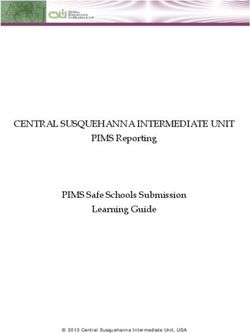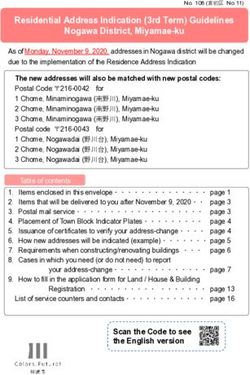Practical Driving Assessment Online Booking Service - User Guide
←
→
Page content transcription
If your browser does not render page correctly, please read the page content below
Table of Contents Introduction ..........................................................................................................................3 1. Accessing PDA Online .....................................................................................................3 1.1. Exclusions ..............................................................................................................3 1.2. Application access..................................................................................................4 2. Using PDA Online ............................................................................................................4 2.1. Logging in ..............................................................................................................4 2.2. Error messages ......................................................................................................6 2.3. Commands ............................................................................................................7 2.4. Searching for a vacancy .........................................................................................7 2.5. Selecting a vacancy .............................................................................................10 2.6. Confirmed booking .............................................................................................11 2.7. Printing the Booking Confirmation ........................................................................12 2.8. Electronic notification ...........................................................................................13 2.9. Current booking....................................................................................................14 2.10. Change a booking ............................................................................................15 2.11. Cancelling a booking.........................................................................................16 2.12. Same day transactions .....................................................................................17 3. Paying for a test entitlement ...........................................................................................17 4. Driving instructor functions .............................................................................................19 4.1. Logging in as an instructor ...................................................................................19 4.2. Managing a client .................................................................................................21 4.3. Swap two bookings ..............................................................................................22 5. PDA Online availability ...................................................................................................24 5.1. Page expires ............................................................................................................24 5.2. Maintenance outage.................................................................................................24 6. Frequently Asked Questions ..........................................................................................25 Last Updated: 09 October 2017 2
Introduction Welcome to the Practical Driving Assessment (PDA) Online booking service. ‘PDA Online’ is an internet application developed by the Department of Transport’s, Driver and Vehicle Services (DVS) business unit. It gives users the opportunity to search for vacancies, select, confirm, change or cancel a PDA booking, at their convenience. The online service is a great option for PDA applicants and is also expected to assist in reducing congestion in DVS centres and agencies. 1. Accessing PDA Online PDA Online is available to eligible users through any internet connection. The Transport website supports a number of commonly used web browsers. PDA Online can be accessed using the following internet browsers. • Google Chrome • Mozilla Firefox • Microsoft Internet Explorer • Opera • Apple Safari PDA Online can also be accessed from phone and tablet devices. Eligible users are typically applicants holding a learner’s permit and their driving instructors. 1.1. Exclusions Some applicants will not be catered for in PDA Online, due to the complexities associated with their particular circumstances. These include applicants with: • licence sanctions • a medical condition • an extraordinary licence application • a conditional licence application • a HC (heavy combination) or MC (multi combination) application Applicants meeting these exclusion conditions can telephone 13 11 56, or visit a DVS centre or authorised agent or Department of Transport (DoT) regional office to conduct PDA booking transactions. Last Updated: 09 October 2017 3
1.2. Application access
PDA Online can be accessed using a link from the DVS internet pages.
https://online.transport.wa.gov.au/pdabooking/manage/
It is recommended that once users navigate to the login page, they bookmark
the link and add it to their browser favourites menu.
2. Using PDA Online
2.1. Logging in
It is important that applicants follow the below procedures to gain access to PDA
Online:
1. If you only have one name ensure you select the radio button for single name
only. When accessing the application, the radio button will be set to No on
the second question.
2. Select the appropriate radio button (YES or No) to the question: ‘Are you
seeking a booking for an application lodged using an Overseas Licence?’
3. Public users must enter the following credentials to log on:
i. Driver’s licence/learner’s permit number
ii. Date of birth
iii. Driver’s licence/learner’s permit expiry date
iv. First name
v. Surname or surname only if the single name only radio button is
selected.
Where the user has selected Yes to ‘Are you seeking a booking for an application
lodged using an Overseas Licence?’, the Driver’s Licence/Permit Number and
Driver’s Licence/Permit fields will be disabled.
Using the receipt the user was provided at time of lodging their application at a DVS
Business Centre, DoT Regional Office or DVS Agent, the user will need to enter:
i. Driver’s licence Application Number
ii. Application receipt number
Last Updated: 09 October 2017 44. For security, this information must match DVS records to gain access.
5. Where dates are required to be entered throughout PDA Online, a utility is
available to assist you. Click the date icon next to the date field.
• The date utility will display. The utility will default to the current date.
• Select a date by clicking on the day
• You can move the month display forward or back by clicking on the
black arrows on the utility title bar
• You can also select the month and year by clicking on the drop
down menu
• You may enter the dates manually if you wish, in the format
DD/MM/YYYY. Once the information is entered, select the Continue
button
Once logged in, the following screen will display if you have no current bookings.
Last Updated: 09 October 2017 52.2. Error messages
When using PDA Online, users may occasionally experience an error message.
These error messages are displayed in red and will appear near the top of the
screen. If data is not entered in a required field, the following error messages may
be experienced when attempting login.
• Please enter your Driver's Licence/Permit Number
• Please enter your Date of Birth
• Please enter your Licence/Permit Expiry Date
• Please enter your first name
• Please enter your surname
If the credentials do not match, the user will be presented with the error message
below.
‘The information you have entered does not match a person in our records.
Please check the details and try again.’
By clicking the Continue button, the user is acknowledging that the information
provided is only current as at the time and date of the response and agreeing to
the DoT terms of use and privacy policy.
It is recommended that you read the terms of use. They can be accessed by
selecting the link on the bottom right of the login page.
A Contact Us link is on the top right of every page. Selecting this link will display
the contact details for support from DoT staff.
Last Updated: 09 October 2017 62.3. Commands
The PDA Online application contains a number of command buttons.
When logged in, always use the command button on the application screen.
To reduce the likelihood of issues occurring, users should beware of using
browser commands (such as the forward or back buttons).
2.4. Searching for a vacancy
Select the Test Type, then Search Availability.
The search parameter screen will display. Select either the Metro or Regional
radio button, and then choose your site. The sites you see in the list will typically
provide the PDA service for your class of licence. If your desired site is not in the
list, this could be because:
• PDA’s for your class of licence are not available at that site;
• PDA’s are not conducted at that site at all; or
• Some regional agency sites offer limited licensing services and their PDA
bookings are not available online. If your regional agent is not listed in
PDA Online, you will need to contact them directly for PDA booking
enquiries. The contact details are available on the DoT Regional Agent’s
page.
Last Updated: 09 October 2017 7Once your site is selected, you can choose to search for the earliest vacancies at that site or for vacancies on a specific date. Earliest The first nine vacancies available at your chosen site will display, in date and time order. Last Updated: 09 October 2017 8
Specific date Only vacancies at your chosen site for the date selected will display. Points to note 1. Although you may hold a licence or permit and can access PDA Online, you will not be able to book an assessment unless you meet the age, eligibility and experience requirements. For example, if you hold a learner’s permit for an R (motorcycle) class, you must have held the R-E licence for at least one year, so when searching for a booking you must select a test booking date that is at least 1 year after the issue of your R-E licence. 2. You may not see the same search results as someone else because of the licence class eligibility and experience requirements for different customers. The vacancies displayed are also subject to DVS resource availability. 3. It is important to note that others (including DVS staff) may be using the booking system at the same time, and possibly selecting the same vacancies you may see after a search. 4. The first user to select a vacancy and click confirm, will secure the booking. If another user secures the booking that you were looking at, but had not as yet secured, you will be prompted to select an alternate vacancy. Last Updated: 09 October 2017 9
5. The bookings made via the internet are held in the same database as bookings made by staff at DVS centres and agents as well as the Customer Contact Centre. It is a live system that interacts seamlessly, internally and externally. 6. It is also possible to manage any existing bookings via PDA Online. If you have an existing future booking, it will be displayed when you log in and you can make appropriate changes. 2.5. Selecting a vacancy Select the vacancy you would like to book, and click ‘Confirm Booking’. Important note: If you select and confirm a vacancy that is within two working days, you will not be able to change or cancel that booking without losing your test entitlement. If you decide to proceed and make the booking, a warning will appear on the screen. Select ‘Yes’ if would like to proceed or ‘No’ to cancel the confirmation. Last Updated: 09 October 2017 10
2.6. Confirmed booking Your booking will be displayed. You can print your booking confirmation and send electronic notifications from this page. Last Updated: 09 October 2017 11
2.7. Printing the Booking Confirmation
Click the Print Confirmation button. After a few moments, the booking
confirmation will be displayed as a PDF for printing.
It is recommended that you print or save your booking confirmation for future
reference.
Many of our forms and documents are in PDF format.
If you do not have Adobe Acrobat Reader installed on your device, it may be
downloaded from Adobe® at the following internet page:
https://get.adobe.com/reader/
Transport is not responsible for external links and is unable to offer software or
computer support.
Last Updated: 09 October 2017 122.8. Electronic notification PDA Online can send you a short message (SMS) and/or email to confirm your booking transaction. If you select the email option, the booking confirmation will be attached as a PDF. For SMS confirmations, you will receive a short text message confirming your licence number, test location, date and time. To use the electronic function, enter a valid mobile telephone number and/or email address. Then click the ‘Electronic Notification’ button. The notification should be sent immediately. At times there may be a slight delay in you receiving it, due to third party systems (for example; phone carrier and/or internet service provider). Last Updated: 09 October 2017 13
2.9. Current booking From the Booking Successful page, select Return to Current Bookings. The following page will display. You can return to this page at any time by logging in to PDA Online before your assessment. From this page you can: • change your booking by searching for another vacancy; • cancel your booking; and • print your booking confirmation. The Search Availability button is inactive if you already have a booking. You much select ‘Change’ to search for a new vacancy. Last Updated: 09 October 2017 14
Bookings confirmed within two working days If you return to your Current Bookings page, and the booking you made is within two working days, the Change button will be inactive. At this point, if you wish to change your booking, you must cancel it, and you will be required to pay again before searching for a vacancy (see page 10, Important Note). Bookings that are within two working days cannot be changed, but can be cancelled. A new fee will apply to re-book. 2.10. Change a booking Select the Change button on the row of the booking you wish to change. This will return you to the Search booking availability screen. Proceed as instructed in Section 2.4. Last Updated: 09 October 2017 15
Important note: If changing your booking, you will retain the existing booking up until you confirm the new booking. If you cannot find a suitable vacancy to change to, you can always cancel the change and keep your current booking. 2.11. Cancelling a booking To cancel a booking select the Cancel button. The following message will appear. Click Yes to cancel, or No to go back. If you click Yes, your booking will be cancelled and you will return to the Make a new booking screen. Cancellations within two full working days If you decide to cancel your booking and it is in less than two full working days’ time, you will see this warning on the screen. Click Yes to cancel, or No to go back. (Additional fees may be applicable, see Page 10 Important Note). Last Updated: 09 October 2017 16
2.12. Same day transactions When using PDA Online, you cannot make or change a booking on the day of the PDA. Most transactions can be carried out until midnight on the day before the PDA. If an action is confirmed before midnight, it will be valid. The only transaction that can be carried out on the same day is a cancellation. 3. Paying for a test entitlement If you have failed a PDA or cancelled an existing booking with less than 2 working days’ notice you may need to pay for an additional test entitlement before searching for a vacancy. PDA Online includes a convenient credit card facility to make these payments. Once logged on, click the Search Availability button. If the following screen displays, you need to make a payment to continue. Last Updated: 09 October 2017 17
Only MasterCard or Visa cards are accepted. Select the type of credit card, and
enter the card details. Once this is done, click Pay Now.
You will be required to provide the following specific details (as shown on the
credit card):
Credit Card Payments
Field name What do I select or enter into PDA Online?
Select the type of card you wish to use. E.g. MasterCard or
Credit Card Type
Visa
Card Holder’s name The name as printed on the front of your card
Type the appropriate numbers printed as on the credit card
Card Number
– spaces are not required
Select the month and year matching the card expiry date
Card Expiry Date
values
This is the 3 digit number on the back of the Master/Visa
CSC
card
Important note:
If payment is successful, the payment successful screen will display.
It is strongly recommended that you print and/or save your tax invoice. Once
you leave the screen, you will not be able to return to access the invoice again.
When you are ready, select Continue. The Search booking availability page will
then display and you may proceed as instructed in Section 2.4.
Last Updated: 09 October 2017 184. Driving instructor functions Driving instructors can use PDA Online to manage booking transactions on behalf of their customers. Driving instructor functions are similar to those available to PDA applicants, with an additional function to enable a swap between two bookings. 4.1. Logging in as an instructor To login as a driving instructor, the radio button must be set to Yes on the first question. When the user does this, the system will remove the public user first name and surname fields, and display the driving instructor number field. To access the driving instructor functions, instructors are required to enter the following personal credentials: • unique driving instructor number; • driver’s licence number; • date of birth; and • driver’s licence expiry date. For security, this information must match DVS records to gain access. Your driving instructor licence must also be active. If it has expired, you will not be able to log in. Once the information is entered, click Continue. Last Updated: 09 October 2017 19
Driving instructor options page
After logging in, you will see the driving instructor options page. There are two
options:
1. Manage a client
This option allows you to manage bookings on behalf of a single client.
Transactions include:
• searching for available bookings at metropolitan and most regional
locations;
• selecting and confirming a booking;
• where necessary, paying for a test entitlement via credit card, and print a
receipt;
• printing a booking confirmation;
• changing a booking; and
• cancelling a booking.
2. Swap two bookings.
This option allows you to swap two bookings between clients.
Select the option for the transaction you wish to complete.
Last Updated: 09 October 2017 204.2. Managing a client Enter the credentials for your client. These can be obtained from the client’s learner’s permit. Click Continue. Once logged in, the following screen will display if your client has no current bookings. To make a booking for your client, select the Test Type and then Search Availability. Proceed as instructed in Section 2.4 of this document. Last Updated: 09 October 2017 21
4.3. Swap two bookings Return to the main page and select Swap bookings radio button, then click Continue. Enter the credentials of both clients who hold bookings that you wish to swap, and select the licence classes. Take care to type the information in correctly. Last Updated: 09 October 2017 22
Select Swap Bookings. If the swap can proceed, the following message will appear Are you sure you want to swap. Click Yes if you are sure you wish to continue with the swap. The Swap Booking Successful page will display. It is recommended that you send a notification to both clients. You can use the electronic notification, or print and save the booking confirmation, prior to forwarding it on. Both clients will receive a mailed booking confirmation. Click either Manage a Booking or Swap another Booking to continue. Last Updated: 09 October 2017 23
5. PDA Online availability Online booking functions will generally be available both during and after normal business hours. However, from time to time, PDA Online may be unavailable for short periods while maintenance is being undertaken. Maintenance will typically take place outside normal business hours and any major outages will be scheduled for weekends. Service continuity is important for all DVS customers using online service, and systems are only taken offline for as long as necessary to effect changes or upgrades. The online system depends on a stable internet connection to function correctly. Although the system has been designed to work efficiently, it is possible that some users may experience web performance fluctuations, particularly at peak times. 5.1. Page expires If you have logged in and left the computer unattended for more than 30 minutes, you may see the screen below. 5.2. Maintenance outage If the PDA Online application is undergoing temporary maintenance, users may see the following screen. If your booking transaction is urgent please contact DVS by telephone on 13 11 56 from 8:00am to 5:00pm Monday - Friday. Last Updated: 09 October 2017 24
6. Frequently Asked Questions
How can I book a Practical Driving Assessment (PDA)?
Bookings can be made:
• In person at a Driver and Vehicle Services Centre (between 8:15am and
4:30pm); or
• at a regional office/agency (for the location nearest to your region please contact
us on 13 11 56 from 8:00am to 5:00pm); or
• online at www.transport.wa.gov.au/dotdirect
Does it cost to access PDA Online?
Making a booking through PDA Online is a free service. To make a booking you must
have (or pay for) a test entitlement before being able to search for a vacancy.
Who can access PDA Online?
Online bookings are available at most Driver and Vehicle Services centres and agents
for the following classes and types of tests:
• Moped (R-N)
• Car (C)
• Motorcycle (R-E)
• Motorcycle (R)
• Light Rigid (LR)
• Medium Rigid (MR)
• Heavy Rigid (HR)
• Aged test (persons aged 85 years or more, with only one class of licence held)
How can I book a Practical Driving Assessment online?
To make a booking you must have (or pay for) a test entitlement before being able to
search for a vacancy.
Access the PDA Online application from the Driver and Vehicle Services (DVS) web
pages and enter your credentials. The system will prompt you to pay if you do not have
a test entitlement already.
Why can’t I log into PDA Online?
Online bookings are not available for:
• Heavy Combination (HC) class
• Multi Combination (MC) class
• Heavy Rigid (HR) class where the test will be held with an Approved Provider.
Last Updated: 09 October 2017 25You cannot book online if your PDA is required as a result of:
• A medical condition;
• An extraordinary licence application;
• A conditional licence application;
• Your licence or permit is subject to a sanction, e.g. unpaid fines.
Please call 13 11 56 to book your PDA if any of these circumstances apply to you.
If you are a Driving Instructor you cannot use PDA Online when your Instructor licence
is cancelled, suspended or expired.
What information do I need to provide to book online?
For security reasons, if you are the Licence/Permit Holder, to book online, you will need
to provide:
• Your driver’s licence/permit number;
• Your date of birth;
• Your driver’s licence/permit expiry date;
• Your first name; and
• Your surname, or surname only if radio button for single name only is selected
• If you do not hold a WA driver’s licence/permit number you will need to provide
the driver’s licence application number and application receipt number. These
can be found on the receipt provided at the time payment was made to apply for
a WA licence using an overseas licence.
The details should be entered as they appear on your permit, licence or receipt. If you
have only one name, please ensure that the radio button for single name only is
selected.
For security reasons, if you are a Driving Instructor, acting on behalf of a student, you
will need to provide the following details:
• Your driving Instructor number;
• Your driver’s licence/permit number;
• Your driver’s licence/permit expiry date;
• Your date of birth; and once logged in;
• Your student’s licence/learner’s permit details (as above)
• Where your student does not have a WA driver’s licence/permit number, their
driver’s licence application number and application receipt number is required.
These can be found on the receipt provided to the applicant at the time payment
was made to apply for a WA licence using an overseas licence.
Your student’s details should be entered as they appear on their driver’s licence and/or
learners/permit/receipt.
If your student does not have either a first name or a surname, please contact your
nearest Driver and Vehicle Services centre or DoT regional agent.
Last Updated: 09 October 2017 26Which web browser can I access PDA Online from?
The Transport web site supports a number of commonly used web browsers. PDA
Online can be accessed using the following internet browsers:
• Google Chrome
• Mozilla Firefox
• Microsoft Internet Explorer
• Opera
• Apple Safari
For more information on how to make our website work for you and to upgrade your
web browser to the latest version, please go to our Website Accessibility page.
Can I access PDA Online from a mobile device?
Yes. PDA Online can be accessed from phone and tablet devices.
Can I use PDA Online outside business hours?
Yes. Online booking functions will generally be available both during and after normal
business hours.
From time to time, systems may be unavailable for short periods while maintenance is
undertaken. Maintenance will typically take place outside normal business hours, and
any major outages will be scheduled for weekends.
Service continuity is important for all DoT customers using online services, and systems
are only taken offline for as long as necessary to effect changes or upgrades.
Are the timeslots available online different to those I can get if I call or visit
a Driver and Vehicle Services Centre or Agent office?
No. All available timeslots are held in one system and equally available online, via the
phone or in person.
Others may be considering the same timeslot time you are. The first person to confirm a
booking in an available timeslot will secure it. If that is not you, then you will be
prompted to select an alternate vacancy.
Are Driving Instructors given priority access to bookings?
No. All available timeslots are equally available to the public and the Driving instruction
industry.
How far ahead can I book?
You can make your PDA booking up to six (6) months into the future.
When are PDA test timeslot vacancies released?
Test timeslots are released frequently and often during business hours on Monday to
Friday. There is no concentrated release on any specific day or time.
Last Updated: 09 October 2017 27Can I search for a specific date? Yes, you may search for test timeslots at a specific site on a specific date. If I search for a specific date and there are no vacancies, will I be shown vacancies on the days before or after the one I searched? No. However you can search again with a different date specified. Why can’t I book a timeslot that is showing as available? Although you may hold a licence or permit and can access PDA Online, you will not be able to book an assessment unless you meet the age, eligibility and experience requirements. For example: If you hold a learner’s permit for an R (motorcycle) class, you must have held the R-E licence for at least one year, so when searching for a booking you must select a test booking date that is at least one year after the issue of your R-E licence. Can someone else like a parent or relative make my booking for me? Yes. If they have your credentials and learner’s permit details, they can log on and conduct booking transactions on your behalf. Is there a limit to how many times I can change my booking? No, you can change your booking as many times as you need to, providing it is outside two (2) full working days. For example: A Friday PDA booking must be cancelled or changed no later than Tuesday 23:59:59 online, or by close of business at the Customer Contact Centre or a DVS centre. What will happen if I change or cancel a booking and give less than 2 full working days’ notice? You will not be able to change a booking with less than two (2) full working days’ notice as this option is not available. You may cancel the booking, and you will have to pay again to make another booking. How is a full working day calculated? A full day is calculated as 00:00 and 01 second to 23:59 and 59 seconds. Working days do not include public holidays or weekends. What will happen to the booking I have changed or cancelled? Once you have confirmed a new booking or cancelled an existing booking the previously held booking is released into the system as a vacancy and made available to others for selection. Last Updated: 09 October 2017 28
Can I book a timeslot for today? No. Same day bookings are not permitted. If you attempt to book at 11:58 pm for the following day, the booking will be confirmed if it is successful before 11:59 and 59 seconds. Can I change my booking on the day of the test? Yes, you may cancel your test on the day and re-book, however you will forfeit your test entitlement and are required to pay for the PDA prior to making the new booking. If I have two learner’s permits, can I book a test for one or both classes online? If you can login to PDA Online, you may use PDA Online to book a timeslot for each class (excluding HC and MC classes) provided you meet age, experience and eligibility requirements for the class. Can I have more than one booking for the same licence class? No. A PDA Candidate can only hold one active test booking per class. I want to search for the first available vacancy at any location. Can I do this? No. You must nominate the site before using the ‘first available’ search function. I searched a site for the first available vacancy. A list of 9 vacancies was returned. Does this mean there are only 9 bookings available at that site? No. There may be other bookings available at that site, but only 9 are returned in a ‘first available’ search. Use the ‘specific date’ search if you wish to see the available bookings at that site and date. Why can’t I see my local Regional PDA site in the list? Some regional agency sites offer limited licensing services and PDA bookings are not available online. If your regional agent is not listed in PDA Online, you will need to contact them directly for PDA booking enquiries. The contact details are available on the DoT Regional Agent’s page. Why do I see different vacancies, or no vacancies when searching the same day and site as someone else? You may not see the same search results as someone else because of the licence class eligibility and experience requirements for different customers. The vacancies displayed are also subject to DVS resource availability. I made my booking over the phone. Can I change it online? Yes. Any current bookings will be displayed when you log in. Last Updated: 09 October 2017 29
A friend has a PDA booking and wants to swap it with mine. Can we do this online? No. There are no swap functions for individuals. Only Driving Instructors have access to swap functions. If my friend cancels their booking and I cancel mine, can I then book the one they cancelled? Yes, provided nobody else selects and confirms that vacancy before you can. My Driving Instructor made my booking for me. Can I change it, or does my Driving Instructor need to change it for me? You can change your own booking, or your Driving Instructor can change it on your behalf. Can I select an assessment date that is after my licence/permit expiry date? You can make a PDA booking and you can go out on a PDA but you cannot practice or have lessons on an expired permit. Your licence/permit is not valid beyond the expiry date until payment has been accepted. If you wish to renew your licence/permit, please attend a Driver and Vehicle Services centre, regional office or agent. Why is the ‘Change’ option not available to me? If you have a current test booking that is within two (2) full working days you can only cancel it. This is because changes are not permitted with less than two (2) full working days’ notice. If you choose to cancel it when you make a new booking you will be required to pay for another test. I have failed a PDA. Can I book another assessment online? Yes. If you need to re-sit your PDA, the online service will prompt you to make a credit card payment (MasterCard or Visa Card only) for another test entitlement prior to searching for a test vacancy. Can I pay by credit card? Payment can be made by MasterCard or Visa card. To pay by credit card you will be required to provide the following specific details (as shown on the credit card): Last Updated: 09 October 2017 30
Credit Card Payments
Field name What do I select or enter into PDA Online?
Credit Card Type Select the type of card you wish to use. E.g. MasterCard or Visa
Card Holder’s name The name as printed on the front of your card
Type the appropriate numbers printed as on the credit card -
Card Number spaces are not required
Card Expiry Date Select the month and year matching the card expiry date values
CSC This is the 3 digit number on the back of the Master/Visa card
Are my payment and credit card details secure?
Yes. DoT has robust security for all online payments.
Can my parents or Driving Instructor pay for my entitlement?
Yes. Any valid Visa or MasterCard can be used to make payment.
What happens if I close the web browser midway through a search or
payment?
Closing the web browser effectively ends the ‘session’. Unless a payment or booking is
confirmed, details of that activity will be lost.
I have failed a PDA and paid for another test. When can I book another
test?
If you have not passed a PDA and need to re-sit the test you may book another test
online. The date of your next PDA must be more than seven (7) calendar days after the
date of the failed test.
Can I print my Practical Driving Assessment Supplementary Fee Receipt
again?
No. This receipt can only be printed while you are on the ‘payment confirmed’ page. The
receipt will be presented in PDF which can be saved locally or printed.
The payment receipt is not stored by DoT and we cannot provide you a copy of this
receipt. It is strongly recommended if you need this original receipt for tax or other
purposes to print it off at this time.
If you are using a mobile device with no printing capacity, we recommend you save the
PDF or email it to your account.
Last Updated: 09 October 2017 31After booking, will I receive a printed Booking Confirmation? Customers are able to print their Booking Confirmation advice at the time the booking is made. If the Booking Confirmation is not printed at the time of booking, you are able to log in to the PDA Online system at any time prior to the booking date and time, to print/reprint the Booking Confirmation advice. A Booking Confirmation will only be mailed to the licence/learner’s permit holder if the booking or any changes made against the licence/permit are completed by a Driving Instructor. Why have I received a Booking Confirmation when I have not made or changed a booking? A Booking Confirmation advice will be mailed to the licence/learner’s permit holder for any booking or changes made against that licence/permit, including those completed on your behalf by a Driving Instructor. If you (or your Driving Instructor) have NOT made or changed your booking and you have received a Booking Confirmation, please contact Driver and Vehicle Services on 13 11 56 between 8:00am and 5:00pm Monday to Friday. I cancelled my PDA online. Will I receive confirmation of this? You will have the cancellation confirmed on the screen, but you will not receive any formal cancellation notice. How do the electronic notifications work? Enter your email address and/or mobile telephone number, and click the electronic notification button. For email confirmations, you will receive an email with the Booking Confirmation attached as a PDF document. For SMS confirmations, you will receive a short message confirming your licence number, test location, date and time. If I enter my details for electronic notification, will I get a reminder message before my PDA is due? No. Will you store my email address and mobile number so I don’t have to enter it each time I change a booking? No. DoT is not currently able to store your contact details entered through PDA Online. Can I log back in and check my booking? Yes. Your current bookings are always displayed and you can check the details and print the Booking Confirmation at any time. Last Updated: 09 October 2017 32
What happens if I am logged in and leave my computer running?
After 30 minutes of inactivity, your session will expire. You will need to log back in again
to carry on with booking transactions.
I clicked a command and the spinning wheel is displayed but nothing
seems to be happening. Why is this?
From time to time, the performance of the internet is affected by a range of factors
including traffic loads, the specification of the device you are using and your method of
connection (e.g. direct to modem, local network or WiFi).
In peak times, you may experience slower response times to commands. If the service
appears excessively slow, try logging out, close and reopen your browser and log in
again.
Do I have to give my permission for a Driving Instructor to make bookings
on my behalf?
While there are no formal arrangements for authorising a Driving Instructor to make
bookings on your behalf, it is recommended that you discuss this with your instructor
and agree on any arrangements made for booking your PDA.
Can a Driving Instructor see my booking?
Yes. Any current bookings will be displayed when the instructor logs in and enters your
credentials to manage your bookings.
I am a Driving Instructor. Can I swap a PDA for a car with a PDA for a
motorcycle?
Yes. A swap can only occur if each customer holds a learners’ permit and:
• The assessors allocated to the booking times are available and qualified to
conduct the test for the class; and
• Other resources are available (e.g. motorcycles for R class tests).
I am a Driving Instructor. Can I swap a test booked for today?
No. A swap may occur up to and including the day prior to the earlier test (i.e. if one or
both of the PDA’s are today, the swap is not permitted).
I am a Driving Instructor. Does the two (2) working day rule apply to PDA
swaps?
No. The two (2) full working days rule does not apply when swapping.
I am a Driving Instructor. Is there a limit to the number of swaps I can
make?
Yes, there is a limit of three (3) swaps per licence test entitlement. If a client fails a PDA,
this resets to zero (0). Once they have a new booking, this can be swapped three (3)
more times if necessary.
Last Updated: 09 October 2017 33I’m a Driving Instructor and I tried a swap online and it failed. Can I attend a DVS Business Centre or call 13 11 56 to have my swap done? No. The swap limit is applied universally. I am a Driving Instructor. Does the seven (7) day wait rule apply to a swap? Yes. A swap cannot occur if one of the clients has failed a PDA and you attempt to swap their test for another where the new test time is not more than seven (7) days after the date of the failed assessment. If you have a question which is not answered here, please call Driver and Vehicle Services on 13 11 56 and a consultant will assist you. Last Updated: 09 October 2017 34
You can also read