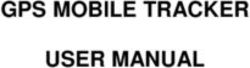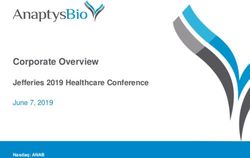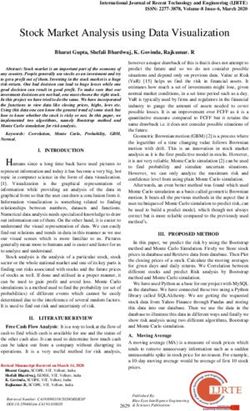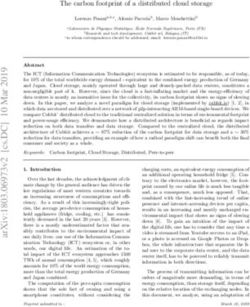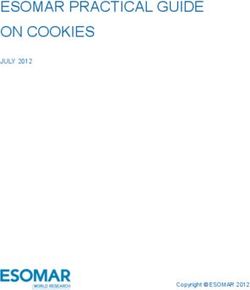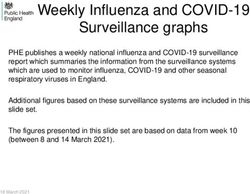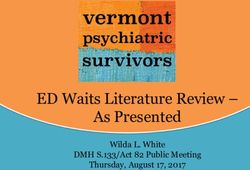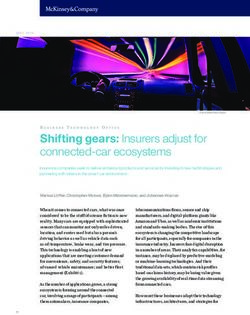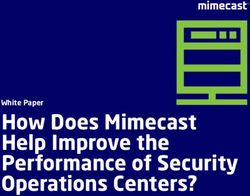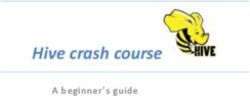RALLY RS/RK/XC Owner's Manual - Garmin International ...
←
→
Page content transcription
If your browser does not render page correctly, please read the page content below
© 2021 Garmin Ltd. or its subsidiaries
All rights reserved. Under the copyright laws, this manual may not be copied, in whole or in part, without the written consent of Garmin. Garmin reserves the right to change or improve its
products and to make changes in the content of this manual without obligation to notify any person or organization of such changes or improvements. Go to www.garmin.com for current updates
and supplemental information concerning the use of this product.
Garmin , the Garmin logo, ANT+ , Edge , fēnix , and Forerunner are trademarks of Garmin Ltd. or its subsidiaries, registered in the USA and other countries. Garmin Connect™ and Rally™ are
® ® ® ® ®
trademarks of Garmin Ltd. or its subsidiaries. These trademarks may not be used without the express permission of Garmin.
The BLUETOOTH word mark and logos are owned by the Bluetooth SIG, Inc. and any use of such marks by Garmin is under license. Training Stress Score™ (TSS), Intensity Factor™ (IF), and
®
Normalized Power™ (NP) are trademarks of Peaksware, LLC. Other trademarks and trade names are those of their respective owners.
This product is ANT+ certified. Visit www.thisisant.com/directory for a list of compatible products and apps.
®
The FCC ID is located in the battery compartment. FCC ID: IPH-03220
M/N: A03220Table of Contents Introduction.....................................................................1 Thank You .................................................................................. 1 Getting Started ............................................................................ 1 Tools Needed ............................................................................. 1 Installing the Rally Components ................................................. 1 Shoe Cleats ................................................................................ 2 About the Rally 100 System ....................................................... 2 Pairing Rally with Your Edge® 830 or Edge 1030 ...................... 2 Your First Ride ............................................................................ 2 Training........................................................................... 3 Pedal-Based Power .................................................................... 3 Cycling Dynamics ....................................................................... 3 Ride Data......................................................................... 3 Pairing Rally with the Garmin Connect App ............................... 3 Sending Your Ride to Garmin Connect ...................................... 3 Customizing the Settings in the Garmin Connect App ............... 4 Device Information......................................................... 4 Device Care ................................................................................ 4 Maintenance Tips ....................................................................... 4 Rally Specifications ..................................................................... 4 Battery Information ..................................................................... 4 Overhauling the Rally Pedals ..................................................... 5 Rally Storage .............................................................................. 5 Other Compatible Devices ............................................. 5 Edge 530 Instructions ................................................................. 5 Edge 130 Instructions ................................................................. 5 Forerunner® 945 and fēnix® 6 Series Instructions .................... 6 Appendix ......................................................................... 6 Registering Your Rally System ................................................... 6 Upgrading Your Rally 100 to a Dual Sensing System ................ 6 Changing Your Rally Pedals ....................................................... 6 Power Data Fields ...................................................................... 7 Troubleshooting .......................................................................... 8 Index................................................................................ 9 Table of Contents i
Introduction
WARNING
Read all instructions carefully before installing and using the
Rally system. Improper installation or use could result in
property damage or serious personal injury.
See the Important Safety and Product Information guide in the
product box for product warnings and other important
information.
NOTICE
Go to www.support.garmin.com for the latest information
including bike compatibility, software updates, and video
tutorials. 3 Insert the spindle into the crank arm.
4 Hand tighten the spindle.
Thank You 5 Use the pedal wrench to tighten the spindle.
Thank you for your Rally 200 or Rally 100 purchase. This
manual covers all Rally systems.
Rally was designed for cyclists, by cyclists, to provide an
outstanding experience of owning a precision power
measurement system for your bike.
Rally is simple, accurate, and easy to use.
Now it's time to put the power under your feet and get out there
and ride.
Getting Started
1 Install the Rally components (Installing the Rally NOTE: Garmin recommends torque of 25 lbf-ft. (34 N-m).
®
Components, page 1).
6 Repeat steps 2 through 5 to install the left pedal.
2 Install the shoe cleats (Shoe Cleats, page 2).
NOTE: The left pedal spindle has a left-handed (reverse)
3 Pair the pedals with a compatible device (Pairing Rally with thread.
Your Edge 830 or Edge 1030, page 2).
®
7 Move your bike chain to the largest chain ring and the
4 Go for a ride (Your First Ride, page 2). smallest cassette gear.
5 View your ride data (Ride Data, page 3). 8 Rotate the crank arm to check for clearance.
6 Send your ride data to your Garmin Connect™ account Garmin recommends 2 mm or more between the pedal and
(Sending Your Ride to Garmin Connect, page 3). the chain.
Tools Needed
• 15 mm pedal wrench
• Bike grease
• 3 mm hex key
• 4 mm hex key
Installing the Rally Components
This manual covers all Rally systems. The installation steps for
the Rally 200 and Rally 100 systems are very similar. Steps that 9 If the pedal rubs the chain, add one washer (included)
are specific to the Rally 100 system are noted. This manual also between the spindle and the crank arm to increase
provides tips that are specific to the Rally XC system. clearance.
To maintain an equal q factor, you can add one washer to the
Preparing for the Installation
left pedal spindle.
1 Remove the existing pedals.
2 Clean the threads, and remove old grease. WARNING
Do not add more than one washer to each pedal. Doing so
Installing the Pedals could increase the stress on the pedal spindle and spindle
This procedure is for any Rally 200 system and uses images of threads causing possible damage to the pedals or bike or a
the Rally RS pedals. The installation for any Rally 100 system is possible crash leading to property damage or serious
the same, but the power sensor components are in the left pedal personal injury.
only. For more information, see About the Rally 100 System,
page 2. Pedal Status LED
1 Install the right pedal first. LED flashes indicate the pedal status, including issues that
require your attention. Error codes are cleared after the issue is
2 Apply a thin layer of grease on the pedal spindle threads. resolved and you have synced your Rally system with the
Garmin Connect app or your compatible Garmin device. The
LED is located on the inboard end of the spindle .
Introduction 14 Use a 4 mm hex key to loosely attach each bolt to the sole of
the shoe.
5 Adjust the cleat to the shoe in your preferred position.
This can be adjusted after a trial ride.
6 Tighten the cleat firmly to the shoe.
NOTE: Garmin recommends a torque of 4 to 6 lbf-ft. (5 to 8
N-m).
Adjusting the Release Tension
LED Activity Status
NOTICE
1 red flash The Rally system is active and Do not overtighten the release tension screw on the bottom of
working properly.
the pedal. The release tension should be adjusted equally for
3 green flashes every 10 The pedal is searching for the other both pedals.
seconds pedal.
The Rally XC pedal tension must be set on both sides of both
Alternating red and green A software update is in progress.
pedals.
flashes
20 green flashes The software update was successful. Use a 3 mm hex key to adjust the release tension.
20 red flashes The software update failed.
1 red flash every 10 seconds The pedal batteries are low. About the Rally 100 System
The single-sensing Rally 100 measures forces on the left pedal
Shoe Cleats in order to approximate your total power. For information about
upgrading, see Upgrading Your Rally 100 to a Dual Sensing
Installing the Shoe Cleats for Rally RS and Rally RK System, page 6.
NOTE: The left and right cleats are the same. NOTE: The Rally 100 system does not support cycling
dynamics.
1 Apply a thin layer of grease on the cleat bolt threads.
2 Align the cleat , washers , and bolts . Pairing Rally with Your Edge 830 or Edge ®
1030
Before you can view Rally data on the Edge device, you must
pair the devices.
Pairing is the connecting of ANT+ or Bluetooth wireless
® ®
sensors. This procedure contains instructions for the Edge 830
or 1030 devices. If you have another compatible device, see
Other Compatible Devices, page 5, or go to
www.support.garmin.com.
1 Bring the Edge device within 3 m (10 ft.) of the sensor.
NOTE: Stay 10 m (33 ft.) away from other riders' sensors
while pairing.
3 Use a 4 mm hex key to loosely attach each bolt to the sole of 2 Turn on the Edge device.
the shoe. 3 Select > Sensors > Add Sensor > Power.
4 Adjust the cleat to the shoe in your preferred position. 4 Rotate the pedals a few times in order to activate the Rally
This can be adjusted after a trial ride. system.
5 Tighten the cleat firmly to the shoe. 5 Select your sensor.
NOTE: Garmin recommends a torque of 4 to 6 lbf-ft. (5 to 8 6 Select Add.
N-m). When the sensor is paired with your device, is solid. You
Installing the Shoe Cleats for Rally XC can customize the data fields to display power data
(Customizing the Data Fields, page 3). You can customize
NOTE: The left and right cleats are the same. the Rally settings and receive software updates (Updating the
1 Inside your shoe, lift the insole and insert the 2-hole cleat Rally Software Using the Edge 130, 530, 830, or 1030,
mount and the insole washer . page 8).
2 Apply a thin layer of grease on the cleat bolt threads.
3 Align the cleat , washer , and bolts . Your First Ride
Before you ride with Rally for the first time, you must enter the
crank length on your compatible Edge device. You must also
enter the crank length when you move the Rally pedals to a bike
that has a different crank length.
This procedure contains instructions for the Edge 830 or 1030
devices. If you have another compatible device, see Other
Compatible Devices, page 5, or go to
www.support.garmin.com.
Entering the Crank Length
The crank length is often printed on the crank arm. This
procedure contains instructions for the Edge 830 or 1030
devices. If you have another compatible device, see Other
2 IntroductionCompatible Devices, page 5, or go to 3 If necessary, hold a data field to change it (Customizing
www.support.garmin.com. the Data Fields, page 3).
1 Rotate the pedals a few times in order to activate the Rally NOTE: The two data fields at the bottom of the screen can be
system. customized.
2 Select > Sensors. You can send the ride to the Garmin Connect app to view
3 Select your sensor. additional cycling dynamics data (Sending Your Ride to Garmin
Connect, page 3).
4 Select Sensor Details > Crank Length.
5 Enter the crank length, and select . Power Phase Data
Power phase is the pedal stroke region (between the start crank
Customizing the Data Fields angle and the end crank angle) where you produce positive
This procedure contains instructions for the Edge 830 and 1030 power.
devices. If you have another compatible device, see your
owner's manual. Platform Center Offset
Platform center offset is the location on the pedal platform where
1 Hold a data field to change it. you apply force.
2 Select a category.
3 Select a data field.
Ride Data
Your ride data or history is recorded to your Edge device or
Training another compatible Garmin device. This section contains
instructions for the Edge 1030.
Pedal-Based Power NOTE: History is not recorded while the timer is stopped or
Rally measures pedal-based power. paused.
Rally measures the force you apply a few hundred times every When the device memory is full, a message appears. The
second. Rally also measures your cadence or rotational device does not automatically delete or overwrite your history.
pedaling speed. By measuring the force, the direction of force, You should upload your history to your Garmin Connect account
the rotation of the crank arm, and time, Rally can determine periodically to keep track of all your ride data.
power (watts). Because Rally independently measures left and
right leg power, it reports your left-right power balance.
Pairing Rally with the Garmin Connect App
NOTE: The Rally 100 system does not provide left-right power You can update Rally software and settings using the Garmin
balance. Connect app.
NOTE: The left pedal receives the software update. The left
Cycling Dynamics pedal sends the update to the right pedal.
Cycling dynamics metrics measure how you apply power
throughout the pedal stroke, and where you apply power on the 1 From the app store on your smartphone, install and open the
Garmin Connect app.
pedal, allowing you to understand your particular way of riding.
Understanding how and where you produce power allows you to 2 Rotate the crank arm.
train more efficiently and evaluate your bike fit. 3 Select an option to add your device to your Garmin Connect
NOTE: You must have a dual sensing Rally system connected account:
using ANT+ technology to use cycling dynamics metrics. • If this is the first device you have paired with the Garmin
For more information, go to www.garmin.com/cyclingdynamics. Connect app, follow the on-screen instructions.
• If you have already paired another device with the Garmin
Using Cycling Dynamics Connect app, from the settings menu, select Garmin
Before you can use cycling dynamics, you must pair the power Devices > Add Device, and follow the on-screen
meter with your device using ANT+ technology (Pairing Rally instructions.
with Your Edge 830 or Edge 1030, page 2).
®
NOTE: Recording cycling dynamics uses additional device Sending Your Ride to Garmin Connect
memory. • Sync your Edge device with the Garmin Connect app on your
1 Go for a ride. smartphone.
2 Scroll to the cycling dynamics screen to view your power • Use the USB cable that came with your Edge device to send
phase data , total power , and platform center offset . ride data to your Garmin Connect account on your computer.
Garmin Connect
You can connect with your friends on Garmin Connect. Garmin
Connect gives you the tools to track, analyze, share, and
encourage each other. Record the events of your active lifestyle
including runs, walks, rides, swims, hikes, triathlons, and more.
You can create your free Garmin Connect account when you
pair your device with your phone using the Garmin Connect app,
or you can go to garminconnect.com.
Store your activities: After you complete and save an activity
with your device, you can upload that activity to Garmin
Connect and keep it as long as you want.
Analyze your data: You can view more detailed information
about your activity, including time, distance, elevation, heart
rate, calories burned, cadence, an overhead map view, pace
and speed charts, and customizable reports.
Training 3NOTE: Some data requires an optional accessory such as a Battery type User-replaceable, 3 options:
heart rate monitor. CR1/3N, 3 V, 1 per pedal
LR44 or SR44, 1.5 V, 2 per pedal
NOTE: Garmin recommends replacing all of the
batteries at the same time. Do not mix the battery
types.
Battery life Up to 120 hr. of riding time, with cycling dynamics
Operating From -10° to 50°C (from 14° to 122°F)
temperature SR44 batteries may perform better in cold tempera-
range tures.
Wireless ANT+ 2.4 GHz @ 3 dBm maximum
frequencies/ Bluetooth 2.4 GHz @ 3 dBm maximum
protocols
Water rating IEC 60529 IPX71
Battery Information
Plan your training: You can choose a fitness goal and load one The Rally system monitors the battery level of both pedals and
of the day-by-day training plans. sends status information to your Garmin device.
Share your activities: You can connect with friends to follow NOTE: When you receive a low battery warning, you have
each other's activities or post links to your activities on your approximately 10–20 hours of operation time remaining.
favorite social networking sites. Replacing the Batteries
Customizing the Settings in the Garmin WARNING
Connect App See the Important Safety and Product Information guide in the
product box for product warnings and other important
You can customize your crank length, scale factor, and cycling
information.
dynamics settings in the Garmin Connect app.
• From the settings menu in the Garmin Connect app, select Each Rally 200 pedal uses one CR1/3N battery.
Garmin Devices, and select your device. NOTE: Garmin recommends replacing all of the batteries at the
• Sync your Rally system with the Garmin Connect app to same time. Do not mix the battery types.
apply the changes (Pairing Rally with the Garmin Connect 1 Use a 4 mm hex key to remove the battery cover .
App, page 3).
Device Information
Device Care
NOTICE
Keep the components clean and free of debris.
Do not use a sharp object to clean the device.
Avoid chemical cleaners, solvents, and insect repellents that can
damage plastic components and finishes.
Do not submerge or pressure wash the components.
Do not store the device where prolonged exposure to extreme
temperatures can occur, because it can cause permanent 2 Remove the battery.
damage. 3 Wait 5 to 10 seconds.
Replace components with Garmin parts only. See your Garmin 4 Insert the new battery into the battery cover, observing
dealer or the Garmin website. polarity.
Maintenance Tips
NOTICE
Some bike tools may scratch the finish of Rally components.
• Use wax paper or a towel between the tool and the hardware.
• After any bike adjustments, rotate the crank arm to check for
clearance.
• Keep Rally components clean. 5 Replace the battery cover, and hand tighten it.
• When moving Rally pedals to another bike, clean the threads NOTE: Do not damage or lose the O-ring gasket.
and surfaces thoroughly. 6 Use a 4 mm hex key to tighten the battery cover to 3.6 lbf-ft.
• Go to www.support.garmin.com for the latest updates and (5 N-m).
information. The LED displays one short green flash followed by one long
red flash.
Rally Specifications
This table covers all Rally series products. 1 The device withstands incidental exposure to water of up to 1 m for up to 30 min.
For more information, go to www.garmin.com/waterrating.
4 Device InformationOverhauling the Rally Pedals 16 While securely holding the wrench flats with a pedal wrench,
You can disassemble and reassemble the pedal spindles to use the 12 mm socket wrench to torque the spindle nut to 7
clean and grease the components. lbf-ft. (10 N-m).
NOTICE WARNING
Garmin recommends changing one pedal at a time taking care To ensure that the spindle nut stays in place, you must
to keep track of the small screws and seals. You must obtain a 4 tighten it to the recommended torque specification. Failure to
mm hex key, PH 00 screwdriver, 15 mm pedal wrench, 12 mm properly tighten the nut could cause the pedal to fall off
socket with an outer diameter that is less than 17 mm (typically during a ride, which could result in property damage or
a 1/4 in. drive) on a torque wrench, and bike grease. Use care serious bodily injury or death.
not to damage any of the Rally components. 17 Replace the battery carriage and two screws.
NOTE: If you have the single-sided Rally system, the right pedal 18 Replace the battery and battery cover, and hand tighten it.
has no battery carriage. NOTE: Do not damage or lose the O-ring gasket.
1 Use a 15 mm pedal wrench to remove the pedals. 19 Use a 4 mm hex key to tighten the battery cover to 3.6 lbf-ft.
NOTE: The left pedal spindle has a left-handed (reverse) (5 N-m).
thread attaching it to the crank arm. The LED displays one short green flash followed by one long
2 Use a 4 mm hex key to remove the battery cover . red flash.
20 Install the pedals on your bike (Installing the Pedals, page 1).
Rally Storage
If you are transporting your bicycle or not using Rally for an
extended period of time, Garmin recommends removing Rally
and storing it in the product box.
Other Compatible Devices
Edge 530 Instructions
Pairing Rally with the Edge 530
1 Bring the Edge device within 3 m (10 ft.) of the sensor.
3 Set the battery cover and battery aside. NOTE: Stay 10 m (33 ft.) away from other riders' sensors
while pairing.
2 Select Menu > Settings > Sensors > Add Sensor.
3 Rotate the pedals a few times in order to activate the Rally
system.
4 Select your sensor.
5 Select Add Sensor.
4 Use a small Phillips screwdriver (PH 00) to remove the two When the sensor is paired with your device, the sensor status
screws from inside the battery carriage . is Connected. You can customize a data field to display
5 Remove the battery carriage. power data.
6 While securely holding the wrench flats with a pedal wrench, Entering the Crank Length with the Edge 530
use the 12 mm socket wrench to unscrew the spindle nut . The crank length is often printed on the crank arm.
NOTE: The right pedal has a black spindle nut and a reverse 1 Rotate the pedals a few times in order to activate the Rally
thread. The left pedal has a silver spindle nut. The left spindle system.
has a line on the wrench flats.
2 Select Menu > Settings > Sensors.
7 Slide the spindle out of the pedal body.
3 Select your sensor.
8 Remove the inner seal and outer seal from inside the
pedal body. 4 Select Sensor Details > Crank Length.
NOTE: Both seals are cone shaped to fit the tapered spindle 5 Enter the crank length, and select .
.
9 Remove all old grease from the components. Edge 130 Instructions
10 Insert the inner seal into the pedal body. Pairing Rally with the Edge 130
You should press it down so it is flush with the bearing. 1 Bring the Edge device within 3 m (10 ft.) of the sensor.
11 Slide the outer seal on to the spindle. NOTE: Stay 10 m (33 ft.) away from other riders' sensors
while pairing.
12 Apply bike grease to the bearing inside the pedal body.
2 Hold .
13 Apply a layer of bike grease to the spindle.
3 Select Sensors > Add Sensor.
14 Insert the spindle into the pedal body.
The outer seal and the top of the spindle should be flush with
4 Rotate the pedals a few times in order to activate the Rally
system.
the pedal body cartridge.
5 Select your sensor.
15 Replace the spindle nut.
You can customize a data field to display power data.
Other Compatible Devices 5Entering the Crank Length with the Edge 130 Power Sensor, and enter the sensor ID found on the
The crank length is often printed on the crank arm. pedal.
1 Rotate the pedals a few times in order to activate the Rally • From the Garmin Connect app device settings, enable the
system. Right Pedal, and enter the sensor ID found on the pedal.
2 Hold .
Changing Your Rally Pedals
3 Select Sensors.
4 Select your sensor. NOTICE
5 Select Crank Length. Garmin recommends changing one pedal at a time taking care
to keep track of the small screws and seals. You must obtain a 4
6 Enter the crank length, and select . mm hex key, PH 00 screwdriver, 15 mm pedal wrench, 12 mm
socket with an outer diameter that is less than 17 mm (typically
Forerunner 945 and fēnix 6 Series
® ®
a 1/4 in. drive) on a torque wrench, and bike grease. Use care
Instructions not to damage any of the Rally components.
Pairing Rally with the Forerunner 945 and fēnix 6 This procedure shows the Rally RS and the Rally XC pedals.
Series The procedure is the same for any Rally series pedal
conversion.
1 Bring your compatible watch within 3 m (10 ft.) of the sensor.
NOTE: Stay 10 m (33 ft.) away from other riders' sensors NOTE: If you have the single-sided Rally system, the right pedal
while pairing. has no battery carriage.
2 Hold or MENU. 1 Use a 15 mm pedal wrench to remove the Rally RS pedals.
NOTE: The left pedal spindle has a left-handed (reverse)
3 Select Settings > Sensors & Accessories > Add New >
thread attaching it to the crank arm.
Power.
4 Rotate the pedals a few times in order to activate the Rally 2 Use a 4 mm hex key to remove the battery cover .
system.
5 Select your sensor.
After the sensor is paired with your device, the sensor status
changes from Searching to Connected. You can customize
the data fields to display power data.
Entering the Crank Length with the Forerunner 945
and fēnix 6 Series
The crank length is often printed on the crank arm.
1 Rotate the pedals a few times in order to activate the Rally
system.
2 Hold or MENU.
3 Select Settings > Sensors & Accessories > Power.
4 Select your sensor. 3 Set the battery cover and battery aside.
5 Select Crank Length.
6 Enter the crank length, and select .
Appendix
Registering Your Rally System 4 Use a small Phillips screwdriver (PH 00) to remove the two
Help us better support you by completing our online registration screws from inside the battery carriage .
today. 5 Remove the battery carriage.
• Go to the Garmin Connect app. 6 While securely holding the wrench flats with a pedal wrench,
• Keep the original sales receipt, or a photocopy, in a safe use a 12 mm socket wrench to unscrew the spindle nut .
place. NOTE: The right pedal has a black spindle nut and a reverse
thread. The left pedal has a silver spindle nut and a standard
Upgrading Your Rally 100 to a Dual Sensing thread. The left spindle has a line on the wrench flats.
System 7 Slide the spindle out of the pedal body.
Before you install the new right pedal, the left pedal must be 8 Remove all old grease from the spindle.
paired and connected to a compatible Edge device or the
Garmin Connect app. 9 Apply a layer of bike grease to the spindle.
1 Review the Rally installation instructions (Installing the Rally 10 Insert the spindle into the new pedal body.
Components, page 1).
2 Remove the existing right pedal.
3 Install the new right pedal (Installing the Pedals, page 1).
4 Rotate the crank arm.
5 Select an option to connect the right pedal to the left pedal:
• From your compatible Edge device, select > Sensors,
select your sensor, select Sensor Details > Pair Right
6 AppendixThe new pedal body has factory-installed dust seals. The Power - 10s Avg. watts/kg: The 10-second moving average of
outer dust seal should be flush with the top of the cartridge. power output in watts per kilogram.
11 Replace the spindle nut. Power - 30s Avg.: The 30-second moving average of power
12 While securely holding the wrench flats with a pedal wrench, output.
use a 12 mm socket wrench to torque the spindle nut to 7 lbf- Power - 30s Avg. watts/kg: The 30-second moving average of
ft. (10 N-m). power output in watts per kilogram.
Power - 3s Avg.: The 3-second moving average of power
WARNING
output.
To ensure that the spindle nut stays in place, you must
tighten it to the recommended torque specification. Failure to Power - 3s Avg. watts/kg: The 3-second moving average of
properly tighten the nut could cause the pedal to fall off power output in watts per kilogram.
during a ride, which could result in property damage or Power - Avg.: The average power output for the current activity.
serious bodily injury or death. Power Bars: A bar graph showing your power output.
13 Replace the battery carriage and two screws. Power Graph: A line graph showing your power output for the
14 Replace the battery and battery cover, and hand tighten it. current activity.
NOTE: Do not damage or lose the O-ring gasket. Power - IF: The Intensity Factor™ for the current activity.
15 Use a 4 mm hex key to tighten the battery cover to 3.6 lbf-ft. Power - kJ: The accumulated work performed (power output) in
(5 N-m). kilojoules.
The LED displays one short green flash followed by one long Power - Lap: The average power output for the current lap.
red flash. Power - Lap Max.: The top power output for the current lap.
16 Install the pedals on your bike (Installing the Pedals, page 1). Power - Last Lap: The average power output for the last
completed lap.
Power Data Fields Power - Max.: The top power output for the current activity.
NOTE: This list contains power data fields for the Edge 1030 Power - NP: The Normalized Power™ for the current activity.
device. If you have another compatible device, see your device Power - NP Lap: The average Normalized Power for the current
owner's manual. lap.
NOTE: Data fields that display pedal smoothness, torque Power - NP Last Lap: The average Normalized Power for the
effectiveness, and balance data are not supported by the Rally last completed lap.
100 system.
Power Phase - L.: The current power phase angle for the left
Balance: The current left/right power balance. leg. Power phase is the pedal stroke region where positive
Balance - 10s Avg.: The 10-second moving average of the left/ power is produced.
right power balance. Power Phase - L. Avg.: The average power phase angle for the
Balance - 30s Avg.: The 30-second moving average of the left/ left leg for the current activity.
right power balance. Power Phase - L. Lap: The average power phase angle for the
Balance - 3s Avg.: The three-second moving average of the left leg for the current lap.
left/right power balance. Power Phase - L. Peak: The current power phase peak angle
Balance - Avg.: The average left/right power balance for the for the left leg. Power phase peak is the angle range over
current activity. which the rider produces the peak portion of the driving force.
Balance - Lap: The average left/right power balance for the Power Phase - L. Peak Avg.: The average power phase peak
current lap. angle for the left leg for the current activity.
Cadence: The number of revolutions of the crank arm. Power Phase - L. Peak Lap: The average power phase peak
Cadence - Avg.: Cycling. The average cadence for the current angle for the left leg for the current lap.
activity. Power Phase - R.: The current power phase angle for the right
Cadence Bars: A bar graph showing your cycling cadence leg. Power phase is the pedal stroke region where positive
values for the current activity. power is produced.
Cadence Graph: A line graph showing your cycling cadence Power Phase - R. Avg.: The average power phase angle for the
values for the current activity. right leg for the current activity.
Cadence - Lap: Cycling. The average cadence for the current Power Phase - R. Lap: The average power phase angle for the
lap. right leg for the current lap.
PCO: The platform center offset. Platform center offset is the Power Phase - R. Peak: The current power phase peak angle
location on the pedal platform where force is applied. for the right leg. Power phase peak is the angle range over
which the rider produces the peak portion of the driving force.
PCO - Avg.: The average platform center offset for the current
activity. Power Phase - R. Peak Avg.: The average power phase peak
angle for the right leg for the current activity.
PCO - Lap: The average platform center offset for the current
lap. Power Phase - R. Peak Lap: The average power phase peak
angle for the right leg for the current lap.
Pedal Smoothness: The measurement of how evenly a rider is
applying force to the pedals throughout each pedal stroke. Power - TSS: The Training Stress Score™ for the current
activity.
Power: The current power output in watts.
Power - watts/kg: The amount of power output in watts per
Power - %FTP: The current power output as a percentage of kilogram.
functional threshold power.
Power - watts/kg Avg.: The average power output in watts per
Power - 10s Avg.: The 10-second moving average of power kilogram.
output.
Appendix 7Power - watts/kg Lap: The average power output in watts per NOTE: Do not damage or lose the O-ring gasket.
kilogram for the current lap. 3 Use a 4 mm hex key to tighten the battery cover to 3.6 lbf-ft.
Power Zone: The current range of power output (1 to 7) based (5 N-m).
on your FTP or custom settings. The pedal LED flashes red once.
Target Power: The target power output during an activity.
Performing a Static Torque Test
Time in Zone: The time elapsed in each power zone.
Time Seated: The time spent seated while pedaling for the NOTICE
current activity. The static torque test is intended for advanced cyclists and
Time Seated Lap: The time spent seated while pedaling for the installation experts. This test is not required under normal
current lap. circumstances to achieve good results with the Rally system.
This test is available for compatible Edge devices.
Time Standing: The time spent standing while pedaling for the
current activity. Garmin recommends performing the static torque test a
Time Standing Lap: The time spent standing while pedaling for minimum of three times and averaging the reported torque
the current lap. values.
Torque Effectiveness: The measurement of how efficiently a 1 Go to www.support.garmin.com.
rider is pedaling. 2 Enter your product name.
Trainer Resistance: The resistance force applied by an indoor 3 Enter "torque test" to view the FAQ topic.
trainer.
Following repeated static torque tests, if the reported torque
value is consistently different than the expected value, you can
Troubleshooting enter a scale factor for one or both pedals. The scale factor is
stored in the pedal and adjusts the power value that is
Updating the Rally Software Using the Edge 130, 530, calculated on the pedal. The scale factor is sent to the Edge
830, or 1030 device and stored on Edge device.
Before you can update the software, you must pair your Edge
device to your Rally system using ANT+ technology. Getting More Information
NOTE: The left pedal receives the software update. The left • Go to support.garmin.com for additional manuals, articles,
pedal sends the update to the right pedal. and software updates.
1 Send your ride data to your Garmin Connect account. • Go to buy.garmin.com, or contact your Garmin dealer for
information about optional accessories and replacement
Garmin Connect automatically looks for software updates
parts.
and sends them to your Edge device.
2 Bring the Edge device within 3 m (10 ft.) of the sensor.
3 Rotate the crank arm a few times.
The Edge device prompts you to install any pending software
updates.
4 Follow the on-screen instructions.
The Rally LED flashes red and green while the software
update is in progress.
I cannot see cycling dynamics metrics on my Garmin
device
Pair the Rally pedals with your compatible Garmin device
using the ANT+ connection instead of the Bluetooth
connection.
Resetting the Rally Pedals
If the device stops responding, you may need to reset it by
disconnecting and reconnecting the battery cover. This does not
erase any of your data.
1 Use a 4 mm hex key to remove the battery cover and
battery.
2 Replace the battery and battery cover, and hand tighten it.
8 AppendixIndex
A
accessories 8
B
battery 1
life 4
replacing 4
C
calibrating 2, 5, 6
cleaning the device 4
cleats 2
customizing the device 3
cycling dynamics 3, 8
D
data
storing 3
transferring 3
data fields 3, 7
E
Edge 2, 5
F
fēnix 6
Forerunner 6
G
Garmin Connect 3, 4
H
history 3
sending to computer 3
I
installing 1, 2
M
maintenance 5, 6
memory 3
P
pairing 1, 2, 5, 6, 8
smartphone 3
pedals 1–4
platform center offset 3
power 3
power (force), meters 3
power phase 3
product registration 6
R
registering the device 6
resetting the device 8
S
settings 4
smartphone, pairing 3
software 8
specifications 4
storing data 3
storing the device 5
T
tools 1
training 4
troubleshooting 8
U
upgrading 6
Index 9support.garmin.com March 2021 GUID-F384D11E-79B0-4D97-BB69-DD8922C20299 v1
You can also read