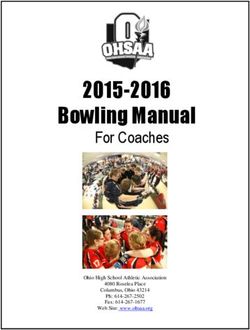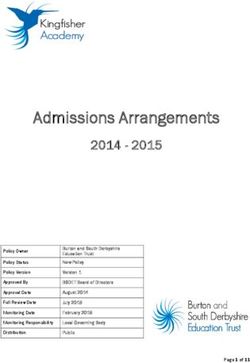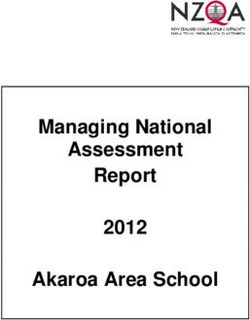Skyward Withdrawal Guide - 2021-2022 STUDENT DATA SYSTEMS - Midland ISD
←
→
Page content transcription
If your browser does not render page correctly, please read the page content below
Skyward Withdrawal Guide
TABLE OF CONTENTS
WITHDRAWAL GUIDELINES 2
To key a withdrawal in Skyward: 3
PRINTING THE WITHDRAWL FORM 6
To Delete a Withdrawal 10
COMPLETENESS OF DOCUMENTATION 12
SIGNATURES OF DOCUMENTATION 12
WRITTEN STATEMENTS PARENTS/QUALIFIED STUDENTS. 13
NO-SHOW STUDENTS 13
SUMMER WITHDRAWAL 15
EARLY GRADUATES 17
STATUS CHANGE (CODE 33 Withdrawal/Re-Entry) 18
STUDENT LEAVER DATA 21
Defining Leavers 21
Audit Concerns 22
Procedure Overview 23
Current Year 23
LEAVER DATA MONITORING 24
Summary of important points to remember 24
Skyward Withdrawal Code Reference sheet 25
SKYWARD REPORT MANAGER 27
Last updated:
Page 1 of 29 07/26/2021Skyward Withdrawal Guide
WITHDRAWAL GUIDELINES
● A student should be withdrawn from the attendance accounting system (Skyward)
on the date the campus is informed that the student will no longer be attending their
school. The student is NOT in membership on the withdrawal date.
o If a student’s status changes, such as their eligibility code or grade level, a
withdrawal-reentry (with a withdrawal code of 33) MUST be done to reflect
the student’s new status. Do NOT drop/inactive student classes when doing
this process. Refer to pg. #18 for instructions.
o If their status, such as their eligibility code or grade level, was originally
entered incorrectly, a withdraw-reentry IS NOT required but their record
would need to be corrected and your campus’s master log will need to be
updated as needed.
o A student cannot be absent and withdrawn on the same day; the absence
must be deleted before the withdrawal date can be keyed.
● A student who is temporarily absent due to illness, suspension, etc. may not be
withdrawn.
● According to local policy, a campus may withdraw a student who never officially
withdrew from school ONLY if the student’s whereabouts are unknown and if they
have missed 10 or more consecutive days of school. However, the campus must
provide proof that they have made every effort to find out the student’s
whereabouts. If your campus decides to withdraw the student, use the current date
as the withdrawal date. Do NOT go back and delete any absences UNLESS we have
documentation that the student is enrolled in another district.
NOTE: Due to PET Duplicate Enrollments, at times, SDS will change the withdrawal
date for a student to avoid a duplicate enrollment. If a change is made by SDS, your
campus will be contacted via email and a new withdrawal form will need to be
printed and the prior withdrawal form replaced in the student’s PRC, unless there is
a parent signature on the original. If the parent signed the original, staple the new
form to the old one.
● If a student withdraws from your campus and enrolls in another MISD campus or a
campus outside MISD, your withdrawal date can be the same as the other school’s
entry date since the student is no longer in membership at your campus. For
example, if a student withdraws from your campus on 8/28 and enrolls at another
campus on 8/28, your withdrawal date would be 8/28 and the other school’s entry
date would also be 8/28.
Last updated:
Page 2 of 29 07/26/2021Skyward Withdrawal Guide
● If a student is withdrawing before a grading cycle ends, check their “Grades” tab to
see if they have any working cycle grades (grades within the teacher’s Gradebook
that have not yet been posted with be bold in green) and print this screen before
keying a withdrawal for the student (Student > Student Profile > Grades). You can
also print the student’s last report card for the current school year, if one is available
(Student > Student > Profile > Portfolio > Attachments). You can give copies of
these documents to the person withdrawing the student, along with copies of the
signed withdrawal forms.
To key a withdrawal in Skyward:
IMPORTANT: Before you withdraw a student, print-out grades, if any. See bullet point
above.
1. Go to the Student > Student Profile > Entry/With tab.
2. Click on the Withdraw button.
3. Put in the withdrawal date. Remember that if a student withdraws after your
campus designated ADA time the withdrawal date will be for the following school
day (i.e. if your designated ADA time is 9:30 am and a student comes in to withdraw
at 10 am on 4/25, the withdrawal date will need to be 4/26).
Last updated:
Page 3 of 29 07/26/2021Skyward Withdrawal Guide
4. Select the correct withdrawal code. By clicking on the “*Code” hyperlink, you can
view all withdrawal codes. Then fill in the comment area, such as “moving to Dallas”.
Refer to pg. #25 for a list of withdrawal codes.
Ensure the ‘Current Year Status’ and ‘Next Year Status’ fields are checked to
‘Inactive’.
5. Click “Save”
Important: Remember that if a student withdraws after your campus designated ADA time
the withdrawal date will be for the following school day
If a student has active classes, you will get the “Transaction Update Options” screen after
clicking ‘Save’ on the withdrawal record. It is important that you drop/inactive classes
for students in this step for students leaving your campus. Otherwise, they will still
appear active in the teacher’s gradebook.
Last updated:
Page 4 of 29 07/26/2021Skyward Withdrawal Guide
1. Click on the drop down next to each option and select ‘Drop/Inactivate’.
2. In the ‘Effective Date’ field, use the same date as the student’s withdrawal date.
3. Click “Continue Withdrawal”. The withdrawal will now be completed and you
should now see the withdrawal date and code reflected on the student’s
Entry/Withdrawal record.
Important: If changes are made to the withdrawal record on the Entry/With tab, course
withdrawal dates must be checked as well under Student > Student Profile > Schedule >
Current and updated to match the student’s withdrawal date. You may need to check with
your campus/student’s counselor to update this information in Skyward.
Last updated:
Page 5 of 29 07/26/2021Skyward Withdrawal Guide
PRINTING THE WITHDRAWL FORM
After withdrawing a student, you will then need to print a withdrawal form for the student.
Ensure that parent/guardian withdrawing the student signs off on the withdrawal form.
Refer to the SIGNATURES OF DOCUMENTATION section on pg. #12 for further information.
To print withdrawal forms, follow the steps below:
1. Go to Federal/State Reporting > Texas State Reporting > Reports.
2. Click on the Student Withdrawal/Record Transfer Form.
3. Click Add.
Last updated:
Page 6 of 29 07/26/2021Skyward Withdrawal Guide
4. Input the following:
a. Input the Template Description.
b. Begin typing the student’s name or click the Student Key link to find the
student.
c. Check the ‘Print additional signature lines’ box and then click Select.
d. In the Select Signature Lines section, check Parent/Guardian.
e. Click Save.
f. In the Last PEIMS Submission box, input the number that correlates with
the most recent PEIMS submission the student was included in.
g. Click Save and Print.
h. Once the report is finished processing, click View Report.
Last updated:
Page 7 of 29 07/26/2021Skyward Withdrawal Guide
Sample Withdrawal Form
IMPORTANT: If any changes are made to the original withdrawal form, reprint the
corrected one and staple it on top of the original withdrawal form OR make your
corrections on the original form and initial it.
Last updated:
Page 8 of 29 07/26/2021Skyward Withdrawal Guide
5. Go back to the Withdrawal Form report and click Print Immunization Report to
include with the withdrawal form.
6. Once the withdrawal form is signed with the appropriate signatures, upload the
forms to the Entry/With tab (along with any additional documentation).
7. File the original withdrawal forms, along with any additional documentation in the
student’s PRC.
Last updated:
Page 9 of 29 07/26/2021Skyward Withdrawal Guide
To Delete a Withdrawal
If you entered a withdrawal by mistake, please follow the steps below:
1. Go to the Student > Student Profile > Entry/With tab.
2. Click on the Edit button.
3. Click the Delete button under Withdrawal Information and then click Save.
4. Click the OK button on the pop up indicating that the student’s schedule will not
be reactivated.
Important: Please get with your counselor to reactivate the student’s schedule.
Last updated:
Page 10 of 29 07/26/2021Skyward Withdrawal Guide
5. Click the OK button on the pop saying to review the Student’s Status/Entry
Record.
Note: Confirm that the student’s entry date and status is correct.
Last updated:
Page 11 of 29 07/26/2021Skyward Withdrawal Guide
COMPLETENESS OF DOCUMENTATION
It is important that the withdrawal form be filled out accurately and completely since this is
an auditable document. When filled out accurately, this form proves when the student
withdrew from school. Withdrawal documentation shall be considered incomplete without
a date and the appropriate signature(s) and destination.
Documentation will not be deemed insufficient when information is missing because the
parent or parents refuse to provide information requested by the district. A district should
document at the time of the conversation that the information was requested, and the
parent refused to provide it. Appropriate documentation of a parent refusal to provide
information includes the date, content of conversation, name of person with whom the
conversation was conducted, and the signature of the school official verifying the
conversation. Refer to the following document for more information:
https://www.midlandisd.net/cms/lib/TX01000898/Centricity/Domain/95/16-
17%20Leaver%20Completion%20Flow%20chart.pdf
SIGNATURES OF DOCUMENTATION
Documentation must be signed and dated by an authorized representative of the district.
The district should have a written policy stating who can act as an authorized
representative for purposed of signing withdrawal forms and other leaver reason
documentation.
Withdrawal documentation should also be signed for the student by a:
● parent, or
● guardian, or
● responsible adult as recorded in school records, such as a foster parent or a
probation officer, or
● qualified student.
A qualified student is one who: is married, or is 18 years or older, or has established a
residence separate and apart from the student’s parent, guardian, or other person having
lawful control of the student. An original signature is not required on withdrawal forms
received in the district by fax.
NOTES:
● Withdrawal forms received by e-mail do not need to be signed by the
parent/guardian or qualified student.
● Signatures on the withdrawal form from the clerical staff are not permitted unless
prior approval has been received by the Student Data Systems (SDS) Department.
Last updated:
Page 12 of 29 07/26/2021Skyward Withdrawal Guide
WRITTEN STATEMENTS PARENTS/QUALIFIED STUDENTS.
Acceptable documentation can consist of a written signed statement from a
parent/guardian or qualified student. Documentation of intent to enroll in college,
private school or school out-of-state must be obtained within 10 days of the last day the
student attended school. For example, acceptable documentation of intent to enroll in a
private school or school out-of-state is a copy of the withdrawal form, completed at the
time the student quits attending school in the district, and signed and dated by the
parent/guardian or qualified student, and an authorized representative of the school
district. The withdrawal form should indicate either where the family is moving, the name
of the school district the student will be attending, or that the student will be home
schooled. The original signature of the parent/guardian or qualified student must appear
on the same page of the withdrawal form as the destination. Other acceptable
documentation is written documentation of an oral statement by the parent/guardian or
qualified student made within 10 days of the time the student quits attending school in the
district, signed and dated by an authorized representative of the district. A statement by an
adult neighbor or other adult (other than the parent/guardian or qualified student) is
allowed only to document a student returning to home country.
Verification by the superintendent or authorized representative that the child has been
enrolled in a private school in Texas or a private or public school outside of Texas leading
to the completion of a high school diploma, has returned to his or her home country, is
being home schooled, or has enrolled in college in a program leading to an Associate’s or
Bachelor’s degree. Acceptable documentation of this type of verification (i.e., first-hand
knowledge) includes, for example, appropriately documented in person or telephone
conversations between the superintendent or authorized representative and the parent,
guardian, or qualified student.
NO-SHOW STUDENTS
If a student does NOT show up on the first day of school, he/she is considered a “No-
Show.” These students cannot be counted in your first day count for membership. No-
Show students should be withdrawn as soon as they are identified (refer to instructions
below). Delaying the data entry for these student records will prevent you from obtaining
a valid first day count and it will prevent other campuses from enrolling them on the first
day of school.
Note: If a student enrolls/transfers during the school year and doesn’t show up, he/she is
considered a “No-Show”. If this occurs, please contact the main office to request that the
student be deleted.
Last updated:
Page 13 of 29 07/26/2021Skyward Withdrawal Guide
To key a no-show withdrawal for a student who never attended your campus during
the current school year, do the following:
1. Go to Students > Students – ST > Student Profile – PR page.
2. Perform name search by Name Key or clicking Student link for advanced search.
3. Click the Entry/With tab
4. Click No-Show.
5. Review the information.
a. Withdrawal Code is 44 – NO SHOW.
b. Ensure that there are NO GRADES and then click Save.
6. You will now see a withdrawal date and can also check the process was successful
by confirming the classes were dropped on the student’s Schedule > Current tab.
Last updated:
Page 14 of 29 07/26/2021Skyward Withdrawal Guide
SUMMER WITHDRAWAL
A summer withdrawal may be used for parents who notify you at the end of the school year
or during the summer that they are moving out of MISD for the next school year (2022-23).
To key a summer withdrawal in Skyward:
1. Go to the Students > Student Profile > Entry/With tab.
2. Click on the Withdraw button.
3. In the Date field, input the 06/05/2022 summer withdrawal date (subject to
change).
4. In the Code field, select code ‘59’ or the appropriate withdrawal code. Refer to pg. #
25 for a list of withdrawal codes.
5. Fill in the Comment field such as ‘Moving to Dallas’.
6. Select ‘Active’ for the Current Year Status.
7. Click ‘Save’.
Last updated:
Page 15 of 29 07/26/2021Skyward Withdrawal Guide
8. Once you click Save, the following pop-up will display, click Yes.
9. In the Current Year Scheduling Options section, select Leave as is for ALL options
and then click Continue Withdrawal.
10. Once you click Continue Withdrawal, the following pop-up will display, click OK.
11. If the student has a next year transfer, email the campus to inactive the student for
next year.
Last updated:
Page 16 of 29 07/26/2021Skyward Withdrawal Guide
EARLY GRADUATES
1. On the General>Profile tab, edit the Graduated field to 'Yes' and input the Graduation
Date.
2. Go to the Entry/With tab and withdrawal the student as of the graduation date with a
withdrawal code of '01'.
Last updated:
Page 17 of 29 07/26/2021Skyward Withdrawal Guide
STATUS CHANGE (CODE 33 Withdrawal/Re-Entry)
A Status change occurs when a change or update to the student’s record is required in
order to reflect accurately. This update is usually made when credits have been earned to
signify a change in classification or a schedule change indicates change in entry/eligibility
code. For example, a student enrolled at the start of the year and was keyed as a 10th
grader. After completing some credits, the student now has enough credits to be classified
as an 11th grader. The Registrar/Data Clerk would make this update by using the “Status
Chg” on the Entry/With tab for the student in Skyward.
To key a status change in Skyward:
1. Go to the Student > Student Profile > Entry/With tab.
2. Click on the appropriate entry record and then click on the Status Chg. button.
3. In the Date field, Enter the effective date of the student’s status change.
4. In the Code field, click on the drop down menu and select code 33.
5. Enter a comment in the comment field.
Last updated:
Page 18 of 29 07/26/2021Skyward Withdrawal Guide
6. After you click save the following screen will appear.
• Update the “Grade/Grad Yr” field if it is the student’s grade level that has
changed.
OR
• Update the “Entry Code” field if it is the student’s entry/eligibility code that
has changed. You can also enter a comment. Click save.
IMPORTANT: The Withdrawal Date and Entry Date must be the same.
Last updated:
Page 19 of 29 07/26/2021Skyward Withdrawal Guide
Sample Campus Change Form
Last updated:
Page 20 of 29 07/26/2021Skyward Withdrawal Guide
STUDENT LEAVER DATA
For questions concerning student leaver data, please contact Amber Day, Dropout
Prevention and Intervention Coordinator at 240-1296 or amber.day@midlandisd.net.
Defining Leavers
There are three ways to define students who were enrolled in the prior school year and
who do not reenroll in the following school year. These include:
1. Leavers
a. A leaver is a student who was enrolled at least one day in a Texas public
school the prior year and does not return the following fall.
b. These are categories of students that TEA cannot determine the status unless
a leaver record is submitted.
c. A PEIMS 203 record is submitted.
d. Withdrawal codes include: 01 - graduated; 03 - died; 16 - return to home
country; 24 - college, pursue degree; 60 - home schooling, online diploma
program; 66 - removed/child protective services; 78 - expelled, cannot
return; 81 - enroll in a Texas private school; 82 - enroll in a school outside of
Texas; 83 – not entitled to enroll; 85 - graduated outside of Texas/returned,
left again; 86 - GED outside of Texas; 87 – enroll in university high school
diploma program; 88 – Court order GED has not earned GED; 89 –
Incarcerated State or Federal as an adult; 90 – Graduate out of state under
ICEOM (Military).
2. Movers
a. A mover is a student who will be reported to PEIMS by another district or
entity.
b. A mover is a student who, through the TEA PEIMS/PET submission, can be
located at another Texas public school as enrolling during the school-start
window or has obtained a GED certificate at a Texas examination site by
August 31.
c. Students who have been coded with a mover code but cannot be tracked
through the PEIMS/PET submission as enrolling in another Texas public
school during the school-start window or obtaining a GED by August 31 will
be considered a dropout.
d. A PEIMS 203 record is not submitted unless the student is determined to be a
leaver or a dropout.
e. Withdrawal codes include: 21 - transfer to other campus in district; 30 -
enter health care facility in Texas and receiving educational services; 31 -
completed GED in Texas by August 31; 61 - incarcerated outside of district in
TX and receiving educational services; 63 - graduated/returned, left again;
64 - GED/returned left again; 80 - enroll in other Texas public school.
Last updated:
Page 21 of 29 07/26/2021Skyward Withdrawal Guide
3. Dropouts
a. A dropout is a student who is not a leaver or a mover.
b. Students who have been coded with a mover code but cannot be tracked
through the PEIMS/PET submission as enrolling in another Texas public
school during the school-start window or obtaining a GED by August 31 will
be considered a dropout.
c. A PEIMS 203 record is submitted.
d. Withdrawal codes include: 02 - pursue job/job training; 04 - join the military;
08 - pregnancy; 09 - marriage; 10 - alcohol/other drug abuse problems; 14 -
age; 15 - homeless or non-permanent resident; 19 - failed exit TAKS/STAAR-
met graduation requirements; 20-medical injury; 22 - enroll in
alternative/GED program; 44 - no-show and whereabouts are unknown; 47 –
incarcerated inside or outside of Texas and not receiving services; 59 -
summer withdrawal and whereabouts are unknown; 79 - expelled, can
return, has not; 84 - academic performance; 98 - other/unknown.
Audit Concerns
Since 1997-1998, the integrity of leaver records has been evaluated annually by TEA
through various indicators and data analyses. The system is designed to identify districts
that are a high risk of having inaccurate dropout records and that, as a result, require on-
site monitoring of dropout records.
The data validation indicators include the following:
1. Leaver Data Analysis – This indicator identifies districts that reported a decrease
in dropout rates that was significantly greater than the reported decreases of other
similar districts for the same time period.
2. Underreported Students – This indicator identifies districts with a higher count
and/or percent of underreported students (prior-year grade 7-12 students for
whom districts fail to submit a leaver or enrollment record the following fall and are
not factored into the dropout calculation) than the state standard for the count
and/or percent of underreported students.
3. Zero Dropouts and High Use of Other Exit Leaver Codes – This indicator
identifies districts with zero dropouts and an unusually high use of leavers with
intent codes. Intent codes include 16, 24, 60, 81, and 82.
4. High Use of One or More Leaver Codes – This indicator identifies districts with an
unusually high use of one or more leaver codes. Leaver codes include 03, 16, 24, 60,
66, 78, 81, 82, 83, 85, 86, 87, 88, 89 and 90.
5. Continuing Students’ Dropout Rate – This indicator identifies districts with a
continuing students’ dropout rate (the dropout rate of students from the previous
year graduating Class who returned to school after their expectant cohort
graduation year) that exceeds the state standard.
Last updated:
Page 22 of 29 07/26/2021Skyward Withdrawal Guide
Because of the monitoring from TEA it is very important that these guidelines are strictly
followed.
Procedure Overview
Leaver reports include data for two different groups of students:
Report 1: Current Year
Includes students who withdraw during the current year (2021 2022).
Report 2: Prior Year
Includes students who completed the prior year (2020-2021) but did not return for the
current year (2021-2022) and students who withdrew during the previous school year (20
20-2021).
Documentation that must be kept in the student’s PRC includes, but is not limited to, the
student’s withdrawal form and documentation supporting the withdrawal code.
Withdrawal forms must be signed and dated by the campus administrator and
parent/guardian. If the parent/guardian is not available for the signature the campus
administrator must note on the withdrawal form the reason for the missing signature.
Signatures on the withdrawal form from the clerical staff are not permitted unless prior
approval has been received by the Student Data Systems (SDS) Department.
Included in this information are detailed operational procedures for accomplishing the
data entry and other necessary tasks. Also included are relevant excerpts from the PEIMS
Data Standards, listing the acceptable withdrawal codes, definitions, and documentation
requirements for each code. Please keep in mind that proper documentation, as defined in
the PEIMS Data Standards, will be a key issue when we are audited.
Current Year
As withdrawals occur throughout a school year, authorized personnel should assign the
proper withdrawal code, based on the PEIMS Data Standards and available documentation.
NOTE: You must have the correct documentation as noted in the PEIMS Data Standards to
support the code assigned.
In addition to procedures normally followed by the campus, the withdrawal form,
enrollment form, and any other relevant documentation should be placed in the student’s
PRC. You must also upload the signed withdrawal form along with approved
documentation supporting the code into Skyward.
Each six weeks, the campus will need to review current year withdrawals that will be
sent in the campus Leaver Audit. The Leaver Audit verifies that the documentation on file
meets the documentation requirements outlined in the PEIMS Data Standards and
identifies which students are missing documentation.
Last updated:
Page 23 of 29 07/26/2021Skyward Withdrawal Guide
Updates will need to be maintained throughout the current school year and acceptable
documentation filed and uploaded If documentation is obtained which causes a change
in the leaver code, the change should be noted on the six weeks Leaver Audit notes by the
appropriate staff member. The new documentation should be attached to the original
documentation and then placed in the student’s PRC. It should also be uploaded on the
Entry/With tab in Skyward.
Campuses will be provided a blank copy of the MISD Student Verification Form, Home
School Verification Form, and Leaver Tracking Form. See section 2.20 or the Leaver Reason
table for the documentation requirements of each withdrawal code.
NOTE: Please use the most current forms provided to ensure that documentation
requirements are up- to-date.
NOTE: For Secondary Campuses Only: Leaver reason codes may only be updated for
current year withdrawals (i.e. 21-22). Coding changes to prior year withdrawals (i.e. 20 -
21), which include summer and no-show withdrawals, will only be updated by the district’s
Dropout Prevention and Intervention Coordinator. If you identify that a change needs to be
made to a prior year, please contact Amber Day, Dropout Prevention and Intervention
Coordinator, at 240-1296 or amber.day@midlandisd.net.
LEAVER DATA MONITORING
Summary of important points to remember
● School districts report data on all students they served in grades 7-12 during the
prior school year.
● The school-start window extends from the first day of school through the last Friday
in September.
● Leaver records are submitted for students who left the district before the end of the
school year, did not return in the same year, and did not return in the fall in the
school-start window. The student’s leaver record will be reflected on the last
campus of attendance. Leaver records are not submitted for students who enroll in
other Texas public school districts, students who obtain GED certificates at Texas
examination sites by August 31st, and students accounted for through other state
reconciliation processes.
● Grade level of a school leaver refers to the last grade of enrollment. Students who
complete a grade, but do not return to school within the school-start window the
following year, will be reported with the grade level during the last year of
enrollment.
● CAMPUS-ID refers to the identification number of the campus in which the student
was last enrolled. If a student completes the eighth grade at a middle school (Grades
Last updated:
Page 24 of 29 07/26/2021Skyward Withdrawal Guide
6-8), and then fails to return to school at a high school (Grades 9-12) the following
fall, he is shown as a school leaver in Grade 8 from the middle school campus.
● Students who complete a GED program are not reported as graduates.
● Students who have previously completed all graduation requirements in one school
year, but do not pass the exit-level TAKS or STAAR until the next year, are reported
as graduates in the year in which the state assessments required for graduation are
passed.
Skyward Withdrawal Code Reference sheet
School leavers with these codes are counted School leavers with these codes are not
as dropouts. counted as dropouts.
MISD MISD
Description Description
WD WD
Code Code
02 Pursue job/job training 01 Graduated
04 Join the military 03 Died
08 Pregnancy (Parent, Male or 16 Return to home country
Female)
Transfer to other campus in district
09 Marriage 21
(MISD)
10 Alcohol/other drug abuse 24 College, pursue degree
problems
Enter health care facility in
15 Homeless or non-permanent 30
TX/receiving services
resident
Failed exit TAKS/STAAR -
19 31** Completed GED
met grad requirements
Medical
20*
Alt. Prgm, working toward Home schooling/Online Diploma
22 60
diploma/GED certificate Program
Incarcerated outside district in
44 No-Show 61
TX/receiving services
47 Incarcerated receiving no services 63 Graduated/returned/left again
59 Summer Withdrawal 64 GED/returned; left again
72 Court ordered alternate program 66 Removed/child protective service
Last updated:
Page 25 of 29 07/26/2021Skyward Withdrawal Guide
Expelled, cannot return (Use this
79 Expelled, can return, has not 78
code when
a student is expelled to DDAEP)
Academic performance (using for
84 80 Enroll in other TX public School
truancy)
Court Ordered GED, GED Not
88* 81 Enroll in a Texas private school
Yet
Earned
Incarcerated State Jail/Fed
89* 82 Enroll in school outside of Texas
Penitentiary
as Adult
Not Entitled to Enroll/No Imm/Non
98 Other (unknown or not listed) 83
Resident
Graduated outside of
85
Texas/returned,
left again
86 GED outside of Texas
87 Enroll in Univ HS diploma program
Grad from another state for
90
military children
Last updated:
Page 26 of 29 07/26/2021Skyward Withdrawal Guide
SKYWARD REPORT MANAGER
The Student Data Systems (SDS) department creates and publishes custom reports to
Skyward Report Manager for departments and campuses throughout the district. These
reports are usually live, current data with specific criteria programmed for each report.
When running reports on Skyward Report Manager, please keep in mind:
• Skyward Report Manager can only be accessed on the MISD network.
• Each user must be given security access to a report in order to view it. If you are
unable to access a specific report, please contact Fannita Barakat at
fannita.barakat@midlandisd.net
• All the data on each report is current at the point in time that you access it. You can
re-run a report each time you need updated information.
1. Click on Skyward-Student.
2. Click on the folder for Withdrawals and Leavers.
3. Click on the report you would like to view.
Last updated:
Page 27 of 29 07/26/2021Skyward Withdrawal Guide
No Show Withdrawals- Current Year is a report that will show you the
students that were No Showed for the current year.
Example of Report:
Selected Withdrawals allows the user to select their campus and the
withdrawal code (or all) that they would like to view.
Example of Report:
For instructions on ‘How to Navigate Report Manager’ click here.
Last updated:
Page 28 of 29 07/26/2021You can also read