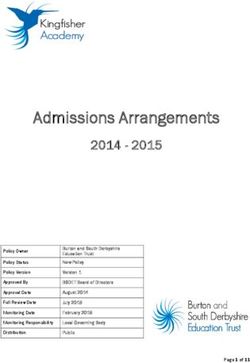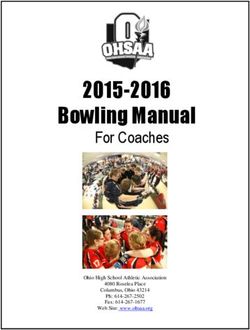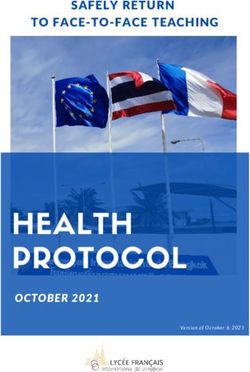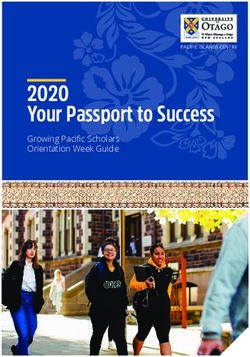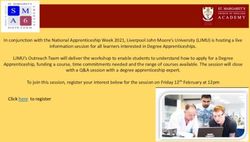Bring Your Own Device Parent handbook - Second Edition: Nov. 2017 - Carlingford West Public ...
←
→
Page content transcription
If your browser does not render page correctly, please read the page content below
Second Edition: Nov. 2017
LINGFORD W
CARUBLIC SCHOOELST
P
ONL
Y O R B E ST
U
Bring Your Own
Device
Parent handbookBOSTES advice on ICT in
iPads at the syllabus:
Carlingford West http://syllabus.bostes.nsw.edu.au/support-materials/integrating-i
ct/
The National Curriculum mandates 21st century learning for all
IPads At Carlingford West Public School Summary schools across Australia. The introduction of 21st century learn-
ing is focussed on helping students to learn to be effective and
independent life long learners in our modern and rapidly chang-
1. Students have the opportunity to Bring their own
ing world. Anywhere, anytime learning - 21st century skills can
device (Apple iPad running iOS 10 or above) for
relate to students developing the skills they will need to respond
Years 3-6 and adapt to what lies ahead in the 21st century:
2. Students are able to lease a device for a yearly * Critical Thinking and Problem Solving
* Collaboration across Networks and Leading by Influence
fee
* Agility and Adaptability Initiative and Entrepreneurialism
3. Students K-2 have access to iPads in class sets * Creativity and Divergent Thinking
* Curiosity and Imagination
http://www.carlingfordwest.nsw.edu.au/ * Effective Oral and Written Communication
technology.html * Accessing and Analyzing Information
2Our school provides students access to devices to develop their
skills as 21st Century learners in a safe and secure environ-
ment.
Our aim is to:
* actively engage students as learners
* allow students to create content rather than simply be consum-
ers of knowledge
* critically analyse information they find
* create innovative solutions to real world problems
* connect with learning outside the classroom
* create reflective and resilient learners
* and develop a curiosity and enthusiasm for learning.
By providing students with a comprehensive ICT program in
their early schooling, we hope to establish a firm foundation for
all our students to be successful as a global citizen and be pre-
pared to face the challenges of our ever changing digital and
connected world.
Carlingford West Staff
3Section 1
General Leased devices
information We offer families the option of leasing a school device for a
small annual fee. This fee in 2018 is $75 per semester (total of
$150 per annum)
Which devices are accepted?
Leasing agreements are signed by families before the device is
Apple iPads are the devices accepted at CWPS.
issued to the student.
iPad Requirements
Our devices are assigned to students and will all be iPad 5 with
• iPad running iOS 10 or above (iPad mini 2 or iPad 4/Air and the latest iOS.
above)
At the end of the year, the device is returned to the school for
• We only provide active technical support for iPads running re-imaging. If you lease the following year, your child will not
iOS 10.3 and above. automatically get the same device as the previous year.
We recommend devices of 16gB or more. With 16gB devices, School leased devices ARE NOT permitted to have passcodes
you need to ensure your child is cleaning out their photos and at any time.
videos to avoid storing large files.
School leased devices ARE NOT to be connected to family
Any device running below iOS 10 will experience connection iCloud accounts as they are managed through our school wire-
and app compatibility issues due to Department security set- less management system.
tings
Please contact the school to discuss any issues regarding leas-
Android/Windows based tablets will not be included in our ing fees and refer to the BYOD policy issued to all families.
acceptable device list.
5Accessories App lists
Cases – Compulsory
Parents will be notified of the Apps required via the School App
Different cases will meet different purposes and ultimately this in January. Subscribe to the ‘Technology’ section to receive any
is a parental decision. It is highly important that the case pro- updates
tects the corners of the device.
These apps must be purchased at your own expense.
Ideally, the cover you choose for your child's iPad will:
We endeavour to keep paid Apps to a minimum each year and
• wake the iPad when opened, and sleep it when closed only select paid applications that are highly recommended as
(Smart Cover) appropriate for students.
• fold to stand offering multiple user angles Each year we update the App list to include new and improved
applications.
• offer scratch protection for the iPad screen
Headphones or Earbuds – optional All apps on the list MUST be installed and updated regularly.
Stylus – optional Throughout the year we may ask grades to install new Apps.
This information is sent via the School App.
External Keyboard – optional
Contact your child’s teacher if you have questions about the
apps.
Please refer to our school website for up-to-date policies and
information about BYOD devices:
http://www.carlingfordwest.nsw.edu.au/technology.html
6Application settings General Guidelines
Travel
Folders- Students may choose to have their schools apps For safety and security reasons, it is advisable that the device
stored in a folder. The two options they have are: not be used while in transit to or from school. Once students ar-
1. Store ALL school apps in ONE folder (called School Apps) rive at school, it is an expectation that the device is delivered to
the class locker located in the gallery immediately to avoid be-
2. Leave applications for school on 1-2 screens not in folders. ing left in school bags.
Keyboard apps- students are not to use apps which change OOSH
the keyboard. While at school all students MUST use the stan-
If your child attends OOSH, it is the responsibility of OOSH to
dard iPad keyboard.
establish their own procedures for when iPads can be used by
students and the applications they are permitted to use.
Internet access IOS Updates
Students access Wi-Fi while at school. This Internet access is It is a school expectation that students regularly update both
protected by the Department of Education to restrict student ac- software and Apps. This can be done via the ‘Settings’.
cess to approved sites only.
Battery Charging
Teachers set Internet access up within the first few weeks of
iPads must be fully charged for each school day. The iPad
bringing your iPad to school.
should only be charged with the Apple power charger provided.
At times, Internet access may be unavailable due to school out- A fully charged iPad is essential for your child to engage in
ages. We endeavour to have access restored as soon as possi- learning activities for the day.
ble. Please contact your class teacher if the problem is ongoing
so it can be referred to our technicians.
Click here for extra information on charging an iPad.
7Section 1
Notification settings General tab:
We ask that all App notifications are to be: Auto-lock
Set the Auto-lock to a time- we recommend the 5 or 10 minute
* Turned off OR setting to save battery.
* Badges and Banners only
Sounds need to be TURNED OFF so not to disturb classes dur-
ing learning time.
10Keyboard
* BYOD DEVICES- all devices are to turn off ‘auto-correction’; Display and Brightness
‘auto-capitalisation’; ‘check spelling’ and ‘predictive’ features.
* LEASED DEVICES- keyboards are locked and managed
through Zulu Desk (our management system)
* Students ARE NOT permitted to use Keyboard Apps that
change the iPad keyboard DURING SCHOOL TIME.
* You can choose the level of brightness. We recommend
turning Auto-Brightness ON so the iPad changes brightness
de-pending on the location and time of day.
* We recommend families use the Night Shift feature
* (if available) for 7pm-7am to reduce the blue light during
night hous.
11The following screenshots
Restrictions for BYOD devices:
show what can be restricted
You may wish to restrict children’s access to particular apps, in- on BYOD devices:
cluding turning off Facetime. This is a family decision and we
do not require restrictions to be applied.
Parents can set the password so only they are able to make
changes.
For information about using restrictions on the iPad, please visit
the information from Apple:
https://support.apple.com/en-au/HT201304
Please note: when using iPads at school, children are using
the Department of Education WiFi which provides access to
child-friendly and approved websites. Sites such as YouTube
are blocked while using Internet at school.
School managed devices are managed through Zulu Desk and
cannot have these restrictions applied as they are managed
through the school.
12Zulu Desk
Managing Devices
Leased devices are managed through Zulu Desk:
About Zulu Desk App:
In 2018, Carlingford West Public School are offering parents
and carers on year 3-6 students the opportunity to have greater
control over their child’s iPad usage out of school hours.
The Zulu Desk Parent App allows parents and carers to man-
age their child’s iPad usage while at home. Using the app on
your own device, parents are able to wirelessly block access to
particular apps, websites and social media for set periods of
time. Parents are also able to lock their child into particular
Apps to help them to stay on task, plus much more.
Access to this app costs is included in leasing fees and costs
$9 for BYOD devices.
A parent workshop on setting up and using this app will be run
early in 2018 once iPads are distributed. For further information
about this session, please check the school app in the new
year.
134
FAQ’s
Frequently asked
questions about our BYOD
programSection 1
FAQ’s: Do the students still use books to do their work?
Using Devices at Yes the students will still use books every day — the iPad is
viewed as another tool to enhance learning.
school
Please refer to our school website for up-to-date policies
My child is going on an excursion or there is a carnival on?
Do they need their iPad?
and information about BYOD devices:
http://www.carlingfordwest.nsw.edu.au/technology.html When we have a special school event (ie. Carnivals, excur-
sions), class teachers notify children and parents if the device is
http://www.carlingfordwest.nsw.edu.au/documents.html needed or if it is to be left at home for the day.
When will the students start bringing their iPads to school What happens if a student brings their iPad to school not
in Term 1? charged?
Information will be sent at the beginning of the school year to It is a requirement that each student charges their iPad each
notify families when iPads can be brought to school. night & brings it to school charged. NO charging of iPads is per-
mitted at school.
When are leased devices handed out and collected?
What happens if a student forgets to bring their iPad to
Leased devices are handed out during Term 1 once leasing
school?
agreements are signed and devices assigned to students. Our
technicians need to install the apps and updates and this proc- If a student forgets to bring their iPad to school then they will
ess can take a few weeks to be finalised. have to complete their work using other tools of learning. If this
occurs more than once the parents will be notified. Please do
Leased devices are collected by our school technology commit-
not bring it to the Office on your child’s behalf.
tee in the last few weeks of Term 4 each year.
15What does my child do if their iPad has been lost, stolen or
damaged at school?
My child has Band/Tennis or other activities before school.
Can they use their iPad before/after their activity? If the iPad is lost, stolen or damaged at school, the student
must report it to their teacher immediately. The teacher will pro-
Students MAY use their iPad before and after morning activities
vide an Incident Report and communicate directly with the par-
on the following conditions:
ents.
* They are completing homework OR
How does the class teacher deal with minor classroom
* They are completing or continuing a class task iPad issues?
Students ARE not allowed to play games or use apps NOT on During class time, teachers monitor student iPad use. If they
our school app list while on school premises. break class rules (eg. changing Settings in class), the teacher
places a hole in their iPad license. After 3 incidents, the child is
Are the students allowed to use their iPads at recess & referred to their Stage Assistant Principal and may lose iPad
lunch? privileges.
Students are only to use their iPads as and when their teacher What happens if my child breaks the school rules whilst us-
stipulates. Students will only be allowed to use their iPads dur- ing their iPad at school or has 3 minor incidents recorded?
ing class time. They may take it to their RFF lessons and are
not permitted to use their iPads on their journey to & from The class teacher, Stage Assistant Principal or Deputy Principal
school. will make contact directly with the family when there has been a
breach of the Department’s Safe Usage Policy which students
In the event of extreme weather where students are indoors dur- and families sign at the beginning of each year.
ing breaks, they are not permitted to use their devices.
As part of the ”iPad User Agreement” students and parents will
have a clear outline of our school policy in regard to the misuse
of their device or use of inappropriate Apps. Any App NOT on
our school app list is not allowed to be used on school grounds.
16This will result in the school taking the appropriate action such * Receiving and submitting work to their class teacher
as:
For some examples of student work using technology, visit our
* limited use during class time or iPad banned for a period of School Blog, which will continually be updated throughout the
time year.
* notifying parents How much time is spent on their iPad each day in class?
* points taken from their iPad license The time spent on the iPad will vary, depending on how the
teacher & student decide to use the device to support their
How do students use the devices at school?
learning. This time is managed and iPads are used when they
Students use their devices in many different ways at school. can enhance and transform the learning experience of stu-
The focus is on creating content based on their learning dents.
throughout the school term.
The following are recommended averages. This is an average
Different grades complete different learning tasks, but some in- per day.
clude:
Kindergarten- Year 2: On average, no more than 1 hour a day
* Digital presentations about topics being studied
Year 3-6: On average, no more than 2 hours a day
* Creating animations/digital stories
Some days students may be working on tasks that require
* Coding longer amounts of time. However, this is balanced across the
week by classroom teachers
* Creating soundtracks to match visual texts
How long will children be using iPads before a break?
* Demonstrating mathematical knowledge
K-2- breaks every 30 minutes (on average)
* Conducting research
Years 3-6- breaks every 45-60 minutes (on average)
17Section 2
FAQ’s: What do I do if my leased iPad is missing Apps or has a
problem?
Problems with devices Contact your class teacher who refers the matter to our iPad co-
ordinator. They will look at the issue and resolve the matter as
My device is full. What can I do?
soon as possible or refer it to our computer technician if the is-sue
cannot be resolved by our school staff.
Devices of 16GB fill quickly. Clear out the photos and videos.
Also delete any apps that are not required and move iBooks not My device was broken at home. What should I do?
being read to the Cloud to avoid taking space.
If it is a leased device: Contact your class teacher or the school
as soon as possible so we can fix the device or supply a new
To see which apps are taking up the most space, go to
device (if available). There may be a cost associated with
Settings---General---Storage &iCloud usage---Manage storage.
breakages at home but this is discussed on a case-by case ba-sis
What if my child cannot access the School Internet for a
If it is a device from home: Have the device repaired as soon as
period of time? possible by visiting the Apple store or a repair person. Notify your
child’s class teacher so alternative arrangements can be made.
Contact your class teacher so the issue can be referred to our
computer technician. We will restore access as soon as possi- My device was damaged at school. What should I do?
ble. Please note, sometimes the issue is due to the Department
As stated in our policy, the school does not accepts responsibil-ity
of Education Network and we endeavour to restore full access
for any damage to devices bought to school.
as soon as possible.
Students are to comply with the rules set out in the iPads in the
Classroom policy 2017.
Please contact your class teacher, Stage Assistant Principal or the
Deputy Principal to discuss any damages
195
Information for parents
Websites for parents
needing further informationSection 1
Further information
for families
Australian Federal Police iBook
https://www.esafety.gov.au/
https://itunes.apple.com/au/book/online-safety-it-starts-you
!/id965077906?mt=11
http://www.schoolatoz.nsw.edu.au Goodnight iPad: In a bright
buzzing room, in the glow of
the moon-and iPhones and An-
droids and Blackberries too-it
is time to say goodnight...
This book is targeted at stu-
https://www.commonsensemedia.org/ dents in Stage 1, 2 and 3.
This book can be purchased through the Apple iBook store or is
found on You Tube.
https://itunes.apple.com/au/book/goodnight-ipad-enhanced-editi
http://www.curbi.com/ on/id466904195?mt=11
22You can also read