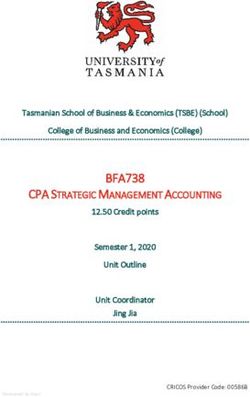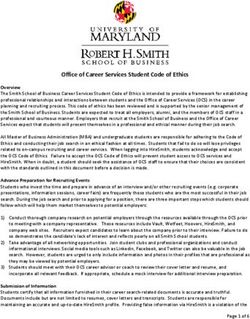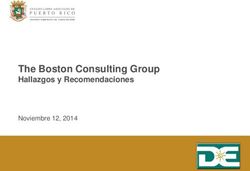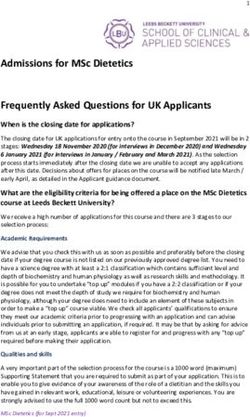IPad Handbook 2020 - Vermont Secondary College
←
→
Page content transcription
If your browser does not render page correctly, please read the page content below
iPad Handbook
All students participating in the iPad program and their parents will be required to review this
document as well as sign a Mobile Device, Computer & Internet Agreement, with the school.
Introduction
As educators, we aim to improve young people’s ability to thrive and think critically in an
information rich world. This requires that technology be seamlessly accessible and integrated
throughout the curriculum. Our programs are constantly being reviewed and refined to meet the
opportunities that new technologies will provide for your child.
Why the iPad?
The iPad provides access to “anywhere, anytime” learning. It allows students to access the
Internet, email, and a large number of tools and resources whilst being mobile.
• plan/brainstorm
• problem solve
• collaborate/share
• word process
• reflect/expand on their learning and passions
• take notes
• access calendars and set reminders
The iPad is compact, lightweight, and its battery life will last the entire school day without
charging. It is a simple reliable device that engages the user, enhancing/supporting both learning
and creativity.
Goals of Students Use
The iPad program furthers our commitment to personalised learning and complements the
whole school curriculum. Our goals are:
• to increase students’ participation, engagement and productivity in completing
projects, tasks and other academic activities
• to promote ownership and leadership in one's own learning by providing improved
access to resources and tools that support curricular and cross-curricular areas
• to strengthen connections across areas of learning and beyond the school environment
for improved lifelong learning abilities
• to strengthen our sense of community by expanding the way students, teachers
and parents can interact with each other and with the world-at-large
• to take advantage of the convergence of educational e-texts, Apps, and other resourcesAcceptable Use/Digital Safety and Citizenship
A good citizen is someone who upholds and respects the laws of their country and acts in an
appropriate way. Good citizens respect moral and ethical guidelines and behaviours. They show
care and concern for themselves, their neighbours and other members of their communities. A
good citizen respects other people’s property, and expects others to do the same for them.
A good digital citizen applies the same rules to the cyber-world. A digital citizen is a person
who obeys the legal rules about using digital technologies, and acts with respect and care for
themselves, others and property. In return, they expect the same respect to be shown to them.
There are three key parts to digital citizenship. They are looking after yourself, other people
and property.
1. Looking after yourself
• Choosing online names that are suitable and respectful.
• Only inviting people you actually know in the real world to be your friends in
the online world.
• Only visiting sites that are appropriate and respecting the rules that websites have
about age. Some sites are only for adults. If you wouldn’t feel comfortable showing
the website to your parents or grandparents then it is inappropriate.
• Setting your privacy settings so that only the people you know can see you
and your personal information.
• Using passwords that are hard to guess and keeping these secret.
• Only putting information online that is appropriate and posting pictures that
are suitable. Not everyone seeing your profile or pictures will be friendly.
• Always reporting anything that happens online that makes you feel
uncomfortable or unhappy.
• Talking to trusted adults, like your parents and teachers, about your
online experiences. This includes both the good and the bad
experiences.
2. Looking after others
• Show you care by not sending hurtful or nasty messages to other people,
or forwarding messages that are unkind or inappropriate.
• By not getting involved in conversations that are unkind, mean or bullying.
• By reporting any conversations you see that are unkind, mean or bullying.
Imagine if the things being written were about you. If you would find them
offensive then they are inappropriate.
• Some websites are disrespectful because they show people behaving
inappropriately or illegally – or are racist, bigoted or unkind. Show your respect
for others by avoiding these sites. If you visit one by accident, close it and tell
your teacher or an adult.• Show respect for other’s privacy by not trying to get into their online spaces
without invitation, by not stalking them or copying their pictures.
3. Looking after property
• By not stealing other people's property. It’s easy to download music, games and
movies, but piracy (downloading media that you have not bought) is just the
name given to stealing online.
• By not sharing the music, movies, games and other software that you own
with other people.
• By checking that the information you are using is correct. Anyone can say
anything on the web, so you need to check that the research is correct by using
reliable sites. When in doubt ask your teacher or your parents.
• By looking after other people's websites, acting appropriately when visiting them,
not making changes or vandalising them, and reporting any damage that you
find.
(Made available by Andrew Churches under a Creative Commons licence)
Dealing with inappropriate communications or abuse online
• Tell someone you trust, like a parent or other adult
• Avoid responding to the online behaviour; leave the site or conversation
• Block the contact or remove them from your list
• Check that your profile settings are private
• Avoid opening messages from people you don’t know
You can also report any unwanted contact by using the Cybersafety Help button displayed
on the Vermont Secondary College Moodle page http://moodle.vermontsc.vic.edu.au/ or the
bottom tool bar on the Vermont Secondary College Internet site
http://www.vermontsc.vic.edu.au/
To report a cybercrime please go to https://www.cyber.gov.au/report
Cybersafety Help Button
Websites for further information
https://www.esafety.gov.au/ , http://www.staysmartonline.gov.au, https://www.cyber.gov.au/Student expectations
• Students are to bring their iPads to school every day apart from sports days
• iPads should be fully charged and ready for a full school day
• In emergencies students can charge their iPads in the Year 7 charging stations located
opposite the Year 7 Student Managers office. Please note students are responsible for
their own property and will be responsible for any damage they incur
• Earphones, earbuds or AirPods are required for listening to audio/visual materials
• Downloads and instalments as required are to be completed prior to class
• Regularly sync to iCloud/home computer and/or iTunes for backup purposes
• iPads should remain in school bags when travelling on public transport
Parent expectations
• Be familiar with issues that may affect online activity
• Maintain an open, honest dialogue with children about online activities both academic
and social. Discuss things such as standards, values, expectations and
consequences both for themselves and others
• Become familiar with current technologies used by your child
• Take an interest in your child’s online lives
• Assist to protect personal information
• It is recommended by cyber safety experts that devices connected to the internet be
used in a family common room where parents can keep tabs on online activity
• It is advisable to engrave/use a UV marker to put a Driver’s License number on the
iPad and this makes it easy for police to identify the owner of property handed in
without security risk to the owner
• Attach a label on the iPad identifying your child’s name
• Ensure that no inappropriate material is loaded onto the iPad and brought to school
• Become familiar with issues involved with social networking www.thinkuknow.org.au/
• Become familiar with basic online safety https://www.esafety.gov.au/
The Mobile Device, Computer and Internet Agreement
The Mobile Device, Computer & Internet Agreement is an agreement between the school,
each student and their family. It is to establish suitable behaviours and practices when using
technology in all its forms. Students and their parents must agree to and honour the school’s
policies in order to access and use the network and Internet.
Vermont Secondary College’s policies can be accessed on the following link:
http://www.vermontsc.vic.edu.au/policiesUsing the iPad
Connecting, Syncing, Backing-up
iPads connect to either Mac or PC devices. We highly recommend students regularly back-up
on either a home computer or using iCloud in case of damage or theft.
Information about restoring and backing-up your iPad can be found on the Apple website
http://support.apple.com/kb/HT1414
• Record your iPad Serial number
• Set a PIN code to protect unauthorised access to your iPad
• Record and keep this information in a safe place at home
Apps (Applications) for iPads
A list of required apps and e-texts is on the College website under Curriculum > iPads & Laptops
https://www.vermontsc.vic.edu.au/curriculum/ipad-2/
Many of the Apps students will need to download are free.
Caring for iPads
General Care
• Avoid having iPads in above 35 degree or higher heat for extended periods of time
• Avoid having iPads in cold below 0 degrees cold for extended periods of time
• Avoid water or extremely humid conditions
• Do not attempt to dry iPads with an external heat source such as a hairdryer or hand dryer
• Avoid putting anything into port connections apart from intended peripherals. Avoid jamming
things in as you could render it unusable
• Keep the protective cover on the iPad at all times
Screen
iPad screens have a special oleophobic coating in order to protect them from fingerprints. The
screens are somewhat flexible but can be damaged. To avoid health risks broken or damaged
screens should be repaired immediately. Here are some ways to maintain iPad screens.
• Clean often with a soft, slightly damp, lint free cloth so long-term smudges don’t affect
the coating
• Avoid window cleaners, glass cleaners, aerosol sprays, abrasives, or alcohol
• Avoid knocking or dropping on hard surfaces
• Optional: use a screen protectorBatteries
iPad batteries are rechargeable, but they will eventually wear out. They will last longer if you
follow Apples recommendations.
https://www.apple.com/au/batteries/maximizing-performance/
Support with iPad issues
If students have an issue with their iPad they can:
• Hardware issues: check https://support.apple.com/en-au/ipad if this does not resolve the issue
seek technical support from Apple
• For other issues contact Library staff or IT support in room E5
• Check the IT Support ( Students ) page on Moodle
Purchasing Information
Families can purchase devices from any reliable source however for convenience Vermont
Secondary College has entered into a partnership with Learning with Technologies. Once a
product has been selected, students will be able to add accessories to best suit the device.
An insurance cover option has also been provided as an optional addition, which protects the
student’s device from accidental damage. There are also various Finance Options to families.
Learning with Technologies link https://vermontsc.orderportal.com.au
Insurance
iPads do not come with insurance for loss, theft or non-warranty repairs so it is
strongly suggested you either:
• Add accidental damage cover to your home insurance
• Have in writing from your insurer that the iPad is covered in your existing policy
• Add insurance cover when purchasing from Learning with Technologies
Further Information
iPad Academy: Get Schooled & Skilled On the iPad | Training ▪ Tips ▪ TutorialsiPad Frequently Asked Questions
Q1 Which iPad should we purchase? We recommend that students purchase an iPad Air
(64Gb) or better, with Wi-Fi only. Students can use an iPad from their primary school,
however it must be capable of running the latest IOS version.
Q2 Why not Cellular (3G/4G/5G)?
If students have Cellular on their iPad the college cannot control the traffic on their internet
connection, which may allow students to access inappropriate sites and cause the family to
incur excessive internet charges.
Q3 Do we purchase the iPad from the college?
No, however you can purchase devices through Learning with Technologies if you wish, they
also provide insurance and financing plans. You can also purchase an iPad through any
large retail store or online.
https://vermontsc.orderportal.com.au
Q4 How do we know which apps to purchase?
An apps list can be found on the college internet website under ‘Curriculum’. Please note
that additional apps may be required over the course of the year.
Q5 How secure will the iPad be at school?
Students will keep their iPads with them in class. At recess and lunchtime the iPads must be
LOCKED in the student’s locker.
Q6 Are the iPads insured by the school?
No, the college does not insure student’s personal property. You may also be able to cover
the iPad under your home contents insurance. If you purchase via Leaning with Technologies
they can provide an insurance option. See Question 3 above for the link.
Q7 How do we load apps onto the iPad?
You will need to install them using the Apple App Store on the iPad.
Q8 Can apps be installed/updated at school?
Yes, apps can be installed/updated at school, however, because of the large amount of
internet traffic in the college, it is more efficient to install and update apps at home. Apps
need to be updated on a regular basis when notified.
Q9 How will students use iPads at school?
iPad apps are used on a daily basis for research, literacy, numeracy, to document, organise
and construct work. iPads dramatically reduce the weight of books and materials that
students need to carry.
Q10 Does the iPad need to be in a case?
Definitely. The biggest potential problem with using the iPad is breakage. We recommend a
slim line case and also a pouch to carry the iPad from class to class (contact the college for
more details if you are unsure).What support will my child receive?
Q11
Support is available via our IT department and Library.
IT Support in room E5 or email itsupport@vermontsc.vic.edu.au
IT SUPPORT (STUDENTS) page provided on http://moodle.vermontsc.vic.edu.au
IT Support also provide BYOD support http://www.vermontsc.vic.edu.au/curriculum/byod
Q12 What support can I give my child?
Familiarity and discussion of issues surrounding basic online etiquette and digital privacy
assists in developing and broadening student awareness of online protocols and safety.
Q13 If the iPad has no USB port, how do I transfer files?
There are several ways to transfer files:
• The iPad can be plugged into a desktop/notebook computer
• The files can be sent via email
• The files can be sent via cloud-based technologies such as iCloud and Google Drive.
Q14 Will reading from my iPad hurt my eyes?
Regular breaks i.e. 5 minutes every half hour, from using any device are highly
recommended. iPads should be stored in lockers at recess and lunchtimes. The iPad can be
adjusted for brightness to suit the user's personal preference and the font size can also be
easily adjusted.
Q15 How is student access to inappropriate material controlled?
The college utilises a firewall and filtering system which controls and monitors what can be
accessed through the college's computer network.You can also read