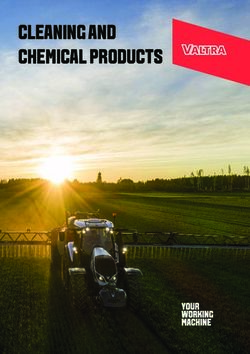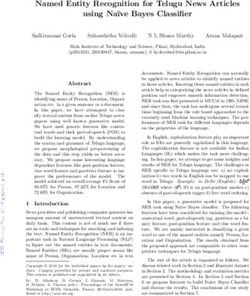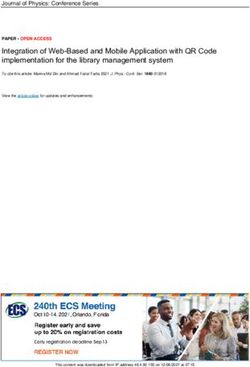POCKETALK S Plus VOICE TRANSLATOR - User Manual
←
→
Page content transcription
If your browser does not render page correctly, please read the page content below
1/7/2021 POCKETALK S Plus User Manual
POCKETALK S Plus
VOICE TRANSLATOR
User Manual
Version: 1.0
Date: October 2020
Copyright (C) SOURCENEXT CORPORATION All Rights Reserved.
https://www.pocketalk.com/pocketalk-s-plus-manual/#!/print?modal 1/281/7/2021 POCKETALK S Plus User Manual
Initial Setup
Initial setup is required when you turn on the unit for the first time.
(The images are from POCKETALK S. Some appearances will vary.)
1 Turn the Power On
Hold down the power button placed on the right side of the device.
2 Select display language
Select the language the device settings and explanations will be displayed in. Tap [OK].
NOTE
This is the language your settings and device explanations will be displayed in.
3 Agree to the EULA
https://www.pocketalk.com/pocketalk-s-plus-manual/#!/print?modal 2/281/7/2021 POCKETALK S Plus User Manual
Please read the end-user license agreement (EULA).
To agree, check and tap [Agree].
4 Verify Your Age
It will display an age verification dialog.
Tap [Yes] or [No] based on the message on the screen.
5 Agree to the Privacy Policy
Please read the Privacy Policy. To agree to the terms, check and tap [Agree].
6 Connect the unit to the mobile network
This will activate your cellular data plan by connecting it to the mobile network.
Select [Next] when connected.
7 Set Up the Wi-Fi (Optional)
If you don't want to set it up now
Tap [Skip].
If you want to set it up now
Switch [Wi-Fi] to [ON], tap the network name you want to connect to and enter the password.
https://www.pocketalk.com/pocketalk-s-plus-manual/#!/print?modal 3/281/7/2021 POCKETALK S Plus User Manual
8 And you’re done!
When you are finished with the initial setup, refer to the operating section of this guide and start
translating!
NOTE
To translate, the device must be connected to the internet either through a mobile network or Wi-Fi.
We recommend updating to the latest software when you first set up.
Getting Started
What's included
https://www.pocketalk.com/pocketalk-s-plus-manual/#!/print?modal 4/281/7/2021 POCKETALK S Plus User Manual
Unit USB Wall Charger USB charging cable
(Unit connector: USB Type-C
Charger connector: USB Type-A)
Startup Guide
Safety Precautions & FCC Statement
Parts Description
https://www.pocketalk.com/pocketalk-s-plus-manual/#!/print?modal 5/281/7/2021 POCKETALK S Plus User Manual
1 Speaker
2 Microphone
3 SIM card slot
4 Touch screen display
5 Talk button
6 Power button
https://www.pocketalk.com/pocketalk-s-plus-manual/#!/print?modal 6/281/7/2021 POCKETALK S Plus User Manual
7 Volume button
8 Camera
9 Flash
10 Strap holder loop
11 USB charging port
12 Microphone
Charging
Charge using the included USB wall charger and USB cable.
Turning the unit on or off
If you press and hold the power button on the side of the unit, the unit and display will turn on.
To turn off the unit, press and hold the power button again, and tap [Power off].
To restart the unit, tap [Restart].
Basic Operations
The unit features a touch display. This User Manual uses the following terms to describe operations.
Tap
https://www.pocketalk.com/pocketalk-s-plus-manual/#!/print?modal 7/281/7/2021 POCKETALK S Plus User Manual
Touching the screen with your fingertip is called a “tap”, which is a commonly used operation. Touching the screen
and keeping your finger in place is called “tap and hold”.
Scroll
Swiping repeatedly to view other parts in the screen such as lists is called “scroll”.
Swipe
Dragging your fingertip on the screen in one direction is called a “swipe”.
Using Pocketalk
Translating
You can translate simply by pressing the button and speaking to the unit.
1 While pressing and holding , speak to the unit when you hear a beep sound (release
your finger from the button when you are finished speaking).
2 Check the translation result.
Your spoken words and the translation result will be displayed on the screen as text, and the translation
result will be played back as speech.
Some languages are only displayed as text, without speech playback. To see a full language list, visit
https://rd.snxt.jp/59355.
Adjust the volume as needed.
Adjusting the volume
Changing the translation direction
The translation languages are displayed as a pair at the top and bottom of the screen.
The language with the blue background is translated to the language with the black background (in the direction of
the arrow).
You can change the direction of translation by tapping .
https://www.pocketalk.com/pocketalk-s-plus-manual/#!/print?modal 8/281/7/2021 POCKETALK S Plus User Manual
Changing the translation language
If you tap a language you want to change, a list of languages is displayed.
Scroll through the list of languages, select the language you want to use, and tap < at the upper left.
You can easily search for the language you want with the following methods.
Display all available languages.
Select from languages you have used previously.
Display a list of countries. Select from the main languages used in a country.
If this icon is displayed on the screen, press on the unit to search by voice.
Reviewing the translation history
To access previous translations, swipe down from the top of the Home screen.
You can scroll up on this screen to view past translations. POCKETALK stores up to 10,000 translations.
Using the retranslation feature
You can retranslate translated text into another language.
Tap and hold the callout of the translation you want to retranslate.
Tap Retranslation.
Scroll through the list of languages, select the language you want to use, and tap [OK] at the upper left.
Using the back translation feature
You can translate translated text back into the original language.
Tap and hold the callout of the translation you want to back translate.
Tap Reverse translation.
Saving translations to Favorites
https://www.pocketalk.com/pocketalk-s-plus-manual/#!/print?modal 9/281/7/2021 POCKETALK S Plus User Manual
Swipe the translation bubble you want to save to the right. To undo this, simply swipe right again.
You can add up to 500 translations to Favorites.
Saving Favorite translations
Deleting previous translations
Swipe the translation bubble you want to delete to the left.
Basic screens
This section describes the Home screen used for translation, the Main Menu used for other features, and the lock
screen.
Home screen and Main Menu
A Main Menu
B Displays the translation history when swiped downward.
Reviewing the translation history
C Shortcut to a frequently used feature can be set up here.
Creating shortcut to frequently used features on the Home screen
D Changes the language translation direction (blue background indicates the spoken language).
E Returns to the Home screen.
F Status icons (from left to right):
Mobile network status
Wi-Fi network status
Battery level
G Additional features. For details, refer to Features available from the Main Menu.
Lock screen
If the lock screen setting is on, the lock screen appears when you turn or wake Pocketalk.
To unlock the screen, swipe the lock screen up.
If you have set the Lock PIN, the PIN code entry screen will be displayed, so please enter the 6-digit PIN you set.
https://www.pocketalk.com/pocketalk-s-plus-manual/#!/print?modal 10/281/7/2021 POCKETALK S Plus User Manual
About the lock screen
The upper row displays the current location and time.
The lower row displays the previously visited location and time.
Features available from the Main Menu
You can use the following useful features.
Translates captured text. You can easily translate text, the written word, and
Camera signs. e.g. restaurant menus.
Translating text (image translation)
Convert Converts currency, length, weight, and temperature to local units.
Units Using the Convert Units feature
Displays favorite translations that has been previously saved.
Favorites
Saving Favorite translations
Displays medals unlocked through different achievements.
Medals
The Medal feature
Uses AI technology to help with practicing select foreign languages in various
Role Play common settings e.g. at an airport or hotel.
Using the Role Play feature
Allows configuration of various settings such as network settings, volume,
Settings screen brightness, and text size.
Settings for the unit
Translating text (image translation)
You can easily translate text such as city signs and restaurant menus.
1 Tap - [Camera].
Face the camera toward the text you want to translate.
If you're in a dark setting, tap to turn on flash.
To change the target language, tap the language name on the right side. This is the language you want the
text to be translated into.
2 Take a photo of the text.
Press the button to take a photo.
https://www.pocketalk.com/pocketalk-s-plus-manual/#!/print?modal 11/281/7/2021 POCKETALK S Plus User Manual
After the photo is taken, a preview will be displayed.
3 Specify the area to translate.
Touch one of the four corners of the frame with your finger and move it to adjust the size of the frame.
Touch the center of the frame with your finger to move the translation area.
When you have decided the area to translate, tap .
4 Check the translation result.
The translation result will be displayed over the image text. If you tap the translation result, the text will be
displayed as a pop-up.
If you tap [Line Mode icon], Line Mode will start.
If you want to translate line by line such as a restaurant menu, tap [Line Mode icon].
Tapping at the top of the screen plays back the translated text, and tapping at the bottom of the screen
plays back the source text.
To close the pop-up, tap .
When you are finished translating, tap to close the translation result, and tap at the upper left to
return to the Home screen.
Reviewing the image translation history
To review previous image translations, tap the thumbnail at the top right corner of the camera screen. The history
will be displayed as a list.
The image translation history saves up to 100 translations.
Tap any image to enlarge past translations.
Using the Convert Units feature
This feature allows you to convert units such as currency, weight, length and temperature.
1 Tap - [Convert Units].
https://www.pocketalk.com/pocketalk-s-plus-manual/#!/print?modal 12/281/7/2021 POCKETALK S Plus User Manual
The default display will be the [Exchange] screen used for currency exchange.
2 Select the currency to convert.
Tap the currency selection button (the orange buttons) and select a currency.
Top row: Source currency
Bottom row: Target currency
If you tap , the top row automatically changes to the currency of the current location.
3 Input the amount in the input field.
When you input an amount in the top row, the converted amount is displayed in the bottom row.
: Deletes a single digit (character).
: Deletes all numbers.
The latest conversion rate is updated once a day.
Switching conversion units
If you input an amount in the bottom row, the converted amount is displayed in the top row.
Changing conversion types
Tap [Exchange▼] and select from the following four types.
Exchange (Currency)
Length
Weight
Temperature
Using the Role Play feature
This feature allows you to practice day-to-day conversations in various common settings.
1 Tap - [Role Play].
Available languages will be displayed.
You can choose from various common settings e.g. checking in at the airport or hotel.
2 Select a lesson.
https://www.pocketalk.com/pocketalk-s-plus-manual/#!/print?modal 13/281/7/2021 POCKETALK S Plus User Manual
Select a setting and a list of lessons will be displayed.
Select a lesson you would like to practice.
3 Practice conversation.
A character will appear and talk to you.
While pressing , reply to the character with an appropriate response.
When the lesson is finished, tap the button and select another lesson.
Saving Favorite translations
You can easily review the phrases that you added to Favorites from the translation history.
NOTE
When you purchase the unit, [Favorites] is not available in the Main Menu at first. It will be displayed when you
add phrases displayed in the translation history to Favorites.
To add a translation to Favorites
1 Tap - [Favorites].
Favorites added from the translation history will be displayed here.
2 Tap the phrase you would like to review.
This will play back the phrase.
Deleting Favorites
Swipe the phrase to the left to delete it from Favorites.
The Medal feature
You can earn medals by unlocking certain achievements, such as the number of times translated, or the number of
countries visited.
1 Tap - [Medals].
You can earn medals by unlocking achievements, such as “Translated 10 times” or “Visited 2 countries”.
There are three types of medals based on difficulty: Gold, silver, and bronze.
https://www.pocketalk.com/pocketalk-s-plus-manual/#!/print?modal 14/281/7/2021 POCKETALK S Plus User Manual
Tap on a medal to check when you earned it.
Settings for the unit
About [Menu]
Allows configuration of various settings such as network settings, volume, screen brightness, and text size.
1 Tap - [Menu].
A list of various settings for the unit is displayed.
Scroll through the list to check all of the settings available.
You can configure the following.
Mobile Data
Connect the unit to a mobile network.
Mobile network settings
Wi-Fi
Connect the unit to Wi-Fi.
Connecting to Wi-Fi
Bluetooth
Connect the unit to a Bluetooth device (not compatible with Bluetooth tethering).
Pairing with a Bluetooth device
Volume
Adjust the volume of the unit with the slider.
Adjusting the volume
Brightness level
Adjust the display brightness with the slider.
Changing the display brightness
Text Size
Select from five text size.
Changing the size of the text displayed on the unit
Software Update
Keep the unit up-to-date with the latest version.
Updating the software of the unit
Shortcut
Place frequently used features on the Home screen.
Creating shortcut to frequently used features on the Home screen
https://www.pocketalk.com/pocketalk-s-plus-manual/#!/print?modal 15/281/7/2021 POCKETALK S Plus User Manual
Screen lock
Toggle the lock screen on/off.
Using the Lock Screen
Notification settings
Toggle notifications on/off e.g. software updates and medal alerts.
Using the Notification feature
Sleep Settings
Set the amount of time your unit should wait before going to sleep. Select from 15 seconds, 30 seconds, 1 minute,
10 minutes, or Off.
Setting device sleep time
Language
Select the display language of the unit.
Setting the display language of the unit
Region of use
Set the region where the unit is used. This is important if using the unit in China.
Setting Region of Use (for China)
Communication Plan
Confirm the validity of your global communication plan. (Only models with built-in global communications)
Confirming your Communication Plan
Device/License Info
Check information such as the end-user license agreement.
Checking Device/License Info
Reset
Clear history or Favorites, or restore the unit to factory default settings.
Using the Reset feature
Mobile network settings
This section describes how to turn mobile communication on/off and how to switch SIMs.
1 Tap - [Menu] - [Mobile Data].
Turning mobile communication on/off
Tap the toggle switch to switch between [ON] and [OFF].
Switching SIMs
Tap the [SIM card to use] to select the SIM you want to use.
https://www.pocketalk.com/pocketalk-s-plus-manual/#!/print?modal 16/281/7/2021 POCKETALK S Plus User Manual
To use a SIM card from a different carrier, refer to “Inserting a SIM” to insert the SIM card, follow the instructions of
the SIM card provider, and set this as the SIM card to use in this setting.
NOTE
The unit supports only nano SIM cards.
Connecting to Wi-Fi
This section describes how to turn Wi-Fi communication on/off and how to connect to a Wi-Fi network.
1 Tap - [Menu] - [Wi-Fi].
Turning Wi-Fi communication on/off
Tap the slide switch to switch between [ON] and [OFF].
Connecting to a Wi-Fi network
Tap the Wi-Fi network you want to connect to and input the password. If you don't know the password to the Wi-Fi
network, contact you network administrator.
Connecting to a hidden Wi-Fi network
Tap [+] at the upper right of the screen and input the following information.
Network name
Security
Password
For details, contact you network administrator.
Pairing with a Bluetooth device
You can connect Bluetooth devices such as headphones or speakers.
1 Tap - [Menu] - [Bluetooth].
Turning Bluetooth on/off
Tap the toggle to switch between [ON] and [OFF].
Pairing with a Bluetooth device
https://www.pocketalk.com/pocketalk-s-plus-manual/#!/print?modal 17/281/7/2021 POCKETALK S Plus User Manual
If you put the Bluetooth device you want to pair with into pairing mode, it will be displayed in the [List of available
devices]. If you tap the displayed device name, it will be paired and displayed in the [List of paired devices]. If your
device does not appear on the list, tap to refresh.
Unpairing
Tap the device you want to unpair that is displayed in the [List of paired devices].
When “Would you like to disconnect from the current Bluetooth device?” pops-up, tap [OK].
Adjusting the volume
Set the volume for the source language voice or operation sound effects.
1 Tap - [Menu] and slide the handle.
Slide to the right to increase the volume, or slide to the left to decrease it.
You can also adjust the volume with the volume button on the right side of the unit.
A. Volume up
B. Volume down
Changing the display brightness
1 Tap - [Menu] - [Brightness level].
Move the slider to adjust the display brightness.
Slide to the right to increase the brightness, or slide to the left to decrease it.
Changing the size of the text displayed on the unit
1 Tap - [Menu] - [Text Size].
Select from five font sizes.
Updating the software of the unit
NOTE
To download the latest software, the battery level must be at least 30% and the unit must be connected to the
internet through Wi-Fi.
1 Tap - [Menu] - [Software Update].
https://www.pocketalk.com/pocketalk-s-plus-manual/#!/print?modal 18/281/7/2021 POCKETALK S Plus User Manual
If there is a new software update available, you can download this by selecting [Update].
To receive notifications about software updates
You can set up the device to notify you when a new software version is released.
For details, refer to “Using the Notification feature”.
Creating shortcut to frequently used features on the Home screen
You can place a shortcut for a frequently used feature at the upper right of the Home screen.
1 Tap - [Menu] - [Shortcut].
A list of features that can be set as a shortcut will be displayed on the screen. Tap the name of the feature
you want to display on the Home screen.
Using the Lock Screen
This feature locks the screen after the time set in [Sleep Settings] has elapsed.
1 Tap - [Menu] - [Lock Screen Settings].
Turning the lock feature on/off
Tap the toggle to switch between [ON] and [OFF].
Displaying the previously visited location and time
The previously visited location and time can be displayed while the screen is locked.
Tap [Display Clock history] to turn it [ON].
Setting the time notation (12-hour/24-hour)
You can set the notation of the time displayed on the lock screen.
Select the notation from [Notation] according to your preferences.
Turning the lock pin feature on/off
You can set a PIN code on the lock screen. Tap [PIN code] to turn it [ON].
After switching the lock pin feature ON, the screen will prompt you to enter a 6-digit PIN code. Enter your PIN code
again to confirm it and activate it.
Using the Notification feature
1 Tap - [Menu] - [Notifications Settings].
https://www.pocketalk.com/pocketalk-s-plus-manual/#!/print?modal 19/281/7/2021 POCKETALK S Plus User Manual
You can toggle your notification settings on/off to adjust notifications for the following:
When software update is available
When a medal is earned
Setting device sleep time
The display turns off and saves battery power when the unit is not used for the amount of time set.
1 Tap - [Menu] - [Sleep Settings].
You can select from five options.
NOTE
If [Lock screen] is [ON], the lock screen will be displayed when the unit wakes up from sleep.
Setting the display language of the unit
1 Tap - [Menu] - [Language].
Select from the list of languages the language the device will be displayed in, and tap [OK].
Setting Region of Use (for China)
1 Tap - [Menu] - [Region of use].
Due to Internet restrictions in China when using Wi-Fi, select [China] and tap [OK].
When you go to other countries, revert to [Global].
A fewer number of supported languages may be displayed while [China] is selected.
Confirming your Communication Plan
1 Tap - [Menu] - [Communication Plan].
This displays the remaining period left in your existing data plan.
Checking Device/License Info
You can check information such as the software version and MAC address of the unit.
1 Tap - [Menu] - [Device/License Info].
https://www.pocketalk.com/pocketalk-s-plus-manual/#!/print?modal 20/281/7/2021 POCKETALK S Plus User Manual
Aside from [Device Info], you can check information such as the [EULA].
Using the Reset feature
You can use the unit’s reset menu to do the following.
Delete all Favorites
Delete all translation history
Restore the unit to factory default settings
1 Tap - [Menu] - [Reset].
Tap the displayed items as needed.
NOTE
The software will not revert to its initial factory state.
All Favorites or translation history will be deleted. To delete individual entries, refer to the following.
Deleting a Favorite
Deleting a previous translation
Inserting a SIM
NOTE
For global communication models, the SIM is built into the unit and the card slot is empty.
The unit supports nano SIM cards.
SIM cards other than those specified by Sourcenext are not supported.
To pop open the SIM tray, insert a paper clip or a SIM-eject tool into the hole of the tray.
Place a nano SIM card onto the SIM card slot, and insert it into the unit.
Troubleshooting
Issue Solution
https://www.pocketalk.com/pocketalk-s-plus-manual/#!/print?modal 21/281/7/2021 POCKETALK S Plus User Manual
Issue Solution
The unit is not 1. Restart the unit.
operating properly. Turning the unit on or off
2. Return the unit to factory default settings.
Using the Reset feature
If the issue persists, the Internet connection may be in a low signal area or out of
our supported range. Try connecting through Wi-Fi.
Frequently asked questions
This section summarizes frequently asked questions about the unit in a Q&A format.
Issue Solution
The unit does not Leave it charging for 15 minutes minimum as it may take time to start charging
charge. when the battery is at 0%. If it does not charge after waiting this set amount of
time, please contact customer support.
The unit does not turn Check the battery level. It may not start because there is no battery level
on. remaining. If it does not turn on even after charging it, please contact customer
support.
I want to check the Please refer to our website.
supported languages. https://rd.snxt.jp/59355
I want to check what Please refer to our website.
countries support https://rd.snxt.jp/74575
global
communication.
“No Internet 1. Restart the unit.
connection” is Turning the unit on or off
displayed and 2. Turn data transmission [OFF], then [ON].
translation does not Mobile network settings
work. If the issue persists, the Internet connection may be in a low signal area or out of
our supported range. Try connecting through Wi-Fi.
The unit gets hot The unit may get hot while charging or during long periods of use. If the heat is
sometimes while excessive, contact customer support.
charging or during
use.
https://www.pocketalk.com/pocketalk-s-plus-manual/#!/print?modal 22/281/7/2021 POCKETALK S Plus User Manual
Specifications
Unit size Approx. 123 × 65 × 11 mm
(Height × width ×
thickness)
Unit weight Approx. 125 g
OS Android™ 8.1
CPU ARM Cortex53 Quad-Core 1.3 GHz
Memory Embedded (ROM/RAM) 8 GB/1 GB
Display 3.97 inches (touch panel)
Camera Main camera 8 megapixels
Battery Lithium ion battery
Battery capacity 1550 mAh
Operating 0℃ to 40℃ (with no condensation)
temperature
Storage -20℃ to 45℃
temperature
Wi-Fi IEEE802.11 a/b/g/n
2.4 GHz 1 to 11 channels
External 5 GHz 5.2 GHz, 5.3 GHz, 5.6
connections GHz
Bluetooth® 4.2
External devices/others USB Type-C™ (for charging)
Communication Supports the 4G LTE (FDD-LTE) frequency 1, 2, 3, 5, 7, 8, 18, 19, 20, 26
system/frequency band
Supports the 4G LTE (TD-LTE) frequency 39
band
https://www.pocketalk.com/pocketalk-s-plus-manual/#!/print?modal 23/281/7/2021 POCKETALK S Plus User Manual
Supports the 3G (W-CDMA) frequency 1, 2, 5, 6, 19
band
Supports the 2G (GSM) frequency band GSM850, PCS1900
Embedded eSIM (not detachable)
SIM slot
External slots nano-SIM
USB Type-C™ cable Input voltage: 5V
Input current: up to 2A
Accessories
Power adapter Input: AC 100-240 V 50-60 Hz
Output: Voltage 5V, Current: 1A
Contact us
For other inquiries, check out our FAQ on:
www.pocketalk.net
Support:
USA: English
support@pocketalk.net
UK: English
TEL: +44 2086263655
eu-support-en@pocketalk.net
France: French
TEL: +33 172012080
eu-support-fr@pocketalk.net
Germany: Deutsch
TEL: +49 4085568023
eu-support-de@pocketalk.net
Italy: Italian
TEL: +39 0230416099
eu-support-it@pocketalk.net
Spain: Spanish
TEL: +34 934922666
eu-support-es@pocketalk.net
https://www.pocketalk.com/pocketalk-s-plus-manual/#!/print?modal 24/281/7/2021 POCKETALK S Plus User Manual
Safety precautions
WARNING! Failure to follow these safety instructions could result in fire, electric shock, injury, or damage to the unit
or other property. Read all safety instructions before use.
Before use
Precautions are categorized as “Warning” or “Caution”. Follow the precautions during use.
This indicates a description that, if not followed and not properly handled, may result in death or severe
injury.
This indicates a description that, if not followed and not properly handled, may result in minor injury.
This indicates a description that, if not followed and not properly handled, may result in product failure,
material damage, or loss of data.
Handling
Do not operate while walking or driving a car, motorbike, or bicycle.
Never disassemble, repair, or modify the product.
Do not apply excessive force.
Do not step on or place heavy objects on the product.
Do not drop or throw the product.
Keep the product away from liquids such as water (or drinking water, sweat, seawater, pet
urine, etc.).
Do not allow conductive foreign objects (such as pieces of metal or pencil lead) to enter or
come into contact with the USB port of the unit or the connector of the included USB cable.
Also, do not allow dust to collect inside.
Do not damage the included USB cable.
If there is an abnormality such as odor, noise, smoke, or heat, turn off the product immediately
and discontinue use.
Do not use, charge, or store in humid, dusty, or extremely hot or cold places.
https://www.pocketalk.com/pocketalk-s-plus-manual/#!/print?modal 25/281/7/2021 POCKETALK S Plus User Manual
Do not touch the product for prolonged periods during use or charging.
Do not press the touchscreen display with excessive force or operate it with pointed objects.
Built-in battery
Do not leave or store in places of high temperature such as near fire.
Do not prod with sharp objects (such as nails) or strike with hard objects (such as a hammer).
If the built-in battery leaks or emits a strange odor, discontinue use immediately and keep it
away from fire.
If the built-in battery leaks, keep it away from clothing or your skin such as your face or hands.
Failure to do so may cause damage to your eyes and skin.
Do not attempt to replace the built-in battery yourself. Improper replacement or repair could
damage the battery, cause overheating, or result in injury.
Do not dispose battery in normal trash. The battery must be recycled or disposed of separately
from household waste. Do not incinerate battery.
Make sure that the battery does not get exposed to very cold conditions beyond its operating
range, either during use, storage or transporting.
Avoid areas with low atmospheric pressure such as high altitudes.
Electromagnetic interference
Use the product properly in aircraft according to the instructions of the airline.
In hospitals and places with electronic devices that require high-precision control and weak
signals, use the product properly according to the instructions of the administrator.
If you wear electronic medical devices, or use electronic medical devices other than
implantable medical devices for home treatment, confirm the effects of electromagnetic waves
with the electronic medical device manufacturer or distributor before use.
https://www.pocketalk.com/pocketalk-s-plus-manual/#!/print?modal 26/281/7/2021 POCKETALK S Plus User Manual
When charging
Use the included USB cable and charge using the specified procedure.
Charging with an unspecified procedure may cause battery leakage, heating, or rupture.
Also, when charging overseas, use a USB charger that is compatible overseas.
Using damaged cables or chargers, or charging when moisture is present, can cause fire,
electric shock, injury, or damage to the unit or other property.
When cleaning
Do not use benzene, thinner, or alcohol.
Doing so may deteriorate the exterior or dissolve the parts.
If the product is dirty, wipe it with a soft, dry cloth (such as a cloth for glasses).
When disposing
Do not throw away the product with normal trash.
This product uses lithium-ion battery, and throwing it away with normal trash may cause a fire. Dispose
products that are no longer used according to the ordinances or regulations related to waste disposal
of your local authority.
FCC Statement for the USA
This device complies with Part 15 of the FCC rules.
Operation is subject to the following two conditions:
(1) This device may not cause harmful interference.
(2) This device must accept any interference received, including interference that may cause undesired
operation.
Changes or modifications not expressly approved by the party responsible for compliance could void the user's
authority to operate the equipment. This equipment has been tested and found to comply with the limits for a Class
B digital device, pursuant to part 15 of the FCC Rules. These limits are designed to provide reasonable protection
against harmful interference in a residential installation. This equipment generates, uses and can radiate radio
frequency energy and, if not installed and used in accordance with the instructions, may cause harmful interference
https://www.pocketalk.com/pocketalk-s-plus-manual/#!/print?modal 27/281/7/2021 POCKETALK S Plus User Manual
to radio communications. However, there is no guarantee that interference will not occur in a particular installation. If
this equipment does cause harmful interference to radio or television reception, which can be determined by turning
the equipment off and on, the user is encouraged to try to correct the interference by one or more of the following
measures:
Reorient or relocate the receiving antenna.
Increase the separation between the equipment and receiver.
Connect the equipment into an outlet on a circuit different from that to which the receiver is connected.
Consult the dealer or an experienced radio/TV technician for help.
This transmitter must not be co-located or operated in conjunction with any other antenna or transmitter.
Please use this product by keeping it more than 5 mm away from your body.
FCC: 2AOJA-PTSP
Sourcenext Inc.
445 Sherman Ave Ste 250,
Palo Alto, CA 94028
Ph: +1 650 665 7828
support@pocketalk.net
Radio Wave Exposure and Specific Absorption Rate
(SAR) Information
The available scientific evidence does not show that any health problems are associated with using low power
wireless devices. There is no proof, however, that these low power wireless devices are absolutely safe. Low power
Wireless devices emit low levels of radio frequency energy (RF) in the microwave range while being used. Whereas
high levels of RF can produce health effects (by heating tissue), exposure of low-level RF that does not produce
heating effects causes no known adverse health effects. Many studies of low-level RF exposures have not found
any biological effects. Some studies have suggested that some biological effects might occur, but such findings
have not been confirmed by additional research. This equipment has been tested and found to comply with FCC
radiation exposure limits set forth for an uncontrolled environment and meets the FCC radio frequency (RF)
Exposure Guidelines.
https://www.pocketalk.com/pocketalk-s-plus-manual/#!/print?modal 28/28You can also read