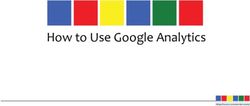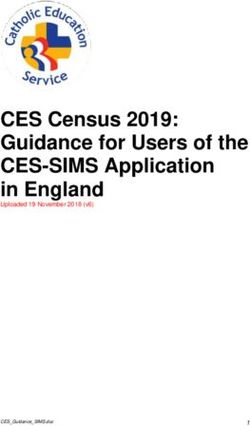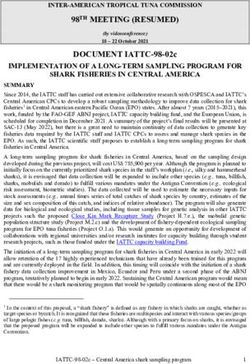Google Tag Manager / Google Analytics Implementation Guide - 2016 E-Nor, Inc. If you customize this document or reuse any portion, please retain ...
←
→
Page content transcription
If your browser does not render page correctly, please read the page content below
Google Tag Manager /
Google Analytics
Implementation Guide
TM TM
©2016 E-Nor, Inc. If you customize this document or reuse any portion,
please retain reference to original copyright.
Google Tag Manager/ Google Analytics Implementation Guide | 1Google Tag Manager/ Google TM TM
Analytics Implementation Guide
The following list summarizes the implementation steps discussed in Google Analytics
Breakthrough. It is meant to serve as a guide and checklist for implementation decisions and
tasks.
(Note that the list does not directly follow the chapter sequence of the book. Please refer to the
chapter numbers as indicated.)
Google Tag Manager Container, Workspaces, and Environments
Google Tag Manager Container Code (Chapter 5)
Normally include code directly after tag in:
• templates
• standalone pages
Notes:
• The section containing an tag must go in the body; the rest can go
in the head if needed. tags should be kept out of the tag on the page.
The section of the GTM code is not obligatory and needed primarily for calling
Custom Image tags when JavaScript is disabled.
• Place the GTM container after references to the jQuery library or any other script libraries
on which your GTM tags may depend.
• GTM is executed asynchronously, so you should not insert the GTM container code from
using a synchronous JavaScript library.
Data Layer references
• include after the container code, or:
• if you include before the container code:
-- set your GA tags to fire with a DOM Ready trigger instead the default page load, or
-- initialize the data layer: dataLayer = window.dataLayer || [];
Google Tag Manager Environments (Chapter 5)
Can you prevent the templates in your development/staging environments from overwriting the
templates in your live environment with each code push?
Google Tag Manager/ Google Analytics Implementation Guide | 2• Yes, I can keep the staging/development container snippets from overwriting the live
snippet. Take these steps:
-- Create separate GTM environments..
-- Include the environment container snippets in the corresponding environments
-- (ongoing) Make the code-level changes (such as data layer variables) to the
environments at about the same time that the GTM tags are published to the
environments
-- (ongoing) Publish the container to the staging and development environments
before publishing to live container.
• No, I can’t keep the staging/development container snippets from overwriting the live
snippet. Take either of the following options.
-- Share linkL create separate environments, but use the Share Link option instead of
installing separate environment container snippets.
-- No separate environments: maintain a single container snippet across multiple
environments, and apply blocking triggers as described below to prevent your
tags from firing in your live environment until the tags have been tested in your
development or staging environments.
• (ongoing) Instead of updating the Default Workspace, designate one or more workspaces
in which you add or revise tags, triggers, and variables.
-- In standard Tag Manager, you can create two containers in addition to the default
container.
-- In Tag Manager 360, you can create unlimited containers.
Note:
• (ongoing) Blocking trigger - until a tag is ready to go live, keep a blocking trigger
(defined as hostname - equals - www.mydomain.com) applied. This will prevent
the tag from firing even if the development/staging container code is inadvertently
pushed from your development/staging environment to your live environment.
• (ongoing) If your tags depend on any code-level changes (such as custom
dimension or Enhanced E-commerce values written from the back-end to the data
layer), coordinate your publishing of the GTM container with the push of your code-
level changes from development to live.
• Create separate Google Analytics Properties for Live and Development
Environments
-- Create a property for each of your environments.
-- In the GTM container, create a single GA tag that uses a lookup table to
dynamically output the UA number based on Page Hostname as the input.
Migration from Native Tracking to Google Tag Manager (Chapter 5)
1. Include the GTM container code in your test environment while maintaining the native
GA tracking code. (The native tracking code on your development server may already
be pointing to a GA property that is separate from your live server, or you may be using
Google Tag Manager/ Google Analytics Implementation Guide | 3the same native tracking code on your development and live servers, in which case you
should isolate your development activity by creating a view that is filtered for development
only.)
2. Create a new test property in GA.
3. Track from GTM to the test GA property. (You use the lookup table as described in the
previous procedure so the same GA tags will track to your live property when once you
replicate the GTM container on your live server.) In GTM, recreate not only pageviews, but
also any event, social, and E-commerce tracking that you have implemented natively.
4. When the native GA tracking and the GA tracking reach parity (after a least several days),
you can take the following steps to complete your migration:
a. Remove the native tracking code from your development server.
b. Change the tracking ID lookup table variable to point to your original live property ID
when your GA tags fire in your live environment.
c. Republish the GTM container.
d. Refresh your live server from your development server (i.e., remove the native tracking
and add the GTM container).
GTM Access Rights (Chapter 5)
• At the account level, the GTM account creator should provide account-level access rights
(to add and manage other users) to a limited number of other users.
• At the container level, the GTM account creator should provide Edit rights only to a small
number of users and Publish rights to an even smaller number of users. Whoever has
Publish rights should understand the function and status of every tag, trigger, and variable
in the container before publishing.
Events and Virtual Pageviews
Tracking Non-Pageload Actions in Google Analytics (Chapter 6)
The following actions are not tracked by default - you can track them either as events or virtual
pageviews.
• offsite links*
• mailto: (opens email client)*
• tel: link (prompts autodial on mobile)
• PDF, Excel, PowerPoint*
• anchor within the same page
• social connect links*
• social content links
• video**
• hovering (to display help, product perspectives or variations, etc.)
• live chat, map, or any other modal or nonmodal popup that doesn’t appear as a separate
document
Google Tag Manager/ Google Analytics Implementation Guide | 4• tabs
• accordian menu
• drop-down selection
• list filters
• scrolling***
• navigating to an image within a carousel
• completion of individual form fields or drop-down menu selections
• distinguishing between multiple links on one page that point to the same other page
• blog comments
• multistep/multiscreen process that does not involve a URL refresh
• single-page Web applications
• portrait/landscape rotation (mobile/tablet)
• pinching in/out (mobile)
*tracked by the event autotracker script provided as a Chapter 6 resource
**embedded YouTube videos tracked by the YouTube tracker script provided as Chapter 6
resource
***tracked by the scroll tracker script provided as a Chapter 6 resource
Note: also see the GTM container and demo pages provided as a Chapter 6 resource
tel:links
Work with your front-end developers to wrap all click-to-call text as
888-987-6543 or Call us now so the link
click can serve as a GTM trigger.
Video Hosting (non YouTube)
The following hosts (among others) offer different integrations with GA. Consult current
documentation.
• Vimeo
• Wistia
• BrightCover
• Viddler
If you’re choosing a new video hosting platform, verify GA integration.
Setting up the Catch-All Event Infrastructure (Chapter 6)
The reusable catch-all event infrastructure requires the following elements in GTM:
• E-Nor’s event autotracker script, with DOM-Ready trigger applied
• GA tag with track type set to pageview
-- Custom Event trigger applied
-- Event Category, Event Ation, and Event Label (and Event Value, if needed) read in as
Data Layer variables
• Custom Event trigger, based on eventTracker value written to data layer by autoTracker
script
Google Tag Manager/ Google Analytics Implementation Guide | 5• Data Layer variables for each of the fields in the Event tag
Multiple Domains/Subdomains, Cross-Device Tracking, CRM Integration
Cross-Domain, Subdomain, Roll-Up Reporting (Chapter 12)
• Do you need to track multiple domains? If yes:
-- Do these domains belong to the same end-user experience?
• Yes: implement cross-domain tracking
• No: Do you need aggregated reporting for the multiple domains?
-- Yes: implement roll-up.
-- No: track the domains separately
• Do you need to track multiple subdomains? If yes:
-- Do these subdomains belong to the same end-user experience?
• Yes: use the same GTM container across subdomains, but, for each GA tag in GTM,
set the cookieDomain in Fields to Set to auto or yourdomain.com.
• No: Do you need aggregated reporting for the multiple subdomains?
-- Yes: implement roll-up for the subdomains as you would for multiple domains..
-- No: track the domains separately
• View filters for cross-domain, cross-subdomain, or rollup of separate domains or
subdomains:
-- Hostname & Request URI: to the main view, add a filter that outputs Hostname and
Request URL back into Request URI so you can distinguish pageviews on the different
domains/subdomains
-- Include Hostname: for each domain/subdomain, create a separate view, and apply an
include filter based on hostname
• Do you need to track multiple mobile apps? If yes:
-- Do you need aggregated reporting for the multiple apps?
• Yes: implement roll-up for apps, and apply view filters as mentioned above, but use
App Name and Screen Name in the filters (in place of Hostname and Request URI
dimensions). (You also track multiple mobile appls into the same Firebase project.)
• No: track the apps separately.
iFrame Tracking
See iFrame Tracking in www.e-nor.com/gabook.
Cross-Device Tracking (Chapter 12)
• Does your website or app offer user login? If yes:
1. Create a user-id enabled view.
2. With each GA hit that you send to GA while the user is authenticated, populate the userId
field in each GTM tag.
3. Depending on your authentication system, you might define the GTM variable to read in
the user ID
• DOM Element. If the User ID is exposed on the page or in the markup, you can read it
Google Tag Manager/ Google Analytics Implementation Guide | 6in through a DOM Element variable in GTM.
• URL. If the User ID appears as a query parameter (e.g., http://www.mysite
.com/?userid=123xyz), you can parse it out through a URL variable in GTM with
Component Type of the variable set to Query. If the User ID appears as a fragment
(e.g., http://www.mysite.com/#123xyz), set Component Type to Fragment.
• Data Layer. You can work with your developers to push a User ID value to the data
layer each time that a user accesses a page while authenticated. This is perhaps the
most common solution and would offer the best option if your organization did not
wish to expose a User ID value on the page, in the markup, in the URL, or in a cookie.
From the data layer, you could read the User ID with a Data Layer variable. (Data Layer
would be the most suitable option for user ID storage for mobile app. In mobile apps,
data layer is not cleared with each screen, so you could store this variable in the data
layer once and reuse with each screen view or event hit that you send to GA.)
• Cookie. If for any reason it was not feasible to write the User ID to the data layer
on each page load, you could store the User ID in a cookie when the user first
authenticated and then read the cookie into your GA tags with a Cookie variable in
GTM.
4. Unset userId on logout:
• Data Layer - set to undefined the variable that you’re using in the data layer to store
user ID
• Cookie - delete cookie
CRM Integration (Chapter 15)
• Does your website include form submission? If yes:
-- Create a user-scope custom dimension called VisitorID or CID (to distinguish from the
userId field used for cross-device tracking)
-- When the user submits a form, follow either of the two options below:
• read the unique cid value from the _ga cookie, submit this value as a hidden form field,
and store within a custom field within your back-end CRM, and populate the custom
dimension in GA (by sending the custom dimension with a pageview or event).
• read the custom record ID from the CRM, write it to the data layer, and pass it to GA
through an event or pageview
• Unathenticated sessions: because GA does not expose (for export) the cid value that it
stores in the cookie and records in each hit in unhashed format, you won’t (by default) be
able, outside of the Multi-Channel Funnel reports, to tie earlier unauthenticated sessions with
later authenticated sessions and CRM. To unify unauthenticated sessions (for original traffic
source, as an example) with CRM, you need to store an identifier (such as the cid from the _
ga cookie) as a custom dimension separate from the custom dimension that you use to store
the common identifier between GA and CRM in the previous step.
Admin Configurations
Autotagging (Chapter 7)
• AdWords - configure Autotagging
• BingAds - configure Bing Autotagging
Google Tag Manager/ Google Analytics Implementation Guide | 7Cost Data Import (Chapter 17)
(ongoing) Import cost data from the advertising networks such as the following. This is especially
necessary if you’re not using the third-party conversion tracking codes and conversions are
therefore recorded only in GA.
• Bing
• Facebook
• Twitter
• LinkedIn
Referral Exclusion List
Unless you’re implementing cross-domain tracking, remove your own domain under Tracking
Info > Referral Exclusion List in the property admin (so you can see your own domain in the
Referrals report and thereby identify pages that are missing the GA tracking code and appearing
disproportionately in the Referrals report.)
Organic Search Sources (Chapter 12)
• Country-specific search engines: to break out google.ca, uk.yahoo.com, etc. as separate
sources, list them individually as Organic Search Sources
• Google image search: to break out Google image search as an identifiable source (and
rewrite the medium from referral to organic), apply the two following Advanced view filters:
Field A --> Extract A
Referral --> google\.(.*)Vimgres
Field B --> Extract B
Campaign Medium - referral
Field C --> Extract C
Campaign Medium - organic
Field A --> Extract A
Referral --> google\.(.*)Vimgres
Field B --> Extract B
Campaign Medium - organic
Field C --> Extract C
Campaign Medium - images.google.$A1
Google Tag Manager/ Google Analytics Implementation Guide | 8Default Channel Grouping (Chapter 7)
• Move Display ahead of Paid Search - since Google Display (GDN) clickthroughs come into
GA by default with cpc as the medium, this traffic matches Paid Search by default before it
can reach Display. To ensure a match on Display instead of Paid Search, move Display ahead
of Paid Search in the Default Channel Grouping.
• Create new channels, based on the campaign parameters that you use:
-- Paid Social - based on utm_medium=paid-social
-- QR code - based on utm_medium-qr
-- SMS - based on utm_medium=sms
-- YouTube (non-remarketing) - based on utm_source=youtube
-- Feedburner - based on utm_medium=feedburner
-- Remarketing/Retargeting:
• For Google AdWords remarketing, include remarketing in your campaign names, and
• Other retargeting networks: based on utm_source=retargeting
• Because channel grouping occurs before view filters are applied, include case variations in
your custom channel definitions as may be needed.
• (Other) - strive to keep (Other) in the Channels report at 0 sessions. Apply Source/Medium
as a secondary dimension to the Channels report, filter the primary dimension for (Other),
and define new channels or modify existing channels within the Default Channel Grouping to
capture this traffic.
Rewrite Medium to Social for Social Referrals
To rewrite the medium of social sources from referral to social, apply two filters as in the
following example. (Note that two filters to accommodate the multiple social website sources in
Field A, but the function of the two filters is identical. Note also that this rewrite is needed only to
actually rewrite the medium value of traffic from social website sources; all or most of this traffic
would be still be grouped in the Social channel without the medium rewrite.)
You can edit the Field A values as needed.
Field A --> Extract A
Campaign Source -->
youtube|wikipedia|stumbleupon|netvibes|groups\.google|bloglines|groups\.yahoo|linkedin|lnkd\.
in|facebook|webmasterworld|del\.icio\.us|digg|feedburner|twitter|technorati|blog|faves\.com|wordpre
ss|newsgator|prweb|econsultancy|toprankblog|forums\.searchenginewatch
Feed B --> Extract B
Campaign Medium - referral|twitter|twitterfeed
Output to --> Constructor
Campaign Medium - social
Google Tag Manager/ Google Analytics Implementation Guide | 9Demographics
1. Enable Demographics and Interests Reporting in the property settings.
2. Update your privacy policy as described below.
Enhanced Link Attribution
1. In the your GA pageview tag in GTM, go to More Settings > Advanced Configuration and
enable Enhanced Link Attribution.
2. The property settings within GA, enable Enhanced Link Attribution.
As a note, it’s also recommended to supplement the GA In-Page Analytics report with a third-
party heatmapping tool such as MouseFlow, HotJar, SessionCam, CrazyEgg, or ClickTale.
Benchmarking
1. Enable Benchmarking in the Account Settings. (If there may be any issues with sharing user
data, even anonymously, outside of your organization, check with your legal department
before enabling benchmarking.)
2. Update your privacy policy as described below.
AdWords Remarketing
To use Google Analytics remarketing audiences through Google AdWords:
1. In Product Linking > AdWords Linking in the property admin, link to one or more AdWords
accounts.
2. In Tracking Info > Data Collection, enable both Remarketing and Advertising Reporting
Features.
3. Update your privacy policy as described below.
Privacy Policy
Privacy policy without Demographics and Interests:
This website uses the first-party Google Analytics cookie only to track your return visits but not
to identify you personally by name, email, or any other data.
Privacy policy with Demographics and Interests:
This site also uses the third-party DoubleClick cookie to enable reporting on demographics and
interests information (such as age, gender, and favored product categories), but, again, not in
any way that is associated with personally identifiable information.
Privacy policy with Remarketing:
This site also uses the third-party DoubleClick cookie to enable retargeted advertising on
other websites based on your visit to this website, but not in any way that is associated with
personally identifiable information. (The Google Help doc Policy requirements for Google
Analytics Advertising Features also encourages you to link to the Google Analytics Browse Opt-
Out at https://tools.google.com/dlpage/gaoptout/.)
• Transparency
-- Does the user know that information is collected about them?
-- Does the user know why?
Google Tag Manager/ Google Analytics Implementation Guide | 10-- What level of transparency is there about what is collected about the user?
• Choice
-- Was the user offered an opportunity to consent? (Esp. in EU and Asia.)
-- Can the user opt-out?
-- Is choice implicit?
• Information Review & Collection
-- Can the user review their own data and participate in their own data accuracy?
-- For example, Google offers this tool for users to see and adjust their advertising interest
data.
-- This one is really hard to address for companies, typically.
• Information Protection
-- How can you ensure that your data is accurate and secure?
-- SLAs? Data encryption?
-- Who can access data about the user? How is this access controlled?
• Accountability
-- What enforcement measures are in place to protect the user?
-- Who reviews the data / implementation / access to ensure compliance? How often?
-- What legal / regulatory teams would you work with to prevent or address a privacy related
issue? Corporate legal team, local government, etc.?
Custom Dimensions and Content Groupings
Custom Dimensions (Chapter 12)
User-scope:
• cid (see Recording cid as a Custom Dimension at www.e-nor.com/gabook)
• customer level/status
• form selection:
-- age bracket
-- gender
-- industry
Session-scope:
• language selection
• form selection:
-- payment preference
-- shipping preference
Hit-scope:
• author
• category
• has images
• has video
• word count
Google Tag Manager/ Google Analytics Implementation Guide | 11• publish date
• page type (article, form, navigation, etc.)
• user time (in local user time zone)
Product-scope:
• color
• size
• options
See the custom dimensions checklist provided as a Chapter 12 resource at
www.e-nor.com/gabook.
Recording Custom Dimension Values (Chapter 12)
To populate a custom dimension value such as author, there are three main ways we can read the
author string into the GA page view tag:
• Data Layer variable
-- advantage: there is no dependency on usage of the author string in the page markup, for
this reason, data layer is the most robust option for custom dimension population and
therefore considered best-practice
-- disadvantage: you need to work with your developers to write this variable to the data
layer from the back end
• DOM Element variable based on “style” class:
-- advantage: if this class (mediumBlackText, for example) is already used on the page to
style the HTML element that corresponds to author, you don’t need to work with your
developers to pull any information from the back end
-- disadvantage: if your front-end developers change the class name (to mediumBlueText,
for example), the DOM Element variable will no longer read in the author value.
• DOM Element variable based on “data” class:
-- advantage: if this class (author, for example) is already used on the page to identify and
style the HTML element that corresponds to author, you don’t need to work with your
developers to pull any information from the back end
-- disadvantage: if you’re currently using a “style” class, you need to use the “data” class
instead of or in addition the style class in the HTML element.
Content Groupings (Chapter 12)
In your main view, create and populate content groupings at the same time that you’re populating
hit-scope custom dimensions (related to pageview hits rather than event hits). Since you can
populate only 5 content groupings per view, you can select the five custom dimensions that will also
be most useful as content groupings within the Site Content reports.
View Configuration
Multiple Views Per Property (Chapter 9)
Maintain at least three views per property:
• 01 Main - rename All Web Set Data or All Mobile App Data to a name that clearly indicates
Google Tag Manager/ Google Analytics Implementation Guide | 12the primary reporting view in the property
• 02 Test - designated test view for view settings, filters, goals, and channel customizations;
you can create additional test views as needed
• 03 Unfiltered - this is your raw backup; apply no settings, filters, etc. to this view
View Settings (Chapter 9)
Default Page
• Does your home page appear as both/and the default Web server page (such as /default.aspx
or /index.php)?
-- Yes: specify the default Web server page as the Default Page in the view settings to
consolidate the page variations.
-- No: specify any meaningful text as the Default Page, such as home
• remember that all URLs that end in/are rewritten with the Default Page value at the end; to
rewrite/only, use a view filter instead of the Default PAge view setting
Exclude URL Query Parameters
1. Get validated for Google Search Console - see Google Search Console Verification in
www.e-nor.com/gabook.
2. Within Google Search Console, the Crawl > URL Parameters report lists the query
parameters that googlebot has found, along with one of the three indicators:
• Every URL - the query parameter (id, in this case) does determine different page content
(such as /article.php?id=123, about tennis, and /article.php?id=456, about skiing)
• Representative URL - the query parameter (such as sessionId) does not determine
different page content
• Let Googlebot Decide - googlebot hasn’t decided if the query parameter does or does
not determine different page content (so confer with your developers as described below)
3. Review your Pages report (particularly the lower rows) for additional query parameters
(googlebot will not find query parameters that only appear in URLs behind a login)
4. Review all query parameters with your developers and front-end/content teams to confirm
which query parameters should be stripped from the URLs in GA
5. Add these parameters to the Exclude URL Query Parameters field (separated by a comma),
in your test view first; if the Pages report looks consolidated, but still with a separate URL
for each separate page in terms of content/function, duplicate the Exclude URL Query
Parameters setting in your main view
Bot Filtering
1. Create a new view, and enable Bot Filtering. (Don’t apply any other view settings or filters.)
2. After one or two weeks, compare users, sessions, and pageviews to your unfiltered view.
3. Enable Bot Filtering in your main view.
4. Going forward, periodically compare metrics in your bot-filtered view to your unfiltered view
(just to monitor how much bot traffic is being filtered from your main view).
Referral Spam
See the Referral Spam Strategies resource for Chapter 9.
Google Tag Manager/ Google Analytics Implementation Guide | 13Site Search
Configuration depends on the site search results URL:
http://www.mysite.com/search/results.php?p=running+shoes
Set p as the Site Search > Query Parameter field in the view settings.
http://www.mysite.com/search/results/running+shoes
Create and advanced view filter as follows:
Feed A --> Extract A
Request URI - /search/results/(.*)
Output to --> Constructor
Search Term --> $A1
View Filters
• Exclude internal visitors
-- IP Address - if your organization accesses the Internet through one (or several) IP
addresses rangers, apply a corresponding Exclude filter. (Use regexip.com to create a
single filter for multiple IP addresses in a range.)
-- ISP Host or ISP Domain - for larger organizations, you might be able to exclude based on
ISP Host or Domain instead of IP address.
• Lowercase:
-- Request URI
• Note that variations in your URL could adversely affect your SEO. If you consolidate
URL variations in Google Analytics, they may still be unaddressed for SEO purposes.
As an alternative to lowercasing Request URI in Google analytics, you ould instead
implement 301 redirects to eliminate case variations for both GA and SEO. (Same
principle applies to the Default Page if your home page is currently accessible as
through the default page and also through the domain name only.)
-- Search Term
-- Event Category
-- Event Action
-- Event Label
-- Campaign Medium
-- Campaign Source
-- Campaign Name
-- Campaign Content
• Exclude Language = c (a value of c recorded as the Language dimension likely indicates bot
activity)
• Subdirectory: if it would be helpful in your organization to offer a view that contains data only
for a specific subdirectory on your site, create a new view and apply a predefined include
traffic to the subdirectories filter.
Google Tag Manager/ Google Analytics Implementation Guide | 14• Traffic source: if it would be helpful in your organization to offer a view that contains data only
for a specific traffic source, create a new view and apply a custom include filter based on
Campaign Medium, Campaign Source, and/or Campaign Name.
Access Rights
• Limit users to the appropriate privileges at the appropriate levels of the GA structure
(account, property, view)
Goals
Action goals
• Create goals for:
-- KPI actions, such as lead submissions
-- “signal of intent” actions, or microconversions, such as download of a marketing
document
• Destination: specific pageviews
-- To match more than one page (or screen) as a goal destination or a funnel step, use the
Begins With or Regex match type instead of the Exact match type.
-- Configure goal funnel for specific steps that precede goal destination page
• Event: other use interactions
• Set Goal Value for action goals (arbitrary value is OK for non-monetized goals - this will still
allow GA to calculate the Page Value metric)
Engagement goals
• Pages/Session
• Session Duration
User-based Conversion Rate
• Calculated metric: for conversion rate based on users instead of sessions, create a
calculated metric for goal x conversions/users.
Ecommerce Tracking
• Basic: If you have multiple products and price points, record transactions with basic
Ecommerce tracking (as a more detailed alternative to goal tracking)
• Enhanced: If there is a product details/add to cart/checkout process that precedes the
transaction, record with Enhanced Ecommerce tracking.
• Enhanced Ecommerce data to capture
-- Shopping steps
-- Checkout steps
-- Promotions
• Prevent duplicate impression data - see Flushing the Data Layer at www.e-nor.com/book
• Non-monetized transactions: you can use Ecommerce tracking (enhanced or basic) to track
detailed, non-monetized transactions.
Google Tag Manager/ Google Analytics Implementation Guide | 15Mobile App Tracking
Firebase and GTM
1. Include the Firebase library in your Android and iOS builds.
2. Include the GTM library in your Android and iOS builds.
3. To analyze your mobile app activity in GA:
a. Create an Android or iOS property in GA.
b. Based on built-in or custom Firebase events used as GTM triggers, create corresponding
event or screen views in GA.
Enhanced Ecommerce
If you need to implement Enhanced Ecommerce tracking in your mobile app, you can track
through the GTM data layer into GA. An equivalent of GA Enhanced Ecommerce reporting is not
currently implemented in Firebase.
Google Tag Manager/ Google Analytics Implementation Guide | 16You can also read