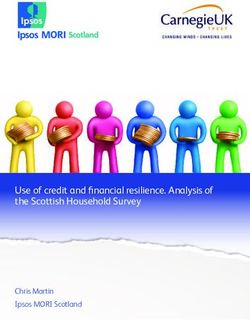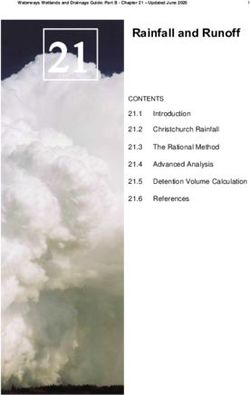WORKDESK END OF YEAR NOTES PAYROLL - WORKDESK SOFTWARE
←
→
Page content transcription
If your browser does not render page correctly, please read the page content below
WorkDESK End of Year Notes Payroll WorkDESK 2020 End of Year 1 Year End User Notes \\AU\EOY20AU-Payroll.docx
WorkDESK
End of Year Notes Payroll
YOU REQUIRE SOFTWARE VERSION 12.5016+ or HIGHER TO SUBMIT
YOUR STP FINAL SUBMISSION FOR 2020 AND TO CARRY OUT END
OF YEAR PROCEDURES FOR 2020.
CHECK THE WORKDESK WEBSITE FOR THE LATEST SOFTWARE
UPDATES BEFORE CARRYING OUT ANY END OF YEAR PROCEDURES
(INCLUDING STP FINAL SUBMISSION, CLIENT END OF PERIOD, ETC).
IF YOU DO NOT HAVE A CURRENT SOFTWARE SUBSCRIPTION YOU
WILL NOT BE GRANTED ACCESS TO CRITICAL UPDATES.
Document Version 20/001
Updated 03 June 2020
WorkDESK 2020 End of Year 2
Year End User Notes
\\AU\EOY20AU-Payroll.docxWorkDESK
End of Year Notes Payroll
Quick Reference
INTRODUCTION ............................................................................................................................................ 5
WORKDESK DOCUMENTATION ..................................................................................................................... 5
MUST DO STP FINAL AND PAYROLL EOY BEFORE FIRST JULY PAY ......................................... 6
CANNOT MEET FIRST JULY PAY DEADLINE ..................................................................................................... 6
HOW TO RUN STP FINAL ........................................................................................................................... 7
MY CALENDAR/CHECKLIST ..................................................................................................................... 8
PREPARATION FOR 30 JUNE - OVERVIEW ......................................................................................... 10
WORKDESK SOFTWARE VERSION ............................................................................................................... 10
WINDOWS OPERATING SYSTEM VERSION SUPPORTED .................................................................................. 10
THE IMPORTANCE OF BACKUP ...................................................................................................................... 10
COMPANY INFORMATION .............................................................................................................................. 10
AFTER LAST PAYRUN - OVERVIEW ..................................................................................................... 11
AFTER LAST PAYRUN FOR THE YEAR ............................................................................................................ 11
CREATING A BACKUP COMPANY .................................................................................................................. 11
RECONCILE ACCOUNTS................................................................................................................................. 12
Net Pay Clearing ...................................................................................................................................... 12
PAYG Tax................................................................................................................................................. 12
UNPAID TIMESHEET CLEAN-UP ..................................................................................................................... 12
SET EMPLOYEES YOU WANT DELETED TO ‘PRINTED SUMMARY’ .................................................................. 13
PAYG PAYMENT REPORT............................................................................................................................. 13
PRINT OR EXPORT REPORTS .......................................................................................................................... 13
SINGLE TOUCH PAYROLL YEAR TO DATE DETAIL REPORT .......................................................................... 13
STATUTORY BACKUP ............................................................................................................................... 14
INTERNAL WORKDESK BACKUP AT EACH STEP ........................................................................................... 14
SUPERANNUATION REPORTING AND SUPER END OF PERIOD ................................................... 15
PRINT OR EXPORT SUPERANNUATION LEDGER FOR THE YEAR ...................................................................... 15
DELETING OLD LEDGER ENTRIES .................................................................................................................. 16
UPDATE SUPERANNUATION CEILING ON EACH SUPER FUND ........................................................................ 16
QUARTERLY SUPER CEILING ........................................................................................................................ 16
STP FINAL SUBMISSION PROCESS ........................................................................................................ 17
PAYROLL END OF YEAR .......................................................................................................................... 23
BACKUP BEFORE END OF YEAR .................................................................................................................... 23
BACKUP WARNING ....................................................................................................................................... 24
COMMENCE END OF YEAR ............................................................................................................................ 24
CHECK SUPER CHANGES ............................................................................................................................... 24
UPDATE TAX TABLES ................................................................................................................................... 25
ATO NAT TAX TABLE NUMBERS ................................................................................................................. 25
TAXTABLE.CSV ......................................................................................................................................... 26
Scale 2: Where payee eligible to receive leave loading and has claimed tax free
threshold ............................................................................................................................................... 27
Scale 3: Foreign residents ................................................................................................................. 27
Scale 5: Where tax file number not provided by foreign resident payee .............................. 27
WorkDESK 2020 End of Year 3
Year End User Notes
\\AU\EOY20AU-Payroll.docxWorkDESK
End of Year Notes Payroll
Scale 6: Payee claimed FULL exemption from Medicare levy in Medicare Levy Variation
Declaration ............................................................................................................................................ 28
Scale 7: Payee claimed HALF exemption from Medicare levy in Medicare Levy Variation
Declaration ............................................................................................................................................ 28
Scale 15: Working Holiday Maker (Backpacker tax) ................................................................... 28
STSL........................................................................................................................................................ 29
Senior Australians .............................................................................................................................. 30
UPDATING USING AUTOFILE LOAD ............................................................................................................... 30
ENTERING MEDICARE VARIATIONS .............................................................................................................. 31
FIRST PAYRUN CHECKLIST ............................................................................................................................ 32
PLEASE CHECK THE FOLLOWING: .................................................................................................................. 32
GENERAL LEDGER PERIOD NUMBER FOR PAYRUN ....................................................................................... 32
CONFIRM YOUR SUBMISSION WAS RECEIVED BY THE ATO ON THE BUSINESS PORTAL ................................ 33
HELP… ........................................................................................................................................................... 34
WHEN YOU NEED TO MAKE A SUPPORT CALL ................................................................................. 34
AFTER HOURS SUPPORT COSTS ........................................................................................................... 34
WorkDESK 2020 End of Year 4
Year End User Notes
\\AU\EOY20AU-Payroll.docxWorkDESK
End of Year Notes Payroll – Introduction
INTRODUCTION
These notes are designed to assist you in preparing for the End of Year as well carrying out End of
Year procedures. The two documents are
• End of Year 2020 – Payroll
• End of Year 2020 – Accounting
Both documents must be read in their entirety by at least one person in your company. Please
distribute these documents to relevant staff members as required.
An additional document is provided for PAYG Summary printing – this is only required reading if
you are not using Single Touch Payroll.
WorkDESK Documentation
The most recent Published version of each of the following WorkDESK pdf documents is included
with each Software Update.
You will find these documents in the tempsys\help folder:
• WB1 - WorkDESK WorkBOOK One – WorkDESK starts here – walks you through “the
basics”
• WB2 - WorkDESK WorkBOOK Two – Consultants – including Desktop’s and Outlook
Integration – describes the facilities available to Consultants and their support staff
• WB3 - WorkDESK WorkBOOK Three – Payroll, Billing and Bookkeeping – for the “back
office” staff – Payroll, Invoicing and Accounting
• SMG - WorkDESK Installation & System Manager’s Guide, which details initial software
installation instructions plus procedural and system setup information
• WFL - WorkDESK File Load – import data into WorkDESK
• WDW - WorkDESK DocumentWriter – design document layouts
• WRG – Report Generator Manual – create custom reports - needs the Report Generator
licence to use
WorkDESK 2020 End of Year 5
Year End User Notes
\\AU\EOY20AU-Payroll.docxWorkDESK
End of Year Notes Payroll – STP and Payroll End of Year
Must do STP Final and Payroll EOY before first July Pay
If your Company has activated Single Touch Payroll, the ATO requires that you submit a Final
Update on or before 14 July. If you cannot submit STP final by July 14 you must produce paper
Payment Summaries with details provided in a separate document.
Final Update and Payroll End of Year must be completed prior to the day of your first Payrun after
30 June.
If you cannot submit your STP Final before your first pay in July you must copy any companies
that were not submitted into another group for submission, these extra steps are outlined below.
We recommend you avoid this scenario as it requires more processing and potential extra support
costs.
Cannot meet first July Pay deadline
In this case you will need to:
• After the last pay prior to 30 June, make sure all Payroll Submissions have been sent with
the status of Done or Update Done and there are no Partial Updates or Outstanding
Submissions. Fix up any Partial Updates or send any Outstanding Submission files before
continuing.
• Backup and copy the (original) database to another group (copy).
In Original group:
• Do Payroll End of Year.
• Do Payrun and send to ATO.
• Continue normal processing
In Copy group:
You must mark all employees for STP Final, generate the STP Final Update and Submit the
update file to the ATO.
• Mark all Employees for ‘Final’
• Generate STP Update File
• Submit STP Update file to the ATO before July 14
WorkDESK 2020 End of Year 6
Year End User Notes
\\AU\EOY20AU-Payroll.docxWorkDESK End of Year Notes Payroll – STP and Payroll End of Year How to Run STP Final The STP Final Submission process must be completed before processing the Payroll End of Year procedure. Submitting STP Final removes your obligation to provide your employees with payment summaries in relation to the STP reported information. The Final Submission process can be broken down into 3 steps: 1) Set all employees to ‘Final’ in WorkDESK with the push of a button. – anyone paid in the financial year will be flagged in WorkDESK as ‘Final’, indicating this is the last STP Submission for this Employee for the year. 2) Create an Update event file to include all employees’ details and YTD with their ‘Final’ flag – the update event is created like a typical update event, but the ‘Final’ column on the report will contain ‘TRUE’. This creates the file of all employees paid within the year that can be sent to the ATO. 3) Send the Update file to the ATO – the ATO is updated with all employees and their YTD values. It indicates that this is the Final STP submission for the year. This step should be familiar to you as it is sent to the ATO via the same ‘Send’ procedure you would use to send each Payrun to the ATO. More details of these steps are included in the STP Final Submission Process section. WorkDESK 2020 End of Year 7 Year End User Notes \\AU\EOY20AU-Payroll.docx
WorkDESK
End of Year Notes Payroll – Preparation for 30 June
My Calendar/Checklist
This calendar has been prepared as a guide to help you complete your End of Year processing.
Please include/delete additional items as needed and apply dates required to fit around your
requirements to do the first Payrun in the new financial year (Payroll End of Year and related STP
Final Submission must be completed before this date). Page numbers have been inserted to assist
– they are no substitute for reading the full document; it is not possible to show all page
references to the checklist items.
Date
Detail Page Who Done
Required
08 June Reconcile PAYG remittances YTD up to end May 12
Trial print STP YTD Detail Report (Preparation) 13
Read End of Year Notes and comply with all setup
requirements and checks
Last Payrun for 2019/2020
Last Invoice Run 2019/2020
Check Employee Revenue Report and Job Revenue Report – 12
make sure that all timesheets have been paid/billed. Clean
up as required (see notes)
Print PAYG Payment Report
Reconcile PAYG 12
Print all Reports required before End of Year:
Employee Allowance/Deductions Report 13
Employee Entitlements Summary
Payroll History Ledger
Backup prior to Super End of Period
Superannuation End of Period 15
Print Employee Superannuation Ledger
Print Arrivals/Departures Report
Flag old Employees as ‘Printed Summary’ for deletion 13
Final (Statutory) Backup (required for ATO) 14
Flag All Employees as ‘Final’ for STP
Generate STP Final Update File
Reconcile STP Final Report with PAYG Payment Report
Send STP Final Submission to the ATO
Backup prior to Payroll End of Year
Payroll End of Year (set date for data entry) 17
Update Tax Tables 25
Change or check Super Percentage and Ceiling on all Super 16
Funds if you did not elect to automatically update
Reportable Deduction changes
WorkDESK 2020 End of Year 8
Year End User Notes
\\AU\EOY20AU-Payroll.docxWorkDESK
End of Year Notes Payroll – Preparation for 30 June
Date
Detail Page Who Done
Required
First Payrun for 2020/2021
(Remember post to Period 13)
(Have you done Payroll End of Year?)
Check all Client Receipts processed up to last day of
Financial Year End
Print Client Reports:
Net Revenue Analysis
Gross Revenue Analysis
Placement History
Revenue Detail
Revenue Summary
Statements
Receivable Ledger
Receivable Analysis
Unpaid Invoice by Client
Unpaid Invoice by Consultant
Custom Report Generator Reports
Backup prior to Accounts Receivable End of Year
Accounts Receivable End of Period/Year
First Invoice Run for 2020/2021
Process first Client Receipts for 2020/2021
(Remember post to Period 13)
Complete Accounts Payable Processing (don’t process
Invoices dated July)
Print Reports
Accounts Payable End of Period/End of Year
14 July STP Final Must be Submitted to ATO by today 17Error!
Bookmark
not
defined.
30 General Ledger End of Year
September note: only if your Financial Year end is June
[otherwise substitute your own date]
(must be completed prior to the need to run first pay for
October and before the requirement to do Accounts
Receivable/Accounts Payable End of Period)
WorkDESK 2020 End of Year 9
Year End User Notes
\\AU\EOY20AU-Payroll.docxWorkDESK
End of Year Notes Payroll – Preparation for 30 June
Preparation for 30 June - Overview
• Software version
• Windows Operating System
• Backup – it is so important
• Company Information
By performing the end of year “housekeeping” in a systematic fashion, you will start your new
financial year knowing that your accounting records and WorkDESK database are in good order.
The Australian Taxation Office requires you to submit Employees Final information through Single
Touch Payroll by the 14th of July – However we recommend you submit this after your last Payrun
in June and before your first July Payrun, we suggest you don’t leave it to the last minute
WorkDESK Software Version
To carry out the various procedures for End of Year processing you must have installed the latest
version of WorkDESK. Only one supported version will comply with all requirements – Version
12.5016 or greater. 12.5016 will be published in mid-June.
Windows Operating System Version supported
The current version of WorkDESK will function correctly on the following Microsoft Operating
Systems:
Windows 10 Pro/ Enterprise x64
Windows Server 2012 R2
Windows Server 2016 x64
Windows Server 2016 Essentials
The importance of Backup
YOU MUST BE VERY, VERY SECURITY conscious over the end of year period. BACKUP regularly
during your End of Year processing cycle. If you are going to have a problem it is most likely to
occur when you are processing and deleting large volumes of data, as at Year End.
Please don’t stress yourself by forgetting to backup prior to each crucial step. End of Year
processing is a time when something is more likely to ‘go wrong’ particularly if database processing
was interrupted at any stage during the year, by any event, and a recovery was not done (and the
crash was cleared leaving corrupted data in the files).
All data repairs are chargeable items so give yourself a fighting chance by minimising the re-work
you will have to do after Support asks you to “please recover to your last backup”.
Company Information
Make sure you update any business detail changes (e.g. your business address has changed) in
Company Information – this information is provided to the ATO in the STP Submission files - (see
System System Control Maintain System Control File Company Information).
WorkDESK 2020 End of Year 10
Year End User Notes
\\AU\EOY20AU-Payroll.docxWorkDESK
End of Year Notes Payroll – After last Payrun
After last Payrun - Overview
• Reconcile Accounts
• Set Employees not continuing/ to be deleted to ‘Printed Summary’
• Print Reports
• End of Year Statutory Backup
• Set Final Indicator for STP
• Create the STP Final Update File
• Submit the STP Final Update file to the ATO
• Superannuation Reporting and Superannuation End of Period
• Payroll End of Year process
• Change Tax Tables (as required)
• Change Superannuation ceiling on each Super Fund if not elected at Payroll EOY
After last Payrun for the year
You have (at most) a week between your last Payrun and when you need to perform your next
(and first for the new Tax Year). During this time, you must complete all the tasks for ‘Payroll End
of Year’.
It is not a long time, and there are many steps. With advance preparation it can be done.
Creating a Backup Company
If you are not going to complete all steps up to and including Payroll End of Year prior to the time
you must complete your first Payrun in the new year, speak to Support and ask them to assist you
in creating a duplicate company.
This is a full backup of the current database that can be selected from the login screen. In the
original database you will do Super End of Period and Payroll End of Year without waiting for the
STP Final Submission to be sent. You will use the duplicate company to send your STP Final
Submission. Please note, we expect you to have completed ALL data entry in the main company
prior to ‘cloning’ otherwise the Payroll History will not include your last-minute changes you might
make in the clone copy.
We do not document the cloning steps here because there are too many variables and we want to
protect you from fatal mistakes.
Remember, you cannot pay any Employee after 30th June until after you have
completed Payroll End of Year.
After the duplicate company is created, you will perform the following steps in the original
company database:
• Terminate Employees not continuing using ‘Printed Summary’
• Superannuation Reporting and Superannuation End of Period
• Payroll End of Year process
• Change Tax Tables (as required)
• Change Superannuation ceiling on each Super Fund if not completed as part of Payroll End
of Year
• Continue with the normal processes of weekly payroll
WorkDESK 2020 End of Year 11
Year End User Notes
\\AU\EOY20AU-Payroll.docxWorkDESK End of Year Notes Payroll – After last Payrun You will use the duplicate company to: • Reconcile Accounts • Print Reports • End of Year Statutory Backup • Set Final Indicator for STP • Create STP Final Update File • Submit STP Final Update File Reconcile Accounts Net Pay Clearing The balance of Net Pay Clearing Account in the General Ledger for Year to Date at 30th June must be zero. Values in this account may reflect incomplete payroll adjustments and should be investigated. PAYG Tax Balance PAYG Withholding deducted with PAYG Withholding paid to ATO. Please make time to reconcile amounts that you have paid out to the Australian Tax Office for PAYG Withholding and the total PAYG Withholding deducted as detailed in the General Ledger control Accounts, with the total tax deducted for each Employee, as shown on the PAYG Payment Report. If you answer No to “Exclude Cents Rounding?”, the report will print Gross Pay and Allowances with the cents removed so that you can balance those figures to the dollar. The PAYG Payment Report has five sections: All, Casual/Perm, Subcontractor only, Permanent and Casual. A Rounding Issue: The ATO requires reporting of PAYG in Dollars – NO CENTS. If you have taxed any Employee an amount in cents, you must decide how you will treat this as part of your reconciliation. Unpaid Timesheet Clean-up Delete any unpayable Timesheets from the system. First, produce an “Employee Revenue Report” from 01/01/1901 to 31/12/2025, which will list all unpaid Timesheets (including those that have been entered with silly dates) for each Employee. (See Reports Payroll Timesheets Employee Revenue Report.) After first checking whether any of them should have been paid, please take a Backup then use the “Delete Unpaid Timesheets” program (see System File Deletion) to delete unwanted Timesheets from the Employees. In the “Delete Unpaid Timesheets” program you can either delete for selected individual Employees or delete Timesheets from all Employees. ONLY run this program immediately after a BACKUP. WorkDESK 2020 End of Year 12 Year End User Notes \\AU\EOY20AU-Payroll.docx
WorkDESK
End of Year Notes Payroll – After last Payrun
Set Employees you want deleted to ‘Printed Summary’
Set Employees to ‘Terminated’ then ‘Printed Summary’ for any employee that will not work for you
next year that you want to delete. This can be at any time (before or after submitting your STP
Final update) but it must be done after the Employees final pay for the year & before completing
Payroll End of Year. E.g. an employee you’ve not be paying since January can be changed now.
PAYG Payment Report
Print a PAYG Payment Report (see Reports Payroll PAYG Payment Report.) Work
systematically through the report and mark each Employee who is no longer working for you. To
Terminate Employees, go to File Employee Maintain Main and change the “Pay Frequency”
for all Employees/Contractors to be deleted to “Terminated” press ‘Save’ then change to “Printed
Summary” and save again.
Employees terminated in the last quarter who have a Superannuation contribution, will not be
deleted during Payroll End of Year to facilitate contribution reporting. These Employee records will
be deleted in the next Payroll End of Year.
Only Employees that are marked “Pay Frequency” as “Printed Summary” prior to Payroll End of
Year will be deleted from the database during the End of Year. All Employees that you flag as
Terminated will not be deleted. Therefore you must set them to “Printed Summary” after setting
them to “Terminated”.
Print or Export Reports
Print or Export any reports that you normally print as part of your End of Month processing cycle.
Also, it is highly recommended that you produce the following reports for historical purposes:
Employee Entitlements Summary
(for Permanent Staff and any Casuals with entitlements)
Payroll History Ledger plus Employee
Allowance/Deduction Reports (all Employees,
complete year)
PAYG Payment Report
STP YTD Detail Report
Print the Allowance/Deduction Schedules for the complete year and Export to Excel if
required (this is not available after End of Year)
Superannuation Ledger (all Employees, complete year)
Single Touch Payroll Year to Date Detail Report
Export the Accounting -> Payroll -> Payroll Parameters -> Single Touch Payroll:
YTD Detail Report
This report will contain all the Gross, tax and an allowance summary for all employees for the year
reported through Single Touch Payroll.
This is the information used when generating the Single Touch Payroll ‘Final’ file.
You can compare:
• the ‘Gross’ columns to the Gross on the Payroll History Ledger or PAYG Payment report.
• The Tax Columns on this report with your PAYG withheld year to date.
Note allowances are accrued on this report progressively, if you have changed an allowance
‘Taxable’ flag throughout the year, the YTD Gross will not be retroactively changed.
WorkDESK 2020 End of Year 13
Year End User Notes
\\AU\EOY20AU-Payroll.docxWorkDESK End of Year Notes Payroll – After last Payrun Statutory Backup In previous years there was a requirement for a Total Environment backup of Tempsys, this is no longer required with STP. You are now only required to generate a Zip Online Backup in WorkDESK through System -> Database backup/ Recover -> Online backup: tick ‘Zip Online Backup’ and input a file name for your final backup of the year. E.g. EOY2020 We recommend this backup is also copied to external media or other location. Internal WorkDESK Backup at each step In addition to the Statutory Backup, you MUST do an Internal WorkDESK Backup at each step in case you need to recover in the event that Support require it. These Backups can be an Online Backup but you must also include a zip file name. Remember the Online Backup only keeps one copy if you don’t specify a zip file name on the Online Backup Screen. Keep a log book entry of the zip file name and the steps you completed since the last backup. WorkDESK 2020 End of Year 14 Year End User Notes \\AU\EOY20AU-Payroll.docx
WorkDESK End of Year Notes Payroll – After last Payrun Superannuation Reporting and Super End of Period You must perform the normal end of month/quarter Superannuation Report printing and Super End of Period prior to running Payroll End of Year. The date you run Super End of Period for June is critical to the behaviour of the software. You must use the Data Entry Date on the Login screen and set this date to the 30th June 2020 to be able to complete the Super End of Period. The screen will not allow a July date as the Data Entry Date. As June is the end of the superannuation quarter, you must select ‘Include End of Quarter’. Print or Export Superannuation Ledger for the year You should complete this step prior to running Payroll End of Year but after you have completed Superannuation End of Period. Select Reports → Payroll → Superannuation → Super Ledger. Use the date of your first Payrun for the year up to 30th June. WorkDESK 2020 End of Year 15 Year End User Notes \\AU\EOY20AU-Payroll.docx
WorkDESK
End of Year Notes Payroll – After last Payrun
Deleting old Ledger Entries
A few months after End of Year, provided you have balanced the year’s entries and made all
payments AND PRINTED OUT a Super Ledger for the year reflecting all entries in all Employees
ledgers, delete the Super Ledger entries for the previous Financial Year (ie 01/07/19 To 30/06/20).
If left without deleting, these records will build up to consume a large amount of the Database
Disk Space.
Taking a backup of the data prior to running this procedure is mandatory. If the system encounters
any damaged data, you will be required to recover to the last backup in the event of a system
crash. Consider running overnight and check the results first thing prior to releasing the system to
all users.
To delete these items do the following:
• take a backup of the data
• keep all users logged out
• Select System → File Deletions → Super Ledger Entries
• Enter the date. All entries in the System up to this date will be deleted.
Update Superannuation Ceiling on each Super Fund
The Monthly Ceiling for Superannuation Funds is indexed each year.
Quarterly Super Ceiling
The Quarterly Ceiling value is $57,090 per quarter for 2020/2021. There is no change to the
Superannuation Guarantee Charge (stays at 9.50%).
If you select the option during Payroll End of Year, the system will increase these values during the
End of Year process:
• for all Percentage based Super Funds
• accrual rates of 9.50% will remain for the 2020/2021 year
• Only ceiling values less than the Quarterly Ceiling Value will be changed to the value you
entered during Payroll End of Year
The Monthly Threshold remains at $450.00 per month.
For all active Payroll Groups, change the Ceiling Value in each Superannuation Fund. Select
Accounting → Payroll → Super Funds.
WorkDESK 2020 End of Year 16
Year End User Notes
\\AU\EOY20AU-Payroll.docxWorkDESK End of Year Notes Payroll – After last Payrun STP Final Submission Process Prior to starting your Final Submission, you must ensure all previous payruns & updates are submitted and ‘Done’ (success results from the ATO) in Accounting -> Single Touch Payroll. If any are ‘Outstanding’ they must be sent prior to continuing the Final submission process. In 12.5016+ by default, all ‘Done’ items should be hidden. If you have no outstanding entries this screen should be blank. You can also tick ‘Inc Done’ to view all Done items. 1) Set a Final indicator on all Employees with YTD Gross or Tax In Accounting -> Payroll -> Payroll Parameters -> Single Touch Payroll press ‘Set Final Indicator’. An information message will appear to confirm to Continue & notify that an STP update is still required after this operation. WorkDESK 2020 End of Year 17 Year End User Notes \\AU\EOY20AU-Payroll.docx
WorkDESK End of Year Notes Payroll – After last Payrun An automatic Online Backup will commence. After the backup and Final Indicator process has finished ‘Completed’ should appear above the ‘Save’ button. You can now press ‘Exit’. 2) Create an ‘Update’ Event to the ATO Create: In Accounting -> Single Touch Payroll press ‘Crate Update File’ You will be prompted for the financial year to be created for. If the wrong year displays, press ‘No’, log out and back in with the correct date for data entry. You may be prompted with this message regarding Employee’s paid to dates. We recommend you select NO and investigate each employee listed. If the employee was paid this financial year (has a YTD Balance) Go into File -> Employee -> Maintain -> Other and change the paid to date to 01/07/19 or a date in the current year. If the employee was not paid & you do not wish to include them in the report go into File -> Employee -> Maintain -> Single Touch Payroll: untick the box ‘Changed since last upload’ and press save. WorkDESK 2020 End of Year 18 Year End User Notes \\AU\EOY20AU-Payroll.docx
WorkDESK End of Year Notes Payroll – After last Payrun Press ‘Continue’ to confirm the consultant you are logged in with to use the matching Machine Credential An Excel spreadsheet of the Year to Date values for each employee should open. Confirm these details are correct before signing and continuing. If any details are incorrect, cancel and make the requirement amendments. After reviewing the spreadsheet and confirming the report data i.e. compare the Number of Employees, you can sign the declaration to complete the update file creation. An automatic backup will commence immediately before the file is created. WorkDESK 2020 End of Year 19 Year End User Notes \\AU\EOY20AU-Payroll.docx
WorkDESK End of Year Notes Payroll – After last Payrun 3) a) Send the ‘Update Final File’ to the ATO: Find and highlight the newly created Update File, which should be at the top unless there are other outstanding entries. And press ‘Send’. An automatic online backup will commence. If the file is accepted by the ATO you should receive the ‘Transmission Successful’ message window and you can continue on with Payroll End of Year. If any part of the submission is rejected by the ATO you can make further changes and resubmit ‘final’ for the amended employees separately before continuing with Payroll End of Year. The Update ‘Final’ submission must be sent and fully accepted by the ATO before processing End of Year. This will display as ‘Update Done’ in the WorkDESK Submit Status column. You can also log into the Business Portal to check the submission was received by the ATO. Notes for this are at the end of this document. WorkDESK 2020 End of Year 20 Year End User Notes \\AU\EOY20AU-Payroll.docx
WorkDESK End of Year Notes Payroll – After last Payrun 3) b) If you have a ‘Transmission Partial’ after sending to the ATO. A Partial Failure would appear similar to the above. Only the employees that have not been sent will show. You can double click each line to view the reason for the rejection for each employee. Or you can return to STP Submit screen, highlight the run in the top table and double click on each employee with ‘Error’ Status line to view the details again. WorkDESK 2020 End of Year 21 Year End User Notes \\AU\EOY20AU-Payroll.docx
WorkDESK End of Year Notes Payroll – After last Payrun After amending the employee records, you can re-submit each individual entry by double clicking on the tick box next to each name then pressing ‘Update’ This will attempt to re-send for these employees only, and it will include any changes you have made to their employee file details automatically. Please refer to the separate “Single Touch Payroll.pdf” manual if further information is required for making amendments. All employee errors must be resolved and flagged as done before processing Payroll End of Year. If an employee has an error but was not paid for the financial year you can skip amendments for these 0 YTD employees. If only 0 YTD employees show with errors you can use the “Maintenance” button, find the Update file with the error, right click on it an select “Mark as Done”. WorkDESK 2020 End of Year 22 Year End User Notes \\AU\EOY20AU-Payroll.docx
WorkDESK End of Year Notes Payroll – After last Payrun Payroll End of Year If you fail to do this step prior to running the first pay after 30th June, the Employee earnings will merge for 2020 and 2021 financial year’s. It is expensive to fix this (unless you are prepared to recover to 30th June and reprocess all payrolls) so take care and save yourself some money. If you do Payroll End of Year after 30th June, you must be logged into WorkDESK with the Data Entry Date of 30th June to complete this step. In this circumstance, after you complete Payroll End of Year, you must log out of WorkDESK after End of Year is complete so that your Data Entry Date is correctly set for further processing. If you did not have the data entry date correctly set last 30th June, Payroll End of Year will fail this year and Support will have to fix the data before you can complete Payroll End of Year for 2020. You are asked to schedule Payroll End of Year with sufficient time (don’t leave it till the day you must run your first pay in the new year). Fixing these issues incur Support Charges. Your STP Final Submission must be done before proceeding Payroll End of Year. Backup before End of Year It is mandatory to take a backup prior to commencing Payroll End of Year. After you have completed the backup, we recommend all Users remain logged off whilst the End of Year process is completed. The Data Entry Date on the login screen must be 30 th June or less. Select Accounting → Payroll → End of Year to commence the process: Quarterly Super Ceiling – 57090.00 Enter the value for the Quarterly Superannuation Ceiling and confirm Payment Summaries have been printed for all Employees. WorkDESK 2020 End of Year 23 Year End User Notes \\AU\EOY20AU-Payroll.docx
WorkDESK End of Year Notes Payroll – After last Payrun Confirm Data Entry Date Backup Warning If a Backup has not been done recently, you are reminded that it is a mandatory step (see warnings at the beginning of this section). Commence End of Year If you are now ready to perform the End of Year processing, press Yes. You must report any errors to WorkDESK Support. When the End of Year process completes you will receive the following message. Check Super Changes Preview or Print off the Allowance/Deduction Masterlist report and check that the Ceiling has been changed for each required Super Fund. This must be checked/done before the first payrun in the new tax year. WorkDESK 2020 End of Year 24 Year End User Notes \\AU\EOY20AU-Payroll.docx
WorkDESK
End of Year Notes Payroll – After last Payrun
Update Tax Tables
STSL Tables and rates have changed for 2020-2021
There are no other changes to tax scales.
Prior to running the first pay for the new financial year you must also change the Tax Tables in
WorkDESK. If you pay Employees in more than one Group, you must update the Tax Tables in
each Group.
Commencing on Page 27 are the commonly used WorkDESK Tax Tables.
ATO NAT Tax Table numbers
Set out for reference purposes is the list of ATO NAT numbers and corresponding Table
Description. Full details of each of these can be obtained from the ATO Web Site if required. Please
consult WorkDESK Support if you need to manually add any additional Tax Tables.
Table number Purpose
NAT 1004 Statement of formulas for calculating amounts to be withheld – this is the normal tax
table
NAT 1005 Weekly Tax Table – shows amount of tax for earnings from $1 to $3275
NAT 1006 Fortnightly tax table
NAT 1008 Weekly tax table with no and half Medicare levy
NAT 1010 Medicare levy adjustment weekly tax table
NAT 1011 Medicare levy adjustment fortnightly tax table
NAT 1013 Tax table for individuals employed in the horticultural or shearing industry
NAT 1023 Tax table for actors, variety artists and other entertainers
NAT 1024 Tax table for daily and casual workers
NAT 2173 Higher Education Loan Program weekly tax table
NAT 2185 Higher Education Loan Program fortnightly tax table
NAT 2335 Statement of formulas for calculating Higher Education Loan Program (HELP) component
NAT 3305 Statement of formulas for calculating Student Financial Supplement Scheme (SFSS)
component
NAT 3306 Student Financial Supplement Scheme weekly tax table
NAT 3307 Student Financial Supplement Scheme fortnightly tax table
NAT 3348 Tax table for back payments, commissions, bonuses and similar payments
NAT 3350 Tax table for annuities
NAT 3351 Tax table for unused leave payments on termination of employment
NAT 3539 Calculating Higher Education Loan Program in conjunction with Student Financial
Supplement Scheme
NAT 4466 Tax table for seniors and pensioners
NAT 7288 Tax table for Joint Petroleum Development Area
Nat 70981 Tax table for superannuation lump sums
Nat 70982 Tax table for superannuation income streams
NAT 1004 and the corresponding STSL tables are the only items automatically built into the current
WorkDESK environment. Tables that Users may need to become familiar with would be
• NAT 3348 – backpayments commissions etc
• NAT 3351 – Unused leave on Termination
There is no programming in WorkDESK to support NAT 3348 or NAT 3351. When required you will
manually calculate the required tax and enter the tax value to apply in the allowance tax field.
WorkDESK 2020 End of Year 25
Year End User Notes
\\AU\EOY20AU-Payroll.docxWorkDESK End of Year Notes Payroll – After last Payrun TAXTABLE.csv Providing you have not changed any of the tables from WorkDESK ‘standard Table Numbers’ you may use the ‘TAXTABLE.csv’ import file to update the WorkDESK Tax Tables. The ‘TAXTABLE.csv’ is automatically included in the 12.5016+ upgrade – if you’ve installed this upgrade then the tax table file will be ready to import. Note the field on each table: ‘Do not add .99 to Gross’. If you manually enter the tables make sure you select this correctly. Tax Table NAT 1024 - Tax table for daily and casual workers has also been published by the ATO again this year and this table is numerically the same as Tax Scale 2 in the NAT 1004 - Statement of formulas for calculating amounts to be withheld. There is no requirement for a ‘Daily Rate’ table. You must upgrade your WorkDESK Software to 12.5016 and upload or edit the Tax Tables in each WorkDESK Database prior to the first payrun after 30th June 2020. WorkDESK 2020 End of Year 26 Year End User Notes \\AU\EOY20AU-Payroll.docx
WorkDESK
End of Year Notes Payroll – After last Payrun
Scale 1: Where tax free threshold NOT claimed in TFN declaration
Weekly Earnings (X) A B
Less Than $ $ $
72 0.1900 0.1900
361 0.2342 3.2130
932 0.3477 44.2476
1380 0.3450 41.7311
3111 0.3900 103.8657
999999 0.4700 352.7888
Scale 2: Where payee eligible to receive leave loading and has claimed tax free threshold
Weekly Earnings (X) A B
Less Than $ $ $
355 0.0000 0.0000
422 0.1900 67.4635
528 0.2900 109.7327
711 0.2100 67.4635
1282 0.3477 165.4423
1730 0.3450 161.9808
3461 0.3900 239.8654
999999 0.4700 516.7885
Scale 3: Foreign residents
Weekly Earnings (X) A B
Less Than $ $ $
1730 0.3250 0.3250
3461 0.3700 77.8846
999999 0.4500 354.8077
Scale 4: Where tax file number not provided by resident payee
NOTE 1
Weekly Earnings (X) A B
Less Than $ $ $
999999 0.4700 0
Scale 5: Where tax file number not provided by foreign resident payee
SEE NOTE 1
Weekly Earnings (X) A B
Less Than $ $ $
999999 0.4500 0
WorkDESK 2020 End of Year 27
Year End User Notes
\\AU\EOY20AU-Payroll.docxWorkDESK
End of Year Notes Payroll – After last Payrun
Scale 6: Payee claimed FULL exemption from Medicare levy in Medicare Levy Variation Declaration
Weekly Earnings (X) A B
Less Than $ $ $
355 0.0000 0.0000
711 0.1900 67.4635
1282 0.3277 165.4423
1730 0.3250 161.9808
3461 0.3700 239.8654
999999 0.4500 516.7885
Scale 7: Payee claimed HALF exemption from Medicare levy in Medicare Levy Variation Declaration
Weekly Earnings (X) A B
Less Than $ $ $
355 0.0000 0.0000
711 0.1900 67.4635
713 0.3277 165.4423
891 0.3777 201.1048
1282 0.3377 165.4425
1730 0.3350 161.9810
3461 0.3800 239.8656
999999 0.4600 516.7887
Scale 15: Working Holiday Maker (Backpacker tax)
To use this tax rate you must be pre-registered with the ATO. After you have registered you may
activate the use of this table in Payroll Parameters – Pay Advices screen – Working Holiday
Registered
Weekly Earnings (X) A B
Less Than $ $ $
37001 0.1500 0.0000
90001 0.3250 0.0000
180001 0.3700 0.0000
9999999 0.4500 0.0000
Please note that you must use Scale 15 for this class of employee.
WorkDESK 2020 End of Year 28
Year End User Notes
\\AU\EOY20AU-Payroll.docxWorkDESK
End of Year Notes Payroll – After last Payrun
STSL
HELP and SFSS has been renamed ‘STSL’ by the ATO. STSL is entered into WorkDESK Tax Table
99. Do not select the check box “Incorporates STSL” on the Tax Table Maintenance Screen.
Weekly Earnings (X) A B
Less Than $ $ $
896 0 0
1035 0.0100 0
1097 0.0200 0
1163 0.0250 0
1232 0.0300 0
1306 0.0350 0
1385 0.0400 0
1468 0.0450 0
1556 0.0500 0
1649 0.0550 0
1748 0.0600 0
1853 0.0650 0
1965 0.0700 0
2082 0.0750 0
2205 0.0800 0
2340 0.0850 0
2480 0.0900 0
2629 0.0950 0
99999999 0.1000 0
NOTE 1
WorkDESK Tax Tables ‘04’ and ‘05’ have an additional parameter. When you enter the Tax Tables
for this item via the keyboard, you must also select the field ‘Do not add .99 to Gross’:
WorkDESK 2020 End of Year 29
Year End User Notes
\\AU\EOY20AU-Payroll.docxWorkDESK
End of Year Notes Payroll – After last Payrun
Senior Australians
If you are required to withhold from ‘Senior Australians’ please contact WorkDESK Support for
instructions, and for the details of the Withholding Tables.
Updating using Autofile Load
• If you use this facility, you must not have modified the meaning of any of the tables -
discuss with Support if you have any doubts.
• Table changes must be made to every Group/Company database in your system
• After installing the file, you are required to manually compare the tables printed here to
those that appear in WorkDESK (see Accounting → Payroll → Tax Table Maintenance)
• New tables must be used for any pay after 30th June 2020. You must be using WorkDESK
Version 12.5016 or greater.
• TAXTABLE.CSV is included in the 12.5016+ upgrade installation. If a newer version of the
file is required a separate notice would be emailed to all users including an updated
version of these End of Year notes.
• Have all Users logout and take a backup
• Select System → System Control → Automatic File Loading and select “Tax Table
Maintenance”. Leave all other items not selected and click Install.
• You must now check all tables to those printed in the End of Year Notes (page 27). When
satisfied that all tables are correct, backup again and allow all Users to login.
• Repeat for all active groups.
• Do not open the file in Microsoft Excel – this will corrupt the file.
WorkDESK 2020 End of Year 30
Year End User Notes
\\AU\EOY20AU-Payroll.docxWorkDESK
End of Year Notes Payroll – After last Payrun
Entering Medicare Variations
Employees who claim Medicare Variation require you to specify the Employee Tax Scale the
Employee is taxed under in two places:
• In the main body of the Taxation screen (File → Employee → Maintain → Taxation). This
number corresponds to how you have set up your Tax Tables in WorkDESK.
• In the Medicare variation section. Enter one of corresponding values from Tax Scale 2 or 7
from the following table:
WorkDESK Tax Scale Medicare Variation Scale
2 2
7 6
Medicare Variation Scale Descriptions:
o 2 = Has claimed tax-free threshold
o 6 = Payee claimed Half Exemption from Medicare levy in Medicare levy variation
declaration
o 7 = Payee claimed the FULL exemption from Medicare levy
Tax Scale - this must
be one of 2 or 7
If claiming Medicare Variation this
scale number will be 2 or 6
Tax Scale and Medicare Variation options are shown above.
WorkDESK 2020 End of Year 31
Year End User Notes
\\AU\EOY20AU-Payroll.docxWorkDESK
End of Year Notes Payroll – First Payrun checks
First Payrun checklist
• Submitted STP Final Update
• Completed Payroll End of Year Process
• Imported or Updated Tax Tables
• Check Super Ceiling Updated for each Fund
• Advised Payroll Staff the correct General Ledger Period Number to use during Payrun
The relevance of this section is a ‘catch all’ – each year there is at least one site where one or
more of the important steps is not performed.
Please check the following:
• Have you sent your STP Final Update?
• Have you completed the Payroll End of Year process, and was the Data Entry Date 30 th
June (or a June 2020 date)?
• Have you updated the Tax Tables and verified them against the printed copy in the End of
Year Notes?
• Have you checked or updated the Super Ceiling on every one of the Fund Codes?
General Ledger Period Number for Payrun
You need to ensure that your operators KNOW AND UNDERSTAND WHICH SUBSYSTEM IS BEING
PROCESSED TO WHICH ACCOUNTING PERIOD IN THE ACCOUNTING CYCLE.
If you have not done General Ledger End of Year, for MOST Users the first Payrun after 1 st July will
be to PERIOD 13.
Once General Ledger End of Year has been performed, you will need to manually change the
Period Number for Payroll Update, Client and Accounts Payable End of Period to Period 1, 2 or 3 as
soon as this is appropriate. After you have performed General Ledger End of Year, you must alert
your Payroll Operators to the correct Period Number to use.
WorkDESK 2020 End of Year 32
Year End User Notes
\\AU\EOY20AU-Payroll.docxWorkDESK End of Year Notes Payroll – Check the Business Portal Confirm your Submission was received by the ATO on the Business Portal If you have any concerns if your submission was received by the ATO, you check your STP final submission has made it to the ATO by logging into the Business Portal https://bp.ato.gov.au You will need to sign in with a valid MyGovID that has permission to view these items for your company. After logging in, from the left hand side select ‘Manage Employees’ Once the new page loads select ‘STP Reporting’ in the middle of the page. From here you should see a list of the most recent STP submission made. For more details see here: https://www.ato.gov.au/Business/Business-Portal/Using-the-Business- Portal/View-your-reports-for-Single-Touch-Payroll/ Please note with the high volume of traffic, STP Submissions could take up to a day during busy periods to process & display in the business Portal. WorkDESK 2020 End of Year 33 Year End User Notes \\AU\EOY20AU-Payroll.docx
Help
Help…
WHEN YOU NEED TO MAKE A SUPPORT CALL
SUPPORT CALLS MUST BE PLACED WITH THE WorkDESK SUPPORT REGISTRATION LINE 1300 783 677. When
leaving a message, ALWAYS INCLUDE BRIEF DETAILS OF YOUR PROBLEM, even if you have also sent details of your
problem by email.
AFTER HOURS SUPPORT COSTS
In prior year’s we’ve opened on the first Saturday after June 30, based on demand. If this is made available and you
place a call during this time (on Saturday), your usual rate per six minute time unit will be charged plus a 30 minute
after hour call charge for each Support Call.
WorkDESK
1300 783 677
support@workdesk.com.au
WorkDESK 2020 End of Year 34
Year End User Notes
\\AU\EOY20AU-Payroll.docxYou can also read