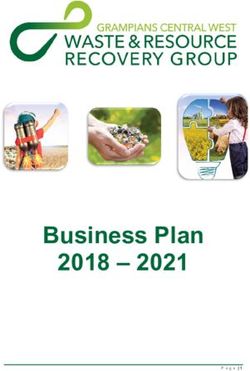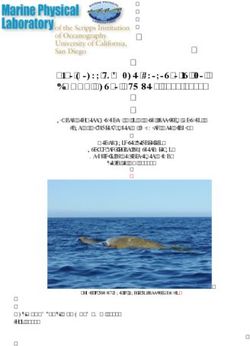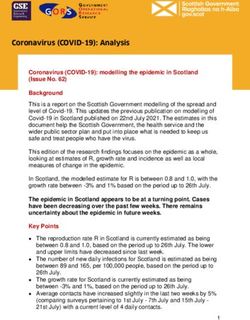A Brief Introduction to IBM Tivoli Storage Manager Disaster Recovery Manager - A Plain Language Guide to What You Need To Know To Get Started By ...
←
→
Page content transcription
If your browser does not render page correctly, please read the page content below
A Brief Introduction to IBM Tivoli Storage Manager Disaster Recovery Manager A Plain Language Guide to What You Need To Know To Get Started By Sean O Sperry Version 2.00
Copyright Notice Copyright IBM Corporation 2005. All rights reserved. May only be used pursuant to a Tivoli Systems Software License Agreement, an IBM Software License Agreement, or Addendum for Tivoli Products to IBM Customer or License Agreement. No part of this publication may be reproduced, transmitted, transcribed, stored in a retrieval system, or translated into any computer language, in any form or by any means, electronic, mechanical, magnetic, optical, chemical, manual, or otherwise, without prior written permission of IBM Corporation. IBM Corporation grants you limited permission to make hardcopy or other reproductions of any machine-readable documentation for your own use, provided that each such reproduction shall carry the IBM Corporation copyright notice. No other rights under copyright are granted without prior written permission of IBM Corporation. The document is not intended for production and is furnished as is without warranty of any kind. All warranties on this document are hereby disclaimed, including the warranties of merchantability and fitness for a particular purpose. U.S. Government Users Restricted Rights -- Use, duplication or disclosure restricted by GSA ADP Schedule Contract with IBM Corporation. Trademarks IBM, the IBM logo, Tivoli, the Tivoli logo, AIX, Cross-Site, NetView, OS/2, Planet Tivoli, RS/6000, Tivoli Certified, Tivoli Enterprise, Tivoli Enterprise Console, Tivoli Ready, and TME are trademarks or registered trademarks of International Business Machines Corporation or Tivoli Systems Inc. in the United States, other countries, or both. Lotus is a registered trademark of Lotus Development Corporation. Microsoft, Windows, Windows NT, and the Windows logo are trademarks of Microsoft Corporation in the United States, other countries, or both. UNIX is a registered trademark of The Open Group in the United States and other countries. C-bus is a trademark of Corollary, Inc. in the United States, other countries, or both. PC Direct is a trademark of Ziff Communications Company in the United States, other countries, or both and is used by IBM Corporation under license. ActionMedia, LANDesk, MMX, Pentium, and ProShare are trademarks of Intel Corporation in the United States, other countries, or both. For a complete list of Intel trademarks, see http://www.intel.com/sites/corporate/trademarx.htm. SET and the SET Logo are trademarks owned by SET Secure Electronic Transaction LLC. For further information, see http://www.setco.org/aboutmark.html. Java and all Java-based trademarks and logos are trademarks or registered trademarks of Sun Microsystems, Inc. in the United States and other countries. Other company, product, and service names may be trademarks or service marks of others. Notices References in this publication to Tivoli Systems or IBM products, programs, or services do not imply that they will be available in all countries in which Tivoli Systems or IBM operates. Any reference to these products, programs, or services is not intended to imply that only Tivoli Systems or IBM products, programs, or services can be used. Subject to valid intellectual property or other legally protectable right of Tivoli Systems or IBM, any functionally equivalent product, program, or service can be used instead of the referenced product, program, or service. The evaluation and verification of operation in conjunction with other products, except those expressly designated by Tivoli Systems or IBM, are the responsibility of the user. Tivoli Systems or IBM may have patents or pending patent applications covering subject matter in this document. The furnishing of this document does not give you any license to these patents. You can send license inquiries, in writing, to the IBM Director of Licensing, IBM Corporation, North Castle Drive, Armonk, New York 10504-1785, U.S.A.
About the Tivoli Field Guides
Sponsor
Tivoli Customer Support sponsors the Tivoli Field Guide program.
Authors
Those who write field guides belong to one of these three groups:
§ Tivoli Support and Services Engineers who work directly with customers
§ Tivoli Customers and Business Partners who have experience using Tivoli
software in a production environment
§ Tivoli developers, testers, and architects
Audience
The field guides are written for all customers, both new and existing. They are applicable
to external audiences including executives, project leads, technical leads, team
members, and to internal audiences as well.
Types of Field Guide
Two types of Tivoli Field Guides describe how Tivoli products work and how they are
used in real life situations:
§ Field Guides for technical issues are designed to address specific technical
scenarios or concepts that are often complex to implement or difficult to
understand, for example: endpoint mobility, migration, and heartbeat monitoring.
§ Field Guides for business issues are designed to address specific business
practices that have a high impact on the success or failure of an ESM project, for
example: change management, asset Management, and deployment phases.
Purposes
The Field Guide program has two major purposes:
§ To empower customers & business partners to succeed with Tivoli software by
documenting and sharing product information that provides accurate and timely
information on Tivoli products and the business issues that impact an enterprise
systems management project
§ To leverage the internal knowledge within Tivoli Customer Support and Services
and the external knowledge of Tivoli customers and Business Partners
Availability
All completed field guides are available free to registered customers and internal IBM
employees at the following Web site:
http://www.ibm.com/software/sysmgmt/products/support/Field_Guides.html
Authors can submit proposals and access papers by e-mail:
mailto:Tivoli_eSupport_Feedback@us.ibm.comA Brief Introduction to IBM Tivoli Storage
Manager Disaster Recovery Manager
Table of Contents
INTRODUCTION.............................................................................................................1
TSM DISASTER RECOVERY CONCEPTS, CONSTRUCTS, AND METHODOLOGIES ...............2
The TSM Database....................................................................................................2
Device Configuration and Volume History ..................................................................2
Copy Storage Pools ...................................................................................................3
Expiration for Off-Site Volumes in Copy Storage Pools...............................................3
Reclamation for Off-Site Volumes in Copy Storage Pools ...........................................3
The Disaster Recovery Manager (DRM).....................................................................3
Site Specific Instructions for DRM ..............................................................................3
The Life-Cycle of a Tape in DRM ...............................................................................4
A Summary of What You Need to Recover TSM ........................................................4
The TSM Daily Schedule Including Disaster Recovery Manager Tasks.......................5
BASIC CONFIGURATION OF THE DRM MODULE ..........................................................17
Preparing the Copy Storage Pool .............................................................................17
Setting Up the Directories and the Recovery Instructions Files .................................20
Setting Up the DRM Parameters ..............................................................................21
Database Snapshot Backup .....................................................................................22
Moving DR Volumes Off-site ....................................................................................23
Creating the DR plan, volhist, devconfig, and q sys ..................................................27
Moving Empty DR Volumes On-Site.........................................................................27
BEST PRACTICE RECOMMENDATIONS AND ADDITIONAL RESOURCES ...........................30
Conclusions and Best Practices ...............................................................................30
Web Sites ................................................................................................................31
Training Overview....................................................................................................31
Redbook Overview...................................................................................................31Introduction
IBM Tivoli Storage Manager (TSM) is a very flexible product that has a great depth of
functionality. It supports many sophisticated means of disaster recovery preparedness
including electronic vaulting of off-site DR data. Its core functionalities, however, are to
support disaster recovery by producing off-site tape copies of backed up and archived
data and to define the processes for recovering the TSM server in the event of its total
loss.
The concepts and methodologies TSM uses to achieve this functionality are quite
different than virtually all other backup applications. They were designed to provide
maximum flexibility to the TSM Administrator, which, in turn, allows the product to be
configured in many different ways. These different configurations result in a backup
solution that can be configured to meet many solution requirements in terms of amount
of data moved, ways to backup and restore files, cost of the equipment needed to
perform the backup, and disaster recovery.
To the uninitiated, however, the terminology and constructs of a simple TSM Disaster
Recovery implementation can be daunting. The purpose of this Field Guide is to provide
a short, simple explanation of the concepts and methodologies that are necessary to
implement basic TSM Disaster Recovery functionality using the TSM Disaster Recovery
Manager. I will start with a few concepts necessary for TSM disaster recovery and
continue with a basic configuration of the TSM Disaster Recovery Manager (DRM). I’ll
use the new TSM Administration Center version 5.3.2.0 to work with DRM.
This field guide is not intended to be a comprehensive tutorial on the TSM Disaster
Recovery Manager or any kind of “best practices” guide. Its intention is simply to provide
a starting point -- an answer to the question “How do I get the TSM DRM module going
as quickly as possible?” At the end of the Field Guide, I will provide further information
on the best resources for delving further into TSM functionality, planning, architecture,
features, best practices, and disaster recovery.
1TSM Disaster Recovery Concepts, Constructs, and
Methodologies
Before an administrator can start implementing disaster recovery plans for TSM
managed data, there are several concepts and constructs that must be understood.
The TSM Database
The TSM database is the heart of a TSM server; without the database, the server is
dead! There is no way to restore TSM backups (except for client backup sets) without
the database. Most administrators choose to keep 4-5 daily backups of the TSM
database. If an administrator is doing off-site disaster recovery planning, he or she
usually chooses to keep two sets of 4-5 daily backups of the TSM database; one set is
kept on-site for immediate recovery while another is kept at an off-site location in case of
total facility loss.
There are two types of database backups that are typically used for recovery; full
database backups and snapshot backups. Full database backups are typically done on a
daily basis after all copy storage pools have been updated and they are stored on-site.
Snapshot database backups are full database backups, but they do not reset the
recovery log. Snapshot database backups are typically used for off-site disaster recovery
purposes. They are made on a daily basis following production of a copy storage pool
and are sent off-site with the rest of the daily tapes.
Device Configuration and Volume History
TSM stores information about volumes (e.g. tapes) it uses in its database. Specifically,
when a database backup is made, a record is created in the TSM database containing
the volume serial number of the tape used for the backup, the date, and the type of
backup (e.g. full, snapshot, etc). Since there may be hundreds of tapes in a library, this
information is needed in order to find the most recent backup.
There is, of course, a problem here. If an administrator looses the database, how can
she look in the database to find the correct tape to restore it? The answer to this
question is that TSM allows a flat text file called a volume history file to be created. This
file contains information on all the volumes used by the TSM server, including the
volumes used for database backup. The file is typically created on a daily basis after the
database backup is made, and when restoring the database, the file can be used to find
the tape that contains the appropriate database backup to restore.
Just like the volume history, TSM stores information on connected storage devices in its
database. And just like volume information, an administrator will need to use those
devices to restore the database in the event of its loss. The TSM server, thus, allows
device information to be written to a text file called a device configuration file. This file is
usually created daily and is read by the server when restoring the database from
backup.
2Copy Storage Pools
TSM backed up and archived data is stored on storage pools which are, by definition,
collections of like media. TSM allows a storage pool to be duplicated to protect against
loss or failure of media. This storage pool backup is called a copy storage pool.
It’s important to understand how data is typically backed up to a TSM server in order to
understand how critical copy storage pools are to TSM. Administrators typically use an
“incremental forever” file backup methodology for file system backups with TSM, and
when this methodology is used, a TSM storage pool will hold only one copy of any given
file. If, for some reason (like a bad tape), the media on which the one copy is stored
were to be lost, the only way to recover the data would be to use a copy storage pool.
I strongly recommend that there be at least one copy storage pool for all data that is
stored on tape. The copy storage pool can be stored at a physical location which is
separate from the primary storage pool (i.e. outside the tape library or off-site) for
disaster recovery purposes.
Expiration for Off-Site Volumes in Copy Storage Pools
Data stored on off-site volumes can expire just as with data on any other volumes that
are part of a TSM storage pool. Just like with normal expiration, when the data that is
stored on an off-site volume expires, the entry for the data is deleted from the TSM
database. The data is not, however, deleted from the volume; it just stays there until the
tape goes to scratch and is overwritten. Of course, this does not happen until the volume
is returned from off-site to the tape library.
Reclamation for Off-Site Volumes in Copy Storage Pools
A reclamation threshold can be set for off-site copy storage pool volumes just as it can for on-site
primary volumes. But, since the tapes are stored in an off-site facility, the data cannot be copied
from those tapes during reclamation. TSM deals with this issue by using on-site primary storage
pool volumes to recreate the data. In other words, let’s suppose an off-site copy storage pool
volume falls below its reclamation threshold. Then the valid data is recreated in another copy pool
volume which can subsequently be sent off-site. The redundant data, which is off-site, is expired
and the off-site tape is returned to the on-site pool to be used as scratch.
The Disaster Recovery Manager (DRM)
The TSM Disaster Recovery Manager is a feature that is included with TSM Extended Edition and
it is the part of the TSM application that can be used to assist with the management of off-site
disaster recovery. Although you can manage off-site disaster recovery without the DRM module,
it tends to make the process easier by doing two things. First, the DRM module can be used to
track the movement of off-site media in the TSM database. And second, the DRM module can be
used to consolidate plans, scripts, and information necessary for the recovery of the TSM server
in a plan file. As we proceed through this field guide, we’ll take advantage of the DRM module
and commands to manage off-site copies of our storage pools and database.
Site Specific Instructions for DRM
As mentioned above, the DRM module allows you to produce a DR Plan that includes site
specific, plain text instructions for the disaster recovery. These instructions are entered in plain
text files and stored on the TSM server. The following table describes each of those files and the
intention of each.
3File Intention
RECOVERY.INSTRUCTIONS.GENERAL Includes information such as administrator names,
telephone numbers, and location of passwords.
RECOVERY.INSTRUCTIONS.OFFSITE Includes information such as the offsite vault
location, courier’s name, and telephone numbers.
RECOVERY.INSTRUCTIONS.INSTALL Includes information about server installation and the
location of installation volumes.
RECOVERY.INSTRUCTIONS.DATABASE Includes information about how to recover the
database and about hardware space requirements.
RECOVERY.INSTRUCTIONS.STGPOOL Includes information on primary storage pool
recovery instructions.
The Life-Cycle of a Tape in DRM
As can been seen in the diagram below, the DRM module allows tape movement to be tracked
through numerous locations. Many administrators, however, do not wish to track this amount of
detail. On-site tapes necessary for DR typically move from the Mountable state directly to the
Vault state. The DR Manager automatically moves tapes to the Value Retrieve when they are
empty and ready to return on-site. The administrator then moves them from Vault Retrieve to
Onsite Retrieve so that when they are checked into the library, they go directly to scratch.
ONSITE OFFSITE
COURIER
VAULT
TSM Storage Pools NOTMOUNTABLE
backup stgpool ...
MOUNTABLE
TSM
Server
backup db ...
ONSITERETRIEVE
VAULTRETRIEVE
DB
TSM Database
COURIER
RETRIEVE
A Summary of What You Need to Recover TSM
Recovering the TSM server and its data is the first step necessary in using TSM in a disaster
where an entire site is lost.
The following table summarizes information that is necessary to recover the TSM server and its
data in the event of total loss.
4Item Comment
TSM Server Operating Before a TSM server can be set up, the operating system and
System patches must be installed.
TSM Server Code and The TSM server code must be installed on the recovery system.
Patches Note that the exact same version and patch level should be used
on the recovery system as was used to back up the database.
Device Drivers Some libraries (usually IBM libraries) use device drivers that come
with the library and are necessary with TSM.
TSM Server Database The TSM database provides all the information necessary to find
data on tape and restore it. Without the database, data in TSM
storage pools is unusable.
Volume History The volume history is a flat file used to find the database backup.
Device Configuration The device configuration is a flat file used to access TSM devices
when the server is not running.
dsmserv.opt The TSM server configuration file sets all the options for the TSM
server. It’s useful to have this file so it does not have to be
recreated.
“q sys” output A query system command provides an overview of the TSM
system. It’s useful to have this output to see how TSM was
configured before the system went down.
Copy Storage Pools Copy storage pools contain the information from the primary pools
that have been sent off-site.
DR Plan from DRM The Disaster Recovery Plan from the DRM manager includes free
form text for disaster recovery. It also contains information and
scripts used to rebuild the TSM server.
The TSM Daily Schedule Including Disaster Recovery Manager Tasks
The Administration Center can create a Server Maintenance Script which will
automatically run the typical administrative tasks for a server. Let’s walk through setting
up a maintenance script. From the TSM tree, I choose Server Maintenance. I choose
my server and, from the action menu, I choose Create Maintenance Script.
I choose to perform all the maintenance in the plan, so I leave all the boxes checked in
the select tasks dialog and click next (Figure 1). For the purposes of using a
maintenance script, I’ll choose to do only a database snapshot backup. So I choose this
option and pick SUNCLASS in the backup server databases dialog (Figure 2).
I wish to backup my disk backup storage pool and my on-site tape pool to my copy pool
DRPOOL, which I will take off-site every day. So on the backup storage pool dialog, I
choose Add a relationship from the actions menu. I choose Backup Pool as the source
and DRPOOL as the destination. I do the same for SUNPOOL (Figure 3).
Each Day, I wish to take the new DRPOOL volumes and my snapshot volumes off-site. I
wish to send them directly to the vault. I choose this option and specify the UNTILL
FULL for advanced library options (Figure 4).
I’m going to prepare a recovery plan on the existing TSM server, so I chose this option
(Figure 5).
5I then wish to migrate nightly backed up data from disk to tape. So I choose the
BACKUP Pool to migrate (Figure 6).
I take the defaults for expiration and run reclamation for 300 minutes or down to 50% full
for the sequential pool (Figure 7 and 8).
I want the maintenance schedule to run daily at 8:00 AM. So I make this selection and
review the summary on the final wizard screen (Figure 9 and 10).
Figure 1
6Figure 2
7Figure 3
8Figure 4
9Figure 5
10Figure 6
11Figure 7
12Figure 8
13Figure 9
14Figure 10
As an alternative to the Maintenance script, you can create your own schedule for
maintenance on a TSM server. Many people want to implement more than the basic
schedule provided by the Maintenance Wizard. I for example, typically keep a full DB
backup on-site and a DB snapshot backup off-site. Below, I describe my typical schedule
including DR activities and include the commands for setting these activities up in the
step-by-step section of this Field Guide. Depending on the speed of your storage
devices, there can be more efficient ways to set up the schedule such as migrating disk
storage pool data directly to copy pool tape or using tape-to-tape copy.
Task Time Comments
Backups Overnight The nightly backups run. Usually they are sent to a disk
storage pool which is sized to hold one nights
incremental file system backup.
Migration Morning The disk storage pool is migrated to sequential access
storage pool (tape).
Copy Morning The copy storage pool is updated to contain the latest
Storage Pool backed up data.
Backup DB - Morning The TSM database is backed up to protect against loss.
Full
Backup DB – Morning The TSM Snapshot database backup to send off-site.
Snapshot
Backup Morning Flat files holding TSM volume and device configuration
Devconfig is produced to aid in recovery in the event of the loss of
15Task Time Comments
and Volhist the database.
Prepare the Morning The DR plan file contains information about how the
DR Plan TSM server is configured.
Off-Site Morning The DR Plan, devconfig, volhist, and db backup are all
Movement sent off-site.
On-Site Afternoon Off-site volumes that are empty are returned and
Movement checked into the library.
Expiration Afternoon Expire old objects in the server database based on
policy.
Reclamation Afternoon Reclaim unused space that has become available on
sequential access media (tapes).
For the off-site movement, the TSM database backup and copy storage pools will be in
the form of tapes. The DR Plan, volhist, and devconfig need to be in a form that is easily
readable and transferable; they can be stored on a floppy disk or sent in an e-mail. This
should be sent off-site on a daily basis as well.
16Basic Configuration of the DRM Module
Now that I have discussed some of the basic DRM concepts, I will go through setting up
the DRM module and also do some tape movement exercises. Note that for these
exercises, I’ll be using version 5.3.2.0 of the TSM Administration Center. The Disaster
Recovery Manager features are not available in the TSM Admin Center until this version.
Preparing the Copy Storage Pool
I need to create a copy storage pool that will be used for off-site storage. I choose Storage
Devices from the tree menu and select my server in the Servers portlet. From the Actions menu,
I choose View Storage Pools. I now see a portlet called Storage Pools for GRTSOL12 (my
server). From the actions menu, I choose Create a Storage Pool. I define a copy storage pool
called DRPOOL, choose Device Class SUNCLASS, set the maximum scratch to 9999 (an
arbitrary large number), and set the Reclamation Threshold to 90% (See Figure 11-13 below).
Figure 11
17Figure 12
18Figure 13
Next, I select SUNPOOL and go to the Storage Pool actions menu. I choose Backup Storage
Pool and I then choose to backup my primary storage pool to the DRPOOL (figure 14 below).
19Figure 14
I can do a query process and a query actlog to determine when the copy storage
pool is complete (note that this may take quite awhile depending on how many tapes are
in the primary storage pool). After the copy pool is complete, I add the backup stg
SUNPOOL DRPOOL command to the daily schedule or the maintenance plan.
Setting Up the Directories and the Recovery Instructions Files
I’m now ready to set up the directories I’ll use to store the DRM Plan and the files that contain the
DR instructions. I create two directories called /opt/tivoli/tsm/planfiles and
/opt/tivoli/tsm/recinst. In the recinst directory, I create the plain text recovery
instructions files (see Figure 15 below).
19Figure 15
Setting Up the DRM Parameters
I’m not ready to set up DRM. I choose Disaster Recovery Management from the Tivoli Storage
Manager Tree. After choosing my server, I choose View Disaster Recovery Management
Properties. I then use the tabbed dialog box to set the parameters in the table below (see Figure
16 below).
Parameter Value Comment
DRM Plan Prefix /opt/tivoli/tsm/planfiles/ The directory where I will store the DR
plans.
DRM Instruction /opt/tivoli/tsm/recinst/ The directory where I will store the
Prefix plain text DR instructions.
DRM Primary BACKUPPOOL, SUNPOOL These are the primary storage pools
Storage Pool that will need to be recovered for DR.
DRM Copy DRPOOL These are the copy storage pools to
Storage Pool send off-site for DR.
DRM DB Expire 7 The number of days to keep off-site
Days database backups?
DRM Recovery 7 The number of days to keep the
Plan Expire Days recovery plan.
I take the defaults for the rest of the parameters.
21Figure 16
Database Snapshot Backup
I’m now ready to do a database snapshot backup. From the Tivoli Storage Manager tree, I
choose Enterprise Management. Then I select my server from the list and choose Server
Properties from the Action Menu. From the server properties dialog, I then choose the Database
and Log tab. From the Database section, choose backup Backup from the actions menu. I
select the snapshot database backup, chose my device class, and allow use of scratch volumes.
and choose snapshot (see Figure 17 below).
22Figure 17
I can do a query process and a query actlog to determine when the database backup is
complete. I add the backup db DEV=SUNPOOL TYPE=DBS command to the daily schedule.
Moving DR Volumes Off-site
Now I can move my first set of DR volumes off-site. From the TSM tree, I choose Disaster
Recovery Manager. I choose my server and from the Action menu, I chose Move Disaster
Recovery Media. I wish to move all my mountable DRM media off-site to the vault and eject
them from the library. So I choose to view volumes that are mountable and include snapshot
database backups. Then I click the Update Table button. As can be seen, I have 2 volumes that
need to be sent off-site (see Figure 18).
23Figure 18
I wish to move the volumes to the vault. So I choose the select all button and from the Action
Menu, I choose Move Selected Volumes. In the wizard, I choose to send them directly to the
VALUT state and check the checkbox to specify how the values are ejected (see Figure 19
below). On the advanced options dialog, I set the remove media value to UNTILFULL (see
Figure 20 below). The DR media is ejected from the library. For my Library, I get one process for
each volume. When completed, I can see the tapes stored in the vault by issuing the q drmedia
wherestate=vault command or using the View Disaster Recovery Media action item and
choosing Vault as the state and Snapshot Backup as the backup type (see Figure 21). I add the
move demedia * wherestate=mountable source=dbsnapshot remove=untillfull
tostate=vault command to the daily schedule.
24Figure 19
25Figure 20
26Figure 21
Creating the DR plan, volhist, devconfig, and q sys
I need to create a DR Plan, volhist, devconfig, and q sys files on a daily basis. I add the
prepare, backup volhist, backup devconfig, and q sys > commands
to the daily schedule. The files produced by these commands need to be sent off-site in electronic
format using a script or some other means. Note that technically, the DR plan file contains all the
information in the other files. When it comes to DR, I just choose to be careful and have
redundant information.
Moving Empty DR Volumes On-Site
As time passes, off-site data will expire and off-site database backups will be replaced by more
recent database backups. I need to recall tapes from off-site that are empty or no longer needed.
Tapes that need to be recalled and returned to the library are in the vault retrieve state. I can get
this list by choosing Disaster Recovery Manager from the TSM tree and then choosing View
Disaster Recovery Media. Volumes ready to return onsite fall to the Value Retrieve state. So I
choose VALUTRETRIEVE, Snapshot Volumes, and Update Table. (see Figure 22 below).
27Figure 22
As you can see from the screenshot, in my case, I have one tape that needs to be
returned on-site (this happens to be a database backup). I will use the web GUI to return
the tape from its Vault Retrieve status to Onsite Retrieve and then check it back into the
library as a scratch tape.
I select the volume and from the actions menu choose Move Volumes from the Actions
Menu. I choose ONSITERETRIVE for the destination state of the volumes.
Once they are in the library, I also want to create a command file to check them in. So I
choose view Disaster Recovery Media in the Onsite Retrieve state and select Create a
Command File to create a macro to check in the returned tape. I add a command to the
wizard for each volume by setting the command to checkin libv &vol
status=scratch and setting the file to put the commands in to
/opt/tivoli/tsm/macros/checkin (see Figure 23 below). After running
the command, I can check the scratch tape into the library using the command file I
create.
28Figure 23
In terms of scheduling, a list of tapes to be returned needs to be generated on a daily
basis. Typically, these tapes do not actually get returned until the next day and are
checked in at that time. So I add the query drmedia to generate the list and then
move drmedia to my daily schedule. I also add the checkin to the daily schedule for
the previous day’s tapes.
29Best Practice Recommendations and Additional
Resources
Conclusions and Best Practices
Although setting up the DRM module in TSM is quite easy, setting up the processes and
procedures used for TSM sever recovery and tape movement can be quite difficult and
time consuming.
First, it is highly recommended that step-by-step instructions be written for setting up the
DR hardware, installing the host OS, installing TSM, restoring the TSM database, and
updating the TSM storage pools. During a disaster, even an experienced TSM
administrator will be under extreme pressure to restore the TSM server as soon as
possible, and having a step-by-step guide for your particular environment can greatly
improve TSM server recovery time.
Second, it’s very important to test the DR plan and TSM server recoverability often and
in an environment that is as realistic as possible. At almost every test, you will
undoubtedly encounter hurdles that you didn’t expect. Testing allows an administrator to
develop confidence and experience. It also allows detailed plans to be verified and
modified so that they are more likely to be accurate in the event of a real disaster.
Finally, it should be understood that the success or failure of a DR plan hinges on the
availability and accurate movement of the off-site tapes. It is very typical for TSM
administrators to assign tape movement activities to operations staff who may not be
experienced or who may not have a high interest in ensuring the success of the DR
operation. Tape handling problems and errors are the largest cause of DR preparedness
issues.
A TSM administrator should take extra precautions to ensure that tapes are not lost in
the rotation. Tape movement processes usually include scripting to ensure that
electronic updates are accurate and errors are dealt with correctly. Sometimes, tapes
are scanned and tracked externally to make sure they are not lost, and these reports are
reconciled with the TSM database daily.
30Additional Resources
Web Sites
Manuals
http://publib.boulder.ibm.com/tividd/td/tdprodlist.html
This is the home page for all Tivoli Manuals. Chose “S” for Storage Manager. The TSM
Administrator Guide and Administrator Reference for the platform of your TSM server contain
information on the DRM module of TSM and the recovery steps for the TSM server.
Training Overview
IBM Tivoli Disaster Recovery Manager 5.3
http://www-306.ibm.com/software/tivoli/education/A766698B86554B97.html
This course covers using the TSM DRM module to automate the process of doing off-site media
storage and recovering from the loss of a TSM Server. In addition to off-site media rotation,
electronic vaulting is also discussed.
Redbook Overview
IBM Redbooks are great (and one of the only) sources of information on IBM software and
hardware. Due to its maturity, there are numerous good Redbooks covering TSM. Below I have
provided the ones I found most useful for TSM DR.
Disaster Recovery Strategies with Tivoli Storage Manager
http://publib-
b.boulder.ibm.com/Redbooks.nsf/9445fa5b416f6e32852569ae006bb65f/e679138e56505a0d852
56c6a00634b42?OpenDocument
This Redbook provides details on DR scenarios. This redbook starts with a description of the DR
process and planning. It then applies these concepts to recovering the TSM server and clients.
Bare Metal Restore of various operating systems is discussed including AIX, Solaris, Win2k, and
Linux.
Bare Machine Recovery for Microsoft Windows 2003 and Windows XP
http://publib-
b.boulder.ibm.com/Redbooks.nsf/9445fa5b416f6e32852569ae006bb65f/6b5c6c470a0247938525
6d3c005d48ff?OpenDocument
This Redpiece describes using TSM with Windows ASR for Windows 2003 to do a Bare Machine
Recovery.
31You can also read