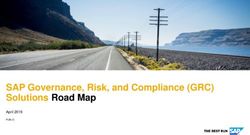VERITAS NETBACKUP 8.0 BLUEPRINT OPSCENTER - BACKUP AND RECOVERY TECHNICAL EDUCATION SERVICES
←
→
Page content transcription
If your browser does not render page correctly, please read the page content below
Attention
Disclaimer
ATTENTION
This forward-looking indication of plans for products is preliminary and all future release
dates are tentative and are subject to change.
Any future release of the product or planned modifications to product capability, functionality
or feature are subject to ongoing evaluation by Veritas, and may or may not be implemented
and should not be considered firm commitments by Veritas, and should not be relied upon in
making purchasing decisions.
2 © 2017 Veritas Technologies LLC. All rights reserved.Important Notice
Diagrams containing objects representing 3rd-party platforms and applications
This NetBackup Blueprint presentation includes example diagrams that contain objects that
represent applications and platforms from other companies such as Microsoft and VMware.
These diagrams may or may not match or resemble actual implementations found in end
user environments. Any likeness or similarity to actual end user environments is completely
by coincidence.
The goal of the diagrams included in this blueprint presentation is not to recommend specific
ways in which to implement applications and platforms from other companies such as
Microsoft and VMware; the purpose of these diagrams is to illustrate NetBackup best
practices only.
For guidelines and best practices on installing and configuring applications and platforms
from other companies, please refer to best practice documentation and other resources
provided by those companies.
3 © 2017 Veritas Technologies LLC. All rights reserved.NetBackup Blueprints
How to use
NetBackup Blueprints are designed to illustrate key customer data protection challenges
and to demonstrate how NetBackup solves them.
Each Blueprint consists of:
• Pain points - current challenges a customer faces
• Whiteboards/example diagrams – illustrations of the NetBackup solution
• Configuration walkthrough – step-by-step configuration guide of the NetBackup
solution
• Best practices - NetBackup best practices to avoid common pitfalls
Use Blueprints to present NetBackup best practice implementation examples.
4 © 2017 Veritas Technologies LLC. All rights reserved.Contents
1 Introduction
2 Fundamentals
3 Whiteboards & Example Diagrams
4 Installation
5 Debug Logging and Tools
5 © 2017 Veritas Technologies LLC. All rights reserved.Introduction
Introduction
• While NetBackup has reporting options, OpsCenter has many more
options available to pull information from NetBackup.
• Who should use it?
– Anyone who has multiple supported NetBackup versions – such as 7.7.1 and 7.7.3 –
then OpsCenter can pull data from each of these Masters and combine the information
into a single report.
• If you have multiple NBU Masters, OpsCenter allows them to see all of the
jobs across all of the masters.
• There is no limit to the number of Jobs that can be reported on,
performance can suffer after 150k jobs per day.
– However in OpsCenter 7.6 and later we have customers running more than 150k jobs
per day across the NBU domain that are happy with the performance.
7 © 2017 Veritas Technologies LLC. All rights reserved.What Is It?
• OpsCenter is a Web based software application that provides visibility into
the data protection environments.
• It allows you to
o Monitor and Manage NetBackup and NetBackup 52xx Appliance setups
o Generate alerts depending on defined conditions
o Proactive vs. Reactive management
o Create and customize “Views”
o Groups of NetBackup Objects
o Comprehensive reporting options
o Restore files and folders using Operational Restore
8 © 2017 Veritas Technologies LLC. All rights reserved.What Can OpsCenter Do?
• Using Views can help a customer group machines or other NBU objects into a single group
which makes reporting easier and more granular. If they use SLP’s, or Dedupe, or are an
Appliance customer the reports and alerts in OpsCenter can greatly enhance the
experience.
• It can monitor what is going on in the NetBackup environment using the initial dashboard
which is a live overview of what is going on.
• Using Alerts to proactively monitor what is happening can help avoid critical situations such
as the catalog filling up, or all of the drives being down.
• Reporting is where OpsCenter really shines. Point and Click reports to help customers see
what happened in their NetBackup environment over the weekend, or last night, or any time
frame up to 60 days ago using base OpsCenter, and much longer using OpsCenter
Analytics with an unlock key.
• Restores of flat file data using Operational restore provides the ability to search for files
across multiple clients and masters; something that can’t be done with the NBU restore GUI.
9 © 2017 Veritas Technologies LLC. All rights reserved.Advantages
• Central location to view Backup data for multiple backup domains
• Capability to monitor storage utilization, backup/restore results, policy
administration, and much more
• View Based Access Control limits access based on a define Role
• Provides alerting to send out direct emails or SNMP notification when an
alert condition is met
• Allows customized reporting options which can assist with compliance,
business planning, and service level agreements
10 © 2017 Veritas Technologies LLC. All rights reserved.High Level Architecture
Web server
View Builder - GUI console
VxAT
- authentication
OC Server
OC database
Backup
Products
OC agent
11 © 2017 Veritas Technologies LLC. All rights reserved.Fundamentals
A Change Since OpsCenter 7.7.3
• OpsCenter interface requires HTTPS protocol
• Starting in NetBackup 7.7.3 the OpsCenter interface must be accessed
through
– https://server:port/opscenter
– instead of through http://server:port/opscenter.
• For security reasons, OpsCenter no longer supports access to the GUI
through the HTTP protocol. HTTPS must be used instead.
13 © 2017 Veritas Technologies LLC. All rights reserved.OpsCenter vs OpsCenter Analytics
OpsCenter OpsCenter Analytics
(does not require any license) (licensed version of OpsCenter)
; Operational Custom wizard ; Operational ; Custom wizard
; Point-and-click Custom SQL ; Point-and-click ; Custom SQL
Business-level Chargeback ; Business-level ; Chargeback
Reports
; 30-60 day ; 30-60 day
history
Data retention ; Data retention
history
; Near-term focus
Historical/future ; Historical/future
; Near-term focus
Data
; Manage alerts 3rd-party data ; Manage alerts ; 3rd-party data
; NBU monitoring Adv. Custom ; NBU monitoring ; Adv. Custom
; Simple views SQL ; Simple views SQL
; BE/PD/EV Manage views ; BE/PD/EV ; Manage views
support CSV imports support ; CSV imports
Function
Storage arch. ; Storage arch.
; Backup admin IT Management ; Backup admin ; IT Management
; Archive admin Finance/Legal/H ; Archive admin ;
; Message admin R ; Message admin Finance/Legal/HR
DBA/Sysadmin Int/ext ; DBA/Sysadmin ; Int/ext
customers Audience customers
14 © 2017 Veritas Technologies LLC. All rights reserved.Components
• OpsCenter Master
– Heart of the architecture
– Web application in front of a database that stores information sent from NetBackup for
reporting purposes
– Supported on Windows and UNIX platforms.
• OpsCenter View Builder
– Create, Modify, and Manage OpsCenter Views
• OpsCenter Agent
– Only required for license reporting as of 8.0
You must install OpsCenter Server, Agent, and View Builder of the same versions.
For example, Server 8.0 is compatible only with Agent 8.0 and View Builder 8.0.
15 © 2017 Veritas Technologies LLC. All rights reserved.Components: OpsCenter Server
• Install OpsCenter Master on separate server from NBU Master
• Uses Sybase ASA database
– Starting from OpsCenter 8.0, the database password is set to an auto-generated string
during installation.
– During OpsCenter upgrade, the installer retains the old password, if you had changed it
from the default value. During upgrade, if the password is still the default one, that is
'SQL', the installer changes it to an auto-generated string. You can change the
database password using the changeDbPassword utility
– For more information, refer to
https://www.veritas.com/support/en_US/article.v28386705_NBU_Ops_Web
• Access the OpsCenter GUI from any web browser
– Check compatibility list for supported browser versions
• “All in one” installation included on OpsCenter installation media
Can share NBU Master in very small (less than 1000 jobs per day) environments
16 © 2017 Veritas Technologies LLC. All rights reserved.Components: View Builder
• A View is a grouping of NetBackup Objects
– All clients used for Finance Servers
– All Masters in the Chicago Data center
• View Builder is a separate install included on the OC install media
– Requires login credentials
• Directly connects to the OpsCenter Master
– Fetches the existing object view definitions from database and displays them in the
View Builder console
– Actions performed using the View Builder console are then stored in the OpsCenter
database
17 © 2017 Veritas Technologies LLC. All rights reserved.Components: OpsCenter Agent
How does it work?
– Data sent from NetBackup Masters using NBSL
– Data is stored in OpsCenter database – separate from NetBackup database
– It relies on the Java Runtime Environment (JRE) to perform its functions.
– Uses embedded AT (Product Authentication Service) to authenticate itself with the
OpsCenter Server
Note: starting in 7.7.2 support for monitoring and reporting on 3rd party products such as TSM,
Legato, etc. were dropped.
Enterprise Vault was dropped and no newer versions of BE were added.
18 © 2017 Veritas Technologies LLC. All rights reserved.Software Components Used By OpsCenter
• Veritas Private Branch Exchange (PBX)
PBX lets applications share a common TCP/IP port, which reduces the required number
of open ports in firewalls. PBX also integrates with the Product Authentication Service to
allow for authenticated connections and non-authenticated connections. Because PBX is
an independent component, its port number can be changed using PBX configuration
files.
• JRE (Java Runtime Environment)
The Veritas NetBackup OpsCenter Web server and the OpsCenter application require
this component
19 © 2017 Veritas Technologies LLC. All rights reserved.How It Collects Data From NetBackup?
• The NetBackup data collection and management logic that OpsCenter
uses is built into NetBackup master servers. This logic is included in the
NetBackup Service Layer (NBSL)
• If NBSL stops, OpsCenter may not capture any changes that were made
to the NetBackup configuration
– When NBSL restarts, OpsCenter correctly recaptures the latest state
• The OpsCenter server software collects data from NBSL in the following
ways:
Refer to following article for more
– Initial data load details:http://www.veritas.com/docs/000113641
– Listening for change notifications
Whenever OpsCenter server software starts, or when a master server is added to OpsCenter, the OpsCenter server starts collecting all the
available data from NetBackup master server into the OpsCenter database using NBSL. The initial data load happens serially for each data
type. As soon as the initial data load is complete, OpsCenter server software listens to the notifications from NBSL for any change in NetBackup
data, and updates the OpsCenter database.
20 © 2017 Veritas Technologies LLC. All rights reserved.Whiteboards & Example Diagrams
Accessing The Console
• Use the URL that is presented at the end of the OpsCenter Server
installation to access the OpsCenter console. Alternately type the
following in the Web browser address bar:
– https:///opscenter
• By default, OpsCenter tries to run on port 443 (HTTPS). If port 443 is not
available, OpsCenter can use a different port.
• To know more about the HTTPS port that OpsCenter uses, run the
configurePorts utility. (INSTALL_PATH\OpsCenter\gui\bin\goodies\configurePorts.bat
)
• Log on as admin (user name) /password (password) on the private
domain: OpsCenterUsers(vx)
22 © 2017 Veritas Technologies LLC. All rights reserved.Getting Started
• OpsCenter 8.0 provides you with the
Getting Started feature that assists you in
the initial OpsCenter configuration.
• When you logon to OpsCenter 8.0 for the
first time, you need to do a few initial
configurations in the following
recommended sequence to start
monitoring NetBackup.
• You can carry out these tasks using other
tabs and screens across the OpsCenter
GUI. However, the OpsCenter Getting
Started feature provides four simple set of
wizards and GUI screens that help you do
all the required configurations in one go.
• Once you do all these configurations,
NetBackup data collection begins. You
can then generate the required reports
using the Reports tab.
23 © 2017 Veritas Technologies LLC. All rights reserved.OpsCenter User Roles
Security Administrator
This is a super admin user who can perform all OpsCenter functions including user
management.
Administrator
This user can perform all OpsCenter functions except for user management.
Operator
This user is not involved in activities that are related to managing users, OpsCenter Server, and
NetBackup configuration.
Restore Operator
The role of this user is to mainly perform restore operations. The Restore Operator can monitor,
perform alert operations and run standard or custom reports.
Reporter
The role of this user is to mainly generate the operational and business-level reports for further
analysis.
Starting from OpsCenter 7.6, you can also assign a user role to a user group of an authorized AD / LDAP domain. The same user role is assigned to
each user of the authorized domain group.
24 © 2017 Veritas Technologies LLC. All rights reserved.OpsCenter GUI Console Components
Format content Title bar links
Content pane Timeframe filters
Menu tabs and subtabs
Table settings icon
View Pane
Detail tabs Maximize / Minimize
Details Pane
Task Pane
(whole left side)
Quick links
Alert Summary
25 © 2017 Veritas Technologies LLC. All rights reserved.Monitoring NetBackup
• Default Overview Homepage
• Centralized view for NetBackup Operations
26 © 2017 Veritas Technologies LLC. All rights reserved.Monitoring NetBackup: Subtabs
Subtab Functionalities
Jobs Provides centralized view of all jobs
Services View all NetBackup Services, add custom filters
Policies Displays policy history and details. Allows to enable/disable/manually run the
policies
Media View media status, freeze/unfreeeze/suspend/unsuspend the media
Devices View the tape devices status, up/down tape drives
Hosts Filters by severity. View audit log details, integrates with NBAC if configured.
Alerts Filters by severity. Allows to manage the alerts
Audit Trails View audit log details, integrates with NBAC if configured.
Cloud Monitor NBU cloud storage activity
View chargeback reports for cloud
Appliance Hardware Monitor NBU appliance hardware health, connect directly to appliance console
27 © 2017 Veritas Technologies LLC. All rights reserved.Managing NetBackup
View and manage your NetBackup environment,
including OpsCenter alert policies, storage, devices,
restore, hosts and Deployment Analysis
28 © 2017 Veritas Technologies LLC. All rights reserved.Managing NetBackup: Subtabs
Subtab Functionalities
Alert Policies Create NetBackup-Specific alerts
Storage and Are similar to monitor>storage and monitor>devices tabs in
Devices- NetBackup Administration console
Restore Perform operational restore or Guided recovery operations. The
Restore subtab is not visible when you log on as Reporter.
Hosts Enable auditing and retention for master servers
NetBackup Run the reports about traditional and capacity licensing.
Licensing
29 © 2017 Veritas Technologies LLC. All rights reserved.Alerting
• OpsCenter comes with a set of predefined alert conditions.
• You can create alert policies based on these alert conditions to detect
when something goes wrong in your NetBackup environment and
troubleshoot NetBackup.
• The alerts help you to anticipate and handle problems before they occur.
• You can receive these alerts by logging on to OpsCenter, and also by
email or SNMP traps. You can specify email and SNMP recipients while
creating an alert policy.
• Alert conditions can be divided into the following categories:
–Event-based alert conditions
For these alert conditions, OpsCenter retrieves data from NetBackup based on notifications
from NBSL.
–Periodic alert conditions
For these alert conditions, OpsCenter retrieves data from NetBackup based on a wait time (of
up to 15 minutes).
30 © 2017 Veritas Technologies LLC. All rights reserved.Configuring Alerts
Various alerts
conditions
available in
OpsCenter.
31 © 2017 Veritas Technologies LLC. All rights reserved.Alerting Enhancements in 7.7.3
• Alerting is enhanced in OpsCenter 7.7.3 for the following alert types:
o High Job Failure Rate
o High Drive Down
o High Suspended Media
• When Alerts trigger, a link has been added under the “Details” Tab
– Clicking on this link will show additional links that can be used to provide additional info
– Information will be shown based on the link clicked (Master, Media, Client etc)
• Additional information with filtering
– Very useful in large environments using the three Alerts noted
32 © 2017 Veritas Technologies LLC. All rights reserved.Alerting Enhancements In 7.7.3: Example –High Job Failure
Click Here To View Details
33 © 2017 Veritas Technologies LLC. All rights reserved.Alerting Enhancements in 7.7.3: Example –High Job Failure-
Detail Summary (1)
Detail Summary...Click on master server/client/policy
34 © 2017 Veritas Technologies LLC. All rights reserved.Alerting Enhancements in 7.7.3: Example –High Job Failure-
Detail Summary (2)
Failed Job Summary is shown for the clicked Job ID
35 © 2017 Veritas Technologies LLC. All rights reserved.Reports
Default report
templates
36 © 2017 Veritas Technologies LLC. All rights reserved.Some Advanced Basic Reporting Options
Starting from OpsCenter 7.6, the following products are not supported: Enterprise Vault (EV), IBM
Tivoli Storage Manager (TSM), EMC Networker (EMC). You will not be able to view any archiving
or Enterprise Vault-specific reports.
Following are some of the advanced Basic Reporting
Options available in OpsCenter:
• Advanced Success Rate Report
• All Failed Backups (similar to ASR but focuses on failures)
• Consecutive Failures
• Clients Risk Analysis
• Virtual Client Summary
37 © 2017 Veritas Technologies LLC. All rights reserved.Reports: Subtabs
Subtab Functionalities
Report Set of Report Templates that have parameters set to default
Templates values. You can modify the default parameters and generate
reports to view the required data.
My reports You can save generated reports for your future use. These saved
reports are stored in the My Reports tab.
My dashboard Your saved reports are preserved in My Reports tab, which you
can select and publish on My Dashboard tab. You can add only 10
reports in a dashboard.
Schedules Provides a way to export or email a report on a specific schedule.
For this task you need to create a report schedule that is
associated with a time schedule on which the specified reports are
exported or emailed.
Manage you can add new report folders, edit names of the existing folders,
Folders or delete them.
38 © 2017 Veritas Technologies LLC. All rights reserved.Creating A Custom Report (1) In addition to using the default reports, you can use the Custom Report Wizard to create custom reports that are unique to your installation. 39 © 2017 Veritas Technologies LLC. All rights reserved.
Creating A Custom Report (2)
As you work with different
report categories, the wizard
displays different parameters.
Many of them are used for
multiple report categories, and
they appear in different
combinations for each type.
For more information, refer to
http://www.veritas.com/docs/000050085
40 © 2017 Veritas Technologies LLC. All rights reserved.Running A SQL Query (1)
Select this option to create a
report using SQL query. Only
OpsCenter Analytics users
can access the custom SQL
query function.
41 © 2017 Veritas Technologies LLC. All rights reserved.Running A SQL Query (2)
Click this link to open the PDF
that contains detailed
information about the
OpsCenter database schema
This example query will be
used to view all NetBackup
master servers that monitored
and managed by OpsCenter
Output of the above query
which can be saved as a
custom report.
42 © 2017 Veritas Technologies LLC. All rights reserved.Settings Tab
Settings tab allows you to
customize the OpsCenter server,
define user preferences, add and
configure views etc.
43 © 2017 Veritas Technologies LLC. All rights reserved.Settings: Enabling Data Collection
You can disable or enable OpsCenter data
collection for a particular managed
NetBackup master server or an appliance
master server depending on your needs.
44 © 2017 Veritas Technologies LLC. All rights reserved.Settings: Subtabs
Subtab Functionalities
User Set your preferences, such as default locale or time zone and personal details,
Preferences such as email ID or name. You can also change your password
Configurations Allows you to configure SMTP server, host alias, object manager, tape library. You
can specify the data purge options, manage license keys ,collect data from here.
Views OpsCenter displays all view types that are supported by OpsCenter View Builder
under this tab. However, you cannot perform operations like add, edit, delete,
manage nodes and objects from the OpsCenter GUI on view types like File
System. You need to use the OpsCenter View Builder.
Users Add, edit or delete users and user groups
Recipients Specify the recipients to whom you want to send alert notifications or email reports.
Chargeback Is available only to NetBackup OpsCenter Analytics users.
You can choose the currency that you want to be displayed on cost reports. If you
have OpsCenter administrator privilege, you can set multiple global currencies,
one of which can be set as default currency. You can set the cost variable, cost
formulae, and cost estimation that you want to run the cost reports.
45 © 2017 Veritas Technologies LLC. All rights reserved.Managing Views
• A database view is a restricted presentation of data by particular
constraint.
– For example, an employee database may have a view that restricts presentation to
“employee.state = “oregon”.
– In this way employee data for Idaho is excluded without having to specifically mention it.
• NetBackup OpsCenter views are logical groups of IT assets (master
servers or clients) organized in a hierarchical manner.
– A Security Administrator or an Administrator can create views either from OpsCenter
console or the OpsCenter View Builder (formerly called Java View Builder) and make
them available in the OpsCenter console.
• OpsCenter has a default view, “All Master Servers”. All data is related to
the NetBackup master servers from which it originated.
Refer to this technote to know more about OpsCenter views:
http://www.veritas.com/docs/000050459
46 © 2017 Veritas Technologies LLC. All rights reserved.Example Of A View 47 © 2017 Veritas Technologies LLC. All rights reserved.
Installation
Installation Notes
• The NetBackup media kit comprises NetBackup DVDs as well as
OpsCenter DVDs.
• You can install OpsCenter Server on a physical computer or a virtual
machine (VM).
• Installation on a NetBackup master server or media server is possible if
you want to monitor only one master server with a maximum of 1000 jobs
per day.
• To monitor more than one master server, we recommends that you install
the OpsCenter server software on a separate standalone server.
• Refer the following checklists before installing OpsCenter.
– http://www.veritas.com/docs/000049973
49 © 2017 Veritas Technologies LLC. All rights reserved.Installation Procedures
• Installing OpsCenter Server on Windows
http://www.veritas.com/docs/000049995
• Installing NetBackup OpsCenter Server on UNIX
http://www.veritas.com/docs/000049997
• Installing OpsCenter Agent on Windows
http://www.veritas.com/docs/000049996
• About clustering OpsCenter
http://www.veritas.com/docs/000049975
• Installing OpsCenter View Builder on Windows
http://www.veritas.com/docs/000049998
50 © 2017 Veritas Technologies LLC. All rights reserved.Installation Checklist (1)
• Ensure that no other installation is in progress while you install
OpsCenter.
• Enable 8.3 file name creation and restart the host
• Ensure that the antivirus software is disabled before you install OpsCenter
• Ensure that your OpsCenter server is configured as a fixed host with a
static IP address
51 © 2017 Veritas Technologies LLC. All rights reserved.Installation Checklist (2)
• Ensure that the fully qualified domain name (FQDN) of your OpsCenter
Server has no more than 44 characters
• For a new OpsCenter installation, ensure that the database directory
sufficient space
• The database can grow to over 100GB in a large environment however
this takes time
• In a clustered environment, install OpsCenter on the active node and then
on passive nodes.
52 © 2017 Veritas Technologies LLC. All rights reserved.Sizing Considerations For OpsCenter Server
• The size of your OpsCenter server depends largely on the number of
NetBackup objects that OpsCenter manages. The NetBackup objects that
determine the OpsCenter server size are the following:
• Master servers, policies, jobs, media, images, SLPs
• Review following article for sizing guidelines:
http://www.veritas.com/docs/000116385
53 © 2017 Veritas Technologies LLC. All rights reserved.Sizing Considerations-Example
Minimum hardware requirements and recommended settings for installing OpsCenter server software.
System No of No of alerts No of job No of media No of jobs per
Configuration master policies day
servers
2 Processors, 0-20 0 - 10,000 0-200 0-1000 0-20,000
8GB RAM
4 Processors, 20-40 10,000- 2000-4000 1000-10000 20000-40000
8 GB RAM 40,000
8 Logical 40-60 40,000- 4000-6000 10000-50000 40000-60000
Processors, 60,000
8 GB RAM
16 Logical 60-100 60,000 - 6000 – 50000- 60000-
Processors, 1,00,000 10,000 1,00,000 150000
16 GB RAM
54 © 2017 Veritas Technologies LLC. All rights reserved.Debug Logging and Tools
Troubleshooting : Important Log Files (1)
OpsCenter Server Logs Path
OpsCenter Server Windows : \OpsCenter\server\logs\58330-148-*.log
Unix : /opt/SYMCOpsCenterServer/logs/58330-148-*.log
Data Purge log Windows : \OpsCenter\server\logs\purge-status.log
Unix : /opt/SYMCOpsCenterServer/logs/purge-status.log
SMTP Mail log Windows :
(Alerts & Reports) \OpsCenter\server\logs\mail_.log
Unix : /opt/SYMCOpsCenterServer/logs/mail_.log
SNMP Trap log Windows :
(Alerts) \OpsCenter\server\logs\trap_.log
Unix : /opt/SYMCOpsCenterServer/logs/trap_.log
56 © 2017 Veritas Technologies LLC. All rights reserved.Useful Documentation
• What's new in NetBackup OpsCenter
http://www.veritas.com/docs/000002983
• About tuning OpsCenter for more performance
http://www.veritas.com/docs/000049121
• Links to Release Notes, OpsCenter Administration , Performance and
Tuning ,and Reporting Guide
http://www.veritas.com/docs/000003387
• Backing up OpsCenter database in case of a disaster
http://www.veritas.com/docs/000121938
• Restoring the OpsCenter database
http://www.veritas.com/docs/000122608
57 © 2017 Veritas Technologies LLC. All rights reserved.Troubleshooting: Important Log Files (2)
OpsCenter Web GUI Path
Logs
OpsCenter Web GUI Windows : \OpsCenter\gui\logs\58330-147-*.log
Unix : /opt/SYMCOpsCenterGUI/logs/58330-147-*.log
Tomcat Windows : \OpsCenter\gui\webserver\logs
Unix : /opt/SYMCOpsCenterGUI/webserver/logs
Log Name Path
OpsCenter Agent Windows : \OpsCenter\agent\logs\58330-146*.log
Unix : /opt/SYMCOpsCenterAgent/logs/58330-146*.log
OpsCenter View Builder Windows : %HOMEPATH%\admingui.log
58 © 2017 Veritas Technologies LLC. All rights reserved.Thank you! Presenter Name Presenter email Presenter phone © 2017 Veritas Technologies LLC. All rights reserved. Veritas and the Veritas Logo are trademarks or registered trademarks of Veritas Technologies LLC or its affiliates in the U.S. and other countries. Other names may be trademarks of their respective owners.
You can also read