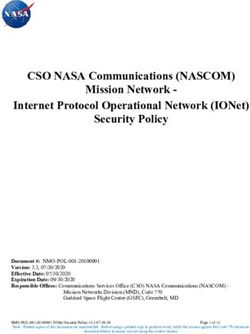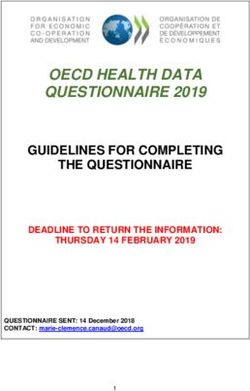Instructions for use EN - Preventicus
←
→
Page content transcription
If your browser does not render page correctly, please read the page content below
Preventicus Heartbeats app
Symbols
Table of contents 2
Table of contents
1 Symbols ................................................................................................................................................ 5
2 Introduction ........................................................................................................................................ 6
2.1 Purpose ................................................................................................................................. 6
2.2 Intended use......................................................................................................................... 7
3 Notes ..................................................................................................................................................... 8
3.1 Warnings ............................................................................................................................... 8
3.2 Additional notes and comments ...................................................................................... 8
4 Service life of the product ............................................................................................................... 8
5 Data backup ........................................................................................................................................ 9
6 Measuring principle: basics of the pulse curve analysis........................................................ 9
7 First-time use ...................................................................................................................................... 9
7.1 Reading and accepting the purpose, including the warnings, Terms and
Conditions and Privacy Policy ..................................................................................................... 10
7.2 Entering baseline data ..................................................................................................... 10
8 Home screen.................................................................................................................................... 11
9 Performing a measurement........................................................................................................ 11
9.1 Choice of measurement mode....................................................................................... 11
9.2 Preparing the device ......................................................................................................... 12
9.3 Correct measuring position ............................................................................................ 13
9.4 Alternative measuring position ...................................................................................... 14
9.5 Using the positioning tool ............................................................................................... 14
9.6 Detecting good signal quality ......................................................................................... 15
9.7 What to do during the measurement ........................................................................... 15
9.8 Starting the measurement .............................................................................................. 16
10 Creating a measurement report ................................................................................................ 16
11 Interpretation of the results........................................................................................................ 17
11.1 Poor signal quality............................................................................................................. 17
12 Reports & Telecare......................................................................................................................... 18
12.1 Overview of the measurement report .......................................................................... 18
As of 2020-02-03 | Revision status: 10Preventicus Heartbeats app
Table of contents 3
12.2 Measurement report list .................................................................................................. 20
12.3 Telecare - report list .......................................................................................................... 21
12.4 Telecare - order report ..................................................................................................... 21
13 Menu .................................................................................................................................................. 23
13.1 Baseline data ...................................................................................................................... 23
13.2 Reminder function ............................................................................................................ 24
13.3 User account ...................................................................................................................... 24
13.4.1 Login ................................................................................................................................. 25
13.4.2 Registration..................................................................................................................... 25
13.4.3 Changing devices ........................................................................................................... 25
13.5 ID of your health partner (only for members of the prevention programme) .... 26
13.6 About Heartbeats .............................................................................................................. 26
14 Full version ....................................................................................................................................... 27
14.1 In-app purchases ............................................................................................................... 27
14.2 Purchase of the full version ............................................................................................ 27
15 Uninstalling the app ...................................................................................................................... 28
16 Technical data ................................................................................................................................. 28
17 Manufacturer information........................................................................................................... 29
As of 2020-02-03 | Revision status: 10Preventicus Heartbeats app
Symbols
Table of contents 4
These instructions for use describe how to use the Preventicus Heartbeats app on smartphone devices with
iOS and Android operating systems and how it works.
An up-to-date list can be found on https://live.preventicus.com/static/app/beats/content/devices.For ease of
use, the term ’smartphone’ is exclusively used below.
More information can be found on the Preventicus support website at
(https://www.preventicus.com/support). You can also order a paper version of these instructions for use
from the website free of charge.
As of 2020-02-03 | Revision status: 10Preventicus Heartbeats app
Symbols 5
1 Symbols
These instructions for use contain the following symbols (colour and size may vary):
Symbol Meaning
This stand-alone software is a medical device classified as risk category IIa, in accordance
with rule 10 of EU Directive 93/42/EEC, last amended by 2007/47/EC of the European
Parliament and Council of 5 September 2007.
Warning
A warning is always related to safety.
Note
A note informs the user of interesting information.
Manufacturer's specifications
As of 2020-02-03 | Revision status: 10Preventicus Heartbeats app
Introduction 6
2 Introduction
Thank you for your interest in Preventicus Heartbeats. Preventicus Heartbeats not only analyses your
heartbeat, but also and especially your heart rhythm - simple and at any time with your smartphone camera,
no accessories needed. The app has been validated in clinical studies and detects irregular heartbeats (e.g.
extrasystoles) as well as the presence of absolute arrhythmia with suspected atrial fibrillation (AF). However,
irregular heartbeats (e.g. extrasystoles) and atrial fibrillation can only be diagnosed in accordance with the
guidelines with an ECG of the thoracic wall, generally carried out by cardiologists.
If you are feeling unwell or experience other troubling symptoms, please seek medical advice
immediately.
2.1 Purpose
The purpose of the app is to detect signs of the presence of cardiac arrhythmias in a non-clinical environment.
This includes the following cardiac arrhythmias: detection of signs of absolute arrhythmia with suspected
atrial fibrillation, detection of signs of extrasystoles as well as measuring the heart rate with signs of
bradycardia and tachycardia without further diagnostic differentiation.
Under no circumstances may this app be used for diagnosis in situations considered to be life-
threatening.
Using the smartphone camera, a pulse curve is captured from the fingertip over a period of up to 5 minutes
and the heart rate data derived. If any evidence of arrhythmia is found, the user can store the underlying
information in a measurement report. The user is also recommended to undergo further medical assessment
by professionals. Preventicus has verified the detection of atrial fibrillation and extrasystoles and the accuracy
of the heart rate detected with in-house clinical studies (see also: www.preventicus.com/Studien). These have
shown that the underlying algorithm of the app can distinguish between atrial fibrillation and a regular heart
rhythm with an accuracy of more than 96%.
The app is available as a free and full version. The free version rates the heart rate as normal (grey traffic light)
or abnormal (orange traffic light) based on a 1-minute measurement. The full version distinguishes between
three categories after a measurement of up to 5 minutes: no abnormalities (green traffic light), slight
arrhythmia (>5% of all beats are irregular -> yellow traffic light) or the presence of severe arrhythmia (red
traffic light) detected. In addition, the user is informed of any suspected relevant bradycardia or tachycardia
(without differentiating between possible causes) and is advised that prompt cardiac assessment is necessary
if this occurs regularly and is not already under medical observation. Any interferences occurring during the
measurement (wobbling, coughing, shaking, etc.) are automatically detected and eliminated.
The full version also links to a measurement report of the results and allows you to print it off. The report
shows the original pulse curve over the course of maximum 5 minutes and integrates symbolic R peaks in
each cardiac cycle. This allows the treating physician to visually assess the heart rhythm, understand the
automatic interpretation and take any further diagnostic measures.
As of 2020-02-03 | Revision status: 10Preventicus Heartbeats app
Introduction 7
The result obtained is purely a suspicion and not a diagnosis in the medical sense of the word. The results
obtained are for information purposes only and should under no circumstances replace a personal diagnosis
or personal advice, care or treatment by medical or medically trained personnel.
The app should not be used for decision-making in life-threatening situations or for real-time
monitoring of vital functions nor should it intervene with existing diagnostic pathways or therapeutic
measures according to the guidelines.
A basic distinction should be made between AF detection (screening or progress monitoring) and subsequent
AF diagnosis. AF should be exclusively diagnosed with an ECG of the thoracic wall, generally performed
by cardiologists, in accordance with the guidelines. Preventicus apps are not intended for the final
diagnosis of AF with therapeutic implications, but exclusively for AF screening or AF progress monitoring
without therapeutic implications. Any therapeutic implications should only arise based on a real ECG, not on
plethysmographic technology, as accurate as this may be.
2.2 Intended use
The app can be used independently by anyone of either gender aged 18 or older. The measurement should
be performed at normal room temperature and under normal lighting conditions. The camera should be
used only on healthy skin tissue on the finger. Users with reduced sensitivity to pain are advised not
to use this product. The app should not be used when the terminal device is charging.
The app is intended for use on a terminal device that has been tested and released for this purpose by
Preventicus GmbH. An up-to-date list can be found under the following link
https://live.preventicus.com/static/app/beats/content/devices
As of 2020-02-03 | Revision status: 10Preventicus Heartbeats app
Notes 8
3 Notes
3.1 Warnings
For safe use of Preventicus Heartbeats, ensure you follow the warnings.
1. Remove any protective covers from your smartphone.
2. Do not perform the measurement with the power adapter plugged in.
3. If the flash of your smartphone becomes too hot,even while using the app correctly (your
finger ispositioned on the lens only, not on the flash), you should stop the measurement.
4. Users with reduced sensitivity to pain are advised not to use this product.
5. Certain medications affecting the heart rate or pacemakers may
falsify the heart rhythm analysis.
3.2 Additional notes and comments
ECGs are the gold standard for rhythmological diagnostics. An analysis of the heart rhythm based on the pulse
curve is an appropriate screening method as a preliminary step to further diagnosis.
According to the studies conducted, Preventicus Heartbeats detects atrial fibrillation with an overall accuracy
of 96.5%. Its sensitivity (correct positive rate) is approximately 91.6%. The sensitivity is the probability with
which atrial fibrillation is recognised as such. At the same time, the specificity (correct negative rate) provides
the percentage of users not suffering from atrial fibrillation, whose results were correctly displayed with a
green traffic light. The specificity of Preventicus Heartbeats is 99.6%.
This means that there is a very low residual risk that Preventicus Heartbeats will not detect atrial fibrillation
despite it being present in a measurement. If you feel unwell or experience other worrying symptoms, please
contact your treating physician directly.It cannot be ruled out that existing conditions such as diabetes,
vascular diseases or the patient’s condition after cardiovascular surgery may affect the accuracy of
Preventicus Heartbeats.
4 Service life of the product
The service life of the product is the timeframe until a new version of the app is released. This is indicated by
an increase of at least the second digit of the version number. Details of the version number can be found in
the relevant app store.
https://itunes.apple.com/de/app/preventicus-heartbeats-herzstolpern/id1122978949
https://play.google.com/store/apps/details?id=com.preventicus.heartbeats&referrer=adjust_reftag%3DcnkN
mWWmkmJ7H%26utm_source%3DPreventicus.com
Update information is provided by the operating system. Depending on the smartphone’s user settings, the
update will either be carried out automatically or will have to be actively approved and started by you.
As of 2020-02-03 | Revision status: 10Preventicus Heartbeats app
Data backup 9
5 Data backup
Data can be backed up in the following way:
The reports can be exported and sent as PDF files, e.g. by email. This allows them to be stored in other
databases (e.g. PDMS, Praxis software) or on other storage media (e.g. hard drive, memory card).
6 Measuring principle: basics of the pulse curve analysis
Preventicus Heartbeats is used to capture the so-called pulse curve at the tip of the finger using the camera
on your phone. You place your finger on the lens of the camera and light from the lens is radiated into your
fingertip. Signal analytical methods are then used to derive the pulse curve from the camera signal, in a similar
way to the medical procedure photoplethysmography. The pulse curve corresponds to the blood pulsation
resulting from the activity of the heart.
Based on the variability of the heartbeat in combination with biosignal analytical methods, the app can detect
any signs of arrhythmia.
7 First-time use
The Preventicus Heartbeats app is compatible with smartphones from operating system iOS 9 and Android
4.4 onwards.
When you have installed the Preventicus Heartbeats app and use it for the first time, you must first accept its
purpose, including the warnings, Privacy Policy and Terms and Conditions, in order to use the app.
General terms and conditions
https://www.preventicus.com/allgemeine-geschaeftsbedingungen/
Privacy of the Preventicus Heartbeats app
https://www.preventicus.com/datenschutz-der-app/
As of 2020-02-03 | Revision status: 10Preventicus Heartbeats app
First-time use 10
7.1 Reading and accepting the purpose, including the warnings, Terms
and Conditions and Privacy Policy
Please read the Terms and Conditions carefully and accept them to continue.
7.2 Entering baseline data
Please enter your year of birth and your gender to continue.
As of 2020-02-03 | Revision status: 10Preventicus Heartbeats app
Home screen 11
8 Home screen
The home screen displays the main features of the Preventicus Heartbeats app:
8 3
• Measurement modes (see Chapter 9.1Choice of measurement mode)(1)
• Reports (see Chapter 11 Reports & Telecare) (2)
• Reminder (see Chapter 13.2 Reminder function) (3)
• Login (see Chapter 13.3 User account) (4) 6
• Tutorial (see Chapter 9 Performing a measurement) (5) 7
• What you should know about the app (see Chapter 13.5 About Heartbeats) 1
(6)
Click the “Info” icon for more information about the measurement modes 4 5
"Standard" and "Extensive" (7).
2
Other than the main features, the menu (8) also contains information on the user
profile, settings and information on the topic “Full version”. See Chapter 13 Menu
for more details.
9 Performing a measurement
9.1 Choice of measurement mode
Once you have successfully entered your data, you are taken to the general user interface. In the full
version, you can choose between two measurement methods:
Standard: one-minute test including full analysis and
measurement report. The norm for regular measurement.
Extensive: detailed five-minute test including measurement
report and the highest accuracy.
Recommended in case of abnormalities in the standard
test,if recommended by a doctor and especially if
you want to utilise a Telecare service assessment
as a private user.
To start the measurement, select one of the two modes.
The free version rates the heart rate as normal (grey traffic light) or abnormal
(orange traffic light) based on a 1-minute measurement. The result is
displayed by means of a traffic light system. A measurement report is only
created in the full version.
As of 2020-02-03 | Revision status: 10Preventicus Heartbeats app
Performing a measurement 12
9.2 Preparing the device
Before the first measurement, you are provided with instructions on how to carry out a measurement
(tutorial). Please read these carefully. Once you complete the tutorial, you can either view it again or start a
measurement.
Remove the charger and cover (if applicable) before measuring.
As of 2020-02-03 | Revision status: 10Preventicus Heartbeats app
Performing a measurement 13
9.3 Correct measuring position
To measure correctly, put your arm and elbow on the table, so you are in a relaxed position. Then take your
mobile phone and place it with the camera lens on the tip of your little finger. Make sure the flash LED is not
covered. If performed properly, the entire camera lens will be positioned on your finger.
As of 2020-02-03 | Revision status: 10Preventicus Heartbeats app
Performing a measurement 14
9.4 Alternative measuring position
Alternatively, you can hold the smartphone in your hand. Make sure that you hold the smartphone stable
and steady. Place the front part of your index finger on the camera lens. Make sure the flash LED is not
covered.
9.5 Using the positioning tool
Correct positioning of the camera lens plays a decisive role for correct measurement. You should therefore
use the preview window provided as a positioning tool. The camera lens is correctly positioned when the
entire inner circle of the preview window is red.
As of 2020-02-03 | Revision status: 10Preventicus Heartbeats app
Performing a measurement 15
9.6 Detecting good signal quality
Next, the system checks the signal quality. Wait until you find an easily detectable signal. Then the
measurement will start automatically. To assess the signal quality, please check the bar graph at the bottom.
The signal quality indicator should be located in the penultimate or preferably in the last segment. If
necessary, correct the position of the camera on your fingertip.
9.7 What to do during the measurement
Maintain a relaxed sitting position during the measurement. Avoid movements and do not talk during the
recording.
As of 2020-02-03 | Revision status: 10Preventicus Heartbeats app
Creating a measurement report 16
9.8 Starting the measurement
Once you have pressed “Start measurement”, your device is ready to start measuring. Place the camera lens
of the device on the tip of your little finger as described in the tutorial. Place the camera lense on your
fingertip, just like described in the manuel. As soon as the signal strength is sufficient, the measurement will
start automatically.
10 Creating a measurement report
Once the measurement has been completed, you have the option to enter a title
and amend the year of birth and gender, if required. You also have the option
to specify how you are feeling (select from a list) and to addyour own comments
to the measurement (“I’m doing very well today” or “I am feeling unwell today”).
This information is then transferred to a report of the measurement. You can
then save the measurement report.
As of 2020-02-03 | Revision status: 10Preventicus Heartbeats app
Interpretation of the results 17
11 Interpretation of the results
Once you have saved the measurement, your result is displayed as a traffic light.
Traffic light colour Meaning
Regular heart rhythm and normal heart rate
Green
Slight arrhythmia (>5% of all beats are irregular)
Yellow and/or a slightly increased or decreased heart
rate
Absolute arrhythmia with suspected atrial
Red fibrillation and/or a significantly increased or
decreased heart rate (tachycardia/bradycardia).
If you are not under medical observation and
if this occurs repeatedly, it is imperative you
see the cardiologist immediately.
Table 11.1 Colour labels and heart rhythm and heart rate assessment
11.1 Poor signal quality
Poor signal quality due to movement, talking, coughing or incorrect positioning of the
camera (e.g. on the fingertip) during the measurement makes an assessment
impossible. You can take another look at the tutorial under "Correct measurement"
and then repeat the measurement.
As of 2020-02-03 | Revision status: 10Preventicus Heartbeats app
Reports & Telecare 18
12 Reports & Telecare
12.1 Overview of the measurement report
After a successful measurement in the full version (1 minute or 5 minutes) you will receive your result as a
summary measurement report. This includes the recorded pulse curve, the heart rate (bpm) over time and
detailed information about the heart rhythm. The measurement report is made up of three sections (see Fig.
12.1).
Fig. 12.1 Preventicus Heartbeats measurement report consisting of three sections: 1 - Summarised results of the heart rhythm
analysis, 2 – Heart rate in beats per minute (bpm) over the entire measurement, 3 – Original pulse curve over the entire
measurement
The summarised results of the heart rhythm analysis (see Fig. 12.1/section 1) contain both baseline data and
optional information, such as name and comments on the measurement. In addition, the heart rate and heart
rhythm results are made available to you in text form, including colour label. The coloured labels correspond
to the traffic light colours in the results screen of the app (see Table 11.1). Depending on the result, you are
offered an additional medical assessment by a medical professional.
In the second part of the report (see Fig. 12.1/section 2), the heart rate is displayed in beats per minute (bpm)
over the entire measurement. Slight and regular fluctuations in heart rate, as shown in Fig. 12.1/section 2, are
normal and are usually caused by the interaction between breathing and heartbeat.
Sudden positive or negative peaks, as shown in Fig. 12.2, however, are caused by individual irregular
heartbeats and may be evidence of extrasystoles.
As of 2020-02-03 | Revision status: 10Preventicus Heartbeats app
Reports & Telecare 19
Fig. 12.2 Summarised results of the heart rhythm analysis and heart rate in beats per minute (bpm)
over the entire measurement of a report with slight arrhythmia
Positive peaks result from irregular heartbeats, which have a significantly reduced time interval from the
previous heartbeat compared to the average. Negative peaks in the pulse rate, on the other hand, indicate a
significantly greater time interval between the irregular heartbeat and the previous normal heart rate,
compared to the average.
Fig. 12.3 shows a heart rate with the presence of atrial fibrillation. The heart rate is strongly irregular over the
entire measurement. The fluctuations of the heart rate occur chaotically throughout the entire measurement.
Fig. 12.3 Summarised results of the heart rhythm analysis and heart rate in beats per minute (bpm)
over theentire measurement of a report with absolute arrhythmia
The third section of the measurement report consists of the original pulse curve. A wave in the pulse curve
represents one heartbeat. For the heart rhythm analysis, points are detected in the pulse curve, which behave
equivalent to the R peaks in an ECG. These points are shown in the form of R peaks in the original pulse curve
to illustrate a detected/recognised heartbeat (see Fig. 12.4). Black R peaks symbolise a regular heartbeat,
yellow an irregular heartbeat (such as extrasystole) and red R peaks an extremely irregular heartbeat based
on absolute arrhythmia (suspected atrial fibrillation).
Normal heartbeat
Irregular heartbeat
Highly irregular heartbeat
Fig. 12.4 Legend of the R peaks in the original pulse curve
As of 2020-02-03 | Revision status: 10Preventicus Heartbeats app
Reports & Telecare 20
Blue bars in the pulse curve (see Fig. 12.5) indicate an automatically detected disruption, which could be
caused by movement, environmental light or camera readjustments.
Fig. 12.5 Original pulse curve of the measurement report with detected disruption (blue bar)
12.2 Measurement report list
After each measurement, the reports are stored in a list and can be viewed via the
menu item “My results”. 3
To better understand how to read such a report, see the video guide in the “My
reports” area (1).
1
The list shows the reports and their main information in sequence: heart rate
measurement, the corresponding traffic light colour of the measurement, comments
and time of the measurement (2).
2
The measurement report is displayed in detail by tapping on the relevant report.
Measurement reports can be deleted from the list at any time (3). To do this, go to
the bin icon . Now you can select individual reports in the list that should be
deleted. In this mode, you can cancel your selection at any time by tapping on a new
report. To cancel the entire selection, tap the “Cancel” button. Press "Delete" to 4
delete the reports. The reports will be deleted immediately.
In the detailed view, you can share a report with other people (4).To do this, tap the
"Share" button (iOS: // Android: ). You canthen choose from a selection of
services to send the report or store it on your smartphone outside of the app. You
receive a message that encryption or password protection of the document is
recommended when sending the report.
As of 2020-02-03 | Revision status: 10Preventicus Heartbeats app
Reports & Telecare 21
12.3 Telecare - report list
If you have one or more reports with suspected mild arrhythmia (yellow traffic light) or absolute arrhythmia
(red traffic light), you have the option to send these reports to the Telecare service for a fee.
The Telecare service offers you a direct medical assessment of your 3 2
measurements by Telecare employees who specialise in heart rhythm analyses
of heart rate data.
The Telecare service will verify your measurement report. You will receive the result
1
directly on your smartphone under Telecare reports.
See the "Telecare reports" section for a sample report (1).
Just like the measurement reports, you can also delete the Telecare reports (2).
In addition, the General Terms and Conditions and Privacy Policy of the
Telecare service can be found in this section (3).
You can also share the detailed view of the Telecare report with others. To do this,
4
select a Telecare report from the list and go to the detailed view. Tap the “Share”
button (iOS: // Android: ) to subsequently receive a selection of services to
send the report or store it on your smartphone outside of the app.
12.4 Telecare - order report
1
To order a Telecare report you have to be in the ”My reports” list. Next, select the
"Send" icon (1).
You can send a single measurement or up to 5 measurement reports.
Single measurement: select "Single measurement" if you only want to send one
report (2). Keep in mind that you can send each report only once.
Several measurements: if you want to send several measurements at the same
time, select "Send up to 5 measurements" (3). Please note that you can only
2 select abnormal measurements (red and yellow traffic lights).
3
As of 2020-02-03 | Revision status: 10Preventicus Heartbeats app
Reports & Telecare 22
4
Select the report(s) you want to send and then tap “Analyze”.
You can now send the report(s) for a fee (5). The cost will be deducted from your
specified payment method in the store.
Please note that to obtain a corresponding analysis you must give your consent
(6) for the selected measurements and your baseline data (age and gender) to
be sent to the Telecare centre. The transmission is encrypted.
6
7
5
You will receive your personal Telecare report within 3 working days. You have the option to receive
information to your smartphone via email or push notifications (7).
As of 2020-02-03 | Revision status: 10Preventicus Heartbeats app
Menu 23
13 Menu
The menu consists of the following items:
• Start: back to the home screen (see Chapter 8Home screen)
• Baseline data: personal information (see Chapter 13.1Baseline data)
• My results: overview of measurement results and Telecare reports (Chapter
12 Reports & Telecare)
• In-app purchase: overview of the range of functions of the pre-test and full
version (see section 14.1 In-app purchases)
• Reminder: reminder function for regular measurements (see chapter
13.2Reminder function)
• User account: login and registration (see Chapter 13.3 User account)
• Legal: information on the topics - Purpose, Terms and Conditions, Privacy
Policy, etc.
• About Heartbeats: information on the Preventicus Heartbeats app (see section 13.5 About
Heartbeats)
• Why 14 days: information about the screening (see Chapter 13.6 Why 14 days)
You can reach the menu via the home screen (see Chapter 8 Home screen)
13.1 Baseline data
Baseline data include gender and year of birth. These are specified during first use
(Chapter 7 First-time use).
You can access the data at any time and subsequently change them in the menu item
Baseline data.
As of 2020-02-03 | Revision status: 10Preventicus Heartbeats app
Menu 24
13.2 Reminder function
In the “Reminder” menu item you have the option to be reminded of your daily 1
measurements. You will receive push notifications on your smartphone to remind
you to perform the measurement.
4
Please note: To be able to use the reminder function, you must 2
3
be registered.
You have the option to create your own reminders. To do this, click on the “+” icon 5
(1).
A new reminder will appear (2). Enter a name, such as “Daily measurement early”, 6
then select a time and the day of the week. Confirm the reminder to create it (3)
by pressing the “OK” icon.
You can edit (4) and delete (5) the reminder at any time. To delete the entry, press the “Edit” icon (4) and
select the “Bin” symbol . The reminder will be permanently deleted.
A reminder can also be deactivated (6)by tapping on the “Bell” icon . This button is automatically activated
whenever a new reminder is created.
13.3 User account
13.4 The "User account" area is part of the menu. Here you can log in (1) if you
already have an account or you can create an account (2). If you have
forgotten your password (3), you can reset it here.
1
More information can be found in the individual sections.
3
Please note: If you are unable to reset your password, it is very likely that you are
not a registered user yet. Simply create a new login.
2
As of 2020-02-03 | Revision status: 10Preventicus Heartbeats app
Menu 25
13.4.1 Login
If you already have an account, you can easily log in with your email or username and
password.
You cannot log into two devices at the same time. You will be signed out
automatically on the second device if you log in on a different device.
13.4.2 Registration
When you register as a user on the Preventicus Heartbeats app, your user data
will be linked to your account from then on. If you get a new smartphone, you
will only have to log into the app and your licence and data will be automatically
restored.
To register, enter an email address, choose a password and confirm. Entering a
username, name and first name is optional. Registration can only be completed
if all data has been entered correctly.
You will receive an email with an activation link to confirm your registration.
Please note: you have to confirm your email address within 48 hours. After
this time, you have the option to request confirmation again and you will be sent
a new email.
Please note: if you do not receive an activation link to confirm, please contact
our customer service: support@preventicus.com.
13.4.3 Changing devices
If you change your device, you will only be able to transfer your account, including any available user licence
and all reports, if you have a registered account.
As of 2020-02-03 | Revision status: 10Preventicus Heartbeats app
Menu 26
13.5 ID of your health partner (only for members of the prevention programme)
If you are a member of a prevention programme run by your
health insurance or other insurance company, you will have
received login data (also called ID) from your health partner
by post or by email These login data can be entered in the
field “Health partner ID” during your registration (1). 1
Please note: you need to register to enter your ID. 2
If you already have an account, you can store the ID in the
login area.
Please note: to do this, please log in (2).
13.6 About Heartbeats
In the “About Heartbeats” section, you can find information on the consequences of
arrhythmias as well as about the functions and content of the Preventicus Heartbeats
app.
You can get to this section in the Home screen under “Why” as well as in the menu
under “About Heartbeats”.
As of 2020-02-03 | Revision status: 10Preventicus Heartbeats app
Full version 27
14 Full version
14.1 In-app purchases
The In-app purchases is a sub-item of the menu. This overview shows the different
products offered and a comparison between their ranges of function (1).
The app is available as a free and full version. The free version rates the heart rate
as normal (grey traffic light) or abnormal (orange traffic light) based on a 1-minute
measurement.
In the full version, you can choose between a 1- minute and 5-minute 1
measurement. After the measurement, you will receive a detailed analysis. The
measured data and analysis are saved as a report. The reports can be viewed in
menu item "My results" (see Chapter 9 Reports & Telecare).
You can find more information about purchasing the full version under "Go to full
version” (2). You can trial the full version for 30 minutes.
14.2 Purchase of the full version
To buy the full version, open menu item “In-app purchase”
(Chapter 14.1 In-app purchases).
Under "All in-app purchases", you can choose between two
prices, based on the period of validity – 1 month or 1 year.
This is not a subscription. Once the period of validity
expires, it will not be automatically renewed.
The current period of validity will be shown in ”All in-app
purchases” (1).
Please note: these are in-app purchases. You can only 1 2
make a purchase if you have an active store account on your
operating system.
Please note: you do not have to be registered to complete a purchase.
Completed purchases can be restored in the ”In-app purchases” area as long as their period of validity has
not yet expired (2).
Please note: iOS customers have the option to restore all in-app purchases on the new device when they
change their device, provided the Apple ID of all in-app purchases remains the same. Otherwise all purchases
will be lost together with the old device. We use iCloud Drive to be able to link the “Purchase complete”
information with your account. Having an iCloud Drive is therefore a prerequisite for in-app purchases from
Preventicus Heartbeats.
As of 2020-02-03 | Revision status: 10Preventicus Heartbeats app
Uninstalling the app 28
Please note: if you cannot access the full version, please check if you are logged into the app. If you haven’t
registered in the app yet, please close all apps on your smartphone. Close the app and restart it. Open the
“In-app purchase” field in the menu. Find the “Restore purchases” button at the bottom. This should restore
your access to the full version.
15 Uninstalling the app
The Preventicus Heartbeats app is stand-alone software that can be used with a smartphone, but it is not ME
equipment in the sense of IEC 60601-1. The product can be disposed of by uninstalling the app from the user’s
smartphone. If you remove an app you have paid for, you can re-install it for free.
16 Technical data
iOS Android
Last update 03.02.2020 03.02.2020
Current version 1.6.10 1.6.10
Size 139,5 MB 89 MB
Language German German
English English
French French
Spanish Spanish
Italian Italian
Polish Polish
Greek Greek
Dutch Dutch
Serbian Serbian
Required operating system iOS 10.3 Android 5.0
This stand-alone software is a medical device classified as risk category IIa, in accordance with rule 10 of EU
Directive 93/42/EEC, last amended by 2007/47/EC of the European Parliament and Council of 5 September
2007.
As of 2020-02-03 | Revision status: 10Preventicus Heartbeats app
Manufacturer information 29
17 Manufacturer information
The Preventicus Heartbeats app is a product by Preventicus GmbH. Their contact details are
Preventicus GmbH
Ernst-Abbe-Strasse 15
07743 Jena
Germany
Phone: +49 (0) 3641 55 98 45 0
Internet:www.preventicus.com
Email:info@preventicus.com
If you have any questions relating to the product or application, please contact our customer service:
Email: support@preventicus.com
As of 2020-02-03 | Revision status: 10You can also read