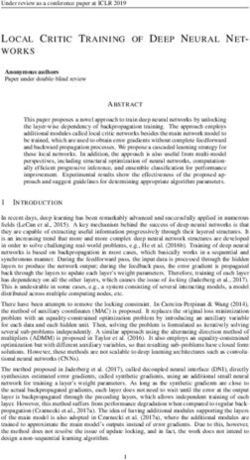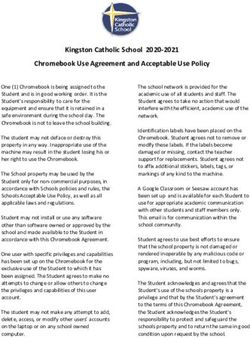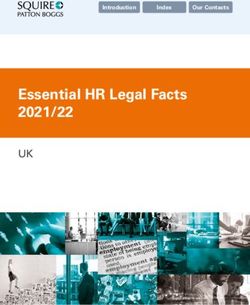Raising the Bar In Smartphone Technology The Apple iPhone - G. William James Handheld Computer Solutions
←
→
Page content transcription
If your browser does not render page correctly, please read the page content below
Raising the Bar
In Smartphone Technology
The Apple™ iPhone®
G. William James
Handheld Computer SolutionsMain Features Wireless Features Exclusively on AT&T (GSM) HSPDA (3G) data connectivity Built- in Wi-Fi Assisted GPS Safari Browser Bluetooth Supports Exchange ActiveSync™ Updated to iPhone OS 3.1.3 Over 120,000 applications
A Closer Look At The iPhone
0.48 inch 2.4 inches Sleep / Wake
12.3 mm 62.1 mm
2.4 inches
62.1 mm
Volume Up / Down
Ring /Silent Home
Home
3.5 –mm Stereo
30-Pin Dock Connector Headphone Mini-jack
Bottom View Top View
Built-In Speaker Microphone SIM Card TrayMain
Features
Device Highlights
GSM wireless phone High speed Internet
PDA Built-in Wifi 802.11g
3.5-inch (diagonal) widescreen Assisted GPS navigation
Multi-Touch display
iPod music and video
2.0 megapixel digital camera
100,000+ applications
Video Recording (3Gs)Main
Features
PDA Features
Calendar
Sync seamlessly to Outlook, Act!, iCal and other calendars on your computer.
Supports Google Calendar and other Web-based solutions to sync over the air,
or share calendar info with anyone‟s computer anywhere
iPhone supports Microsoft Exchange ActiveSync; meeting invitations are pushed to your Phone and appear
immediately. Check for schedule conflicts, review the meeting agenda, and see who else is attending.Main
Features
PDA Features
Contacts
All your contacts appear in a list you scroll through with a flick of your finger.
Contacts sync via iTunes each time you connect iPhone to your computer. Add
contact information directly from Maps and SMS messages with just a few taps.
With support for Microsoft Exchange ActiveSync, iPhone gives you push
contacts and lets you access your company‟s Global Address List.Main
Features
PDA Features
Mail Services
Email on iPhone looks and works just like email on your computer.
Includes support for popular email servers and providers including, Microsoft
Exchange, Yahoo! Mail, GMail, MobileMe and AOL, and most industry-standard
IMAP or POP mail systems.Main
Features
Device Settings
Customizing the iPhone
Tap the Settings icon to open the settings menu
Airplane mode turns the wireless features on and off for times such as while in
flight
Wi-Fi settings will search for an available network nearby and allow you access
(this may require a subscription to achieve Internet access).
Usage displays information such as remaining battery power, phone time used,
data usage, etc.Main
Features
Device Settings
Customizing the iPhone
Tap the Settings icon to open the settings menu
Sounds menu allows you to customize ringtones, alert sounds, volume, etc.
General preferences allow you to set time and date display preferences, set
pass codes, enable Bluetooth, and adjust the settings of the keyboard for your
best use.
Mail settings allow you to establish email accounts, and customize email
delivery and display.
In Phone settings you can establish call forwarding, call waiting and call display.Main
Features
Device Settings
Customizing the iPhone
Tap the Settings icon to open the settings menu
Safari Browser settings helps you customize settings to maximize your Internet
experience.
iPod settings create the best listening experience for music, audio books and
podcasts.
Photo settings allow you to customize how images in slideshows will be
displayed.Main
Features
Device Settings
Add and organize iPhone applications
Add iPhone applications from iTunes
iPhone applications can be downloaded from Apple iTunes (www.Apple.com/iTunes)
Once downloaded to iTunes, simply connect your iPhone to the PC to update
your device.
Applications will be installed onto the iPhone.Main
App Store
Features
Device Settings
Add and organize iPhone applications
Add iPhone applications directly to iPhone
iPhone applications can be downloaded from App Store
Search the App Store by category or App name
Select app and install onto the iPhone.Main Press X to delete app
Features Press and slide to move
Device Settings
Add and organize iPhone applications
Organize your applications
Turn on the iPhone
Select an icon, press and hold an image until icons begin to vibrate
Slide the icon to the desired location on the screen. Move the icon to the
right to move to the next page of icons.
Release. Press the Home button to complete the process.Main
Features
Digital Camera and Video Recorder
Taking and sharing Photos
Take Photos
Snap photos with the 2.0 megapixel camera. Photos appear on the camera roll;
automatically sync photos to your PC when you connect.
Photos are geotagged, with information about where you took the photo.
Email photos directly from iPhone, attach to contacts, upload to social networks.Main
Features
Digital Camera and Video Recorder
Taking and sharing Photos
Photos and Video
Store all of your favorite photos and video in the gallery, organize them and
display with the touch of a finger.
Rotate the iPhone to display photos in landscape orientation.
Organize listing photos in folders to display to prospects wherever you are.
Video recording available on iPhone 3Gs onlyMain
Features
Safari Internet Browser
Accessing the Web with iPhone
3G High Speed Internet
Access the Web with Safari connecting via wireless 3G.
Get a closer look at any web page by zooming in and out with a tap or a pinch.
View websites in portrait or landscape mode: Rotate iPhone 90 degrees and the
website screen rotates, too.
If you check a website frequently — a favorite newspaper, blog, or sports site ,
bookmark it. Make a Web Clip with Safari, and create a easy access to your
favorite sites.Main
Features
Safari Internet Browser
Accessing the Web with iPhone
Built-In WiFi
iPhone will connect to a WiFi network over wireless 3G when available.
Access the Internet from a Wi-Fi access point, in thousands of places such as
restaurants, coffee shops and hotels. iPhone supports 802.11 b/g WiFi.
Tap the Wi-Fi icon, and select the local access point. The Safari browser will
launch automatically.Main
Features
Text Messaging
Text Messaging Features
SMS and MMS Text Messaging
SMS messages appear on your iPhone as an ongoing chat, so it‟s easy to pick
up a conversation where you left off. Scroll through conversations with a flick, or
scroll to the top and tap the Call button to talk live.
Save time by sending an SMS message to more than one person at the same
time. Add as many recipients as you want.
MMS (multimedia message service) allows you to attach photos, video or
sounds to a text message. Snap a photo, attach to SMS, and send!Main
Features The Urban Spoon
Assisted GPS
Navigation and Location Based Services
Find the nearest Restaurant, ATM or store
Assisted GPS on the iPhone allows the device to connect and determine
location faster than a typical GPS device, saving time and battery power.
Applications on iPhone utilizes A-GPS for your current position to
make locating points of interest easy and accurate.
The iPhone camera uses the LBS as well, adding a geotag to photos, marking
the location of photos as they are taken by the cameraMain
Features
Assisted GPS
Navigation and Location Based Services
Map a location, get turn-by-turn directions
Like Google Maps on your computer, Maps on iPhone lets you switch between
views of Google Map data, satellite images, and a hybrid of both. Tap the screen
to zoom, pan, and change your view on the move.
Get directions to wherever from wherever. View a list of turn-by-turn directions
or follow a highlighted map route and track your progress with live GPS tracking.
Third-party Solutions such as the TomTom GPS Navigator offer real-time
voice assisted turn-by-turn directions similar to standalone GPS devicesMain
Features
Multimedia
World-Class Music and Video
16 or 32 MB iPod with Video Playback
The legendary iPod application allows you to scroll through songs, artists,
albums, and playlists with a flick. View song lyrics that you‟ve added to your
library in iTunes. If you receive a call while listening to music, the microphone
on your iPhone headset pauses the tune and answers the call.
Watch TV shows and movies downloaded from the iTunes Store on the
widescreen display. Tap to bring up video controls whenever you need them.
Audio and video from your iTunes library sync to your iPhone when you connect
it to your computer. Choose what you want to sync and iTunes does an
automatic synchronization.Main
Features
Multimedia
World-Class Music and Video
16 or 32 MB iPod with Video Playback
Subscribe to podcasts at the iTunes website, with thousands to choose from on
nearly any subject, from hobbies to politics, to real estate. Get the latest podcast
whenever you sync your iPhone to iTunes on the PC.
Download songs directly from iTunes to your iPhone (active account required)
Synchronize DVD titles from your library to playback on your iPhone while on a
plane, waiting for the dentist, or at an open house.Main
Features
Synchronize To Your Computer
Multiple ways to protect your data
Calendar
The built-in Calendar goes with you anywhere, works with a tap, and syncs
seamlessly to the calendar on your computer.
When you sync your iPhone with your computer, the events you‟ve created on
the go sync back to Microsoft Outlook on a PC, and iCal or Entourage on a Mac.
and all the events you‟ve added on your computer sync to your iPhone.
Update to Google Calendar, Yahoo!, etc via the WebMain
Features
Synchronize To Your Computer
Multiple ways to protect your data
Contacts
Contacts sync via iTunes each time you connect iPhone to your computer. You
can even add contact information directly from Maps and SMS messages with
just a few taps.
Microsoft Exchange users update in real-time between iPhone and Exchange
Server when connected to the Web.Main
Features
Synchronize To Your Computer
Multiple ways to protect your data
Email
Email on iPhone looks and works just like email on your computer. Includes
support for popular email servers and providers — including, Microsoft
Exchange, Yahoo! Mail, Google Gmail, MobileMe and AOL , and most industry
standard IMAP or POP mail systems.
Microsoft Exchange users update in real-time between iPhone and Exchange
Server when connected to the Web.Main Features Synchronize To Your Computer
Main Features Synchronize Photos To Your Computer
Main
Features
Synchronize To Your Computer
Multiple ways to protect your data
Contacts
Email on iPhone looks and works just like email on your computer. Includes
support for popular email servers and providers — including, Microsoft
Exchange, Yahoo! Mail, Google Gmail, MobileMe and AOL , and most industry
standard IMAP or POP mail systems.
Microsoft Exchange users update in real-time between iPhone and Exchange
Server when connected to the Web.Main Features Synchronize To Your Computer
Main
Features
Multi-Touch Display
Multi-Touch innovation makes for easy navigation
Screen navigation
The controls on the iPhone multi-touch display change dynamically to suit the
task at hand. Tap any application to open it.
Press the Home button below the display at any time to return to the Home
screen and see all the applications.Main
Features
Multi-Touch Display
Multi-Touch innovation makes for easy navigation
Screen navigation
Flick or drag up or down to scroll. On some screens such as web pages, you
can also scroll side to side.
Flicking or dragging your finger to scroll won't choose or activate anything on
the screen.Main
Features
Multi-Touch Display
Multi-Touch innovation makes for easy navigation
Double-Tapping
In Photos, Google Maps, and Safari: Zoom in on whatever you tap, magnifying
it by a factor of two
In Mail: Restore to original size after you've zoomed in.
In Google Maps: Tap once with two fingers.
Watching a video: Double-tapping eliminates or restores letterbox bars.
.Main
Features
Sensors
iPhone raises the bar with dynamic screen sensors
Accelerometer
iPhone responds to motion using a built-in accelerometer, When you rotate
device from portrait to landscape, the accelerometer detects the movement
and changes the display accordingly.
Excellent for viewing multimedia, video and websites
The keyboard can be used in landscape mode with OS version 3.1
.Main
Features
Sensors
iPhone raises the bar with dynamic screen sensors
Proximity and Ambient Light Sensors
When you lift iPhone to your ear, the sensor immediately turns off the
display to save power and prevent accidental dialing.
The ambient light sensor in iPhone automatically brightens the display
when you‟re in sunlight or a bright room and dims it in darker places.
.Main Features Main Screen Display
How To Avoid Being One Of These People Regular maintenance can keep you and your phone running smoothly Treat your smartphone in many ways as you do your computer Managing the memory of your smartphone is
Monthly
Maintenance
Tips
Clean out your email and text messages
See the smartphone as a convenience for email, save email on computer
Delete temporary Internet files, cookies, clear history
Can typically be found in the Web browser settings menu
Reset your smartphone at least once per month
Press the power button for 5 sec
Save rarely used photos and video on PC, not iPhoneMonthly
Maintenance
Tips
iPhone maintenance
Managing the iPhone’s memory
Clear Internet Cookies and Cache
•Tap Safari in the settings menu.
•Scroll down towards the end of the page
•Select Clear History to delete the list of visited websites stored in history.
•Clear Cookies which may contain sensitive information.
•Clearing the Cache may prevent content from slowing your safari browser
•Sync old photos to the PC instead of leaving them on the iPhone.Main Features
Contacts and Calendar
CONTACTS
Store thousands of contacts, including Sync all of your calendar events with
notes, photos and unique sales Outlook, or cloud applications such as
information. for each client. Google Calendar for up-to-the-minute
updates and sharing the calendar with
Synchronize to Outlook or other PIM colleagues and family members.
applications onto the PC using iTunes
for safekeeping.Main
Features
Contacts and Calendar
Open the Contacts Application
Select “+” upper right screen
A New Contact page will appear
Add info into subsequent entry pages
Tap Save, upper right screen
When editing, tap the green “+” to fill in an empty line.
Tap the red “-” to delete or update data.Main
Features
Contacts and Calendar
Open the Calendar Application
Select “+” upper right screen
An Add Event page will appear
Add event details.
Tap Done, upper right screenMain Features Google Calendar Google Calendar is one of the more useful cloud applications to synchronize your calendar between the iPhone and the PC. Google Calendar can be shared with multiple people so sharing information is easy. Updates are automatic after setup. Google Calendar can also be synchronized with MS Outlook.
Main Features
Contacts and Calendar
Nearly anywhere there is text, including Tap finger to new location, options will
web pages, content can be selected, appear.
copied and pasted .
Select Paste.
Press onto content to be used.
Website content and images from sites
Options will appear above text. Select can be cut and pasted into memos,
Copy. contacts, email, etc.Main
Features
Contacts and Calendar
•The Email application allows you to use multiple
email clients for manual, timed, or pushed email delivery.
•Create a new email client:
•Open the Settings application
•Select Email
•Select Add Account
•Select from the list of common clients, or “Other”.
•Fill in your personal email information
•SaveMain
Features
Contacts and Calendar
•The Email application allows you to use multiple
email clients for manual, timed, or pushed email delivery.
•Create a new email client:
•Open the Settings application
•Select Email
•Select Add Account
•Select from the list of common clients, or “Other”.
•Fill in your personal email information
•SaveMain
Features
Contacts and Calendar
•Selecting „Advanced” under each email client will
allow you to customize email storage, and deletion settings.
•Select Fetch New Data to enable and schedule email delivery
for each client.
•If you select manually, you will not receive email until you open the mail
application and select “receive mail” (icon lower left screen).Main
Features
Contacts and Calendar
Sending Messages
•Tap the New Message icon, lower left screen.
•Type contact name or email address. Tap the “+”
to open contacts list
•Type message, press Send
•Photo attachments are initiated in the Photos app.
•Web links and content from websites can be embedded
with copy and paste into the message.Main
Features
Contacts and Calendar
Receiving Messages
•Select Inbox to view most recently delivered mail.
•Update incoming mail by tapping the refresh icon in the
•lower left screen
•Reply to messages by tapping the reply icon in the lower
•right screen..Main
Features
Contacts and Calendar
•Safari Browser
•Open the Safari Application
•Tap the url address line, launch the keyboard
•Type the web address (.com is a key!) Tap Go
•Rotate the screen to view in landscape.
•Double-tap to zoom in or out
•The new version of Safari for iPhone uses geolocation. The
browser can request location information from the iPhone's
GPS receiver, and share the information with compatible websites.Main
Features
Contacts and Calendar
•Create a speed dial
•Press the Safari button on your iPhone.
•Press the URL bar once your web browser opens and type in the area code and
telephone phone number and .tel.QLNK.net.
•3125551212.tel.QLNK.net
•Press cancel when you are given the option to either cancel or call the number
you entered..Main
Features
Contacts and Calendar
•Create a speed dial (cont.)
•Press the + (plus) sign at the bottom of the screen when you receive the "add
this page as a WebClip to add a speed dial entry to your iPhone Home Screen.
•Press the "Add to Home Screen" button.
•Name the telephone number (for example “Bob”) and press add. An icon of a
telephone with the name you chose underneath it will appear on the home screen
of your iPhone.
•Press the icon to make the call.•Press the Safari button on your iPhone. •Press the URL bar once your web browser opens and type in the area code and telephone phone number and .tel.QLNK.net. •3125551212.tel.QLNK.net •Press cancel when you are given the option to either cancel or call the number you entered. •Press the + (plus) sign at the bottom of the screen when you receive the "add this page as a WebClip to add a speed dial entry to your iPhone Home Screen. •Press the "Add to Home Screen" button. •Name the telephone number (for example “Bob”) and press add. An icon of a telephone with the name you chose underneath it will appear on the home screen of your iPhone. •Press the icon to make the call.
Updated MobileMe Features Locate your iPhone on a map. If you lose your iPhone, MobileMe can help you find it. MobileMe includes a new feature called Find My iPhone. Just enable Find My iPhone in MobileMe settings on your phone.* Then you can log in to me.com from any computer to access Find My iPhone and display your phone‟s approximate location on a map. Protect your privacy with Remote Wipe. If you lose your iPhone and displaying a message on it hasn‟t resulted in its safe return, you can initiate a remote wipe to restore it to the factory settings.* If you eventually find your iPhone, you can restore your email, contacts, and calendars by enabling your MobileMe account on your iPhone. Or connect your iPhone to your computer and use iTunes to restore the data from your most recent iPhone backup. Display a message or play a sound on your lost iPhone. Say you‟ve just used the Find My iPhone feature, and it turns out your phone is at the doctor‟s office. Not to worry. You can write a message that will be displayed on your iPhone — something like, “Oops! Left my iPhone behind. Blame it on the cold medicine. Be there ASAP to pick it up.” Your message appears on the screen, even if your phone is locked. And if the map shows you that your iPhone is nearby, yet you still can‟t find it, you can tell MobileMe to play a sound that overrides the ringer volume or silent setting on your phone.
The
Apple
iPad 2
Apple’s tablet computer is designed
to bridge the smartphone and the laptop
Design is based on Apple iPhone, using downloadable
apps to drive its functionality
9.7 inch screen
WiFi and GPRS Internet
1GHz processor, 16GB, 32GB, or 64GB flash drive
Supports HTML 5
Dock connector to VGA adapter
iPad 2 rumored to be released early 2011An App For That About 300,000 Apps for iPhone More than 1 billion downloads Apps range from free to $999
Some Favorite iPhone Business Apps
Contact Exchange
Bump
Free
Bump is a quick and easy way to connect
two phones by simply bumping them
together. Exchange your phone number,
photos, or compare friends with just a
bump.Some Favorite iPhone Business Apps
Real estate Search
Property Search Apps
Free Download
MLS searches by zip code, street name,
Smarter Agent Homes.com etc nationwide
;
Home On The Tube Zillow Realtor.comSome Favorite iPhone Business Apps Business Tools
Some Favorite iPhone Business Apps
SnapBiz CardScan
$4.99 full, Lite Free $0.99 FullSome Favorite iPhone Business Apps
Evernote CardSnap
-Free $15.99 full, $0.99 LiteGoogle Mobile Apps
You Tube
You Tube Google Talk
Home On The Tube ZillowGoogle Mobile Apps
Google Voice Google Docs
Home On The TubeNew Marketing Strategies
Social Networking on your smartphone
Plaxo Activerain
LinkedIn BrokerAgent
Facebook TwitterNew Marketing Strategies
Networking/Marketing Tools for
your smartphone
Jott
Flickr
YouMail BrokerAgent
eFax YouTubeSmartphone Marketing Tools
eFax
eFax mobile Fax Application
Subscription service
Receive fax documents on your smartphone as a
PDF file. Can also be received on your PC.
Sends fax documents from PC software.
efax.comSmartphone Marketing Tools
eFax
eFax mobile Fax Application
Subscription service
Receive fax documents on your smartphone as a
PDF file. Can also be received on your PC.
Sends fax documents from PC software.
efax.comSmartphone Marketing Tools
Twitter
Twitter Messaging Service
Free
Compose and “tweet” messages up to 140
characters to the Twittersphere
Communicate to thousands or any single user.
Tweets generate over the SMS text messaging
network
Can be used effectively in real estate marketing
..
Twitterific!The Google Universe
•Gmail •Talk
•Calendar •Wave
•Maps •Picasa
•Voice •Earth
•Docs •Buzz
•411 •YouTube
•Latitude •Reader
youtube.google.comThe Google Universe
•Gmail
•7 GB storage
•POP or IMAP
•Extremely Flexible
•Integrates Google Apps
•Smartphone friendly
•Open to multiple accounts
•Designed for better email control
youtube.google.comThe Google Universe
•Calendar
•Web-based calendar system
•Run multiple calendars at once
•Easy to customize
•Open to others or secured
•How most smartphones will schedule
•Easy to add to websites, etc.
youtube.google.comThe Google Universe
•Google Maps
•Web-based calendar system
•Run multiple calendars at once
•Easy to customize
•Open to others or secured
•How most smartphones will schedule
•Easy to add to websites, etc.
youtube.google.comThe Google Universe
•Google Voice
•Visual voicemail messaging
•Receive voicemails as SMS or email
•Personalized outgoing messages
•Free SMS texting and domestic calls
•Control multiple phones with one number
•Use a Google number or keep your ownSmartphone Marketing Tools
Flickr and Picasa
m.flickr.com Picasa.google.com
Upload your images remotely
Free service from Yahoo!
Organize and share with anyone
Geotag compatible
A great way to keep up with business
and personal photographySmartphone Marketing Tools
Picasa
Online Photo Hosting Sites
Free.
Upload and organize hundreds of photos into
personal galleries.
Invite viewers and clients to see your slideshows
with an email attachment
No more attaching multiple photo files to an email.
Premium accounts with larger storage available.
Picasa.google.comSmartphone Marketing Tools
YouTube
YouTube Web Video Service
Free.
Upload your favorite video files and virtual tours
to the service.
Create a personal YouTube Channel, and make
your videos private, available only to those you
invite.
Invite viewers to your channel with an email link.
A remarkable free marketing opportunity
youtube.google.comHave You ICED Your iPhone?
G. William James Handheld Computer
Master Of The PDA Solutions
Q&AG. William James Handheld Computer
Master Of The PDA Solutions
The Mobile Office System
That Works
A series of Workshop Presentations for your
Association, Board, or Realty Office
Hooked On My Blackberry
Master Your Windows Mobile Phone
Getting A Finger On The iPhone
Master Your Palm OS Treo and Palm Prē
Master The Android Smartphone
Why Realtors Can’t Succeed
Without A Smartphone
The Google Universe
www.pdapowerplus.comThank
You!
G. William James
Handheld Computer Solutions
www.pdapowerplus.com
william@pdapowerplus.comYou can also read