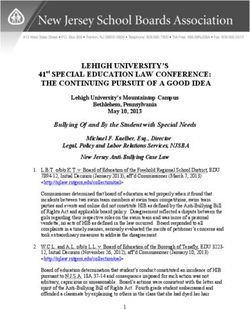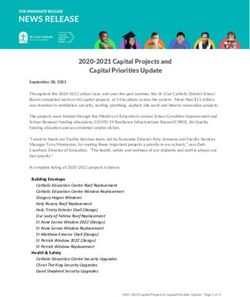PERSONNEL DEVELOPMENT PROGRAM DATA COLLECTION SYSTEM (PDPDCS) DATA COLLECTION PRESENTATION - February 2021
←
→
Page content transcription
If your browser does not render page correctly, please read the page content below
PERSONNEL DEVELOPMENT
PROGRAM DATA COLLECTION
SYSTEM (PDPDCS)
DATA COLLECTION
PRESENTATION
February 2021Training Agenda
• Changes to the PDPDCS
• Digital Pre-Scholarship Agreement (PSA)
• Reporting Language
• Required actions for data submission
• Protecting scholar data
• Available resources to grantees and
scholars
2Changes to PDPDCS: Digital PSA
A digital version of the Pre-Scholarship
Agreement (PSA) is now available on the
PDPDCS.
• The same information is required for the
digital PSA as the current Word/PDF PSA
process.
• Using the digital PSA process is optional;
however, it is strongly encouraged.
• Digital Exit Certifications (EC) will be available
in late spring.
4Changes to PDPDCS: Digital PSA (cont.)
Digital agreements will:
• Decrease data input burden on grantees
• Reduce security incidents, and
• Ensure alignment between agreements and
the scholar record.
5Digital PSA Process
Scholar PD Scholar
PD Initiates
receives Reviews record is
the PSA Scholar Scholar
email PSA and created
and fills in reviews signs
notification signs and in the
scholar PSA PSA
to review submits PDPDCS
information
digital PSA
PD receives Scholar
notification disagrees
to edit PSA with
and makes information
changes in and leaves a
PDPDCS comment
67 Steps to Submit a Digital PSA:
1. Project Director (PDs) enters scholar data into the PDPDCS
including contact information, enrollment date, and estimated
funding.
2. PD submits the digital PSA to the scholar for review
• If scholar disagrees with any information, they will provide a
message explaining the discrepancy and return the PSA to the
PD.
3. PD revises the PSA to address scholar comments (if necessary).
4. Repeat step 2 (if revisions are made).
5. Once they agree, the scholar will sign the agreement and submit
to the PD for final review.
6. PD reviews and signs the agreement.
7. PDPDCS uses the information in the agreement to create a
scholar record. PD must still review and finalize the scholar record.
7Digital PSA: Starting the Process
8Digital PSA: Instructions
9Digital PSA: Contact Information
10Digital PSA: Grant and Enrollment
Information
11Digital PSA: Service Obligation
Regulations
Section E information includes:
• Amount of time required per
academic year of scholarship
assistance
• Definition of eligible
employment for service
obligation
• When to begin service
obligation and deadline for
fulfillment
• How to receive credit for service
obligation
• How to enter repayment
(referred or voluntary)
• Required documents for review
12Digital PSA: Message Log
13Digital PSA: Submitted Agreement
14Digital PSA: Pending and Approved
Agreements
15Digital PSA: Signature
16Digital or Physical Pre- Scholarship Agreement? Digital PSA: Physical PSA: • Enter scholar • Scholar and IHE meet to information into the discuss agreement and PDPDCS sign paperwork • Scholar reviews • IHE enters scholar information and information into PDPDCS indicates any issues and uploads a signed • Both parties redacted copy of the PSA communicate through the PDPDCS until both approve and sign • Scholar info is automatically entered into PDPDCS from PSA
Exit Certifications (EC) Reminder
Instructions for completing Exit
Certification items 3, 4 and 5
18PSA and Exit Certification (EC)
Timelines
PSA EC
When do To officially enroll in the To officially exit from
scholars and grant-supported program, the program, scholars
grantees sign scholars must sign and must sign and
the complete a PSA. complete an EC.
agreement?
When do I Upload or submit within Upload within 30 days
upload or 30 days of the scholar of the scholar’s exit.
submit the receiving funding and
agreement? enrollment.
19CHANGES TO THE PDPDCS: REPORTING LANGUAGE
Why did we update the reporting
language?
• Every three years, the Office of Special
Education Programs (OSEP) must review
and update the regulatory compliance
measures for the PDPDCS.
• The reporting language was updated to
better align with IDEA terminology.
• Some duplicative or unnecessary questions
were removed.
21What overall changes were made?
1. The special education and related services have
been divided into two separate questions: Training
Area and Child with Disability (CWD) categories
2. The training areas, CWD categories and
employment options have been revised to better
align with IDEA terminology
3. Burdensome questions were reduced, such as
measure of knowledge and skills.
4. The employment/organization options were
updated to align with training categories.
22What specific changes were made?
• Pre-Entry and Enrolled Employment Type
(Section F, Questions 2 and 5 and Section H)
• Training Focus Area (Section G, Question
4)
• Measure of Knowledge and Skills (Section
J, Question 3)
• Scholar Side Changes:
• Employment Focus Area
• Required Certification (if applicable)
• Organization Type
23New Reporting Options Display
• For all updated PDPDCS questions: The previously
selected option(s) will be displayed in a yellow
alert box until a new option is selected and the
record is submitted.
• Yellow alert boxes will remain if you do not
update a selection. Required selections must be
updated for all enrolled scholars. For optional
questions, you are not required to make the updates.
You may update these optional questions at anytime
while the scholar is still enrolled.
24What does this mean for my scholars?
• Grantees will need to update these sections for
their currently enrolled or enrolled, no longer
funded scholars.
• If an update is required, a yellow notification box
will appear. The next set of slides will include
examples of these notifications.
• Click the question mark icon within the
notification box for more information:
• No changes are needed for graduated or
exited scholars.
• Newly added scholars will not be affected.
25Comparison Tables for Reporting Changes The next five slides have tables displaying the changes made for each section. This includes the previous option and what it has been changed to. When making a selection for a scholar, please choose the option that most accurately reflects the scholar’s training area or employment.
Pre-entry and enrolled employment
type changes
Previous Employment Area New Employment Area
Special education teacher (including positions in
Special education teacher
inclusive settings, e.g., as a co-teacher)
Early interventionist, early childhood special Early interventionist (EI) or early childhood special
educator, or early childhood educator educator (ECSP)
Special education paraprofessional/aide Paraprofessional
Early intervention, early childhood special
education, or early childhood Paraprofessional
paraprofessional/aide
Administrator/coordinator/supervisor (including Administrator/coordinator/supervisor (including
the capacity of a principal) the capacity of a principal)
Instructional specialist Instructional specialist
Higher education (e.g., faculty, research assistant, Higher education (e.g., faculty, research assistant,
practicum coordinator) practicum coordinator)
Other, within education (please specify) Other, within education (please specify)
27Special Education Training Area and
Related Services Language Changes
Previous Training Area Primary Focus Area Other Focus Area
Deafness, Hearing Impairment (2
Deafness and/or hard-of-hearing Deaf Education
categories)
Early intervention/ early childhood special Early intervention/early
N/A
education/early childhood childhood special education
Emotional disturbance/behavioral disorders N/A Emotional Disturbance
General special education, cross-categorical,
Special Education (General) N/A
generic, multi-categorical, or non-categorical
General special education, mild or moderate Special Education (General) N/A
Intellectual disability: Mild/moderate N/A Intellectual Disabilities
Low-incidence disabilities/multiple
N/A Multiple Disabilities
disabilities/severe intellectual disabilities
Physical impairment/orthopedic impairment N/A Orthopedic Impairment
Psychology School Psychology N/A
Speech/language Speech Language Pathology N/A
Teaching of visual impairments Visual Impairment, including
Visual impairment and/or blindness
(TVI) blindness
N/A – Added Term N/A – Added Term All disabilities
N/A – Added Term Applied Behavior Analysis (ABA) N/A – Added Term
28Special Education Training Area and
Related Services Removed Terms
Previous Training Area
Combined studies: General education and special education
Counseling
Educational diagnostician
Intellectual disability: Severe
Music therapy
Nursing
Paraprofessional
Special education for youth in correctional facilities
Therapeutic recreation
Work experience coordinator (employment transition specialist)
29Employment Type Removed Terms
Removed Terms
Related or supportive service provider delivering early intervention or early childhood special
education services
Related or supportive service provider in a school setting
Related or supportive service provider in a non-school setting (e.g., child find services)
30Employment Organization Type
Changes (Scholar Side Only)
Previous Organization Type New Organization Type
Public School Public Schools (including Charters
Residential School Removed Term
N/A (added organization type) Early Intervention/Early Childhood Program
For-profit or Commercial Organization For-profit or Commercial Organization (no change)
Federal Government Agency Federal Government Agency (no change)
State Government Agency State Government Agency (no change)
Local Government Agency Local Government Agency (no change)
Private School Private School (no change)
Hospital Hospital, medical office, or clinics
College/University College/University (no change)
Non-profit Organization Non-profit Organization (no change)
Other, please specify Other, please specify (no change)
31Training Categories Helpful Notes
• Many training categories will be the
same, however some categories will be
listed under the Child with Disability
(CWD) category. In this is the case, you
will be required to select the most
appropriate training area from the
remaining list.
• If your program or the scholar's pre-entry
training does not have a specific CWD
category, you may select “All Disability
Categories.”
32Next Steps for Grantees
• Required Updates:
• For currently enrolled scholars, grantees MUST
update Section G. Current Training Program
Information, Questions 4a. primary focus AND 4b. CWD
category.
• Optional Updates:
• For currently enrolled scholars, grantees may update
pre-entry training, pre-entry CWD category, and
employment type questions. We strongly encouraged
you to do so.
• For graduated or exited scholars, grantees are not
required to make updates. If you would like to do so,
you must contact the Helpdesk with the requested
changes to the records.
33ACTIONS TO COMPLETE IN
THE PDPDCSOverview of Activities to Complete
in the PDPDCS
1 Log into the PDPDCS and verify secondary user
2 Review your data summary
3 Add any new scholars
4 Update Section G
5 Update Section H
6 Update Section I
7 Enter exit information for scholars no longer
enrolled (Section J)
8 Review and submit all data by April 2nd deadline
35When do I need to update my scholars’
records?
36Step 1 : Log into the PDPDCS and
verify secondary user
Log in and review the secondary users
assigned to your grant.
37Step 1 : Log into the PDPDCS and
verify secondary user (cont.)
38Step 2 : Review your data
summary
Remind scholars to login to the PDPDCS at
least every 6 months.
39Step 3 : Add new scholars
40Step 4 : Update Section G
41Step 5 : Update Section H
42Step 6 : Update Section I for
enrolled scholars
43Step 7 : Enter exit information for
scholars no longer enrolled
44Step 7 : Enter exit information for
scholars no longer enrolled (cont.)
45Step 7 : Enter exit information for scholars
no longer enrolled (cont.)
46Step 8 : Submit Data for ALL Scholars
by April 3rd
Federal Regulations:
According to 34 CFR 75.253(a)(3), the timely
submission of this report is one of the
factors that the Secretary will consider in
determining whether to continue your
project's funding for the next fiscal year
According to section 75.217(d)(3)(ii), the Secretary can
consider the failure to submit scholar data in a
timely fashion in determining your project’s ability to
obtain future grants from the Office of Special
Education Programs or under any other Department
program.
47PDPDCS DATA SUBMISSION
FAQSHow do I reset my password?
Use the “Forgot Password” link on the
login page.
49Signing into the PDPDCS using MFA
Each time you sign into the PDPDCS from any
device you will need to complete these 3 steps:
1. Enter your username and password in the PDPDCS.
2. Open the Google Authenticator app on your
smartphone and take note of the 6-digit security
code generated by the app.*
3. Enter the 6-digit security code into the PDPDCS
when prompted by the system (prompt will occur
after you enter your username and password).
*Remember: Each code is only valid for thirty seconds
50How often should I be logging into the
PDPDCS?
Grantees must update information
in PDPDCS for all scholars within
30 days of:
• Enrolling and funding a scholar*,
• A change in status of a scholar, or
• The end of your grant’s fiscal year.
*Enter currently enrolled/funded scholars within 30 days
of gaining access to the PDPDCS.Why aren’t I (or my scholars)
receiving emails from the PDPDCS?
To ensure you and your scholars receive
all system notifications:
• Add serviceobligation@ed.gov to your
contact list
• Check your email settings to be sure emails
from this account are not marked as spam
• Enter a non-IHE email address for each
scholar
52Why should I add a secondary user?
Secondary users can assist project directors by
entering information about scholars into the PDPDCS.
Note:
• Project Directors are ultimately responsible for
all data entries.
• Only two people per grant are permitted
access.
• Secondary users are given a unique login.
• Secondary users also receive PDPDCS reminder
emails and notifications.
53How do I know if my scholars have
logged into the PDPDCS?
54My scholar is still enrolled. Should I
submit his/her record?
55What is a No Cost Extension?
• Grantees can request a one-time, no-cost
extension to allow more time (up to 12
months) for scholars to complete the
preparation program.
• Grantees can also request a second, no-cost
extension if even more time is needed for
scholars to complete the program.
56How does OSEP use the data that
grantees report?
Grantee data is used to:
• Support program performance measures,
• Track scholar’s service obligation
requirements,
• Refer scholars to ARBMD for cash
payback when scholars do not comply
with service obligation regulations; and
• Inform OSEP for internal reports, grant
monitoring, and program improvement
activities.
57What do I need to tell scholars?
Clearly explain the following to
your scholars before they
accept funding:
1. Exiting prior to one academic year of enrollment
requires a cash payback (no option for fulfillment
through service).
2. After one academic year scholars may begin fulfilling
their obligation through service.
3. Scholars should update employment information every
6 months–1 year to display accurate count of service
obligation.
58What do I need to tell scholars? (cont.)
• Scholars are responsible for ensuring
their submitted employment gets
reviewed and verified by their
employer.
• Scholars who do not have their
employment verified by the time their
service obligation must be fulfilled will
be referred to ARBMD for cash
payback.
59AVOIDING SECURITY
INCIDENTSSecurity Incidents: Exposing
Scholar PII
A security incident occurs if personally
identifiable information (PII) is potentially
viewable to unrelated parties. Examples from
PDPDCS:
• Uploading an unredacted Pre-Scholarship
Agreement (PSA) to the wrong scholar
record
• Sending an unencrypted PSA or PII in
an email to the PDPDCS Help Desk
61Impacts of Security Incidents
Every security incident that occurs requires
significant resources from the Department to
mitigate the impact:
• PDPDCS staff must notify the Department’s
Education Security Operation Center (EDSOC),
document the incident, and work to expunge the file or
email from the PDPDCS or email servers.
• Additional interviews, investigations, and mitigation
strategies might be necessary if an unauthorized
individual viewed the PII.
• PDPDCS Staff must review all other scholar records
and documentation associated with the grantee to
ensure other security incidents have not occurred.
62Impacts of Security Incidents (cont.)
Grantees and Project Directors also are impacted by these
security incidents:
• Grantees will be required to resubmit scholar documentation
and complete security incident report documentation and
participate in investigation interviews as needed;
• Project Directors and Secondary Users will be required to
participate in a security training to understand the proper
handling of scholar PII and the consequences of data breaches;
and,
• The grant will be placed on a security incident list tracked by
PDPDCS and OSEP staff. If further incidents occur, the grant
and university could be placed on high-risk status, impacting
their ability to receive future federal funding.
63Avoiding Security Incidents (cont.)
1. Develop a file upload checklist to review the scholar
agreement for the correct name, ensure the SSN is
redacted, and the file name is correct.
2. Implement a file naming convention to avoid
uploading the wrong file to a scholar’s record:
PSA_J_DOE.pdf.
3. Always encrypt files being sent by email, including
to the PDPDCS Help Desk.
4. Review all files after uploading to the PDPDCS to
ensure the agreements have been uploaded to the
correct scholar.
64RESOURCES AND SUPPORT
PDPDCS Resources
• PDPDCS Frequently Asked Questions
(https://pdp.ed.gov/OSEP/Home/dcsfaq)
• PDPDCS resources
(https://pdp.ed.gov/OSEP/Home/Training) include:
• Webinar Recordings
• Digital PSA information
• Scholars Reference Guide
• MFA Training PPT/Video
• Screenshots of PDPDCS
• Tip Sheets for Employers
66PDPDCS Resources (cont.)
Service obligation resources for grantees
and scholars:
• Pre-Scholarship Agreements (PSA) and Exit
Certifications (EC)
(https://pdp.ed.gov/OSEP/Home/Agreements/)
• 2006 Service Obligation Regulations
(https://pdp.ed.gov/OSEP/Regulation/ProgramRegs2
006)
• Regulatory Frequently Asked Questions
available at:
(https://pdp.ed.gov/OSEP/Home/regulatoryfaqs)
67Questions and Discussion
More questions?
PDPDCS Help Desk
Support available from 8 am to 8 pm EST
Monday through Friday
1-800-285-6276
For TTY dial 711 for your state’s Relay Service
Provider
serviceobligation@ed.gov
68You can also read