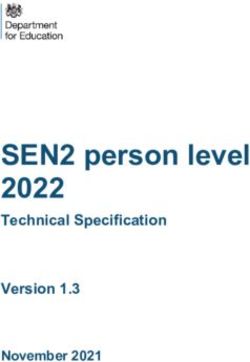Operating Instructions - Software for adjustment of communication-capable sensors and controllers - PACTware/DTM Collection 03/2022
←
→
Page content transcription
If your browser does not render page correctly, please read the page content below
Operating Instructions Software for adjustment of communication-capable sensors and controllers PACTware/DTM Collection 03/2022 Installation, first steps Document ID: 28243
Contents
Contents
1 About this document................................................................................................................ 3
1.1 Function............................................................................................................................ 3
1.2 Target group...................................................................................................................... 3
1.3 Symbols used................................................................................................................... 3
2 For your safety.......................................................................................................................... 4
2.1 Authorised personnel........................................................................................................ 4
2.2 Appropriate use................................................................................................................. 4
2.3 Warning about incorrect use.............................................................................................. 4
2.4 General safety instructions................................................................................................ 4
2.5 Environmental instructions................................................................................................ 4
3 Product description.................................................................................................................. 5
3.1 Configuration..................................................................................................................... 5
3.2 What is PACTware/FDT/DTM?........................................................................................... 5
3.3 VEGA-DTM....................................................................................................................... 6
3.4 Storage and transport....................................................................................................... 6
4 Software installation................................................................................................................. 7
4.1 System requirements........................................................................................................ 7
4.2 Installation of PACTware and DTM.................................................................................... 7
5 Adjustment................................................................................................................................ 9
5.1 Start PACTware................................................................................................................. 9
5.2 Create a project................................................................................................................. 9
5.3 Project examples............................................................................................................. 10
5.4 Parameter adjustment (synchronized operation)............................................................. 14
5.5 Parameter adjustment (non-synchronized operation)...................................................... 16
6 Maintenance and fault rectification....................................................................................... 20
6.1 Maintenance/Update....................................................................................................... 20
6.2 Rectify faults.................................................................................................................... 20
7 Deinstallation of PACTware/VEGA DTMs.............................................................................. 21
7.1 Deinstallation procedure................................................................................................. 21
7.2 Disposal.......................................................................................................................... 21
8 Supplement............................................................................................................................. 22
8.1 System requirements...................................................................................................... 22
8.2 License agreements........................................................................................................ 22
28243-EN-220201
Editing status: 2022-01-31
2 PACTware/DTM Collection 03/2022 • Installation, first steps1 About this document
1 About this document
1.1 Function
This operating instructions manual provides all the information you
need for installation and commissioning. Please read this information
before setting up the instrument and keep this manual accessible in
the immediate vicinity of the device.
1.2 Target group
This operating instructions manual is directed to trained personnel.
The contents of this manual must be made available to the qualified
personnel and implemented.
1.3 Symbols used
Document ID
This symbol on the front page of this instruction refers to the Docu-
ment ID. By entering the Document ID on www.vega.com you will
reach the document download.
Information, tip, note
This symbol indicates helpful additional information.
Caution: If this warning is ignored, faults or malfunctions can result.
Warning: If this warning is ignored, injury to persons and/or serious
damage to the instrument can result.
Danger: If this warning is ignored, serious injury to persons and/or
destruction of the instrument can result.
Ex applications
This symbol indicates special instructions for Ex applications.
SIL applications
This symbol indicates instructions for functional safety which must be
taken into account particularly for safety-relevant applications.
• List
The dot set in front indicates a list with no implied sequence.
→ Action
This arrow indicates a single action.
1 Sequence of actions
Numbers set in front indicate successive steps in a procedure.
28243-EN-220201
PACTware/DTM Collection 03/2022 • Installation, first steps 32 For your safety
2 For your safety
2.1 Authorised personnel
All operations described in this documentation must be carried out
only by trained, qualified personnel authorised by the plant operator.
2.2 Appropriate use
PACTware (Process Automation Configuration Tool) is a manufacturer
and fieldbus-independent software for adjustment of all types of field
instruments. The corresponding VEGA instruments can be adjusted
with the DTMs (Device Type Manager) supplied by VEGA.
2.3 Warning about incorrect use
Inappropriate or incorrect use of an instrument adjusted with PACT-
ware can give rise to application-specific hazards , e.g. vessel overfill
or damage to system components through incorrect mounting or
adjustment. Thus damage to property, to persons or environmental
contamination can be caused.
2.4 General safety instructions
Installation and use of the software are carried out at your own risk.
We do not accept liability for consequential damage.
2.5 Environmental instructions
Protection of the environment is one of our most important duties.
That is why we have introduced an environment management system
with the goal of continuously improving company environmental pro-
tection. The environment management system is certified according
to DIN EN ISO 14001.
Help us to meet with these requirements.
28243-EN-220201
4 PACTware/DTM Collection 03/2022 • Installation, first steps3 Product description
3 Product description
3.1 Configuration
Scope of delivery The scope of delivery encompasses:
• Data medium DTM Collection:
–– Microsoft .NET Framework 3.5 and 4.6.1
–– The current PACTware version
–– all currently available VEGA DTMs in free-of-charge standard
version
–– HART protocol driver from Codewrights GmbH
–– Generic HART-DTM from ICS GmbH
–– Softing Profibus DTM
• Operating Instructions Installation, first steps
3.2 What is PACTware/FDT/DTM?
PACTware PACTware (Process Automation Configuration Tool) is manufacturer
and fieldbus-independent software for adjustment of all types of field
instruments. The DTMs (Device Type Manager) of the respective field
device manufacturers are integrated into this open, freely available
supporting program via the interface specification FDT 1.21/2.0. To
adjust a field device, a DTM corresponding to the instrument type is
always required (this DTM is developed and sold by the respective
field device manufacturer).
FDT FDT (Field Device Tool) is a standardised interface description that
describes the interaction between DTM and frame application, e.g.
PACTware. FDT controls the data exchange between the different
DTMs and the supporting program.
DTM The DTM (Device Type Manager) is the actual adjustment module
for sensors and field components. It contains all instrument-specific
data and functions of a sensor type and delivers all graphic elements
and dialogues for adjustment. A DTM is not a stand-alone, execut-
able software but requires a supporting program, like PACTware, from
which it can run.
DTM Collection The VEGA DTM Collection, a software package comprising PACT-
ware with VEGA-DTM as well as various standard communication
DTMs, is the operating software for all currently available, communi-
cable VEGA sensors. In addition, all communicable control devices
of the VEGAMET series as well as all mobile radio units of the
PLICSMOBILE series can be operated fully with the appropriate DTM.
A Bluetooth driver enables the wireless communication with Blue-
tooth-capable VEGA instruments such as the display and adjustment
module PLICSCOM. For PCs without an integrated Bluetooth module,
28243-EN-220201
a VEGA Bluetooth USB adapter is available.
There is also complete support for parameter adjustment of VEGA
sensors with Modbus extensions via a USB connection. For param-
PACTware/DTM Collection 03/2022 • Installation, first steps 53 Product description
eter adjustment via Modbus there is also a Modbus-CommDTM
included in the package.
3.3 VEGA-DTM
All device DTMs are available as a free-of-charge standard version
and as a full version that must be purchased. In the standard version,
all functions for complete setup are already included. An assistant for
simple project configuration simplifies the adjustment considerably.
Saving/printing the project as well as import/export functions are also
part of the standard version.
The full version additionally contains an extended printing function
for complete device documentation as well as a tank calculation
program. In addition, the " DataViewer" software is available in the full
version. This serves for convenient display and analysis of all informa-
tion saved by the service recording.
Measured values, echo curves and event memory are recorded and
saved as well as settings backed up by the service recording that is
also available in the standard version.
The standard version is available as a free-of-charge download from
our homepage. The full version is available from the agency serving
you.
The licence regulations allow you to copy a VEGA DTM any number
of times and use it on any number of computers, as long as you are
using the standard version. The full version may be copied a number
of times and can be installed on several computers, however may not
be used by more than one user at a time.
VEGA offers individual DTMs for more than 200 instrument types, all
of them are installed via a common setup program.
3.4 Storage and transport
Packaging The packaging of the DVD consists of easily separable monomateri-
als. These materials are environment friendly and recyclable. Dispose
of the packaging material via specialised recycling companies. 28243-EN-220201
6 PACTware/DTM Collection 03/2022 • Installation, first steps4 Software installation
4 Software installation
4.1 System requirements
General information CPU 1 GHz or higher, 1 GB RAM, 1 GB free memory, Windows 7/8/10
(32/64 Bit), Internet Explorer 6.0 or higher, Microsoft .NET Framework
2.0/3.5 and 4.6.1, graphic resolution 1024 x 768 or higher, Microsoft
compatible mouse, RS232/USB/Ethernet interface.
The size of the working memory depends on the operating system
and the processor as well as the installed application software and
corresponds to an average value. At least 2 GB RAM should be avail-
able with 64 Bit systems.
Note:
To install the software you will need administrator rights. After the
installation, a Windows restart is necessary to actually complete the
installation. For that reason, the subsequent Windows login must be
carried out with the same user name the installation was performed
under. For installation under Windows 10, .NET 3.5 must be activated.
4.2 Installation of PACTware and DTM
1. Before installation, all running programs should be exited.
2. When you download the DTM Collection, you receive a self-
extracting archive as an executable Exe-file. Double clicking this
file starts unpacking and the subsequent installation process.
Alternatively, insert the DVD. The installation program will the start
automatically. If the DVD does not start automatically, the installa-
tion can be started by a double click on the file " autorun.exe".
In the opening installation assistant you now select the requested
language. This selection can be modified after installation.
In the next window, you select " Standard" or " User-defined".
With the standard installation, only the components required for
VEGA instruments are installed. If " User-defined" is selected,
the available DTM packages can be selected individually in the
following window.
Start the actual installation process via the button " Installation".
Note:
For the installation of PACTware, Microsoft .NET Frameworks 2.0/3.5
and 4.6.1 is a prerequisite. The installation assistant checks automati-
cally if .NET, PACTware and the VEGA plics DTMs are already in-
stalled. If that is the case, this will be marked in the respective window
and the programs will not be installed again.
28243-EN-220201
PACTware/DTM Collection 03/2022 • Installation, first steps 74 Software installation
Fig. 1: Installation assistant
Fig. 2: Installation assistant (exemplary)
28243-EN-220201
8 PACTware/DTM Collection 03/2022 • Installation, first steps5 Adjustment
5 Adjustment
5.1 Start PACTware
Start PACTware via the Windows start menu. In the standard setting, it
is not necessary to enter a user name and a password. If user name/
password is requested, you can assign various users with different
rights and assign a password under the PACTware menu item " Extras
- User administration".
Information:
To ensure that all instrument functions are supported, you should
always use the latest DTM Collection. Furthermore, not all of the de-
scribed functions are always included in older firmware versions. For
many instruments, the latest instrument software can be downloaded
from our homepage. The transfer of the instrument software is carried
out via PACTware. A description of the update procedure is also avail-
able in the Internet.
5.2 Create a project
Starting point for the adjustment of all types of field devices is the par-
tial or complete imaging of the device network in a PACTware project.
This device network can be created automatically or manually and is
displayed in the project window.
Create a project auto- With simple device structures
matically For simple device structures, for example, a direct connection of the
PC via a VEGACONNECT 4 with a VEGA sensor, it is not necessary
to create the device network, but as an alternative you can directly
click the desktop link "VEGA-USB-Scan". If PACTware is opened via
this link, the connected sensor is automatically identified and the suit-
able DTM appears in the PACTware window in online mode. All PACT-
ware adjustment elements are faded out so that only the information
of the DTM relevant for the actual parameter adjustment are visible.
With complex device structures
With complex device structures, the connection is carried out via the
VEGA project assistant. The VEGA project assistant is a manufactur-
er-specific extension module for PACTware. It is part of each VEGA
DTM installation package and is installed automatically. By means of
the VEGA project assistant, the connected instruments are identified
automatically and integrated into the PACTware project. For this, only
an online connection to the respective instruments is necessary.
The VEGA project wizard is opened from the PACTware menu bar
under " Project - VEGA Project Wizard". The " VEGA Project Wizard"
opens and you only have to select the desired interface for automatic
creation of the project. If only one device is found at the selected
interface, the DTM parameters window is opened automatically and
28243-EN-220201
the device data are loaded. If several devices are found, a window
appears in which all devices are listed. After selecting the desired
device, the DTM parameters window is opened automatically and the
device data are loaded.
PACTware/DTM Collection 03/2022 • Installation, first steps 95 Adjustment
You can find further information on how to use the VEGA project
assistant in the corresponding online help. The online help can be
opened directly from the window " VEGA project assistant".
Fig. 3: Project assistant
Create a project manually Even when instruments that are to be parameterised are not yet
available or connected, the project can be created manually (offline
operation). All DTMs installed on the PC are displayed in the device
catalogue. The DTMs usually have the same names as the instru-
ments that can be adjusted with them. For a better overview, the de-
vice catalogue is divided into different subgroups. On the upper level,
the manufacturers of the respective DTMs appear first. Below, the
DTMs are divided into different function categories such as " Driver", "
Gateway" and " Device".
To create a project in the project window, paste in the DTMs from the
instrument catalogue - one DTM for each actually used instrument.
The entry HOST-PC is the starting point for pasting in the DTMs. The
requested DTM can be brought over from the instrument catalogue to
the project window with a double click or Drag and Drop. In the project
window you can change the names of the selected instruments for
better differentiation. If the project window or the instrument catalogue
are not visible, they can be activated in the menu bar under " View ".
5.3 Project examples
Project creation for a VEGA sensor
Connection of sensor via The following example shows a typical project containing a sensor
VEGACONNECT connected e.g. to a PLC. We recommend using the " VEGA project
assistant" as this considerably facilitates project creation and helps
avoid errors. All necessary components are found automatically and
integrated in the project.
In case the planning is nevertheless carried out manually, e.g. when
creating an offline project, the following DTMs must be added to the
28243-EN-220201
project tree:
1. Select in the device catalogue first of all the " VEGACONNECT
4" DTM from the category " Driver" and transfer it, for example by
double clicking, to the project window.
10 PACTware/DTM Collection 03/2022 • Installation, first steps5 Adjustment
2. Select the requested sensor DTM from the category " Device"
and transfer it to the project window. You are asked for " HART" or
" I2C" depending on the connection. If VEGACONNECT is con-
nected directly to the sensor, select type " I2C". When connecting
via the 4 … 20 mA cable, type " HART" must be selected.
3. Now open the DTM by double clicking on the sensor in the project
window and carry out the desired settings, see chapter " Param-
eter adjustment".
Fig. 4: Project with VEGAPULS
Project creation, VEGAMET 391 with sensor
Connection VEGAMET The following example shows a typical project containing a sensor
391 via USB connected to a VEGAMET 391. Communication with VEGAMET 391
is carried out in this example via USB. We recommend using the "
VEGA project assistant" as this considerably facilitates project crea-
tion and helps avoid errors. All participating components are found
automatically and integrated into the project.
In case the planning is nevertheless carried out manually, e.g. when
creating an offline project, the following DTMs must be added to the
project tree:
1. In the device catalogue, first select the " VEGA USB" DTM from
the category " Driver" and transfer it, e.g. by double clicking, to the
project window.
2. Select the VEGAMET 391 DTM from the category " Gateways"
and transfer it into the project window.
3. Select the requested sensor DTM from the category " Device"
and transfer it to the project window.
4. Now open the DTM by double clicking on the sensor in the project
window and carry out the desired settings, see chapter " Param-
28243-EN-220201
eter adjustment".
PACTware/DTM Collection 03/2022 • Installation, first steps 115 Adjustment
Fig. 5: Project with VEGAPULS
Project creation, VEGAMET 624 with sensor
Connection, VEGAMET The following example shows a typical project containing a sensor
624 via Ethernet connected to a VEGAMET 624. Communication with VEGAMET
624 is carried out in this example via network and Ethernet. We
recommend using the " VEGA project assistant" as this considerably
facilitates project creation and helps avoid errors. All participating
components are found automatically and integrated into the project.
In case the planning is nevertheless carried out manually, e.g. when
creating an offline project, the following DTMs must be added to the
project tree:
1. In the device catalogue, first select the " VEGA Ethernet" DTM
from the category " Driver" and transfer it, e.g. by double clicking,
to the project window.
2. Select the VEGAMET 624 DTM from the category " Gateways"
and transfer it to the project window.
3. Select the requested sensor DTM from the category " Device"
and transfer it to the project window.
4. Select the " VEGA-Ethernet" DTM in the project tree and select
via the right mouse key the menu item " Additional functions -
Change DTM addresses". Enter in the field " New address" the IP
address or the Host name the VEGAMET should get later on in
real operation.
5. Now open the VEGAMET DTM and sensor DTM by double click-
ing and carry out the desired settings, see chapter " Parameter
adjustment".
28243-EN-220201
12 PACTware/DTM Collection 03/2022 • Installation, first steps5 Adjustment
Fig. 6: Project VEGAMET with VEGAPULS
Project generation, sensor via Bluetooth communication
Sensor via PLICSCOM/ The following example shows a typical project of a sensor con-
Bluetooth nected through the display and adjustment module PLICSCOM via
Bluetooth.
For communication with the display and adjustment module a
Bluetooth module (Bluetooth LE) integrated in the PC can be used. A
Bluetooth USB-adapter is also available as an alternative.
We recommend, using the " VEGA project assistant", this facilitates
the project generation considerably and mistakes can be avoided. All
involved components will be found automatically and integrated in the
project.
In case the planning is nevertheless carried out manually, e.g. when
creating an offline project, the following DTMs must be added to the
project tree:
1. In the device catalogue, first select the " VEGA Bluetooth" DTM
from the category " Driver" and transfer it, e.g. by double clicking,
to the project window.
2. Select the PLICSCOM DTM from the category " Gateways" and
transfer it to the project window.
3. Select the requested sensor DTM from the category " Device"
and transfer it to the project window.
4. Now open the sensor DTM by double clicking and carry out the
desired settings, see chapter " Parameter adjustment".
28243-EN-220201
PACTware/DTM Collection 03/2022 • Installation, first steps 135 Adjustment
Fig. 7: Project, sensor via Bluetooth
5.4 Parameter adjustment (synchronized
operation)
With the parameter adjustment in synchronized operation, the DTM
tries to keep the instance data, this means the data stored in the DTM
are always consistent to the device data. To achieve this, always the
complete data set of the device is read out during connection and
copied to the instance data of the DTM. This mode corresponds to the
standard behaviour of the VEGA DTMs.
After the project is created, the parameter adjustment of the instru-
ment can be started. This is done via double click to the requested
DTM in the project window or via the right mouse key by selecting "
Parameter".
In the following procedure, a difference is made between offline and
online mode.
Offline mode
In offline mode, the project can be prepared, created and stored with-
out connected instruments. Later on, in online mode these data can
be transmitted to the instruments ready for operation.
28243-EN-220201
14 PACTware/DTM Collection 03/2022 • Installation, first steps5 Adjustment
Fig. 8: DTM view VEGAPULS 62 offline operation (synchronized)
Online mode
In online mode, the instruments on which the parameter adjustment
is to be carried out must be connected and ready for operation. By
selecting the appropriate DTM with the right mouse key and the com-
mand " Connect", the online mode is set up for operation. After double
clicking to the DTM, connection is initiated which simultaneously
checks the communication, the sensor type and additional param-
eters. If necessary, all parameters of the instrument will be transferred
automatically. Via the PACTware menu item " Read data from device",
all parameters of the instruments can be loaded anytime. All modifica-
tions which are carried out will be stored automatically in the instru-
ments after pushing the OK or Accept button.
28243-EN-220201
PACTware/DTM Collection 03/2022 • Installation, first steps 155 Adjustment
Fig. 9: DTM view VEGAPULS 62 online operation (synchronized)
By selecting the respective DTM with the right mouse key and the
command " Separate connection", the DTM can be switched again to
offline operation.
Information:
Detailed explanations on parameter adjustment and project crea-
tion are available in the online help of PACTware and the DTMs. Also
consult the operating instructions manual of the corresponding instru-
ment for setup and correct parameter adjustment.
5.5 Parameter adjustment (non-synchronized
operation)
With the parameter adjustment in non-synchronized mode, the
instance data, this means the data stored in the DTM, and the device
data are kept separately. An automatic adjustment is not carried out.
For this reason, the contents of the DTM window in offline mode can
be different to that in online mode. Furthermore only data of the pa-
rameter page are loaded during connection which is actually opened
in the DTM.
This mode is a version which is particularly designed for slow bus
systems (e.g. Wireless HART). For activation of this mode, you have
to use the VEGA DTM Configurator, file card " Synchronization".
28243-EN-220201
16 PACTware/DTM Collection 03/2022 • Installation, first steps5 Adjustment
Fig. 10: DTM Configurator: Configuration of the data synchronization
This can be found in the Windows program group VEGA – VEGA-
DTM Tools. Here, you can also set the updating interval for online
values (diagnosis and measured values). Settings in the file card "
Synchronization" influence all VEGA DTMs for operation of plics®plus
sensors. Please close PACTware before you change settings. When
the DTMs work in non-synchronized mode, then a respective informa-
tion appears in the tool bar.
After the project is created, the parameter adjustment of the instru-
ment can be started. This is done via double click to the requested
DTM in the project window or via the right mouse key by selecting
"Parameter". In the following process, a difference is made between
offline and online mode.
Offline mode (represents the instance data)
In offline mode, the project can be prepared, created and stored with-
out connected instruments. Later on, these DTM instance data can be
transferred to the ready devices by means of the PACTware menu "
Write into device". However, in advance, connection must be provided
by selecting the respective DTM with the right mouse key and the
command " Connect".
28243-EN-220201
PACTware/DTM Collection 03/2022 • Installation, first steps 175 Adjustment
Fig. 11: DTM view VEGAPULS 62 offline operation (not synchronized)
Online mode (represents the device data)
In online mode, the instruments on which the parameter adjustment
is to be carried out must be connected and ready for operation. By
selecting the appropriate DTM with the right mouse key and the com-
mand " Connect", the online mode is set up for operation. After double
clicking to the DTM, connection is initiated which simultaneously
checks the communication, the sensor type and additional param-
eters. Furthermore the parameters of the opened DTM parameter
page are transmitted from the device. Only when moving to another
parameter page, the data of the selected parameter page are loaded.
Via the PACTware menu item " Read data from device", all param-
eters of the instruments can be loaded anytime. All modifications
which are carried out will be stored automatically in the instruments
after pushing the OK or Accept button. The DTM instance data will not
be changed.
28243-EN-220201
18 PACTware/DTM Collection 03/2022 • Installation, first steps5 Adjustment
Fig. 12: DTM view VEGAPULS 62 online operation (not synchronized)
By selecting the respective DTM with the right mouse key and the
command " Separate connection", the contents of the DTM param-
eter window disappears and the information " Online connection
required" appears.
Fig. 13: DTM view VEGAPULS 62 online operation separated connection (not
synchronized)
Information:
Detailed explanations on parameter adjustment and project crea-
tion are available in the online help of PACTware and the DTMs. Also
consult the operating instructions manual of the corresponding instru-
ment for setup and correct parameter adjustment.
28243-EN-220201
PACTware/DTM Collection 03/2022 • Installation, first steps 196 Maintenance and fault rectification
6 Maintenance and fault rectification
6.1 Maintenance/Update
PACTware and VEGA DTMs are maintenance free. For the purpose
of error removal or integration of new functions, software updates
will be available in certain cases. When new sensor types become
available, the suitable DTMs will be included in the current DTM Col-
lection which can be downloaded from the Internet. Information on our
homepage: www.vega.com.
6.2 Rectify faults
If glitches occur, PACTware and VEGA DTM generate their own fault
messages with corresponding explanations.
Fault messages generated in the sensor and sent to the DTM are
described in the corresponding sensor operating instructions manual
or in the online help of the DTM.
28243-EN-220201
20 PACTware/DTM Collection 03/2022 • Installation, first steps7 Deinstallation of PACTware/VEGA DTMs
7 Deinstallation of PACTware/VEGA DTMs
7.1 Deinstallation procedure
If you want to deinstall PACTware or the DTM Collection on your PC,
proceed as follows:
1. Select item " Software" in the Control Panel (can be reached via "
Start - Settings - Control Panel").
2. Select the entry " PACTware" or " VEGA-DTM" from the list and
push the button " Modify/Remove".
3. Carry out the deinstallation in the way suggested by the assistant
and complete the procedure with a Windows restart.
7.2 Disposal
Please dispose of the data carriers and the packaging material via
specialised recycling companies.
28243-EN-220201
PACTware/DTM Collection 03/2022 • Installation, first steps 218 Supplement
8 Supplement
8.1 System requirements
Hardware
Processor Intel Pentium/AMD 1 GHz or higher
Memory At least 1 GB RAM or higher
Hard disk At least 1 GB free memory
Mouse Microsoft-compatible
Resolution of the graphic at least 1024 x 768
Interfaces RS232/USB/Ethernet
Software
Operating system Windows 10 (32 and 64 Bit), Windows 11
Additional software Microsoft .NET Framework 3.5 and 4.6.1
8.2 License agreements
8.2 License agreement for VEGA DTM Collection
The DTM Collection consists of the actual software and - depending on the scope of delivery - the
accompanying storage media as well as the corresponding documentation, such as online help, etc.
This end user licence agreement is a contract between the user (either as a natural person or a
legal entity) and VEGA Grieshaber KG, Schiltach (VEGA) for the software product.
VEGA DTM Collection.
The VEGA DTM Collection is available as "Standard version" or "Full version". In the "Standard
version", all standard functions are available. In the "Full version", the storing and printing of data
recorded in the sensor, such as measured values, events or echo curves is also possible. The "Full
version" also contains the programs "DataViewer" as well as "Tank Calculation".
When the user installs, copies or otherwise uses the VEGA DTM Collection, he accepts the follow-
ing regulations and declares that he has read and understood all requirements and regulations.
8.2 Agreement
VEGA makes the DTM Collection available as free-of-charge "Standard version" including Online
help via the Internet. The DTM Collection is also available as "Standard version" on DVD. The DTM
Collection as "Full version" is only available on DVD.
The DTM Collection as "Standard version" is available for free-of-charge use. For the DTM Collec-
tion as "Full version" a one-time license fee must be paid. The content of the license agreement for
both versions depends on the regulations of this agreement.
8.2 Rights of the user
The DTM Collection as "Standard version" can be copied and used on any number of computers.
The DTM Collection as "Full version" can be copied and installed on several computers, but cannot
28243-EN-220201
be used by more than one user at the same time.
8.2 Warranty
For the DTM Collection as "Standard version", VEGA is only liable for intention and gross negli-
22 PACTware/DTM Collection 03/2022 • Installation, first steps8 Supplement
gence.
8.2 Restrictions
The user agrees to neither change, reverse-engineer or compile the software nor extract any its
parts. The user agrees to neither rent out or lease the software nor use the software in ways deviat-
ing from the regulations of this agreement or allow third parties to do so.
On the basis of this user agreement, the user is authorized to transfer his rights to the DTM Collec-
tion as "full version" to third parties, under the condition that the complete software product is trans-
ferred (including all components, the storage media and the printed material) and that the third party
agrees to the terms of this user agreement before using the software product. The user is obliged to
make a written agreement with the third party that corresponds to the regulations of this agreement.
8.2 Right of termination
Notwithstanding other rights, VEGA is authorized to terminate this user agreement if the user
violates the regulations of the agreement. In such case, the user is obliged to deinstall the software
immediately and destroy or give back to VEGA all copies of the software product and all of its com-
ponents, particularly the software product certificates.
8.2 Copyright
The proprietary rights and the copyright to DTM Collection (including the accompanying printed
material and all copies) belong to VEGA or its suppliers and are protected in particular by German
copyright laws and international copyright agreements as well as relevant international property
rights agreements, in particular TRIPS, RBÜ and WCT, along with other laws and agreements on
intellectual property.
8.2 Miscellaneous
As far as no other regulations are mentioned elsewhere in this document, the general terms of sale,
delivery and payment of VEGA ( www.vega.com/agb) apply – these are an inseparable component
of the user agreement and the user must agree to abide by them. German law applies here under
exclusion of international civil law. Place of jurisdiction is Mannheim.
28243-EN-220201
PACTware/DTM Collection 03/2022 • Installation, first steps 23INDEX
INDEX
B
Bluetooth 13
D
DataViewer 6
DotNet 5, 7
DTM 5, 6, 9
––Collection 5
––Full version 6
E
Ethernet 12
Export 6
F
FDT 5
I
Import 6
L
License agreement 6
Login 9
O
Offline mode 10, 14
Online help 16, 19
Online mode 14
P
PACTware 5, 9
––Project 9
Password 9
Project assistant 9
S
Software update 9, 20
System requirements 7
T
Tank calculation 6
U
USB 11
User administration 9
28243-EN-220201
User name 9
V
VEGACONNECT 10
24 PACTware/DTM Collection 03/2022 • Installation, first stepsNotes
28243-EN-220201
PACTware/DTM Collection 03/2022 • Installation, first steps 25Notes
28243-EN-220201
26 PACTware/DTM Collection 03/2022 • Installation, first stepsNotes
28243-EN-220201
PACTware/DTM Collection 03/2022 • Installation, first steps 27Printing date:
28243-EN-220201
All statements concerning scope of delivery, application, practical use and operat-
ing conditions of the sensors and processing systems correspond to the information
available at the time of printing.
Subject to change without prior notice
© VEGA Grieshaber KG, Schiltach/Germany 2022
VEGA Grieshaber KG
Am Hohenstein 113 Phone +49 7836 50-0
77761 Schiltach E-mail: info.de@vega.com
Germany www.vega.comYou can also read