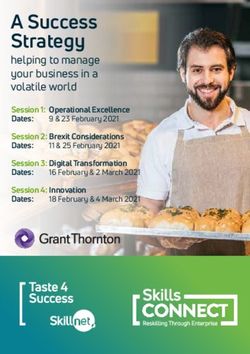NIH Salary Cap Handbook - August 2014 DHHS Account Management
←
→
Page content transcription
If your browser does not render page correctly, please read the page content below
Table of Contents
Salary Cap Defined 2
Salary Cap Memos 3
Salary Cap Levels 9
Purdue Salary Cap Policy 10
Salary Cap Expectations 11
Salary Cap at Award Establishment 13
Salary Cap during the Project 14
Salary Cap at Closeout 15
Salary Cap Resources 16
Salary Cap Web Calculator 17
Salary Cap User Guide 18
1|PageSalary Cap Defined
Salary Cap, per the National Institute of Health (NIH), is a “legislatively-mandated
provision limiting the direct salary (also known as institution base salary, but
excluding any fringe benefits and F&A costs), for individuals working on NIH
grants, cooperative agreements, and extramural research and development
contracts,” The cap establishes a maximum annual rate of pay at which an
individual’s full time effort over a twelve month period can be charged.
2|PageSalary Cap Memos
NIH Salary Cap (2010)
NIH Salary Cap (2011)
NIH Salary Cap (2014)
NIH has issued guidance regarding the current Salary Cap Limitations. The currently effective
Executive Level II limitation has been issued a 1% increase from $179,700 (AY $134,775) to
$181,500 (AY $136,126). This increase is effective on the first day of the first applicable pay
period beginning on or after January 1, 2014.
The limitations are outlined below based on applicability dates.
EXECUTIVE LEVEL I
Year Salary Cap FY Salary Cap AY Monthly Cap
2008 $191,300 $143,475 $15,942
2009 $196,700 $147,525 $16,392
2010 $199,700 $149,775 $16,642
2011 $199,700 $149,775 $16,642
EXECUTIVE LEVEL II
Year Salary Cap FY Salary Cap AY Monthly Cap
FY 12 $179,700 $134,775 $14,975
2014 $181,500 $136,126 $15,125
SPS Post Award will continue to mark Sponsored Programs with the applicable rate (ELI or ELII).
Please be mindful of these notations when entering cost distributions.
The NIH Salary Cap Guidance can be located at http://grants.nih.gov/grants/guide/notice-
files/NOT-OD-14-043.html.
If you have any questions or concerns, please contact Megan Sweet at spsdhhs@purdue.edu or
765-494-6367.
3|PageSalary Cap Levels
4|PagePurdue Salary Cap Policy
The management and review of salary cap compliance is a responsibility of both
Purdue Sponsored Programs Post Award and Business Office personnel.
Salary cap is a cost share commitment based on an individual’s total effort
charged to a sponsored project. Per Purdue processes, in order to be in
compliance with NIH’s Salary Cap Policy, the calculated cost share commitment
must be met (equal to requirement) or exceeded.
Sponsored Program Post Award reserves the right to make judgment with regard
to instances of non-compliance in which PAR adjustments may not be a suitable
means for correcting the compliant status. These instances will be reviewed on an
individual basis and must be approved by the NSF/DHHS Research Administration
Manager.
5|PageSalary Cap Expectations
Pre-Award:
• Enter appropriate salaries (including Administrative Supplements) for
competing and non-competing proposals being submitted to agencies
with Salary Cap Limitations
• Include reference to Salary Cap in the budget justification and indicate
‘Salary Cap’ on the internal proposal route sheet
• Ensure Coeus Budget and Cost Share/Salary Cap budgets are available
within Coeus for Business Office review
Business Office:
• Notify Post Award personnel when a new individual has exceeded the
Salary Cap limitation and is paid on a NIH funded research project
(41020000)
• Provide Post Award with a Salary Cap budget for the current budget
period of the award
o Requested from Pre-Award (in the event that salaries are affected
by a funding reduction)
o Developed by Business Office using Salary Cap spreadsheet as
projection tool
• Accurately charge salaries to the sponsor account and associated Salary
Cap Cost Share account reflecting the percentage of effort identified by
the Principal Investigator (PI).
o If effort changes, the distribution should change to ensure
appropriate allocation of effort to both the Salary Cap Cost Share
account and the Sponsor account.
• Notify Post Award when budget adjustments are required
• Utilize the Sponsored Programs Salary Cap Web Calculator to ensure
compliance with Salary Cap regulations.
• Correct any non-compliance issues when identified
6|PagePost Award:
• Distribute agency guidelines to all involved University departments
• Meet with Business Offices to provide personalized Salary Cap training
to ensure sponsor guidelines are interpreted correctly
• Maintain an updated listing of all Salary Cap individuals on SharePoint
site for Business Office reference
• Confirm SPS Audit Report does not include salary cap applicable
accounts
7|PageSalary Cap at Award Establishment
Sponsored Programs Post Award:
1. Establish a separate IO for Salary Cap Cost Share Accounts (each salary
capped investigator should have their own IO)
a. Indicate appropriate Salary Cap Level in title of IO (i.e. ELII, ELI)
i. Title: ‘PI Name’ Salary Cap ‘Salary Cap Level’
2. Communicate account information to Business Offices
3. Enter budget provided by Business Office
a. Header Description of budget should read: ‘Salary Cap’
8|PageSalary Cap during the Project
Business Office:
1. Must figure and charge salary correctly to the NIH Sponsored Program and
the Salary Cap Sponsored Program
2. Confirm accuracy of Salary Cap calculations by using the SPS Salary Cap
Web Calculator
(https://www.purdue.edu/apps/account/cas/login?service=https://www.p
urdue.edu/business/sps/webapp/Calc/index.php)
a. Contact SPS concerning discrepancies
3. Correct any non-compliance issues when certifying PARs
9|PageSalary Cap at Closeout
Sponsored Programs Post Award:
1. Determine if Salary Cap cost share requirement has been met
a. Contact department if additional adjustments are required into order
to bring the award into compliance
2. Adjust budget to match actual costs
a. Header Description should read: “Salary Cap”
3. Print “Compliant” calculator and include with file
Business Office:
1. Make appropriate adjustments in order to bring account into compliance if
necessary
10 | P a g eSalary Cap Resources
Salary Cap Notice (2014)
http://grants.nih.gov/grants/guide/notice-files/NOT-OD-14-052.html
Salary Cap Notice (2012)
http://grants1.nih.gov/grants/guide/notice-files/NOT-OD-12-035.html
Salary Cap Policy FAQ
http://grants.nih.gov/grants/policy/fy2012_salary_cap_faqs.htm
NIH Salary Cap Presentation
http://www.purdue.edu/business/sps/postaward/sponsors/dhhs/index.html
11 | P a g eSponsored Programs Salary Cap Web Calculator
The DHHS Salary Cap Calculator is a tool developed by Sponsored Program
Services in an attempt to provide accurate calculations and efficient delivery of
information to ensure University compliance with the associated federal
regulations.
The online tool is based on guidance released by the Department of Health and
Human Services, i.e. Notice of Salary Limitation on Grants, Cooperative
Agreements, and Contracts (NOT-OD-12-035), as well as Purdue University grant
administration and SPS processes.
Salary data included within the calculator will be updated on a monthly basis (i.e.
following the close of each month).
All Business Managers have been granted access to the online calculator.
To grant access to departmental clerical/support staff, business managers can
complete the following steps:
1. Login to the DHHS/NSF Salary Online Calculator
2. Click on “Permission Management” on the top gold menu bar
3. Enter individuals Purdue Career Account Username in the search box
provided
4. Once located, click the “Add Access” button in the search results
a. To remove an individual, click on the “remove’ button next to the
user information
12 | P a g eSalary Cap Web Calculator User Guide
https://www.purdue.edu/apps/account/cas/login?service=https://ww
w.purdue.edu/business/sps/webapp/Calc/index.php
Access Instructions:
1. Login to the Online Calculator using your Career Account and Password.
a. Please note that permissions must be established for you before you
will have access to the site.
13 | P a g e2. Select the DHHS Salary Cap Calculator from either the top gold menu bar or
from the button selection at the bottom of the screen.
14 | P a g e3. There are two search methods available within the calculator.
a. Search by Person ID
i. This feature allows you to enter the Person ID number for the
individual you wish to review. If the number is unknown, you
can utilize the ‘Look Up’ button located directly to the right of
the Person ID text field.
b. Search by Grant Number
i. Enter the grant number in which you wish to review and click
‘Search’.
15 | P a g ec. If an incorrect or non-salary cap applicable Person ID or Grant
Number is entered, the following error message will display.
i. If you believe that this message was received in error, please
contact spsdhhs@purdue.edu
4. Once an individual or a grant has been selected, the following screen will
appear
16 | P a g eSite Features:
1. Person ID
a. In the event that a grant that has been selected includes multiple
individuals subject to salary cap, you will be able to toggle between
the Person ID numbers as shown below:
2. Grant Number
a. As with the Person ID Number, if an individual selected is paid on
multiple DHHS funded projects, you will be able to toggle between
multiple grants within the same screen
i. Grant Statuses will be indicated in red above the grant number
selected.
ii. Only those grants in “Approved Award”, “Expired”, or “Notice
to Proceed” status will display in this screen.
17 | P a g e3. Executive Level
a. ELII (Executive Level II) will always be the default level as it is the rate
which is currently active.
b. As with the Person ID and the Grant Number, you will be able to
select the level you wish to approve using the drop down box.
i. The red message above this box will indicate if the selected
grant includes both the ELI and the ELII rates.
4. Data
a. This section provides monthly data for charges posting to the
sponsored programs associated with the Person ID, Grant, and
Executive Level selected.
i. Full Time Period Rate
1. Individuals monthly salary plus any administrative
adjustments
ii. Effort
1. Total effort charged to the project (both Sponsor and
Salary Cap Cost Share Accounts)
iii. Cost Per Month
1. Total Salary charged to the project based on Full Time
Period Rate and total Effort
2. This is actual data pulled from monthly payroll reports
iv. NIH Salary Cap
1. Total amount allowable on the Sponsored Account per
NIH guidelines (effort times applicable salary cap rate)
v. Percent to NIH IO
18 | P a g e1. Total amount of effort to be charged to the Sponsored
Account based on Salary Cap calculation
vi. Difference (Amt. to charge to Cost Share IO)
1. Difference between the total salary charged to the
project and the total salary allowable on the Sponsored
IO per the salary cap calculation
vii. Percent to charge to CS IO
1. Percent of effort to be charged to the Salary Cap Cost
Share account
5. Summary Box
B C D
E
F
G
a. This area provides a summary of the data fields and indicates
compliance with the salary cap limitation based on the Person ID,
Grant Number, and Executive Level selected.
b. Grant Total is the total amount of salary charged to the project.
i. Linked field provides complete payroll data
c. Total amount that should have been charged to the Sponsored IO
based on the applicable salary cap rate and the individual’s salary
and effort.
d. Total amount that should have been charged to the Salary Cap CS IO
based on the applicable salary cap rate and the individual’s salary
and effort.
e. Actual salary charged to the Salary Cap CS IO based on payroll
records.
i. Linked field provides complete payroll data
f. Difference between the amount that SHOULD have charged to the
Salary Cap CS IO (D) and the ACTUAL amount that charged to the
Salary Cap CS IO (E).
19 | P a g eg. Compliant Status
i. If the Salary Cap requirements have been met, then a green
“compliant” will appear
ii. If the Salary Cap Requirements have NOT been met, then a red
“non-compliant” will appear
6. Notes for Business Managers
a. A text field has been added where notes form both Business Office
Staff and Sponsored Program Staff can be entered.
b. All notes entered will be time stamped and cannot be deleted.
7. Print Preview
a. Allows you to print the full calculator for the Person ID, Grant, and
Executive Level selected
i. The Notes for Business Managers will print for Business Office
Personnel
20 | P a g eii. SPS will utilize a print function that does not include the Notes
for Business Managers
Reports:
Reports can be run using the following filters:
1. Person ID
2. Grant Number
3. Executive Level
4. Award Status (Defaults to ALL NON-CLOSED)
5. Salary Cap Status
6. Campus
7. College
8. Org Unit/Name
The Reports page will allow the user to search by any of the above listed criteria
to develop a report that best suits the need of their business unit. SPS encourages
business offices to run a report to identify NON-COMPLAINT status at the end of
each PAR period, at minimum.
21 | P a g eExample:
22 | P a g eYou can also read