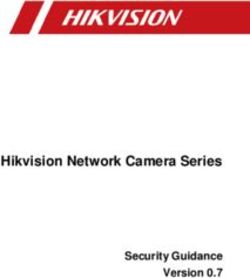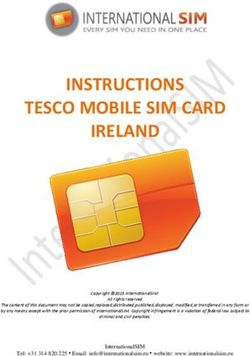Network Graphs, Harry Potter, Cytoscape, and You! - Open ...
←
→
Page content transcription
If your browser does not render page correctly, please read the page content below
Network Graphs, Harry Potter, Cytoscape, and You!
David K. Kloster
Cyberinfrastructure for Digital Humanities
Indiana University
October 20, 2017
Kloster, David. "Network Graphs." 20 Oct 2017. Digital Tools & Visualization Methods for
Humanists Series. Scholars' Commons, Wells Library, Indiana University, Bloomington.
Retrieved from: http://hdl.handle.net/2022/21764
1Digital Arts and Humanities Workshop Series – Fall 2017
Fridays @ noon -- Scholars Commons IQ-Wall
Date Topic Presenter
Aug. 25 Intro to Visualization Michael Boyles
Sep. 1 Intro to Digital Humanities Tassie Gniady
Sep. 8 Virtual Reality Bill Sherman
Sep. 15 Intro to R Tassie Gniady
Sep. 22 Advanced Media Chris Eller
Sep. 29 Augmented Reality Chauncey Frend
Oct. 13 R for Text Tassie Gniady
Oct. 20 Network Graphs David Kloster
Oct. 27 R for Twitter Tassie Gniady
Nov. 3 3D Scanning and Printing Jeff Rogers
Nov. 10 3D Photogrammetry Tassie Gniady
Dec. 1 IQ-Tables & Touch-Enabled Software Workflows David Reagan
4Node Attributes
• Degree - number of edges that connect to a node.
For example, Node C has a degree of four and
Node F only has a degree of 2.
• Isolates – Nodes not connected to any others by
edges. Node G is an isolate.
10Attributes Cont…
• In-degree - is calculated by determining the
number of edges that point to a node
• Ron has an in-degree of 3 and Ginny only has
an in-degree of 1.
• Out-degree – is calculated by determining the
number of edges that point away from a node
• Hermione has an out-degree of 4 and Harry
has an out-degree of 1.
• Weight (edge attribute) – Strength of the tie by the
thickness of the edges between nodes
• In the example, the edge between Ron and
Hermione is Strongest (Wrote most letters).
11Popular Network Software
SOFTWARE Ease of Use Pros Cons
• No programming knowledge required • Scales with data • Made for hard sciences
• Minimal understanding of networks • User friendly
Cytoscape • Basic excel knowledge • Lots of options
• Well supported
• Requires use of R, Python, or C • Can be used with multiple • Requires some programming
programming languages knowledge (we can help with that)
igraph • Allows for more manipulation of
network aesthetics
• Intermediate knowledge of excel needed • Allows for aesthetically pleasing • Not supported well (4 years
(ex. VLOOKUP) networks between updates)
Gephi • Intuitive GUI • Still has reported issues with Macs
Palladio •
•
Easy to follow tutorials on the web page
No programming knowledge required
•
•
More options
User friendly instructions
• Mostly intended for geospatial
networks
• Uses .csv, .tsv, .txt, .kml or google sheets • Basic • Minimal options
• Easy to use
Fusion Tables
12Info and Examples on Networks in the Humanities
Scott Weingart Miriam Posner Rachael Cohen & Angie Thorpe
Demystifying Networks Parts I & II. • Cytoscape Tutorial IU Bloomington and Kokomo library
Journal of Digital Humanities. • Blog post about Search terms by subject
Cytoscape
13Download Cytoscape
www.cytoscape.org
14Creating a Network
(General Steps)
• Determine your problem/scholarly question
• Assess what data you have and what is available
• Make analog network graph on paper
• Organize and clean your data (determine what your objects are and the nature of their
relationship)
• Plug your data into your software (in our case Cytoscape)
• Map your network graph (assign node colors, node size, edge weights, etc…)
• Analyze and decide if the network solves your problem/answers your question
NOTE: Should practice on something you know really well first. (So you can see if your results are
making sense)
15Network Creation using Cytoscape
• Steps 1 & 2 already done
• Make analog network graph
16Edge and Node List
• Organize Edge
– In a spreadsheet:
• Create an edge list (determines objects, Node
their relationship to one another, and edge
attributes)
• Create a node list (determines object attributes)
(NOTE: Make sure spelling and capitalization
is exact and universal in both lists)
Normally, this would be the next step, however…
17Download Google Sheets Sample
To save time, download this edge list here:
http://bit.ly/edgelisthp
And this node list here:
http://bit.ly/hpnodelist
Go to File>Download as>Comma-separated values
(.csv, current sheet) for both the edge and node list
Save as HPedgeList.csv and HPnodeList.csv
Respectively
NOTE: Better to download as .csv
18Upload .csv Edge List
• Open Cytoscape
– Click ”From Network File…” and
choose your HPedgeList.csv file from
the directory and/or folder you
saved it in
19Source and Target
• Make sure the “source” column and “target” column are designated as such then click “ok”
20Hot Mess
• You should now have what appears to be a jumbled mess of spaghetti and meatballs.
21Layout
• Go to Layout>Degree Sorted Circle Layout (or one that you prefer)
22Style
• This is “Sample 3” or feel free to choose one of your own
23Upload Node List
• Click on the “Import Table From File” icon, open file, then click “ok”
24Analyze Network
• Go to Tools>NetworAnalyzer>Network Analysis>Analyze Network
• The “Results Panel” should appear. Look at some of the terms and numbers.
25Remove Duplicates
Make sure the file is highlighted and
Go to Edit>Remove Duplicated Edges both boxes are checked
Choose “Treat the
network as undirected”
26Remove Self-Loops
Make sure file is highlighted
Go to Edit>Remove Self-Loops Then click “ok”
27Let’s Map
• To map the nodes and edges make
sure you have “Style” selected on the
top of the left panel
• Make sure you have the proper entity
selected on the bottom as well. Either
”Node” or “Edge”, depending on
which one you are interested in
mapping
• Now let’s see what this network can
reveal…
NOTE: Don’t be afraid to play around with
the software or even break it.
28Important Things to Note
• Other visualizations may better reflect or help display your research:
– May not accurately reflect your research (may be misleading)
– May not be the best way to visualize your findings (not aid in understanding)
• Be aware of what the software you are using does:
– May be made for other purposes (may need to alter steps)
– May work better with other types of data (Geospatial networks)
– May require more tech skills than you have or have time to acquire (since you have us,
and many others that can help with this, it is not as big of a problem here at IU)
• Creating a network is not the end:
– Keep careful track of every step and decision in making your network
– Analyze the network carefully
– Don’t be afraid to start over (will almost always need to at least once, especially if you
have a large network)
29Sample Network:
30Sample Network: Six Degrees of Francis Bacon
31Sample Network: iGraph and Les Miserables
32More Information
The CyberDH team can answer Network Graph questions. Get in touch!
Contact:
David Kloster
Cyberinfrastructure for Digital Humanities Coordinator
cyberdh@iu.edu
Cyber DH Blog
33You can also read