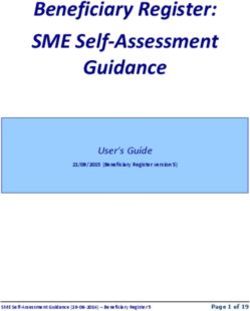NDDOT Paving Workbook Guide - 2021 version 8-12-2021 - ND Gov
←
→
Page content transcription
If your browser does not render page correctly, please read the page content below
NDDOT Paving Workbook Guide 2021 version 8-12-2021
Table of Contents
NDDOT Paving Workbook Overview ............................................................................................................. 2
District Material Coordinators .................................................................................................................. 2
Acronyms and Terms in This Guide........................................................................................................... 3
New for the 2021 Season .......................................................................................................................... 3
Required Information for Every Project.................................................................................................... 3
Important to Note ..................................................................................................................................... 4
NDDOT Paving Workbook ............................................................................................................................. 4
Quick Links ........................................................................................................................................ 4
Summary Sheet ......................................................................................................................................... 4
Gradation Sheet ........................................................................................................................................ 5
Mix Data .................................................................................................................................................... 5
Aggregate Worksheet (AW) ...................................................................................................................... 6
QC-QA Test Summary (SFN 50290) ........................................................................................................... 6
QC-QA-IA Comparison (SFN 61095) .......................................................................................................... 6
Mix Bitumen Cut-Off Report (SFN 9988) .................................................................................................. 7
Totalizer (Asphalt Content & Virgin Aggregate Determination SFN 18674) ............................................. 7
Density Pay Factor Mainline & Longitudinal (SFN 59132) ........................................................................ 8
Mainline Core Data (C1) (SFN 10071) ....................................................................................................... 8
Longitudinal Core Data (LC1) (SFN 10071) ................................................................................................ 8
Daily Report (SFN 18552) .......................................................................................................................... 8
Import QC Lot............................................................................................................................................ 9
Import Charts .......................................................................................................................................... 10
Export PDF’s ............................................................................................................................................ 10
Mix Design Example ................................................................................................................................ 10
Paving Workbook Example ..................................................................................................................... 10
Page 1 of 10NDDOT Paving Workbook Overview
This instruction guide was created to provide basic guidance on the use of the (Excel) Asphalt Paving
Workbook. The workbook is intended to be used by both Quality Control (QC - Contractor) and Quality
Assurance (QA- Engineer) field lab staff. The District Materials Coordinator (DMC) or their assistant will
provide a copy of the current workbook upon request.
The workbook is updated yearly and may be updated during the paving season if necessary. Always
verify you have the correct version before your project begins. Current Microsoft 365 software is
required.
Contact the DMC or their lab technicians for specific materials questions. It is good practice to
thoroughly review all calculations and occasionally verify by comparing to manual calculations.
A separate guide titled QA Lab Tester Responsibilities is also available.
This guide will be updated annually. Please let us know if you have suggestions to enhance/clarify this
document. It is current as of 5.20.21
District Material Coordinators
Bismarck District Minot District
Brad Kerzman Greg Olson
701-328-6927 701-857-6912
bkerzman@nd.gov gdolson@nd.gov
Becky Lindemann Kevin Dahly
blindemann@nd.gov kdahly@nd.gov
Devils Lake District Grand Forks District
Brian Bennes Curt Dunn
701-665-5117 701-787-6525
bbennes@nd.gov cdunn@nd.gov
Tina Gangl
tgangl@nd.gov
Dickinson District Valley City District
Belinda Urlacher Kevin Hanson
701-227-6520 701-845-8807
burlacher@nd.gov khanson@nd.gov
Fargo District Jesse Feldmeyer
jfeldmeyer@nd.gov
701-239-8906
Mark Riley Williston District
mriley@nd.gov Beth Skabo
701-774-2734
bskabo@nd.gov
Hicham Ajbar
hiajbar@nd.gov
Page 2 of 10Acronyms and Terms in This Guide
CARS – Construction Automated Records System
FSTM – Field Sampling and Testing Manual
Proposal – contractor bid document that is part of project information. Found on Construction, Plans
and Proposal website
Mix Design – asphalt mix design that provides unique ‘recipe’ for the project. Project engineer or DMC
will provide a copy. May also be called Job Mix Formula (JMF)
RAP – Recycled Asphalt Pavement
New for the 2021 Season
The format of some input screens is condensed for more efficient data entry
Several new Special Provisions (SP or SSP) are in use. Changes to density for mainline and longitudinal
joints and all associated incentives are included
Contractors determine their own random numbers (FSTM)
Coarse aggregate bulk specific gravity from mix design is required
The height of each gyratory plug is recorded
2020 carry-over projects require a different version of the workbook.
Required Information for Every Project
- Project Number and Project Control Number (PCN)
- Mix design for Bulk Specific Gravity, bin splits, % Passing
- Price per ton of mix (may be found in CARS or bid proposal or from the Engineer)
- Pit locations for the aggregates
- QC/QA testers and their technician certification number (may be found on QC and QA plans)
- Project inspector/engineer name, contact for daily paving quantities, mainline, shoulder
quantities, etc.
- Location of the plant (possible tour of the site)
- Manifest for the oil to be used on the job.
- Equipment calibration records (QC and QA).
- Contractor’s daily test results.
o This may be the daily workbook or copies from the Contractor’s software.
Page 3 of 10Important to Note
- Fill in all information on each worksheet to ensure all calculations work properly.
- Worksheets are grouped by QA or QC, take care to enter data in the appropriate worksheet
- All workbooks must have a unique name.
o Suggested naming conventions are: PCN or Project Number_Lot1_May202021
You cannot “Import QC” or “Chart data” from workbooks that have the
same name.
- When receiving the workbook make sure to save a copy with no data to new project
folder. This is your backup copy.
- Create a sub-folder for the Contractor’s workbook
o You will receive a copy each day with the contractor’s data.
- Enter the project information, specs, etc. in the Summary page, then use the SaveAs
feature to create a copy for the day. See “Summary Sheet” section below.
NDDOT Paving Workbook
Quick Links
1. “Quick Links” are a custom
link added to the ribbon.
They are found in the area near File, Home, Insert, etc. NOTE: If this is not visible
make sure macros are
enabled. (click Enable Content
if prompted)
2. Quick links provide easy
access to the worksheets.
a. Note: You do not need to use the tabs at the bottom of the workbook.
3. General section – Has the sheets that are used for project and payment information.
4. Quality Assurance – QA test worksheets
5. Quality Control – QC test worksheets
6. QC Charts – quality control charts
7. Macros – Has the macros for importing and printing sheets within the workbook.
Summary Sheet
1. Fill out all light-blue-shaded cells with the information collected above. The
information entered in the summary sheet copies to the appropriate fields
throughout the workbook. When information is entered into the JMF Table it will
calculate the tolerances for the gradation.
2. The area for “Material Paved On” is used to calculate the proper adjustment
according to the Adjustment Table in the spec book. Pavement and Milled Surface
are considered the same for this calculation.
Page 4 of 103. In the “General Data” section there is a place for pit locations. They are divided up
based on sand, gravel, and aggregate. The sand and gravel locations will only show
up in the quality test sheets (i.e., fine aggregate angularity and sand equivalent), but
the aggregate location will populate the gradation sheets.
4. It is recommended to save a “master copy” of the workbook after filling in this data
along with the FAA calibration and the Maximum Theoretical Density’s Container
and Water weight. This is the master copy for the project. Use the master copy to
SaveAs/make a copy for each lot. Verify accuracy of the template daily because
some information may change such as Brand of Asphalt or Material Paved On.
Density specifications are different if paved on aggregate surface vs asphalt surface.
5. Aggregate Properties - this section’s information is found on the mix design. The
blend percent can be found on the first page of the mix design. The percent passing
#4 is on the second page. The Bulk Specific Gravity of the -#4 (Fine) and #4+ (Coarse)
can be found on the third page of the mix design.
Gradation Sheet
1. Ensure the proper gradation sheet is selected, QA or QC.
a. Worksheet title is Aggregate Sample Data Entry
2. The blue-shaded cells are for entering data from the test. The sheet will calculate
the percent passing.
3. Fractured Faces – enter weight of fractured, questionable, and total weight of the
sample tested. All three fields are required.
4. Lightweight Pieces – requires the use of the material that was run with the
gradation. Once you enter the weights of -No. 4 Mtrl and -No. 4 +No 30 Mtrl it will
automatically calculate by pulls the percentages for each sieve size and the amount
in grams that is retained from the gradation information previously entered.
Mix Data
1. Ensure the proper mix data sheet is selected, QA or QC.
a. Worksheet title is Maximum Density Data Entry
2. The blue-shaded cells are for data entry. The sheet will calculate automatically as
well as bring in the corresponding Field Sample Number from the gradation sheet.
3. Record as much information as possible this includes the station the mix was
obtained, lane direction, daily tons, and total tons.
4. Aggregate Blend Proportions – this area is to be filled in with the blend percentages
used when the sample was taken. This information must be filled in for each
sample. Note: bin splits % may change. Verify current blend daily.
a. This information is required for the AW sheet that uses the calculated blend
percentages for accurate aggregate bulk specific gravity results. The names
of the aggregate are pulled in from the aggregate properties section on the
summary page.
Page 5 of 101 Mix Design Blend
Aggregate Worksheet (AW)
1. Ensure the proper mix data sheet is selected, QA or QC.
a. Worksheet title is Aggregate Worksheet
2. The “Field Sample Number” is a drop-down list of all the gradations that have been
entered that day. Select the Field Sample Number that represents the test.
3. FAA Calibration – this is required to calculate fine aggregate angularity. Enter the
data from the calibration. The temperature can be entered as either Fahrenheit or
Celsius. Selected from the drop-down box next to the Temp Water field.
4. Fine Aggregate Angularity – enter the required information into the appropriate
cells. Note: when using the No. 10 and No. 40 sieves in the sieve set, it is important
to remember to include the No. 10 with the No. 16 material and the No. 40 with the
No. 50 material.
5. Sand Equivalent – enter the required information into the appropriate cells.
6. Flat or Elongated Particles – column A is populated from the gradation page for the
field sample selected at the beginning of this worksheet. Column D is the weight of
approximately 100 particles of that sieve size. Column E is the weight of the
particles that are Flat/Elongated.
QC-QA Test Summary (SFN 50290)
1. This worksheet will pull in all the QC data automatically.
2. It is used to provide a comparison of the test results for one QC and the QA test.
3. The QA data has a drop-down list with all the test numbers (Field Sample Numbers)
that have been entered on the Gradation sheet. Select the QA sample number in the
correct column that best represents the time of day/QC sample it compares to.
QC-QA-IA Comparison (SFN 61095)
1. This worksheet compares the results of the QA test to one of the QC tests and
determine if the tests are in tolerance.
2. This worksheet is like SFN 50290 but will verify the test tolerances between the QC
and daily QA sample and provide verification of tolerance.
3. The QC and QA test number are drop-down lists of the field sample numbers
entered in on the gradation sheets. When the desired test number is selected it will
auto fill the data. If any information is missing, verify the data on the appropriate
worksheet for the test you selected.
4. The bottom portion of this worksheet has an area for the IA test results which are
not typically entered in this workbook.
Page 6 of 105. If used for IA results this section will compare the IA results to the above QC and QA
test results. It will display the difference and if the tests are in tolerance.
Mix Bitumen Cut-Off Report (SFN 9988)
1. The Bitumen in storage fields are for entering the quantity of asphalt (bitumen) in
the tanks at the start of the job or the day. It shows what was left from the previous
lot. This is also true about the average specific gravity field to the right. This is the
average of the bitumen in the tanks at the start of the project or lot.
2. The Add: Bitumen Delivered This Report section - record each load that is delivered
that lot. For each load a manifest number, specific gravity and weight in pounds or
kilograms is entered. All information must be entered for the worksheet to calculate
correctly. The sheet will calculate the average bitumen for the day based on a
weighted average of what was in the tank and all the loads that were brought in
throughout the day (or lot). Note: The pounds column can be changed to kilograms
when needed. If that column is changed to kilograms and some loads are in pounds
those need to be entered in a separate column with the pounds label.
3. The Less: Bitumen in Storage (end this report) section is what is left in the tanks
when they measure/stick the tanks at the end of the lot.
4. The Less: bitumen Used for Items Other Than Mix field is for the bitumen only (not
mix) that is used for something other than going into mix for the project. An
example of this would be if oil were removed from the tank and used for tack or fog.
5. The Haul Sheet Total is all mix produced that lot. This includes mix that did not go to
the project. This is included to ensure the pay quantity and waste equals the
amount of mix on the haul sheet.
6. The next lines are used for the tons of mix that is paid and amount of non-paid mix.
They both need to be recorded for the calculation of how much oil is in the mix.
7. In Remarks section explain where non-paid mix was used. Example 2 tons road
waste, 25 tons private use.
Totalizer (Asphalt Content & Virgin Aggregate Determination SFN 18674)
1. This form is used to ensure the mix is uniform. The Contractor may complete this
form.
2. At the top is a field to enter the Target RAP percent. Verify the percentage used
each day to allow accurate calculations. When entering the information from the
totalizer the percent virgin and the target percent virgin should match. Note: Target
AC Content, Target RAP and Target Virgin Aggr must equal 100.
3. The next lines are for entering the random number used to determine sample times
and the totalizer information.
4. Column 3 is for entering Gal. of oil for plants that still have a flow meter. Column 5 is
for plants that use tons on their totalizers. Note: Only enter one or the other as the
worksheet will calculate the other.
5. The Totalizer Cut Off is the last reading from the totalizer after the plant has been
shut down for the lot.
6. The Remarks section provides an area to record moisture test results.
Page 7 of 107. The Uniformity section on the Daily Report - SFN 18552, is derived from the data on
this worksheet.
Density Pay Factor Mainline & Longitudinal (SFN 59132)
1. These sheets will be filled out automatically with no inputs from the user.
2. The QA tester will complete these worksheets
Mainline Core Data (C1) (SFN 10071)
1. The workbook will default to ordinary compaction if no data is entered into this
sheet.
2. The QA tester will complete these worksheets
3. The Lane cell is for which lane the cores were taken out of EB, WB, Driving, Passing,
etc.
4. Direction of stationing is a drop-down list so select increasing stationing (+) or
decreasing (-).
5. Width of the road is the width of the road to be cored, excluding shoulders and any
other non-density-controlled pavement areas
6. Begin station and end station are to be stationing only. Reference Points (RP) will
not work. Do not use the “+”, type the number in and the cell will format
appropriately. (e.g., 158+25 is entered as 15825).
7. Enter core height in decimal format (2.25) This is informational data for the
Engineer, but the core height should be like the lift thickness.
Longitudinal Core Data (LC1) (SFN 10071)
1. The worksheet will populate the lane, direction of stationing and width of road from
the core data sheet.
2. Random Numbers only have one spot on this worksheet because to the core is
taken over the centerline joint so there is no need for an offset.
3. The height of the core should be recorded in decimal format. If height varies
significantly (e.g., ½ inch) from proposed lift, let the project engineer know.
Daily Report (SFN 18552)
1. This worksheet is mainly auto populated from all the other worksheets.
a. Aggregate
i. Gradation Range Limits table shows the sieve size, target values,
target and range values. Populated with information from the
summary sheet under the Job Mix Formula Table.
ii. Percent Passing table shows all the Gradation tests from the QC
data. For QA this will populate after the IMPORT QC quick link is
completed.
1. If QC is using the NDDOT Paving Workbook, and the correct
workbook has been imported. If QC is not using the NDDOT
Paving Workbook, the data will have to be entered
manually.
Page 8 of 10iii. The Aggregate Pay Factor is calculated from the uniformity of the
QC tests.
b. Bitumen Content
i. AC Brand, Type, and Target Bitumen Content is populated from the
summary sheet under General Data.
ii. Average Bitumen Content is populated from the Cut Off Report.
iii. The Uniformity table takes data from the Totalizer checks and
calculates a pay factor based on uniformity.
c. Compaction - Average Maximum Theoretical Density (MTD) and Average
Pavement Density are found in the Density Pay worksheet.
i. The Specified Density shows the QC Mix Data tests and calculates an
average.
ii. Core Density shows all cores data that is averaged, and the results is
the Average Pavement Density.
d. Payment Adjustment -
i. The Combined Pay Factor is the pay factors for A. Aggregate, B.
Bitumen Content, and C. Compaction, multiplied together.
ii. Adjustment Factor is the Combined Pay Factor, subtracted by One
(1).
iii. Payment Adjustment multiplies the Pay Tons, Bid Price, and
Adjustment Factor. Payment adjustment for longitudinal joints is LF
paved multiplied by Adjustment Factor. Payment adjustments can
give a bonus or deduct.
iv. Always double check the total payment adjustment and understand
where the bonus or deduct comes from.
1. Shoulder quantity calculation needs to be discussed with
Contractor before project begins. This information should
be provided to the QA lab tester. (Example below)
2. The beginning and ending stations paved must be entered. Enter these numbers
with the (+) added. This was done to have multiple start and stop stations in one lot.
3. The Ordinary Compaction & Shoulders cell is to be used for tons that will not be paid
incentive. This includes shoulder quantity, approaches, and waste.
4. The workbook defaults to ordinary compaction. If no entry is made in the Core Data
worksheet the workbook will default to 1 for density pay factor.
Import QC Lot
1. Do not name QA files the same as QC files, best practice would be to use QA Lot 1 &
QC Lot 1 etc.
2. This would be used by the QA personnel. The QC would need to send the NDDOT
Paving Workbook that was used for the QC data to the QA rather than the normal
paper copies.
Page 9 of 103. Import QC will automatically import files from the “QC Workbooks” subfolder in
your project file. It will look for the Lot number on the Summary that matches the
QA’s Lot number.
4. If Import QC cannot find the “QC Workbooks” subfolder, a dialog box will ask for the
location.
5. If Import QC cannot find a matching Lot within the selected folder, a dialog box will
open for the specific file to import.
6. Select the correct workbook then click Open. NOTE: The workbook that is being
selected cannot be open
Import Charts
1. This is to import QC control charts from the previous workbook. Selecting this brings
up a dialog box asking which folder contains the QC Workbooks.
2. Select the proper one and click open. The workbook imports the chart data for
every lot at once, but it is recommended to import the charts daily. The QC files
needed cannot be open. Doing this will cause an error dialog box or potentially
crash the workbook.
Export PDF’s
1. This will print all worksheets that have data entered.
2. This will also separate out the PDF’s for uploading into the materials drop box and
as PQE’s.
3. Selecting this will bring up a dialog box asking for the location to save the PDF.
4. Once the folder is selected it will print and display the PDF’s.
Mix Design Example
Paving Workbook Example
Page 10 of 10You can also read