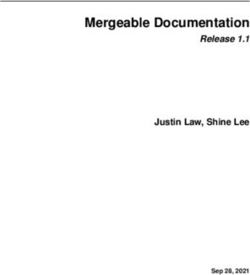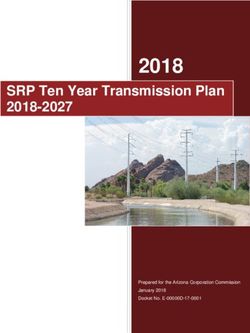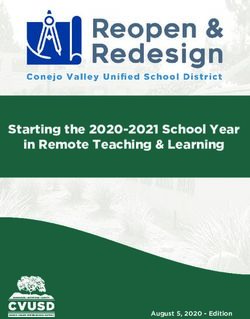MYOB Exo Business Release Notes 2021.2
←
→
Page content transcription
If your browser does not render page correctly, please read the page content below
MYOB Exo Business Release Notes 2021.2
Contents
Introduction 1
........................................................................... 1
Installation 2
Pre-Install Requirements ................................................................................. 2
Other Requirements ..........................................................................................................2
Installing MYOB Exo Business ....................................................................... 2
Post-Installation .................................................................................................. 3
Logging in to Exo Business............................................................................. 3
Updating the Exo Business Database ......................................................... 3
New Features 4
Payment Times Reporting .............................................................................. 4
Who Needs to Report Payment Times? ................................................................... 4
Enabling Payment Times Reporting............................................................................5
Setting up Creditors for Payment Times Reporting ..............................................5
Effects on Creditor Invoices ........................................................................................... 6
Generating the Payment Times Report .................................................................... 6
Updates to Extra Fields ................................................................................... 11
Extra Fields on Sales Order Types ..............................................................................11
New Supported Tables .................................................................................................. 12
Interface Updates ............................................................................................ 14
Hiding Tabs ......................................................................................................................... 14
Job Costing Right-Click Options ................................................................................. 15
Added Support for High DPI ........................................................................................ 15
History Notes on Processed Sales Orders ...............................................16
Overriding GST on Creditor Invoices .........................................................16
Business Alerts on Inwards Goods .............................................................16
Update to User Licensing ............................................................................... 17Resolved Issues 18 Exo Business Core............................................................................................ 18 Exo Job Costing .................................................................................................19 Exo CRM ...............................................................................................................19 Exo Clarity Reports ..........................................................................................20 Exo Fixed Assets ...............................................................................................20 Exo POS................................................................................................................ 21 Exo Business Configurator ............................................................................. 21 Known Issues 22 Appendix 1: Profile Settings 23
Introduction
The 2021.2 release updates the NZ GST Return to automatically retrieve information
Orders to better support changing debtors on a Sales Order with a deposit and
allocating deposits to multiple invoices.
Several Exo Business modules now support High DPI scaling, which improves the user
experience on scaled displays, and the email encryption options have been updated.
In addition, this release addresses issues identified in previous releases.
The purpose of this document is to provide essential information on the installation
and use of this release:
• The Installation section provides an overview of the installation process,
including pre-installation requirements and post installation steps.
• The New Features section describes all new features introduced in this release.
• The Resolved Issues section describes all issues that have been addressed by
this release.
• The Known Issues section details any issues in this release that have been
identified as requiring attention.
• The New Profile Settings appendix at the end of this document summarises all
changes to Exo Business profile settings included in this release.
Release Notes - Exo Business 2021.2 Page 1 of 23
Copyright 2021 MYOB Technology Pty Ltd.Installation
Pre-Install Requirements
Minimum system requirements for PCs running MYOB Exo Business components are
detailed below. See the Minimum System Requirements page on the Exo Business
Education Centre for details about the requirements and supported operating systems
for MYOB Exo Business.
The performance of the Exo Business system is not assured if these requirements are
not met. MYOB cannot assure performance if the Exo Business system is installed on a
server that is already under load from other processes, or a RDBMS that is not suitable
for an
Other Requirements
Certain features of MYOB Exo Business require one or more of the following:
• Internet access
• Microsoft Internet Explorer 7.0 or later
• Adobe® Acrobat Reader 7.0 or later
Microsoft Office connection requires Microsoft Word/Excel 2016.
Contact synchronisation requires Microsoft Outlook 2016.
This release of MYOB Exo Business requires ExonetLib.dll version 2020.2, which is
installed with the application.
When installing manually with 64-bit Outlook integration, you must copy the file
RwEasyMAPI64.exe from the Supporting Files\RapWare folder of the Exo Business
DVD to the install directory. Register this file by running the following from a command
prompt:
RwEasyMAPI64.exe /regserver
Note: The client installer does this automatically.
Installing MYOB Exo Business
Information on installing and upgrading MYOB Exo Business is available on the MYOB
Exo Business Education Centre see the following pages:
• Installing Exo Business
• Installing Exo Business Services
Release Notes - Exo Business 2021.2 Page 2 of 23
Copyright 2021 MYOB Technology Pty Ltd.Post-Installation
Once MYOB Exo Business, you must configure it for use. You can
optionally migrate data into Exo Business from another MYOB product. The
configuration and migration processes are detailed in the MYOB Exo Business
Implementation Guide.
Logging in to Exo Business
New MYOB Exo Business databases are installed with one or more default user
accounts. When logging in to Exo Business for the first time, you must supply the
following login details:
For a new blank database (EXO_LIVE):
• Default admin user = ExoAdmin
• Default admin password = ExoAdmin
For the demonstration database (EXO_DEMO):
• Default admin user = ExoAdmin
• Default admin password = ExoAdmin
• Default demo user = demo
• Default demo password = DEMO
Note: Passwords are case-
Updating the Exo Business Database
If you are upgrading from 2020.2 or later, the database upgrade process is trivial as
nearly all of the changes are to the user interface.
If however, you are upgrading from a version of MYOB Exo Business before release
2019.4.1, the database conversion process makes extensive changes to align with new
database technologies. In Exo Business 2019.4.1, we added Unicode support to the Exo
Business user interface which involved changing the database to support Unicode.
process
to convert columns
in the database to their Unicode equivalents.
Before updating client databases, partners must read the MYOB Exo Business 2019.4.1
Upgrade - Unicode Database Conversion whitepaper. The whitepaper details steps
that you must carry out before performing the update.
Note: Prior to updating to Exo Business 2020.3, you must backup the database.
The changes that the update makes to the database schema cannot be
undone.
Release Notes - Exo Business 2021.2 Page 3 of 23
Copyright 2021 MYOB Technology Pty Ltd.New Features
Payment Times Reporting
The Payment Times Reporting Scheme (PTRS) is a method of reporting to the
Australian Government Department of Industry, Science, Energy, and Resources
(DISER) based on the time taken for a large business to make a payment to their small
business suppliers. This release adds features to MYOB Exo Business to support
Payment Times Reporting.
Note: For more information, see
DISER website.
Who Needs to Report Payment Times?
Only Large Businesses need to perform this reporting, and only on bills they have
received from the Small Businesses they deal with. A Large Business is defined as a
business that:
• earns over $100m in revenue for the last financial year, or;
• is part of a group that has earned over $100m for the last financial year, and
this company earns more than $10m, and;
• is registered to operate in Australia.
A Small Business is defined as a business that:
• has annual revenueEnabling Payment Times Reporting
If you qualify as a Large Business, you must activate the PTRS features in MYOB Exo
Configurator at Company > Company Settings. Tick the Required to Report under
PTRS box if you are a Large Business who is required to report payment times.
Setting up Creditors for Payment Times Reporting
Once PTRS features have been enabled, you can set PTRS options on Creditor
accounts. A new PTRS Small Business option is available on the Details 2 tab of the
Creditor Account Details window. Tick this box if the Creditor qualifies as a Small
Business under PTRS.
You can tick this box manually if the Creditor qualifies as a Small Business, or it can be
set automatically by the Payment Times Reporting tool see Generating the Payment
Times Report page 6.
Note: To be included in PTRS reports, Creditor accounts must have an ABN
recorded. Before generating PTRS reports, review your Creditor accounts
and ensure that they have ABNs.
Release Notes - Exo Business 2021.2 Page 5 of 23
Copyright 2021 MYOB Technology Pty Ltd.Effects on Creditor Invoices
A new Invoice Received field is available on the Creditor Invoice Entry window, so you
can record when you received the invoice for PTRS reporting. This field defaults to the
invoice date, but you can edit it if necessary. The field is always available, even if PTRS
features have not been enabled.
Note: It is your responsibility to ensure that all invoice dates are entered correctly.
Generating the Payment Times Report
A new Payment Times Reporting utility is available you can add this utility to a
dropdown menu using MYOB Exo Configurator. The utility lets you enter the
necessary details and generate a PTRS report file, which can then be uploaded to the
Payment Times Reporting Portal website.
The utility also lets you verify and update which Creditor accounts count as Small
Businesses for PTRS.
The basic workflow for using the utility is:
1. Open the Payment Times Reporting utility and click Export to generate a CSV
file containing the ABNs entered for all Creditor accounts in your system.
2. Upload this file to the Small Business Identification tool on the Payment Times
Reporting Portal website.
3. The Small Business Identification tool will return a CSV file containing only
those ABNs from your export file belonging to businesses that count as Small
Businesses under PTRS. Return to the Payment Times Reporting utility and click
Import to import this file into Exo Business. This will automatically tick the PTRS
Small Business setting of all Creditor accounts whose ABNs are included in the
import file.
4. Enter all required details into the tabs of the Payment Times Reporting utility
(see the sections below), then click Calculate to generate the PTRS report CSV
file.
Release Notes - Exo Business 2021.2 Page 6 of 23
Copyright 2021 MYOB Technology Pty Ltd.5. Upload this file and the Responsible Member Declaration Template file to the
Payment Times Reporting Portal.
Details on the Payment Times Reporting utility are divided across four tabs:
• Company Details
• Payment Details
• Arrangements
• Reporting
Most of the details you enter will stay the same from reporting period to reporting
period, so a Save button is available to save the contents of each tab for future use.
Company Details
This tab contains details of your company (defaults are taken from the Company
Details screen in MYOB Exo Configurator), and details of the corporation or group that
it belongs to, if any.
Note: The Business Industry Code is the Australian and New Zealand Standard
Industrial Classification (ANZSIC) code for your company. To find your ANZSIC
code, see the Business industry code tool on the ATO website.
Release Notes - Exo Business 2021.2 Page 7 of 23
Copyright 2021 MYOB Technology Pty Ltd.Payment Details
This tab contains information on the standard, shortest and longest paying periods
offered for inclusion in your contracts with your Small Business Creditors.
Note: If any of these values change from one reporting period to the next, you
must include information on the change(s) in the relevant Details of Change
field.
Release Notes - Exo Business 2021.2 Page 8 of 23
Copyright 2021 MYOB Technology Pty Ltd.Arrangements
This tab contains descriptions of the invoicing arrangements you have with your Small
Business suppliers. The PTRS report takes into account any supply chain finance
agreements, i.e. discounts for prompt payment of invoices, you have with any of your
suppliers. Fields are available here to describe your supply chain arrangements (if any).
Release Notes - Exo Business 2021.2 Page 9 of 23
Copyright 2021 MYOB Technology Pty Ltd.Report
This tab contains the details of the people submitting the PTRS report and the dates
that the report covers.
The report start and end dates, the Submitter details and the Approver details are all
required before the report can be generated.
Note: Saving the report saves all details on this tab except for the report start and
end dates these must always be entered manually before generating the
report.
Release Notes - Exo Business 2021.2 Page 10 of 23
Copyright 2021 MYOB Technology Pty Ltd.Updates to Extra Fields
Extra Fields on Sales Order Types
This release adds the ability to change the Extra Fields available on a Sales Order
new Apply to order types field is available, which allows you to select the Sales Order
types that the field will be available for:
Note: In most cases, two Extra Fields on the same table cannot have the same
Position number for the SALESORD_HDR table, fields can have duplicate
positions as long as they do not apply to the same order type(s).
Release Notes - Exo Business 2021.2 Page 11 of 23
Copyright 2021 MYOB Technology Pty Ltd.New Supported Tables
This release adds the ability to set up Extra Fields on the following records.
Opportunity History Notes
Extra Fields can be set up on the OPPORTUNITY_HIST table. These fields appear on
the Opportunity History Notes window:
Inwards Goods
Extra Fields can now be set up on the SHIPMENT_HDR, INWARDS_GOODS and
INWARDS_GOODS_LINES and tables. These fields appear in on the Inwards Goods
Receipt window:
Release Notes - Exo Business 2021.2 Page 12 of 23
Copyright 2021 MYOB Technology Pty Ltd.Stock Location Information
Extra Fields can now be set up on the STOCK_LOC_INFO table. These fields appear
on the Stock Location Information tab/window:
Release Notes - Exo Business 2021.2 Page 13 of 23
Copyright 2021 MYOB Technology Pty Ltd.Interface Updates
Hiding Tabs
This release adds the ability to hide unneeded tabs on the following windows:
• Contacts
• Creditor Account Details
• Debtor Account Details
• General Ledger Account Details
• Stock Item Details
• Serviceable Units
The visibility of tabs on these windows is now controlled by new
User-level profile settings. Clicking the editing button on one of these settings opens a
window where you can select the tabs to hide:
Ticking the box next to a tab means that that tab will not appear on the relevant
window. (By default, all boxes are unticked, preserving the functionality of previous
releases.) For example, the selections in the screenshot above will result in the
Accounts, Relationships and Opportunities tabs being hidden on the Contacts window:
Release Notes - Exo Business 2021.2 Page 14 of 23
Copyright 2021 MYOB Technology Pty Ltd.Job Costing Right-Click Options
This release adds the ability to customise the right-click menu on Exo Job Costing
records. You can now show or hide right-click options using the new Job Costing right
click options User-level profile settings one setting is available for the each of the
Quote/Budget, Timesheets, Costs, Purchases and Invoice tabs on the Job Details
window. Clicking the editing button one of these settings opens a window where you
can select the options to show or hide:
Ticking the box next to an option means that that option will appear on the right-click
menu of the relevant tab. (By default, all boxes are ticked, preserving the functionality
of previous releases.)
Added Support for High DPI
The following modules and functions now support High DPI scaling as per the Display
settings for each monitor:
• Exo Finance
• Creditors Payment Processor
• Bank Reconciliation
• Bank Feeds
This improves the user experience on scaled monitors, e.g. many laptop screens.
Release Notes - Exo Business 2021.2 Page 15 of 23
Copyright 2021 MYOB Technology Pty Ltd.History Notes on Processed Sales Orders
status. This means that notes can be added to orders that have shipped, e.g. to record
tracking information or client communications.
Overriding GST on Creditor Invoices
A new profile setting is available to control whether or not users can override the GST
amount on Creditor Invoices. When the Allow override of tax amount for Creditor
invoice lines profile setting is unticked, users can override GST amounts as in previous
versions. When the setting is ticked, the GST column on the main table of Creditor
Invoice Entry window and the GST value field on the Invoice Line Periscope become
read-only. By default, the setting is unticked, preserving the functionality from previous
versions.
Note: To contrast with the new setting, the existing Allow override of tax amount
for invoice lines profile setting has been renamed to Allow override of tax
amount for Debtor invoice lines.
Business Alerts on Inwards Goods
This release adds the ability to set up Business Alerts on inwards goods records. Two
new events have been added for Business Alerts: Save Inwards Goods Receipt and
Save Inwards Goods Costing:
Release Notes - Exo Business 2021.2 Page 16 of 23
Copyright 2021 MYOB Technology Pty Ltd.When setting up an alert for either of these events, you can choose to run the events
against the INWARDS_GOODS_LINES, INWARDS_GOODS or SHIPMENT_HDR tables:
Update to User Licensing
To aid in the process of setting up Exo Business, when a user logs in to an Exo module
using the ExoAdmin account for the first time, the ExoAdmin account will not be
included in the user count. (The next time the ExoAdmin account logs in to a module,
ExoAdmin will be included in the user count.)
Release Notes - Exo Business 2021.2 Page 17 of 23
Copyright 2021 MYOB Technology Pty Ltd.Resolved Issues
Exo Business Core
Service Request ID Description
CE00011862 CE00011855 The percentage labels on the Margin Pie Chart were incorrect and did not
CE00012082 CE00014242 represent the actual percentages of the invoice. This has been resolved.
CE00014629 CE00015549
CE00006980 CE00000812 The Transactions tab of the GL Account Details window showed incorrect
CE00000813 CE00010307 opening balances when filtered by sub-accounts. This has been resolved.
CE00011732
CE00015690 CE00013737 This release resolves issues that could cause serial numbers to be allocated to
CE00015578 CE00015596 incorrect Sales Order lines.
CE00016302
CE00013050 CE00013048 The release includes performance enhancements that improve the
CE00015153 performance of the Debtor Allocation, Creditor Allocation and Inwards Goods
Receipts functions.
CE00011943 CE00011930 Income or expenses entered directly into the cashbook to a foreign currency
CE00013939 bank account were incorrectly converted to local currency, resulting in
incorrect amounts on tax reports. This has been resolved.
CE00015827 CE00015804 The Discount % column was not visible on the Debtor Invoice Entry window.
CE00016039 This has been resolved.
CE00016893 CE00016703 If a Deposit Allocation was posted without posting a Receipt, then the
CE00016878 Deposit Receipt could never be posted. This has been resolved.
CE00012671 CE00012667 Incorrect journals could be created when a non-posted batch was reversed.
125346892842 155484796921 This has been resolved.
155484796921
CE00011245 CE00011218 C that the GST manually adjusted were not
appearing on the Tax Variance report. This has been resolved.
CE00012196 CE00012162 Clicking Supply All for a Sales Order with a backordered item caused the
order of the items on the Sales Order to change. This has been resolved.
CE00012659 CE00012330 Importing stock take data from a file failed if any of the stockcodes included
Unicode characters. This has been resolved.
CE00009593 CE00009387
Sales Order from the Sales Order search window. This has been resolved.
CE00012154 CE00012153 It was not possible to use the Backspace key to delete characters in the
Receipt No. field of the Inwards Goods Receipt search window. This has
been resolved.
CE00014574 CE00014538 An error could occur when duplicating a Creditor Invoice where the GST for a
line had been updated to 0.00. This has been resolved.
Release Notes - Exo Business 2021.2 Page 18 of 23
Copyright 2021 MYOB Technology Pty Ltd.Service Request ID Description
CE00014533 CE00014529 If a Debtor or Creditor allocation was out of balance, if the user attempted to
save, a warning message would appear and all selections made for the
allocation would be lost. This has been resolved; following an out of balance
warning, the selections are retained.
CE00014208 CE00014203 The Period Sales and Period Work Days bars on the Sales Summary widget
were coloured incorrectly, so that the data could not be seen. This has been
resolved.
CE00012002 CE00010002 After manually entering the landed cost on an Inwards Goods Receipt and
then selecting Process, if the supplier was a foreign supplier, the FX Cost
would not be updated. This has been resolved.
CE00014517 CE00014423 When using the geolocation features to verify a delivery address, if the profile
Geo coding address format for Australia was set to use Delivery Address 6,
that line was always blank. This has been resolved.
126756944090 126697261091 When two people were logged in at the same time, it was possible to save
an invoice that had already been posted to the General Ledger, which could
cause duplicate GL entries. This has been resolved.
CE00016700 CE00016685 In some cases, the Creditors Payment Processor did not display values in the
Invoice No, Ref 1 and Ref 2 columns. This has been resolved.
173733720221 This release resolves issues with Direct Debits where a Debtor total could be
updated with the Direct Debit batch total.
Exo Job Costing
Service Request ID Description
CE00011430 CE00011371 If a user generated a credit note for a job, then immediately wrote off the lines,
all line writeoffs were inserted without a period (i.e. the period seqno was set
to -1). This has been resolved.
CE00015007 CE00014966 The Analysis tab on the Job Details window was not displaying results. This has
been resolved.
CE00014437 CE00014420 Extra Fields on the Job Details window were arranged into a single column,
which meant that if there were many fields, they would not fit in the window.
This has been resolved; Extra Fields are now arranged into multiple columns.
Exo CRM
Service Request ID Description
CE00014232 CE00014226 Extra Fields on the Opportunity, Campaign an Non Account windows were
CE00015527 CE00015961 arranged into a single column, which meant that if there were many fields,
CE00016231 CE00016299 they would not fit in the window. This has been resolved; Extra Fields are now
arranged into multiple columns.
Release Notes - Exo Business 2021.2 Page 19 of 23
Copyright 2021 MYOB Technology Pty Ltd.Service Request ID Description
CE00009886 CE00009868 An error occurred when attempting to set up a custom view on the
CE00011351 CE00011475 Opportunity Search widget, if multiple stages were selected for the view. This
CE00013465 has been resolved.
CE00013127 CE00013119 The Opportunity search grid initially searched all opportunities assigned to the
user, instead of using the last used custom view. This has been resolved.
CE00014817 CE00014814 It was not possible to assign a Contact to an Opportunity, if the account
associated with the Opportunity was Non Account. This has been resolved.
CE00015664 CE00015548 Searching for a Contact from an Opportunity did not show correct results
unless Search All Contacts was ticked. This has been resolved.
Exo Clarity Reports
Service Request ID Description
CE00009645 CE00009034 If any report parameters were unticked before previewing a report, the
CE00012997 parameters would still be available. If the user then clicked the Refresh button
before exporting the report, the unticked parameters would be applied to the
report. This has been resolved.
CE00015119 CE00014905 The ShellExecute command caused access violation errors in newer versions.
CE00015163 This has been resolved.
CE00013387 CE00012900 Reports that included date parameters could not be displayed in the Exo
CE00014142 OnTheGo mobile app. This has been resolved.
CE00014962 CE00014938 If a check box parameter was not selected in Exo Clarity by default, it would
always be disabled and could not be selected when running the report. This
has been resolved.
Exo Fixed Assets
Service Request ID Description
CE00015413 CE00015377
- When disposing of a parent asset, the Child Assets window appeared but
contained no data. This has been resolved.
Release Notes - Exo Business 2021.2 Page 20 of 23
Copyright 2021 MYOB Technology Pty Ltd.Exo POS
Service Request ID Description
CE00014503 CE00014501 The Print button on the Sales Orders screen did not include the Order, List, List
(Clarity), Proforma, Backorder and Print History dropdown options. This has
been resolved.
Exo Business Configurator
Service Request ID Description
CE00014773 CE00014714 When upgrading from an older version with the SQL Server compatibility level
set to 150, the upgrade would fail on the Exo Fixed Assets module. This has
been resolved.
CE00016335 CE00016324 When editing widgets, an error message appeared if the user clicked the New
Node or New Subnode buttons. This has been resolved.
- After upgrading Exo Business, it could become impossible to open the
Configuration Please run ExoConfig to update Exo
Configuration Assistant to version 2021.1.0.0 or higher.
been resolved.
Release Notes - Exo Business 2021.2 Page 21 of 23
Copyright 2021 MYOB Technology Pty Ltd.Known Issues
The following issues have been identified as requiring end-user attention in this
release.
Issue with Large Budget Reports in CRM
If you have a budget report with thousands of lines, the error message
when you open Exo CRM.
To prevent this error, you must either delete or disable the budget.
Potential Unicode Issue with Barcodes on Clarity Forms
The error message when you print a label for a fixed asset
with an asset code containing Unicode characters.
The error occurs because the PDF barcode format used by Exo Business does not
support Unicode. You can get around this problem by changing the barcode type to
QR code, or by stripping Unicode characters before barcode creation which solution
works best for you will depend on the exact context of your business.
To change to QR codes:
1. In Clarity Report Designer, open the asset label report
2. QR Code.
3. Under QRCodeSettings change the CharEncoding option to bceUTF8.
4. Save your changes.
Note: If you plan to scan the labels, you need scanner software that can read QR
codes.
Print window display issue in High DPI
In High DPI mode, some of the caption text on the new Print window for reports (see
page Error! Bookmark not defined.) is cut off.
Release Notes - Exo Business 2021.2 Page 22 of 23
Copyright 2021 MYOB Technology Pty Ltd.Appendix 1: Profile Settings
The following profile settings have been added or modified in this release
Name Profile Name Level Description Default
Allow override of tax amount CRTAX_OVERRIDE User This new setting controls whether or not users can edit GST values on the Ticked
for Creditor invoice lines Creditors Invoice window see page 16.
Allow override of tax amount DRTAX_OVERRIDE User This setting has been renamed to avoid conflict with the new Allow Ticked
for Debtor invoice lines override of tax amount for Creditor invoice lines setting.
Hide tabs in screen CONTACTS_HIDE_TABS User These new settings let you hide selected tabs on the Contacts, Creditor, All tabs unticked
CREDITORS_HIDE_TABS Account Details, Debtor Account Details, General Ledger Account Details,
Stock Item Details and Serviceable Units windows see page 14.
DEBTORS_HIDE_TABS
GL_HIDE_TABS
PROSPECTS_HIDE_TABS
STOCK_HIDE_TABS
SU_HIDE_TABS
Job Costing right click JC_COST_MENU_OPTIONS User These new settings let you customise the contents of the right-click menu All options ticked
options JC_INVOICE_MENU_OPTIONS on the Quote/Budget, Timesheets, Costs, Purchases and Invoice tabs of
the Job Details window see page 15.
JC_PURCHASE_MENU_OPTIONS
JC_QUOTE_MENU_OPTIONS
JC_TIMESHEET_MENU_OPTIONS
Release Notes - Exo Business 2021.2 Page 23 of 23
Copyright 2021 MYOB Technology Pty Ltd.You can also read