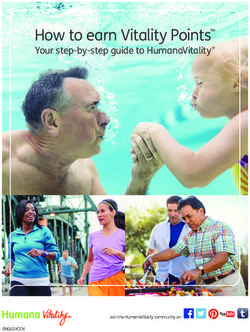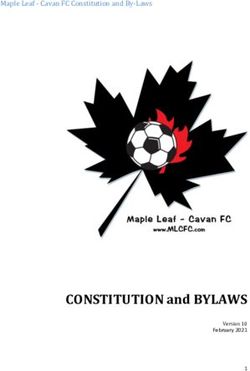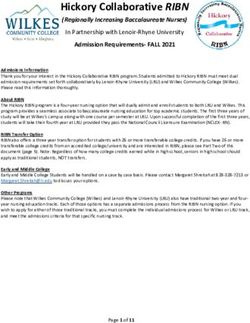2019 TRUCRS Online Reporting Guide for the Truck and Bus Regulation
←
→
Page content transcription
If your browser does not render page correctly, please read the page content below
2019 TRUCRS Online Reporting Guide for the
Truck and Bus Regulation
Last Revised: December 20, 2018
This user guide is intended to help vehicle owners report online to meet the reporting
requirements of the California Air Resources Board’s Truck and Bus Regulation. The Truck
Regulation Upload, Compliance, and Reporting System (TRUCRS) allows you to report and
update your company and vehicle information to meet the reporting requirements necessary
to use the flexibility options available in the regulation. The next reporting deadline is January
31, 2019.
Important updates regarding the California Trucking Association (CTA) Lawson
Rock & Oil, Inc. (Lawson) v. California Air Resources’ Board (CARB) and Senate
Bill (SB 1) are included in this guide.
The Truck and Bus regulation affects individuals, private companies, and Federal agencies
that own diesel vehicles with a Gross Vehicle Weight Rating (GVWR) greater than 14,000 lbs.
that operate in California. The regulation also applies to publicly and privately owned school
buses; however, the compliance requirements are different and reporting is not required. The
regulation does not apply to state and local government vehicles and public transit buses
because they are already subject to other regulations. Vehicles that are exempt from other
heavy-duty diesel regulations, such as Cargo Handling Equipment, Drayage Truck, and Solid
Waste Collection Vehicle regulations, may be subject to the regulation. Drayage and solid
waste collection trucks with 2007 to 2009 model year engines must meet the requirements of
the regulation by January 1, 2023.
Beginning 2020, only vehicles compliant with the engine model year schedule of the Truck and
Bus regulation will be allowed to register with the California Department of Motor Vehicles (CA
DMV) unless the vehicle is accurately reported in TRUCRS demonstrating compliance with a
flexibility option offered by the regulation. DMV will use the vehicle identification number (VIN)
reported in TRUCRS of vehicles taking advantage of flexibility options in the regulation to
confirm the vehicles’ compliance status.
It is crucial that the information you report to the California Air Resources Board (CARB)
for your vehicles is accurate to ensure you will not experience delays registering your
vehicle with DMV.
Vehicles that are classified as Solid Waste Collection Vehicles or Heavy Cranes as
defined in the Solid Waste Collection Vehicle Regulation are required to report in
TRUCRS. The User guide for fleets subject to Solid Waste Collection Vehicle regulation
will be available on the login screen of the reporting system before the reporting
deadline.
1|PageYour fleet may be subject to multiple regulations. Please visit the Truck Stop Website to
determine which other regulations apply to your fleet:
https://www.arb.ca.gov/msprog/truckstop/truckstop.htm
The Table of Contents below is interactive. You may click on the portion of the guide applicable
to your situation; however, it is your responsibility to understand the regulation in its entirety
including the eligibility criteria required to use flexibility options.
Contents
I. Introduction ......................................................................................................................... 3
a. Impact from the California Trucking Assocation(CTA) / Lawson Lawsuit Impact: ............. 3
b. 2019 Compliance Requirements ..................................................................................... 3
c. Who Needs to Report for the 2019 Compliance Year ...................................................... 3
i. Flexibility Options Impacted by Lawson ....................................................................... 4
ii. Options No Longer Available ........................................ Error! Bookmark not defined.
d. Accessing TRUCRS ........................................................................................................ 6
II. First Time Reporting ........................................................................................................... 7
a. Reporting Company Information & Creating a TRUCRS ID ............................................. 8
b. Adding Vehicles............................................................................................................... 9
c. Selecting a Compliance Option ......................................................................................10
III. Returning User: Fleets with TRUCRS ID ........................................................................10
a. Managing fleet information .............................................................................................12
i. Updating Company Information...................................................................................12
ii. Updating login information ..........................................................................................12
b. Removing Vehicles that Have Been Sold .......................................................................13
c. Adding Newly Purchased Vehicles .................................................................................13
d. Editing Vehicle Info .........................................................................................................14
e. Updating the Compliance Option ....................................................................................14
i. Continuing Mileage Based Compliance Option (Ag Mileage, Low Use, LMCT with
Filter) .................................................................................................................................15
ii. Reporting for a Mileage Based option for the first time (Low Use) ...............................15
iii. Reporting a PM Filter Retrofit Installation or Claiming a Non-Mileage Based
Compliance Option (Log Truck Phase-In, NOx with Filter, Specialty Ag (Inside SJV and
Statewide) ..........................................................................................................................16
IV. Finishing Reporting and Determining Compliance Status ...............................................17
2|PageI. Introduction
This guide is not a substitute for reading and understanding the regulation in its entirety. You
should be familiar with the terms and upgrade requirements defined in the regulation, as well as
the eligibility criteria to determine what exemptions or extensions for which the vehicle may
qualify. Regulation language, advisories, fact sheets, and other compliance tools for the Truck
and Bus regulation can be found at www.arb.ca.gov/dieseltruck
a. Impact from the California Trucking Association (CTA) / Lawson
Lawsuit:
Lawson/CTA filed a lawsuit against the California Air Resources Board to void the 2014
Amendments. The court ruled in favor of Lawson and CTA to rescind the amendments and as a
result, some flexibility options that were previously available have been modified or removed.
This user-guide will provide information regarding the options available for the 2019 compliance
year; however, it is the sole responsibility of the vehicle owner to understand the regulatory
requirements as they apply to their vehicle(s).
b. 2019 Compliance Requirements (see the Click for Help document for
detailed compliance information such as geographical limitations or
mileage limits)
- All lighter vehicles (GVWR between 14,000 and 26,000 lbs.) with a 1999 or older
model year engine must be retired, or upgraded with a 2010 or newer model year engine
unless the vehicle is using a flexibility option that excludes it from the upgrade
requirement such as the low-use option or the NOx extension.
- Fleet owners using the Log Truck Phase-In option must upgrade 60% of the vehicles to
2010 or newer model year engines to comply with the January 1, 2019 compliance
deadline. The opt-in deadline for this option has passed.
- All heavier vehicles (GVWR 26,001lbs. or more) with a 1995 or older model year engine
with a PM Filter Retrofit installed to comply with:
o Low Mileage Construction Truck (LMCT) vehicles must remain under the
applicable mileage limit based on vehicle body type, or
o NOx Exempt Attainment Area extension must remain inside the designated NOx
counties.
c. Who Needs to Report for the 2019 Compliance Year?
Vehicles in Compliance with the Engine Model Year Schedule do not need to report. Fleet
owners of vehicles using mileage-based options must report the vehicles end of the year
odometer reading annually and update the compliance path if they wish to continue using the
option for the following compliance year.
Vehicle owners that wish to use a flexibility option in the regulation must report to identify
which vehicles will use an option for the duration of the compliance year to delay the vehicles
upgrade requirements and provide any additional information specific to that option.
3|PageA vehicle must meet the eligibility criteria to use an option and meet any upgrade requirement
by the deadline. Fleet owners using mileage-based extensions must provide their December
or January odometer reading and read date as close to January as possible of each
compliance year in addition to confirming whether they will continue to use the same mileage-
based extension for 2019. Following is a list of compliance options that are currently
available:
Low Mileage Construction Truck w/PM Filter
Low-Use Exemption
Manufacturer Delay
NOx Exemption w/PM Filter
Verification of eligibility of claimed flexibility options is continuously enforced. This is
accomplished by CARB staff reviewing third party documentation, in addition to verification
programmed into TRUCRS and Enforcement staff who possess the authority to place holds
on vehicle registration. Fleets must keep records and provide proof in a timely manner to
CARB staff upon request or the reporting account could be blocked which disables the ability
to print a certificate.
If you failed to meet the eligibility requirements of an option or extension for a given vehicle,
you must bring the vehicle into compliance by retrofitting or retiring the vehicle as specified by
the engine model year schedule. You will not be eligible to claim another flexibility option in
any future compliance year. You also need to report changes to your fleet within 30 days
throughout the year when selling or adding vehicles.
i. Flexibility Options Impacted by Lawson
NOx Exempt Area Extension
The counties that will continue to be considered in the NOx Exempt Area are: Alpine,
Colusa, Del Norte, Glenn, Humboldt, Lake, Lassen, Mendocino, Modoc, Monterey, Northern
Sonoma, Plumas, San Benito, San Luis Obispo, Santa Barbara, Santa Cruz, Shasta, Sierra,
Siskiyou, Tehama, Trinity, and Yuba
Counties removed from the NOx Exempt Area are: Amador, Butte, Calaveras, Kern, Inyo,
Mariposa, Mono, Nevada, and Tuolumne along with the portions of Sutter, El Dorado, and
Placer.
All vehicles using the NOx Exempt Area Extension must now have a PM Filter Retrofit
Installed. After installation of the PM Filter, the vehicle will be exempt from the replacement
requirement as long as the vehicle does not leave the NOx areas and is reported as using
“NOx Exempt with a PM Filter”.
Low Use Exemption
The low use mileage limit is reducing one year earlier than expected because of the
rescinded amendments. A Low Use vehicle is one that operates less than 1,000 miles a
year in California and 100 hours of power take off (PTO) annually to remain exempt from the
clean-up requirements of the Truck and Bus regulation.
4|PageAg Vehicle Extension
Beginning January 1, 2019 the annual mileage limit will be 10,000 miles. Vehicles that travel
below 10,000 miles annually and have not exceeded prior mileage threshold may continue
to use the Agricultural mileage extension until January 1, 2023.
Agricultural Vehicle Extension for Cattle Livestock Trucks
Cattle livestock trucks with a GVWR greater than 33,000 or tractor-trailer combinations that
exclusively transport cattle with a livestock module no longer have a body type eligible for
the specialty AG option.
Low Mileage Construction Truck (Formerly Low Mileage Work Truck)
This option is no longer available to lighter vehicles with a GVWR 14,001-26,000lbs. Only
vehicles with a PM filter (OEM or retrofit) may continue to use this option. Vehicles using the
Low Mileage Construction Truck option that have a PM filter retrofit installed on a heavier
vehicle with a 1995 or older model year engine, must continue to report to delay upgrading
to a 2010 model year or newer engine by reporting the vehicle as low mileage construction
truck with a filter, operate less than 20,000 miles annually, and report the vehicle’s odometer
reading annually.
A 15,000-mileage threshold now applies to any vehicle owned by a company that possesses
a valid contractor’s license, or if the vehicle is a concrete mixer, concrete boom truck, water
tank truck, or exclusively pulls a lowboy trailer. Dump trucks designed to transport
construction material are still subject to the 20,000-mileage threshold.
Early Retrofit Credit
Owners of vehicles without a PM Filter Retrofit requirement that installed a PM Filter on their
vehicle in lieu of replacement must be replaced no later than January 1, 2020.
Vehicle owners that installed a PM Filter on some of their vehicles by January 1, 2014 but
did not install the filter on all their vehicles are will need to replace the vehicle per the Engine
Model Year Schedule.
Vehicle owners that installed a PM Filter retrofit on all of their heavier or all of their lighter
fleet by January 1, 2014 and reported the installation by January 31, 2015 may maintain the
credit that delays the vehicle replacement date until January 1, 2023 by contacting TRUCRS
staff at 866-634-3735.
Options Removed from the Truck and Bus Regulation When the 2014 Amendments Were
Voided
- Heavy Crane Phase-In Option: The phase in option that allowed heavy crane owners to
exclude their heavy cranes from the general compliance requirements of the Truck and Bus
regulation and phase in replacement vehicles from 2018 until 2027, in addition to the credit
provided to crane owners who took early action to comply is no longer available.
- 25 Percent Replacement Limit: The added flexibility for fleets using the engine model year
schedule to limit replacements to no more than 25 percent of the fleet, but no less than 2
trucks within one compliance year is no longer an option
5|Paged. Accessing TRUCRS
The TRUCRS login page can be found by going to the Truck and Bus program home page at
www.arb.ca.gov/dieseltruck and clicking on the yellow Reporting button, which will direct you to
the login page of the reporting system.
Please skip to the applicable section, of this guide (first time or returning user) for instructions
reporting company and vehicle information. It is crucial that the Vehicle Identification
Number (VIN) reported matches your vehicle registration to prevent delays registering
your vehicle with DMV. In addition to the VIN, you will need to provide information regarding
the type of vehicle in addition to information regarding the engine in the vehicle and the desired
compliance path for the vehicle.
6|PageII. First Time Reporting
If you have never reported before, online or on hard copy forms, you will need to create an
account. To create an account, locate the New Users heading on the login page; click the
Create New Account button directly under the New Users header.
This will take you to the Create Account page which requires you to enter the fleet owners first
name, last name, email address, contact phone number, and the desired username. Be sure
you make note of the username requested. Once you have completed all of the fields, click the
Create Account button. TRUCRS will auto-generate a password on your behalf and email it to
the email address provided on the Create Account page within an hour.
After receiving the email with the account password; return to the login page and input the
username and password in the applicable fields under the Existing Users header to login.
7|Pagea. Reporting Company Information & Creating a TRUCRS ID
Once logged in you will be taken to the Account Home tab where you will need to click the Add
a New Fleet link on the top left to provide your company information and obtain a TRUCRS ID.
By clicking on the Add a New Fleet link TRUCRS will direct you to the Company information
page.
On the company page, you will need to fill out all of the required fields and check the box at the
bottom of the page attesting under penalty of perjury that the information provided is true and
correct. Be sure this information remains up to date; if the California Air Resources Board needs
to contact you, this is the information we will use. Click submit on the bottom of the company
page after providing all of the required information to obtain a TRUCRS ID.
If any information is missing or incorrect, an error message will appear at the top of the page. All
errors must be corrected or the information will not be saved. After you are able to save your
information, you will receive an email with your TRUCRS ID confirming that your account was
created.
After your TRUCRS ID is created, TRUCRS will direct you to the Account Home. If your
company has multiple divisions or subsidiaries, you will repeat the steps above for every
company that needs to be reported in TRUCRS.
The next step in reporting is to add your vehicles. From the Account Home tab, click the View or
Update link to the left of the company name you wish to edit. This will direct you to the TRUCRS
Message Center. The Message Center is where CARB provides information regarding updates
that have occurred in TRUCRS over the past year. This information is important. Please review
the information on this page before continuing as it may influence your reporting decisions.
8|Pageb. Adding Vehicles
From the Message Center click the Vehicle Info tab near the top of the page. The Vehicle
information tab allows you to add, edit and remove vehicles. If you have created a duplicate
account, this is when TRUCRS will give you a pop-up error message telling you to contact the
diesel hotline; the only way to resolve the issue is to call 866-634-3735 or email
trucrs@arb.ca.gov.
To report a vehicle for the first time, click the Add New Vehicle button on the top left portion of
the page. This will take you to a blank page where you will need to fill out information pertaining
to the vehicle. The Vehicle Identification Number (VIN) is a required field and the system will
not save the information without it.
TRUCRS has a VIN decoder built in that will verify the vehicle model year and gross vehicle
weight rating have been reported correctly – if the information reported is not consistent with the
VIN you will receive an error message telling you to correct the information. If the information is
correct and you are still receiving an error you will need to email TRUCRS@arb.ca.gov
explaining the error message you are receiving.
TRUCRS also asks for information regarding the engine installed in the vehicle being reported;
particularly the engine family number. The engine family number (may also be called engine
family name or emission family name/number) can be found on the engine control label (ECL)
and is 10-12 characters long. It is required by law that you have a legible intact engine control
label on your engine while operating in California. If you do not have one, you cannot read it, or
9|Pageyou cannot locate the engine family number, contact the manufacturer of your engine. The
engine manufacturer can provide can with a new engine control label. In addition, they will be
able to provide you with your engine family number. The following link may help you find your
engine family number http://www.arb.ca.gov/msprog/truckstop/azregs/ecl_label.htm
If you have a two engine street sweeper, you will also be asked for information regarding your
auxiliary engine and hour meter readings if it is a Tier 0.
Lastly, you will need to select a compliance path for this vehicle. If you try to claim a compliance
option for which you do not qualify, or you did not provide required information such as
odometer readings, you will receive an error message and the information will not be saved.
c. Selecting a Compliance Option
If you try to claim a compliance option for which you do not qualify, or you did not provide
required information such as odometer readings, you will receive an error message and the
information will not be saved.
From the edit vehicle page, to the right of the PM Filter Type or Extension for Vehicle drop
down menu is a Click for Help link that provides a document with a brief description of
eligibility and compliance requirements for the flexibility options available for selection.
Located on the Vehicle Edit page to the right of the PM Filter Type or Extension for Vehicle
drop down menu is a Click for Help link that provides a document with a brief description of
eligibility and compliance requirements for the flexibility options available for selection.
Vehicles that have had a period of non-compliance are only eligible to use the engine model
year schedule and are not eligible to use any flexibility option provided by the regulation.
Note: You must keep mileage records to document travel inside and outside California
borders, and emergency miles to support reported miles traveled. Documentation
accepted includes but is not limited to Periodic Smoke Inspection Program (PSIP) test
results, BIT inspection records, fuel tax reports, emergency dispatch documents, and
third party maintenance records. Other records that may be requested include Emission
Control Label (ECL) picture, vehicle registration, and bills of lading.
III. Returning User: Fleets with TRUCRS ID
If you do not recall you username and/or password or you reported for the first time on paper
forms you will need to use the Forgot Username/Password link under the Existing Users header
10 | P a g eto obtain your login information. Your TRUCRS ID is not your username or password. DO NOT
CREATE A NEW ACCOUNT. If you create a secondary account, it will be identified as a
duplicate and your accounts will be locked until you contact TRUCRS staff for assistance.
By Clicking on the Forgot Username/Password link you will be taken to a page asking for the
username of the account and the email address used when the account was created. Input the
information and click Email Password. TRUCRS will immediately send an email to the email
address used when the account was created providing the password at which point you may
return to the login page and input the username and password for the account.
If you do not recall the information necessary to obtain your password by using the Forgot
Username/Password feature you may fill out the forgot password form located here
11 | P a g ea. Managing fleet information
Upon logging in you will be taken to the Account Home tab. If you already have a TRUCRS ID
for your fleet, DO NOT add a new fleet unless your company has split or you would like to report
a subsidiary. To update your company information or fleet information click the View or Update
link to the left of the company you wish to update.
If you need to delete your reporting account because you no longer operate in California or
closed your business you may do so by logging into your reporting account and selecting the
Delete Fleet link. A screen will pop-up asking you to confirm the deletion request, select yes if
you wish to continue with the deletion. An email confirming the deletion will be sent to the email
address used when the account was created; you will have 72 hours to cancel the deletion.
After 72 hours the account will be deleted.
i. Updating Login Information
You may update your password and the contact information associated with the username from
inside the reporting account. To update the information you will need to be on the account home
tab. To the left of that tab is the account settings tab. The account settings tab is where you can
change the account password, the email address the password is sent to, and the name and
phone number of the authorized account contact. TRUCRS does not allow you to change your
username.
ii. Updating Company Information
Be sure the contact information on the company page remains up to date. This includes your
email address, mailing address, and phone number. If the California Air Resources Board needs
to contact you, this is the information we will use. If CARB has attempted to contact you via mail
and the mail was returned to our office, your address has been invalidated. You will receive an
error message telling you that your address is invalid. TRUCRS will not allow you to make any
changes to your account until your mailing address is updated.
12 | P a g eb. Removing Vehicles that Have Been Sold
Changes to the fleet should be reported within 30 days. When a vehicle has been sold from the
fleet it will need to be retired from the active vehicles list in the TRUCRS account. To remove
the vehicle you will need to begin from the Vehicle Info tab. Once on the Vehicle Info tab, click
the delete link to the far right of the vehicle. TRUCRS will ask you for the odometer reading at
the time of sale in addition to the date of sale. Once you click process the vehicle will be moved
to the deleted vehicles section of the vehicle info tab. Repeat this for every vehicle that has
been sold. In some cases you may need to submit documentation of the sale of the vehicle,
such as a copy of the release of liability, to TRUCRS@arb.ca.gov to have the vehicle removed.
c. Adding Newly Purchased Vehicles
Changes to the fleet should be reported within 30 days. To add a vehicle to the fleet, click the
Add New Vehicle button on the top left portion of the Vehicle Info tab. This will take you to a
blank page where you will need to fill out information pertaining to the vehicle. The Vehicle
Identification Number (VIN) is a required field and the system will not save the information
without it.
TRUCRS has a VIN decoder built in that will verify the vehicle model year and gross vehicle
weight rating have been reported correctly and that the VIN is valid – if the information reported
is not consistent with the VIN you will receive an error message telling you to correct the
information. If the information is correct and you are still receiving an error you will need to email
TRUCRS@arb.ca.gov explaining the error message you are receiving and may need to provide
a copy of the vehicle registration. CARB Staff will use DMV data to verify ownership as well.
TRUCRS also asks for information regarding the engine installed in the vehicle being reported;
such as the engine family number. The engine family number (may also be called engine family
13 | P a g ename or emission family name/number) can be found on the emission control label (ECL) on the
engine and is 10-12 characters long. It is required by law that you have a legible intact ECL on
your engine while operating in California. If you do not have one, you cannot read it, or you
cannot locate the engine family number, contact the manufacturer of your engine. The engine
manufacturer can provide you with a new ECL. In addition, they will be able to provide you with
your engine family number. The following link may help you find your engine family number
http://www.arb.ca.gov/msprog/truckstop/azregs/ecl_label.htm
If you have a two engine street sweeper, you will also be asked for information regarding your
auxiliary engine and hour meter readings if it is a Tier 0.
Lastly, you will need to select a compliance path for this vehicle. If you try to claim a compliance
option for which you do not qualify, or you did not provide required information such as
odometer readings, during open reporting you will receive an error message and the information
will not be saved.
d. Editing Vehicle Info
To edit a vehicle that has already been reported in the fleet, click the edit link to the left of the
VIN from the Vehicle Info tab. This will take you to a page similar to the add vehicle tab,
however this page will display all of the information reported about the vehicle. You may edit
most of the vehicle information with the exception of the VIN, vehicle model year, Gross Vehicle
Weight Rating (GVWR), and engine year. If you need to update any of these fields you will need
to contact TRUCRS@arb.ca.gov for assistance. If you need to update the VIN or vehicle model
year, please submit a copy of the vehicle registration to TRUCRS@arb.ca.gov. If you need to
update the GVWR, please submit a picture of the doorjamb showing the vehicle GVWR and VIN
to TRUCRS@arb.ca.gov. If you need to update any of the engine information, please submit a
picture of the ECL on the vehicles engine to TRUCRS@arb.ca.gov. TRUCRS staff will review
the documentation submitted and update the vehicle information accordingly.
e. Updating the Compliance Option
Before updating the compliance option(s) for your fleet you will need to add all newly purchased
vehicles, remove any vehicles that were sold, and report any PM filter retrofits that were
installed. Updating the fleet prior to selecting the compliance option ensures the compliance
calculations will run optimally.
14 | P a g ei. Continuing Mileage Based Compliance Option (Ag Mileage, Low
Use, Low Mileage Construction Truck with PM Filter)
To continue using the same mileage option in 2019 that your vehicle used in 2018, you will need
to navigate to the Odometer Readings tab. The Odometer Reading tab will only list vehicles
using a mileage option in the previous compliance year. Vehicles not currently using a mileage
option will not appear on this page. To renew the compliance option you will need to provide a
odometer reading as close to January 1 as possible in the new odometer reading column to the
right of the vehicle in addition to the date the reading was taken. If the vehicle travelled out of
state or was used for emergency operations be sure to report those miles as well. Lastly,
check the box that says update compliance path for 2019. You can update each mileage-
based option individually or update them all at once from this page. (see next page)
ii. Reporting for a Mileage Based option for the first time (Low Use)
To claim the low use option for the first time, you will need to edit the vehicle from the vehicle
info tab. Scroll to the bottom of the edit vehicle page to the Select PM Filter Type or Extension
for Vehicle drop down menu – this is the field in which you must indicate your desired
compliance option for the current compliance year.
15 | P a g eTo the right of the PM Filter Type or Extension for Vehicle drop down menu is a Click for Help
link that provides a document with a brief description of eligibility and compliance requirements
for the flexibility options available for selection. If you try to claim a compliance option for which
you do not qualify, you did not provide required information such as odometer readings, or your
vehicle has had a period of non-compliance; you will receive an error message and the vehicle
information will not be saved.
Note: You must keep mileage records to document travel inside and outside California
borders and emergency miles to support reported miles traveled. Documentation
accepted includes but is not limited to Periodic Smoke Inspection Program (PSIP) test
results, BIT inspection records, fuel tax reports, emergency dispatch documents, and
third party maintenance records. Other records that may be requested include Emission
Control Label (ECL) picture, vehicle registration, and bills of lading.
iii. Reporting a PM Filter Retrofit Installation or Claiming a Non-
Mileage Based Compliance Option (Log Truck Phase-In, NOx with
Filter, Specialty Ag (Inside SJV and Statewide))
To indicate the vehicle has installed a PM Filter Retrofit or that the vehicle is using a non-
mileage based option, you will need to edit the vehicle from the vehicle info tab. Scroll to the
bottom of the edit vehicle page to the Select PM Filter Type or Extension for Vehicle drop down
menu – this is where you must indicate your desired compliance option or provide the PM Filter
Retrofit Information.
16 | P a g eIV. Finishing Reporting and Determining Compliance Status
Once you have completed updating the vehicle list, you may review the fleet’s 2019 compliance
status and print a certificate of compliance instantly by clicking on the “Compliance Status” tab.
The Compliance Status tab summarizes the reported fleet information and current compliance
status. If the fleet information has been reported completely and the fleet is in compliance there
will be a link to print the certificate. If the fleet is out of compliance or the account has been
flagged as a duplicate you will see a red button stating the fleet is out of compliance. . If the
vehicle information has not been reported completely you may see an error table on the
compliance tab. The error table outlines the information that is missing; once the information is
provided TRUCRS will be able to determine your compliance status.
To print a certificate, access the step by step instructions located here
17 | P a g eYou can also read