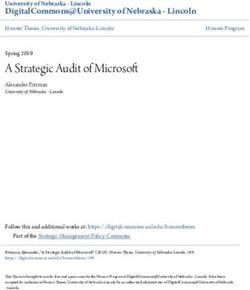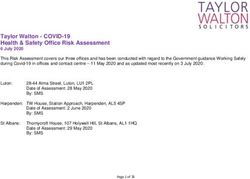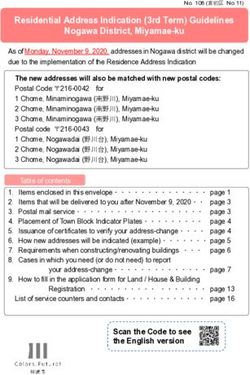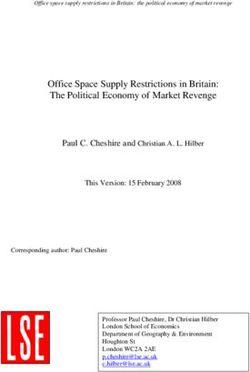Microsoft Office 2010 Highlights - Office 2010
←
→
Page content transcription
If your browser does not render page correctly, please read the page content below
Microsoft Office 2010 Highlights
Office 2010
Microsoft Office 2007 made some major changes to the look and feel of the suite; Office 2010 improves
upon those changes and adds new features to Word, Excel, PowerPoint, and Outlook. Enhanced
graphics, easy access to documents, and increased security are some of the changes that have been
made to each suite.
Web Apps
The biggest change is the addition of Office Web Apps. You can now access, edit, and share your
documents within your browser, phone, or desktop. You can access Word, PowerPoint, Excel, and
OneNote via a web browser using SkyDrive(a free file-hosting services that allows you to store, access,
and share files). In order to access SkyDrive, you'll need a Windows Live ID (email & password).
Register for a Windows Live ID by visiting:
SkyDrive
https://login.live.com/login.srf?wa=wsignin1.0&rpsnv=11&ct=1325606533&rver=6.1.6206.0&wp=MBI_
SSL_SHARED&wreply=https:%2F%2Fskydrive.live.com%2F&lc=1033&id=250206&mkt=en-US&cbcxt=sky
*A Windows Live ID will also give you access to a Hotmail email account, online storage, Messenger,
and Xbox Live.
Ribbon
In Office 2010, you can customize the Ribbon. Feel free to rename tabs, and create groups as needed.
Your changes to the Ribbon can even be saved to the other Office applications.
1Backstage View
The Microsoft 2007 Office Button has been replaced by the File tab. Click on the File tab, and you're in
the Backstage View. You can access, open, save, and print files from here.
Paste Preview
Paste Preview is a new Copy & Paste tool. See what your document will look like before you actually
paste it by hovering over one of your Copy & Paste commands.
2Image Enhancements
Enhance your images with artistic effects such as: pencil sketch, line drawing, watercolor sponge, mosaic
bubbles, glass, plastic wrap, photocopy, pastels smooth, and paint strokes; picture corrections; image
background removal; SmartArt graphic picture layouts; improved image cropping and compression
Screenshot
Insert a screenshot into your document by selecting the Insert tab and then choosing the Screenshot
command.
Word 2010
Visual Navigation Pane
Easily work your way through long documents by using the Visual Navigation and Search pane. Move to
a specific place in your document by typing a word in the Search field or rearrange your document by
clicking and dragging your headings.
Work on the Same Document at the Same Time
Shared documents can now be worked on at the same time. Open your document, and see who is
working with you and where they are working within the document.
For more information on Word 2010, please visit:
http://office.microsoft.com/en-us/word-help/what-s-new-in-word-2010-HA010372687.aspx
3Excel 2010
Sparklines
Discover trends within your data using Sparklines. Sparklines are tiny charts that visually summarize
trends alongside of data.
Overall Enhancements
Excel 2010 includes improved Pivot Tables and Conditional Formatting, performance enhancements, and
new ways to view data.
For more information on Excel 2010, please visit:
http://office.microsoft.com/en-us/excel-help/what-s-new-in-excel-2010-HA010369709.aspx?CTT=1
PowerPoint 2010
Broadcast Slideshow
Broadcast your presentation live through a browser by using your Windows Live account. Select File >
Share > Broadcast Slide Show.
4Video and Image Editing
You can edit, trim, and convert your presentation into a video. Advanced image and video editing
capabilities make presentations look like professional creations.
Embed Video
Embed videos into your presentation directly from the Insert tab. Insert Flash and website videos by
selecting the Insert tab > Video > Link from Web Site.
For more information on Excel 2010, please visit:
http://office.microsoft.com/en-us/powerpoint-help/what-s-new-in-powerpoint-2010-
HA010336563.aspx?CTT=1
5Outlook 2010
Conversation View
The improved Conversation View manages conversations, so that you can see the entire sequence of
your email conversations.
Quick Steps
Quick Steps allow you to file your messages faster and more efficiently. Save time by applying multiple
actions to email with one click.
For more information on Outlook, please visit:
http://office.microsoft.com/en-us/outlook-help/what-s-new-in-microsoft-outlook-2010-
HA010354412.aspx?CTT=1
6Resources
Microsoft Office Blog: http://blogs.office.com/
What’s New in Office 2010: http://office.microsoft.com/en-us/products/whats-new-in-office-2010-
FX102459418.aspx
Office 2010 Custom Reference Guide: http://customguide.com/wp-
content/themes/customguide/pdf/qr/office-quick-reference-2010.pdf
Word 2010 Custom Reference Guide: http://customguide.com/wp-
content/themes/customguide/pdf/qr/word-quick-reference-2010.pdf
Excel 2010 Custom Reference Guide: http://customguide.com/wp-
content/themes/customguide/pdf/qr/excel-quick-reference-2010.pdf
PowerPoint 2010 Custom Reference Guide: http://customguide.com/wp-
content/themes/customguide/pdf/qr/powerpoint-quick-reference-2010.pdf
Outlook 2010 Custom Reference Guide: http://customguide.com/wp-
content/themes/customguide/pdf/qr/outlook-quick-reference-2010.pdf
7You can also read