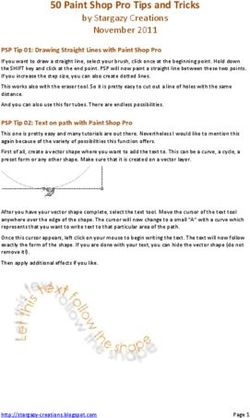LS 600x Pro Product Manual - English - Aputure
←
→
Page content transcription
If your browser does not render page correctly, please read the page content below
LS 600x Pro
Product Manual
EnglishThank You!
Thank you for purchasing the Aputure® "Light Storm" series of Bi-color
Point Source light fixture - LS 600x Pro.
The LS 600x Pro features a weather-resistant design, high-power Bi-color
Point Source light with adjustable color temperature (2700K ~ 6500K). LS
600x Pro will bring you a more comprehensive and professional lighting
solution, including intelligent power supply, movie-level control, and that
all aspects of the performance of LS 600x Pro have been fully upgraded.
IMPORTANT SAFETY INSTRUCTIONS
When using this unit, basic safety precautions should always be followed,
including the following:
1. Read and understand all instructions before using.
2. Close supervision is necessary when any fixture is used by or near children.
Do not leave the fixture unattended while in use.
3. Care must be taken as burns can occur from touching hot surfaces.
4. Do not operate the fixture if a cord is damaged, or if the fixture has been
dropped or damaged, until it has been examined by qualified service personnel.
5. Position any power cables such that they will not be tripped over, pulled,
or put into contact with hot surfaces.
6. If an extension cord is necessary, a cord with an amperage rating at least equal to
that of the fixture should be used. Cords rated for less amperage than the fixture
may overheat.
7. Always unplug the lighting fixture from the electrical outlet before cleaning
and servicing, or when not in use. Never yank the cord to remove the plug from
the outlet.
8. Let the lighting fixture cool completely before storing.Unplug the power cable
from lighting fixture before storing and store the cable at assigned space of the
carrying case.
9. To reduce the risk of electric shock, do not immerse this fixture in water or any
other liquids.
-1-10. To reduce the risk of fire or electric shock, do not disassemble this fixture.
Contact cs@aputure.com or take the lighting fixture to qualified service personnel
when service or repair is required. Incorrect reassembly may cause electric shock
when the lighting fixture is in use.
11. The use of any accessory attachment not recommended by the manufacturer
may increase the risk of fire, electric shock, or injury to any persons operating the
fixture.
12. Please power this fixture by connecting it to a grounded outlet.
13. Please remove the protective cover before use.
14. Please remove the protection cover before using the reflector.
15. Please do not block the ventilation or donot look at the
CAUTION
LED light source directly when it is powered on. Please do
not touch the LED light source in any condition.
DO NOT TOUCH LED
16. Please do not place the LED lighting fixture near any Light Source Surface
flammable object.
17. Only use a dry microfiber cloth to clean the product.
18. Please do not use the light fixture in wet condition on account of electric
shock may be caused.
19. Please have the product checked by an authorized service personnel agent if
the product has a problem. Any malfunctions caused by unauthorized disassem-
bly are not covered by the warranty. The user may pay for maintenance.
20. We recommend only using the original Aputure cable accessories. Please
note that any malfunctions casued by using unauthorized accessories are not
covered by the warranty. The user may pay for maintenance.
21. This product is certified by RoHS, CE, KC, PSE, and FCC. Please operate
the product in full compliance with relevant country's standards. Any
malfunctions caused by incorrect use are not covered by warranty. The user
may pay for maintenance.
22. The instructions and information in this manual are based on thorough,
controlled company testing procedures. Further notice will not be given if the
design or specifications change.
-2-SAVE THESE INSTRUCTIONS
FCC Compliance Statement
This device complies with Part 15 of the FCC Rules. Operation is subject to
the following two conditions:
(1) This device may not cause harmful interference.
(2) This device must accept any interference received, including interference
that may cause undesired operation.
Warning: Changes or modifications not expressly approved by the party
responsible for compliance could void the user's authority to operate the
equipment.
NOTE: This equipment has been tested and found to comply with the limits
for a Class B digital device, pursuant to Part 15 of the FCC Rules. These limits
are designed to provide reasonable protection against harmful interference
in a residential installation. This equipment generates, uses, and can radiate
radio frequency energy and, if not installed and used in accordance with the
instructions, may cause harmful interference to radio communications.
However, there is no guarantee that interference will not occur in a particular
installation.
If this equipment does cause harmful interference to radio or television
reception, which can be determined by turning the equipment off and on,
the user is encouraged to try reorient or relocate the receiving antenna.
Increase the separation between the equipment and receiver.
Connect the equipment to an outlet on a different circuit than the receiver
is connected to.
Consult the dealer or an experienced radio/TV technician for help.
RF Warning Statement:
This device has been evaluated to meet general RF exposure requirements.
-3-Components List
Please make sure all accessories listed below are completed before using. If not, please
contact with your sellers immediately.
Protection
Cover (1 pc)
Paracord
Strap(1 pc)
VA-Remote RC1+ Lightning Clamp LS 600x Pro
(1 pc) (1 pc) Control Box (1 pc)
LS 600x Pro
Lamp Head (1pc)
600 Series
Hyper Reflector (1 pc)
Neutrik® powerCON AC LS 600 Series 5-Pin Weatherproof LS 600x Pro Rolling
Power Cable (6m) (1 pc) Head Cable (7.5m)(1 pc) Carrying Case (1 pc)
Tips: The illustrations in the manual are only diagrams for reference. Due to the continuous development
of new versions of the product, if there are any differences between the product and the user manual
diagrams, please refer to the product itself.
-4-Product Details
1. Lamp Head
Bowens Mount
Release Latch
Bowens Mount
LED Light Source
5-Pin Male Weatherproof
600 Series Head Cable Connector
Hyper Reflector
Cable Relief Hook
Ratcheting Disk T-Handle / Baby Pin Junior/Baby Pin Mount
Brake Handle Mounting Screw (1.125in/28mm | 5/8in./16mm)
2. Control Box
Paracord Strap Plate Antenna Box
LCD Display
Lighting Button
Menu Button
Effects/Trigger Button
USB Port
Back Button
Brightness/Control Wheel RJ45 Ethernet Port
CCT Wheel
Lightning Clamp
Power Button Quick-Release Plate
Battery Plate
(*Anton Bauer or
V-mount)
Floor Stand
-5-5-Pin Female Head Cable Connector DMX OUT DMX IN 48V DC Input Neutrik®
Port Port (3-Pin XLR) powerCON
Power Input
3. VA-Remote RC1+
Channel Indicators
Group A Dimming Controls
Group A On/Off
Group B Dimming Controls
Group B On/Off
Group C Dimming Controls
Group C On/Off
Group C Frequency Controls
FX Button
Group D Dimming Controls
Group D On/Off
Group D Frequency Controls
Channel Selector
CR2302 Battery Compartment
Setting Up the Light
1. Attaching/detaching the Protection Cover
Pull back the retaining pin following the arrow and rotate the cover clockwise to detach
the cover. To reattach the cover, insert it into the Bowens mount and rotate counter
clockwise.
-6-Notice: Always remove the protection cover prior when turning on the light. Always re-install the cover when packing it away.
2. Attaching/detaching the Hyper-Reflector
To install the reflector, pull back the retaining pin, insert the reflector into the Bowens
mount, and rotate it counter clockwise as shown in the following pictures.
To remove the reflector, pull back the retaining pin and rotate the reflector clockwise.
3. Setting Up the Lamp Head
Adjust the lamp head to requied angle then tighten the T-Handle to attach the light to
stand. Then twist the Ratcheting Disk Brake Handle to fix the Lamp Head. If using a 5/8in/
16mm stand (Baby Pin), then mount the Lamp Head onto the stand, and proceed to fix it
in place using the T-Handle/Mounting Screw on the Baby Pin Receiver/Mounting
Column. If using a 1.125in / 28mm stand (Junior Pin), then mount the Lamp Head into
the Junior Pin receiver, and fix it in place using the T-Handle on the stand. Loosen or
tighten the Ratcheting Disk Brake Handle on the yoke to adjust the fixture's angle of tilt.
-7-4. Lightning Clamp Operation Instructions
1) Clamp the Lightning Clamp onto a light stand.
2) To attach the control box, rotate the release lever to unlock the quick-release
baseplate, then mount the control box onto the Lightning Clamp (the release lever
will automatically spring back).
3) To remove the control box, grasp it firmly, then unlock the quick-release plate by
turning the release lever, and detach the control box.
1 1
2 2
Specifications
Weight 670g / 1.48lbs Sizes (L*W*H) 10.35x8.74x12.5cm / 4.07x3.44x4.92in
* The Lightning Clamp can clamp onto square or round pipe with a diameter between
2-5cm or 0.79-1.97in.
5. Connect the Lamp Head to the Control Box
Connect the Lamp Head to the control box using the LS 600 Series 5-Pin Weatherproof
Head Cable.
* Hang the cable using the rope to manage
and reduce tension on the cable.
* Disconnect the Head Cable by pulling up the collar on the connector. This will disengage its locking
mechanism. Do not pull directly.
-8-6. Powering Up the Control Box
1) Powering by AC
Neutrik® powerCON
Male Connector
PUSH
AC 100V-240V
1
2 Neutrik® powerCON Female
Locking Connector
~
~
To disconnect the Neutrik® powerCon cable, pull back on the yellow release tab on the
cable connector, and rotate the connector counter clockwise. Do not pull directly.
2) Powering by Batteries
V-Mount Battery Anton Bauer Battery
* Battery Requirements: V/AB-Mount Batteries: 14.4V(15A)-28.8V(7.5-15A) DC Input: 48V (15A) (720W Load).
* Customers can choose V-Mount or A-Mount battery plates for their control boxes upon purchase according
to their needs.
-9-7. Charge Batteries
When selecting the Exponential (Exp) or Linear dimming curve option, you can charge
batteries if the brightness intensity is ≤ 70%. When selecting the Logarithmic Log
dimming curve option,you can charge batteries if the brightness intensity is ≤ 30%. When
selecting the S-Curve dimming curve option, you can charge batteries if the brightness
intensity is ≤ 55%.
Operations
1. Press the Power Button to Turn the Light On and Off
Fan Mode
Silent Bluetooth
mode
100%
CCT
Brightness
5600K
Dimming >2H G R :C C H:2
curve
Battery Level
A Power Symbol Group and channel
2. Manual Control
1) Rotate the Brightness/Control Knob to adjust the intensity of the light from 0-100% in
0.1% increments. The speed with which you turn the knob will change the rate of increase
or decrease.
- +
2) Press the MENU button to enter the Menu Interface interface. In the Menu Interface,
you will find Battery Power Options, DMX Mode, Dimming Curves, Fan Mode, Studio
Mode, Control System, Language, Update, and Effects.
-10-MEN U
DMX Mode
2.1)Output Mode
Press the MENU Button to enter the menu interface, rotate the Select wheel and short press
to enter the Output Mode. In the output mode interface, you can choose Constant Output
Mode and Max Output Mode. Constant out put mode can maintain the brightness
output during the process of changing the color temperature. Max Output Mode can
make LS 600x Pro perform the current maximum power output.
Output Mode
Constant Output
Max Output
2.2)DMX Mode
Press the MENU Button to enter the menu interface, rotate the Select wheel and short press
to enter the DMX mode. Select the DMX address that LS 600x Pro will set to in DMX Address
interface. DMX Loss Behavior : Use the Select button to select Black out /fade to
Black /Hold last setting/ Hold 2 min& fade Out.
① Black out -when the DMX signal is lost, it will be Black out.
② Fade to Black -after DMX signal is lost, it will fade to Black in 60 seconds.
③ Hold last setting -After DMX signal is lost, remember the last control setting.
④ Hold 2 min& Fade Out -After the DMX signal is lost, keep the last control setting for two
minutes, and then Fade to Black within 60 seconds.
DMX Profile: Rotate the, and short press to select Lighting 2Channels / Effect 5Channels /
Lighting& Effects 6 Channels.
*The fade-out time decreases as the percentage of brightness decreases. When the brightness output is 100%,
the fade-out time is 60 seconds, which decreases in sequence.
**If the signal is reconnected, the DMX console will continue to maintain the signal output as same as before.
-11-DMX Mode
DMX Loss Behavior
MX Address Black Out
MX Loss Behavior Fade to Black
MX Profile Hold Last Settings
Hold 2 min.&Fade Out
2.3)Dimming Curves
Press the MENU button to enter the menu interface, rotate the Select wheel to select
Dimming Curve, and press the MENU button to enter the Dimming Curve selection
menu. Using the wheel to choose from exponential (Exp), logarithmic (Log), S-Curve, or
linear dimming curves, and press the MENU button to confirm the selection.
Dimming Curve
Exp Log
S-curve Linear
2.4 )Fan Mode
Press the MENU button to enter the menu interface, rotate the Select wheel and press
to enter the Fan Mode. Turn the Select wheel to choose from smart/ high/ medium/
silent mode, and then press the Select wheel to confirm the selection.
Fan Mode
Smart High Medium Silent
The fan runs at a relatively low speed.
It is recommended to turn on this mode when
the ambient temperature is lower than 35 ℃.
If the ambient temperature exceeds 35℃ , it may
cause over-temperature protection.
-12-When overheat symbol appears on the light control interface, please follow the text
underneath to adjust the Fan Mode to Smart or High. If the internal temperature of the
lamp reaches the threshold that needs to be cooled, the lamp will automatically shut
down due to overheat protection.
2.5)Studio Mode
Press the MENU button to enter the menu interface, rotate the Select wheel to select
and press to enter Studio Mode interface. Then, press the Select wheel again to turn
the Studio Mode on or off. When the studio mode is turned on (ON), the lamp can be
turned on directly,when the studio mode is turned off (OFF), you need to press the
power switch to turn on the lamp.
Studio Mode
2.6)Frequency Selection
Press the MENU button to enter the menu interface, rotate the Select wheel to select
to select and press to enter Frequency Selection interface. Rotate the Select wheel
to adjust the light frequency by 100Hz every turn.
Frequency Selection
+2000 Hz
2.7)Control System
LS 600x Pro has four remote control methods: Bluetooth, 2.4G, Lumenradio and
Ethernet. Only one control mode can be used at one time.
-13-Control System
Bluetooth
2.4G Control
Lumenradio
Ethernet
2.7.1)Bluetooth
(1) In the control interface, rotate the Select wheel to select and press to enter the
Bluetooth mode interface. Then, you can choose to turn on or off or reset Bluetooth. In
the Bluetooth reset interface, you can choose to upgrade or return to the previous
menu. Select Bluetooth reset to turn on the Bluetooth for lamp pairing, the Bluetooth
serial number will be displayed below.
Bluetooth Bluetooth Reset
Bluetooth
Bluetooth Reset
YES NO
(2) After the Bluetooth reset is successful, you can use a smart terminal (mobile phone
or tablet) to pair and connect with the lamp. Then, you are able to control the light via
smart terminal. if the Bluetooth reset is unsuccessful,【Reset Failed】will pop up and
display for 2 seconds followed by returning back to the Bluetooth interface.
2.7.2)2.4G Control
In the control interface, rotate and press the Select wheel to select 2.4G mode.
Turn and press the Select button to switch 2.4G on or off, channel number and group.
2.4G Control
2.4G
Channel 2
Group C
-14-2.7.3)Lumenradio
In the control interface, rotate the Select wheel to select and press to enter the Lumenra-
dio interface. By rotating and pressing the Select wheel, you can switch the Lumenradio
on or off, and pairing status.
Lumenradio
Lumenradio
Pair
Update Firmware
2.7.4)Ethernet
In the control interface, rotate the Select wheel to select and press to enter the Ethernet
interface. You can set the IP manually in Manual Set IP interface, or obtain IP
aromatically in Automatic Obtain IP interface.
Ethernet Information
IP Address 0.0.0.0
Subnet Mask 0.0.0.0
Gateway 0.0.0.0
MAC Address: 2.0.0.85.0.77
2.8)Language
Press the MENU button to enter the menu interface, rotate the Select wheel to select and
press to enter the Language menu. You can rotate the Select wheel to select English or
Chinese, and then press the Select wheel to confirm the selection.
Language
English
简 体中 文
-15-2.9)Factory reset
Press the MENU button to enter the menu interface, rotate the Select wheel to select and
press to enter the Factory Reset interface. The factory settings are: fan is in smart mode,
channel is 1, group is A, light effect brightness value is 50%, light effect mode color
temperature value is 5600K, normal mode brightness is 50%, normal light mode color
temperature is 5600K, output mode-maximum output mode, Bluetooth mode is turned
on, studio mode is turned off, dimming curve-linear, DMX channel number 001, English,
fireworks light effect, frequency 5.
Factory Reset
YES NO
2.10)Update
Press the MENU button to enter the menu interface, rotate the Select wheel to select and
press to enter the Update menu. You can update the firmware in the Update interface,
and view the firmware version number. Firmware updating can also be done via Sidus
Link app using OTA (Over the Air Technology).
Update Firmware Version
Update Firmware Lamp Head Ver :1.0
Firmware Version Control Box Ver :1.0
The last update was installed on:
Jul 27 2021 10:01:32
-16-2.11)Custom FX
Press the MENU button to enter the menu interface, rotate the Select wheel to select and
press to enter the Custom FX. You can choose to enter Picker FX, Music FX, or Touchbar
FX interface. Each type can save 10 custom FXs. In the name of each FX, "NO FX" means
unsaved FX, and "Untitled" means saved FX.
Custom FX
Picker FX
Music FX
Touchbar FX
2.12)Battery Power Options
1.Battery Wake Up: for A-Mount or V-Mount lithium battery, you need to activate the
lithium battery from over-discharge protection. Select the lithium battery specification
14.4V/26V and enter the Wake Up Batteries interface, confirm Activate to output 3A
current in order to activate the lithium battery; After activation, check whether the
lithium battery has a voltage output. If so, the activation is successful, otherwise the
activation fails.
2.Full power output: a single lithium battery meets 360W continuous output (14.4V
lithium battery maximum output current 30A, 26V lithium battery maximum output
current 15A), two lithium batteries can meet the input power requirement of 720W, and
the lamp can achieve 100% illumination Output.
Battery Power Options Wake Up Batteries
Wake Up Batteries
Full Battery Power Activate
Cancel
-17-3. Effects
Press the Effects button to enter the Effects Mode. rotate the Select wheel to select and
press to enter the Effects interface. You can choose from Paparazzi, Firework, Faulty Bulb,
Lightning, TV , Pulsing, Strobe, Explosion, and Fire effect.
Explosion
a. Paparazzi Effect b. Fireworks Effect
Paparazzi Fireworks
C
Random
62.5% 04 62.5% 04 5600K
W
Intensity Frequency 4850K Intensity Frequency 3200K
c. Faulty Bulb Effect d. Lightning Effect
Faulty Bulb Lightning
C C
62.5% 04 62.5% 04
W W
Intensity Frequency 4850K Intensity Frequency 4850K
-18-* In Lighting FX mode, manually short press the Trigger button to trigger the lightning single mode,
Manually long press the Trigger button to enter the lightning cycle mode, and long press the Trigger
button again to exit the lightning cycle mode.
e. TV Effect f. Pulsing Effect
TV Pulsing
C
Cooler
62.5% 04 Neutral
62.5% 04
W
Intensity Frequency Warmer Intensity Frequency 4850K
g. Strobe Effect h. Explosion Effect*
Strobe Explosion
C C
62.5% 04 62.5% 04
W W
Intensity Frequency 4850K Intensity Frequency 4850K
I.Fire
Fire
Cooler
62.5% 04 Neutral
Intensity Frequency Warmer
* In the Explosion FX mode, the light effect needs to be triggered by the Trigger button, and the light
effect is triggered once by pressing the Trigger button once.
-19-1) Short press the select wheel to select frequency adjustment. Twist the wheel to
change the brightness of the lamp between 0%~100%.
2) Short press the select wheel to select frequency adjustment. Twist the wheel to
change the frequency of the lamp between 1~10; R means random.
3) Rotate the CCT knob to change the color temperature value of the lamp, [CCT]
value (2700K-6500K).
Paparazzi
C
62.5% 04
W
Intensity Frequency 4850K
* In the light Effect mode, if the power is suddenly cut off and the light is re-energized, the display
screen displays the interface before the power is cut off and responds according to the display of
the interface.
4) In any condition, you can return to the regular lighting interface directly by
pressing the Lighting button.
5) In any condition, you can return to the light effect interface by pressing the
Effects button.
3. Remote Control
You can control the LS 600x Pro from any channel or group configuration.
* Light Storm lights have three channels (1/2/3) and four groups (A/B/C/D).
* Only groups "C" or "D" can be used to control brightness and lighting effects, while groups "A" and "B"
can only be used to control brightness.
1) Configuring channel settings on the remote
Press the CH button to toggle “ ” indicator lights
between channels 1, 2, and 3)
-20-2) Adjusting brightness
Press A/B/C/D to turn the lights on or off , press ( / ) to adjust the brightness of
the light from 0 to 100% accordingly.
* This remote will not work when the light is in DMX mode.
**The remote control will only control the operation of the light when the fixture is in 2.4Ghz Wireless
Control Mode.
3) FX Control
Press the ( + / ) button to enter or exit lighting effect mode. Press the
( + / ) to toggle between different effects.
Press the ( / ) buttons to adjust the output of the light. Press the ( / ) buttons
to toggle the effect frequency.
Enter or Exit Effect Mode
a. Paparazzi Mode
b. Fireworks Mode
c. Faulty bulb Mode
d. Lightning Mode
e. TV Mode
f. Pulsing Mode
g. Strobe Mode
h. Explosion Mode
i. Fire Mode
* The remote control can only be used to operate lighting effects if the lights are in groups C or D.
-21-4. Connecting to DMX
1) Connect a standard DMX controller
OUTPUT
DMX512
DMX512
Connecting DMX to only one 600x Pro
OUTPUT
DMX512
DMX512
Daisy chaining multiple lights using DMX
* The DMX interface schematic is shown in the pictures below:
3 3
2 4 2 4
1 5 1 5
PUSH PUSH
Data 1+ Data 1+
(Primary Data Link) (Primary Data Link) Data 2- (Optional
Data 2- (Optional Secondary Data Link)
Data 1- Secondary Data Link) Data 1-
(Primary Data Link) (Primary Data Link)
Data 2+ (Optional Data 2+ (Optional
Signal Common Secondary Data Link) Signal Common Secondary Data Link)
2) Channel Selection
In DMX mode, match the channel of your DMX controller with the light, and then adjust
accordingly.
* The default DMX channel is "001".
** The range of DMX channels is 1 to 512.
-22-5. Controlling Device Via DMX
OUTPUT
DMX512
DMX512
2) DMX Chart
Mode Channel Function
1 INT: 0-100%
DMX Profile 1:
Lighting
2 CCT:2700K-6500K
1 INT: 0-100%
2 CCT:2700K-6500K
DMX Profile 2: 3 Paparazzi Fireworks Fault Bulb Lighting TV Pulsing Strobe Explosion Fire
Effects
4 FRQ:1-10/R
Initial value/ Initial value/
5 / / / / / / Trigger/Loop /
Trigger/Loop
1 INT: 0-100%
2 CCT:2700K-6500K
3 Lighting<->EFFECTS: 0-100%
DMX Profile 3:
Lighting&Effects 4 Paparazzi Fireworks Fault Bulb Lighting TV Pulsing Strobe Explosion Fire
FRQ:1-10/R
Initial value/ Initial value/
5 / / / / / / Trigger/Loop /
Trigger/Loop
* In DMX mode, intensity, FX frequency and lighting effects can only be controlled by a DMX controller.
** When controlling multiple LS 600x Pro lights independently (i.e., A and B), offset each light by 5 channels.
If you set light A at DMX 001, set light B at DMX 006, to control A and B separately on the DMX controller.
-23-6. Using the Sidus Link APP
You can download the Sidus Link app from the iOS App Store or Google Play Store for
enhancing the functionality of the light. Please visit sidus.link/app/help for more details
regarding how to use the app to control your Aputure lights.
Get Sidus Link R App Sidus.link/app/help
Specifications
100V-240V
Operating Current 8A Power Supply 50Hz/60Hz
Power Input ≤720W Power Output ≤600W
CRI ≥96 TLCI ≥96
CQS ≥95 CCT 2700K-6500K
Radio Frequency 2.4GHz Channels 1/2/3
Groups A/B/C/D Operating temperature -20°C~45°C
14.4V(12V-16.8V),
Battery charging (voltage) Battery charging (current) 3A
26/28.8V(25V-29.4V
14.4V-15A ≥180Wh
Battery requirement 26V-8.5A ≥180Wh Cooling Method Active Cooling
28.8V-7.5A ≥180Wh
On-board,2.4GHz,DMX512, Wireless Operating
Control Methods Sidus Link (Sidus Mesh TM), ≤100m
Range(2.4GHz)
Art-net, Ethernet,LumenRadio
Wireless Operating Range Wireless Operating Range
≤80m ≤100m
(Bluetooth) (LumenRadio)
Screen Type LCD (Adaptive Brightness) Waterproofing Dust&Light Rain
-24-Lamp Head
w/o Yoke 30.2X14.7X14.9cm/11.88*5.78*5.86in
Lamp Head 30.2X43.6X24.8cm/11.88*17.16*5.86in
w Yoke
Controller box 32.3*17.9*14.2cm/12.71*7.04*5.59in
Sizes (V-Mount)
(L*W*H)
Controller box 32.3*17.9*13.2cm/12.71*7.04*5.19in
(Gold-Mount)
Lighting Clamp 10.35*8.74*12.5cm/4.07*3.44*4.92in
Lamp Head 5.16kg/11.37lbs
Controller box
(V-Mount) 4.89kg/10.78lbs
Controller box 4.89kg/10.78lbs
Weight (Gold-Mount)
Lighting Clamp 670g/1.48lbs
Total weight 19.07 kg/42.04lbs
*The malfunctions caused by water in the lamp body are not covered under the warranty.
*If the LS 600x Pro is used in a heavy rain, it is recommended to use the tilt angle range of the lamp head as
shown below:
+45°
-45°
-25-Photometrics
Distance CCT 1m 3m 5m
3200K 11630 1364 524
Bare Bulb
5600K 16060 1880 728
3200K 45300 4010 1426
600 Series
Hyper Reglector
5600K 63900 5610 1996
* This is an averaged result. The luminance of your individual unit may vary slightly from this data.
Trademarks
Bowens is a trademark registered by Bowens in China and other countries.
Anton Bauer is a trademark registered by Anton Bauer in the US and other countries.
Neutrik® is a trademark registered by Neutrik® in the US and other countries.
Detailed product manual can be found on www.aputure.com.You can also read