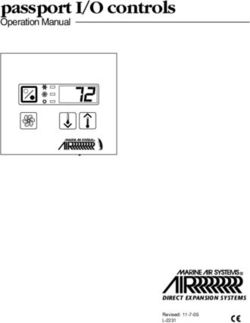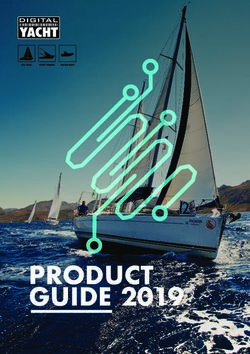LG-C195N User Guide - English - Chatr
←
→
Page content transcription
If your browser does not render page correctly, please read the page content below
LG-C195N User Guide - English This guide will help you understand your new mobile phone. It will provide you with useful explanations of features on your phone. Some of the content of this manual may differ from your phone depending on the software of the phone or your service provider.
Contents
Safety..........................................4 Music.........................................34
Getting to Know Your Phone.....23 MP3 Player..............................34
FM Radio.................................34
Installing the SIM and battery..25
E-mail........................................36
Memory card.............................26
Sending an email using your new
Calling.......................................27 account....................................36
Making a call............................27 My stuff.....................................36
Making a call from your
Contacts...................................27 Phonebook................................36
Answering and rejecting a call..27 Searching for a contact.............36
Speed dialing...........................27 Adding a new contact...............36
Games & apps...........................28 Tools..........................................37
Quick menu..............................37
Logs...........................................28
Organizer.................................37
Camera......................................30 Alarm clock..............................37
Camera....................................30 Calculator.................................37
Video camera...........................30 Voice recorder..........................37
Album......................................30 Stopwatch................................37
Internet......................................30 Unit converter...........................37
SNS World clock..............................37
(Social network services).....31 SIM services.............................37
Messaging.................................32 Settings.....................................38
Messaging...............................32 Profiles.....................................38
Sending a message..................32 Device......................................38
Entering text.............................32 Display.....................................38
Text input mode using the Call..........................................38
keypad.....................................33 Connectivity..............................39
Wi-Fi........................................39
2Phone Software update............40
Synchronize your phone with
your PC . .................................40
Backing up and restoring your
phone’s information..................41
Viewing your phone files on your
PC...........................................41
Accessories...............................42
Technical Data...........................43
Troubleshooting.........................44
3Safety
TIA(Telecommunications Those standards were based
Industry Association) on comprehensive and periodic
Safety Information evaluations of the relevant scientific
literature. For example, over 120
The following is the complete TIA scientists, engineers, and physicians
Safety Information for wireless from universities, government health
handheld phones. agencies, and industry reviewed
Exposure to Radio Frequency Signal the available body of research to
Your wireless handheld portable develop the ANSI Standard (C95.1).
phone is a low power radio The design of your phone complies
transmitter and receiver. When it with the FCC guidelines, IC
is ON, it receives and also sends Regulations (and those standards).
out Radio Frequency (RF) signals.
In August, 1996, the Federal Antenna Care
Communications Commissions Use only the supplied or an
(FCC) adopted RF exposure approved replacement antenna.
guidelines with safety levels for Unauthorised antennas,
handheld wireless phones. Those modifications, or attachments could
guidelines are consistent with damage the phone and may violate
the safety standards previously FCC regulations.
set by both U.S. and international
standards bodies: Phone Operation
• ANSI C95.1 (1992) * NORMAL POSITION: Hold the phone
• NCRP Report 86 (1986) as you would any other telephone
• ICNIRP (1996) with the antenna pointed up and
• Health Canada, Safety Code 6, over your shoulder.
1999.
4Tips on Efficient Operation Pacemakers
For your phone to operate most The Health Industry Manufacturers
efficiently: Association recommends that a
Do not touch the antenna minimum separation of six (6”)
unnecessarily when the phone is inches be maintained between
in use. a handheld wireless phone and
Contact with the antenna affects a pacemaker to avoid potential
call quality and may cause the interference with the pacemaker.
phone to operate at a higher power These recommendations are
level than otherwise needed. consistent with the independent
research by and recommendations
Driving of Wireless Technology Research.
Check the laws and regulations on
the use of wireless phones in the Persons with Pacemakers:
areas where you drive and always • Should ALWAYS keep the phone
obey them. Also, if using your more than six inches from their
phone while driving, please observe pacemaker when the phone is
the following: turned ON;
• Give full attention to driving • Should not carry the phone in a
-- driving safely is your first breast pocket;
responsibility; • Should use the ear opposite
the pacemaker to minimize the
• Use hands-free operation.
potential for interference;
Electronic Devices • Should turn the phone OFF
immediately if there is any reason
Most modern electronic equipment to suspect that interference is
is shielded from RF signals. taking place.
However, certain electronic
equipment may not be shielded
against the RF signals from your
wireless phone.
5Safety
Hearing Aids Vehicles
Some digital wireless phones may RF signals may affect improperly
interfere with some hearing aids. installed or inadequately
In the event of such interference, shielded electronic systems in
you may want to consult your motor vehicles. Check with the
service provider (or call the manufacturer or its representative
customer service line to discuss regarding your vehicle. You should
alternatives.) Optional for each also consult the manufacturer of
phone manufacturer. any equipment that has been added
to your vehicle.
Other Medical Devices
If you use any other personal Posted Facilities
medical device, consult the Turn your phone OFF in any facility
manufacturer of your device where posted notices so require.
to determine if it is adequately
shielded from external RF energy. Aircraft
Your physician may be able to assist FCC and Transport Canada
you in obtaining this information. regulations prohibit using your
phone while in the air. Switch OFF
Health Care Facilities your phone before boarding an
Turn your phone OFF in health aircraft.
care facilities when any regulations
posted in these areas instruct you Blasting Areas
to do so. Hospitals or health care To avoid interfering with blasting
facilities may use equipment that operations, turn your phone OFF
could be sensitive to external RF when in a “blasting area” or
energy. in areas posted: “Turn off two-
way radio”. Obey all signs and
instructions.
6Potentially Explosive For Vehicles Equipped
Atmosphere with an Air Bag
Turn your phone OFF when in any An air bag inflates with great force.
area with a potentially explosive DO NOT place objects, including
atmosphere and obey all signs and either installed or portable wireless
instructions. Sparks in such areas equipment, in the area over the air
could cause an explosion or fire bag or in the air bag deployment
resulting in bodily injury or even area. If in-vehicle wireless
death. equipment is improperly installed
Areas with a potentially explosive and the air bag inflates, serious
atmosphere are often, but not injury could result.
always marked clearly. Potential
areas may include: fueling areas Charger and Adapter
(such as gasoline stations); below Safety
deck on boats; fuel or chemical • The charger and adapter are
transfer or storage facilities; intended for indoor use only.
vehicles using liquefied petroleum • Do not expose the battery charger
gas (such as propane or butane); or adapter to direct sunlight
areas where the air contains or use it in places with high
chemicals or particles (such as humidity, such as a bathroom.
grain, dust, or metal powders); and
any other area where you would Battery Information and
normally be advised to turn off your Care
vehicle engine.
• Please dispose of your battery
properly or take it to your local
wireless carrier for recycling.
• Do not dispose of your battery
by fire or with hazardous or
flammable materials.
• Never use an unapproved battery
since this could damage the
7Safety
phone and/or battery and could Safety Information
cause the battery to explode. Please read and observe the
• The battery does not need following information for safe and
to be fully discharged before proper use of your phone and to
recharging. prevent damage. Also, keep the
• Use only LG-approved chargers user’s guide in an accessible place
specific to your phone model at all the times after reading it.
since they are designed to
maximize battery life. Explosion, Shock, and
• Do not disassemble or shortcircuit Fire Hazards
the battery. • Unplug the power cord and
• Keep the battery’s metal contacts charger during lightning storms to
clean. avoid electric shock or fire.
• Replace the battery when it • Make sure that no sharp-edged
no longer provides acceptable items such as animal’s teeth,
performance. The battery can be nails, come into contact with the
recharged several hundred times battery. There is a risk of this
before replacement. causing a fire.
• Recharge the battery after long • Do not use harsh chemicals(such
periods of non-use to maximize as alcohol, benzene, thinners,
battery life. etc.) or detergents to clean your
phone. There is a risk of this
• Battery life will vary due to usage
causing a fire.
patterns and environmental
conditions. • Do not handle the phone with wet
hands while it is being charged.
• Use of extended backlighting,
It may cause an electric shock or
MiniBrowser, and data
seriously damage your phone.
connectivity kits affect battery life
and talk/standby times. • Do not drop, strike, or shake your
phone severely. Such actions may
harm the internal circuit boards of
the phone.
8• Do not put your phone in a place as a coin, paperclip or pen) may
subject to excessive dust and short-circuit the phone. Always
keep the minimum required cover the receptacle when not
distance between the power cord in use.
and heat sources. • Do not short-circuit the battery.
• Unplug the power cord prior to Metallic articles such as a coin,
cleaning your phone, and clean paperclip or pen in your pocket
the power plug pin when it is or bag may short-circuit the +
dirty. and – terminals of the battery
• Do not damage the power cord (metal strips on the battery)
by bending, twisting, pulling, or upon moving. Short-circuit of the
heating. Do not use the plug if it terminal may damage the battery
is loose as it may cause a fire or and cause an explosion.
electric shock. • Never place your phone in a
• When using the power plug, microwave oven as it will cause
ensure that it is firmly connected. the battery to explode.
If it is not, it may cause excessive
heat or fire. General Warnings and
• Do not place any heavy items on Cautions
the power cord. Do not allow the • Only use the batteries, antennas,
power cord to be crimped as it and chargers provided by LG.
may cause fire or electric shock. The warranty will not be applied
• Do not disassemble the phone. to products provided by other
suppliers.
• Do not place or answer calls
while charging the phone as it • Store the battery in a place out of
may short-circuit the phone and/ reach of children.
or cause electric shock or fire. • Using a damaged battery or
• If you put your phone in a pocket placing a battery in your mouth
or bag without covering the may cause serious injury.
receptacle of the phone (power
plug pin), metallic articles (such
9Safety
• Do not place items containing it may cause a slight burn. Please
magnetic components such as contact an LG Authorized Service
a credit card, phone card, bank Center to replace the damaged
book or subway ticket near your antenna.
phone. The magnetism of the • Do not use the phone in areas
phone may damage the data where its use is prohibited. (For
stored in the magnetic strip. example: aircraft)
• Do not hold or let the antenna • Do not immerse your phone in
come in contact with your body water. If this happens, turn it
during a call. off immediately and remove the
• Talking on your phone for a long battery. If the phone does not
period of time may reduce call work, take it to an LG Authorized
quality due to heat generated Service Center.
during use. • Use accessories, such as
• When the phone is not used for earphones and headsets, with
a long period time, store it in a caution. Ensure that cables are
safe place with the power cord tucked away safely and do not
unplugged. touch the antenna unnecessarily.
• Using the phone in proximity to
receiving equipment (i.e., TV or
radio) may cause interference to
the phone.
• Only authorized personnel
should service the phone and its
accessories. Faulty installation or
service may result in accidents
and consequently invalidate the
warranty.
• Do not use the phone if the
antenna is damaged. If a
damaged antenna contacts skin,
10Warning! Important Safety Using your phone safely
Information Use of your phone while operating
a vehicle is not recommended and
Avoiding hearing damage is illegal in some areas. Be careful
Permanent hearing loss may and attentive while driving.
occur if you use your phone and/ Stop using your phone if you find
or headset at a high volume. Set it disruptive or distracting while
the volume to a safe level. You can operating any type of vehicle or
adapt over time to a higher volume performing any other activity that
of sound that may sound normal requires your full attention.
but can be damaging to your
hearing. If you experience ringing in FDA Consumer Update
your ears or muffled speech, stop The U.S. Food and Drug
listening and have your hearing Administration’s Center for Devices
checked. The louder the volume, and Radiological Health Consumer
the less time is required before your Update on Mobile Phones:
hearing could be affected. Hearing
1. Do wireless phones pose a
experts suggest that to protect your
health hazard?
hearing:
The available scientific evidence
• Limit the amount of time you use
does not show that any health
your phone and/or headset at
problems are associated with using
high volume.
wireless phones. There is no proof,
• Avoid turning up the volume to however, that wireless phones are
block out noisy surroundings. absolutely safe. Wireless phones
• Turn the volume down if you can’t emit low levels of radiofrequency
hear people speaking near you. energy (RF) in the microwave
For information about how to set range while being used. They
a maximum volume limit on your also emit very low levels of RF
phone, see the features guide for when in the Main Menu Screen.
your phone. Whereas high levels of RF can
produce health effects (by heating
11Safety
tissue), exposure to low level RF phones so that the hazard no longer
that does not produce heating exists.
effects causes no known adverse Although the existing scientific
health effects. Many studies of data do not justify FDA regulatory
low level RF exposures have not actions, the FDA has urged the
found any biological effects. Some wireless phone industry to take
studies have suggested that some a number of steps, including the
biological effects may occur, following:
but such findings have not been • Support needed research into
confirmed by additional research. possible biological effects of RF
In some cases, other researchers of the type emitted by wireless
have had difficulty in reproducing phones.
those studies, or in determining the
reasons for inconsistent results. • Design wireless phones in a way
that minimizes any RF exposure
2. What is the FDA’s role to the user that is not necessary
concerning the safety of for device function; and cooperate
wireless phones? in providing users of wireless
Under the law, the FDA does phones with the best possible
not review the safety of information on possible effects
radiationemitting consumer of wireless phone use on human
products such as wireless phones health.
before they can be sold, as it does The FDA belongs to an interagency
with new drugs or medical devices. working group of the federal
However, the agency has authority agencies that have responsibility
to take action if wireless phones for different aspects of RF safety to
are shown to emit radiofrequency ensure coordinated efforts at the
energy (RF) at a level that is federal level. The following agencies
hazardous to the user. In such a belong to this working group:
case, the FDA could require the
manufacturers of wireless phones • National Institute for Occupational
to notify users of the health hazard Safety and Health.
and to repair, replace, or recall the • Environmental Protection Agency.
12• Occupational Safety and Health 3. What kinds of phones are the
Administration. subject of this update?
• National Telecommunications and The term “wireless phone” refers
Information Administration. here to handheld wireless phones
The National Institutes of Health with built-in antennas, often called
participates in some interagency “cell”, “mobile”, or “PCS” phones.
working group activities, as These types of wireless phones
well. The FDA shares regulatory can expose the user to measurable
responsibilities for wireless phones radiofrequency energy (RF) because
with the Federal Communications of the short distance between
Commission (FCC). All phones that the phone and the user’s head.
are sold in the United States must These RF exposures are limited by
comply with FCC safety guidelines FCC safety guidelines that were
that limit RF exposure. The FCC developed with the advice of the
relies on the FDA and other health FDA and other federal health and
agencies for safety questions about safety agencies. When the phone
wireless phones. The FCC also is located at greater distances from
regulates the base stations that the user, the exposure to RF is
the wireless phone networks rely drastically lower because a person’s
upon. While these base stations RF exposure decreases rapidly
operate at higher power than do the with increasing distance from the
wireless phones themselves, the source. The so called “cordless
RF exposures that people get from phones,” which have a base unit
these base stations are typically connected to the telephone wiring
thousands of times lower than in a house, typically operate at
those they can get from wireless far lower power levels, and thus
phones. Base stations are thus not produce RF exposures far below the
the subject of the safety questions FCC safety limits.
discussed in this document.
13Safety
4. What are the results of the studies have been published
research done already? since December 2000. Between
The research done thus far has them, the studies investigated any
produced conflicting results, and possible association between the
many studies have suffered from use of wireless phones and primary
flaws in their research methods. brain cancer, glioma, meningioma,
Animal experiments investigating or acoustic neuroma, tumors of the
the effects of radiofrequency energy brain or salivary gland, leukemia, or
(RF) exposures characteristic of other cancers. None of the studies
wireless phones have yielded demonstrated the existence of any
conflicting results that often cannot harmful health effects from wireless
be repeated in other laboratories. A phone RF exposures.
few animal studies, however, have However, none of the studies can
suggested that low levels of RF answer questions about long-term
could accelerate the development exposures, since the average period
of cancer in laboratory animals. of phone use in these studies was
However, many of the studies around three years.
that showed increased tumor 5. What research is needed to
development used animals that decide whether RF exposure
had been genetically engineered from wireless phones poses a
or treated with cancer-causing health risk?
chemicals so as to be pre-disposed A combination of laboratory studies
to develop cancer in the absence and epidemiological studies of
of RF exposure. Other studies people actually using wireless
exposed the animals to RF for phones would provide some of
up to 22 hours per day. These the data that are needed. Lifetime
conditions are not similar to the animal exposure studies could be
conditions under which people completed in a few years. However,
use wireless phones, so we don’t very large numbers of animals
know with certainty what the results would be needed to provide reliable
of such studies mean for human proof of a cancer promoting effect if
health. Three large epidemiology one exists. Epidemiological studies
14can provide data that is directly Health Organization International
applicable to human populations, Electromagnetic Fields (EMF)
but 10 or more years follow-up Project since its inception in 1996.
may be needed to provide answers An influential result of this work
about some health effects, such as has been the development of a
cancer. This is because the interval detailed agenda of research needs
between the time of exposure to that has driven the establishment
a cancer-causing agent and the of new research programs
time tumors develop — if they do around the world. The project
— may be many, many years. The has also helped develop a series
interpretation of epidemiological of public information documents
studies is hampered by difficulties on EMF issues. The FDA and the
in measuring actual RF exposure Cellular Telecommunications &
during day-to-day use of wireless Internet Association (CTIA) have
phones. Many factors affect this a formal Cooperative Research
measurement, such as the angle at and Development Agreement
which the phone is held, or which (CRADA) to do research on
model of phone is used. wireless phone safety. The FDA
6. What is the FDA doing to find provides the scientific oversight,
out more about the possible obtaining input from experts in
health effects of wireless government, industry, and academic
phone RF? organizations. CTIA-funded research
The FDA is working with the is conducted through contracts with
U.S. National Toxicology Program independent investigators. The initial
and with groups of investigators research will include both laboratory
around the world to ensure that studies and studies of wireless
high priority animal studies are phone users. The CRADA will
conducted to address important also include a broad assessment
questions about the effects of of additional research needs in
exposure to radio frequency the context of the latest research
energy (RF). The FDA has been a developments around the world.
leading participant in the World
15Safety
7. How can I find out how fcc.gov/oet/rfsafety) gives directions
much radio frequency energy for locating the FCC identification
exposure I can get by using number on your phone so you can
my wireless phone? find your phone’s RF exposure level
All phones sold in the United in the online listing.
States must comply with Federal 8. What has the FDA done to
Communications Commission measure the radio frequency
(FCC) guidelines that limit radio energy coming from wireless
frequency energy (RF) exposures. phones?
The FCC established these The Institute of Electrical and
guidelines in consultation with Electronic Engineers (IEEE) is
the FDA and the other federal developing a technical standard
health and safety agencies. The for measuring the radio frequency
FCC limit for RF exposure from energy (RF) exposure from wireless
wireless telephones is set at a phones and other wireless handsets
Specific Absorption Rate (SAR) of with the participation and leadership
1.6 watts per kilogram (1.6 W/kg). of FDA scientists and engineers.
The FCC limit is consistent with the The standard, “Recommended
safety standards developed by the Practice for Determining the
Institute of Electrical and Electronic Spatial-Peak Specific Absorption
Engineering (IEEE) and the National Rate (SAR) in the Human Body
Council on Radiation Protection Due to Wireless Communications
and Measurement. The exposure Devices: Experimental Techniques,”
limit takes into consideration the sets forth the first consistent test
body’s ability to remove heat from methodology for measuring the
the tissues that absorb energy from rate at which RF is deposited in the
the wireless phone and is set well heads of wireless phone users.
below levels known to have effects. The test method uses a tissue-
Manufacturers of wireless phones simulating model of the human
must report the RF exposure level head. Standardized SAR test
for each model of phone to the methodology is expected to
FCC. The FCC website (http://www. greatly improve the consistency of
16measurements made at different RF, since the exposure level drops
laboratories on the same phone. off dramatically with distance. For
SAR is the measurement of the example, you could use a headset
amount of energy absorbed and carry the wireless phone away
in tissue, either by the whole from your body or use a wireless
body or a small part of the phone connected to a remote
body. It is measured in watts/ antenna. Again, the scientific data
kg (or milliwatts/g) of matter. This do not demonstrate that wireless
measurement is used to determine phones are harmful. But if you are
whether a wireless phone complies concerned about the RF exposure
with safety guidelines. from these products, you can use
9. What steps can I take to measures like those described
reduce my exposure to radio above to reduce your RF exposure
frequency energy from my from wireless phone use.
wireless phone? 10. What about children using
If there is a risk from these wireless phones?
products — and at this point we The scientific evidence does
do not know that there is — it is not show a danger to users of
probably very small. But if you are wireless phones, including children
concerned about avoiding even and teenagers. If you want to
potential risks, you can take a take steps to lower exposure to
few simple steps to minimize your radio frequency energy (RF), the
exposure to radio frequency energy measures described above would
(RF). Since time is a key factor apply to children and teenagers
in how much exposure a person using wireless phones. Reducing
receives, reducing the amount of the time of wireless phone use and
time spent using a wireless phone increasing the distance between
will reduce RF exposure. If you must the user and the RF source will
conduct extended conversations reduce RF exposure. Some groups
by wireless phone every day, you sponsored by other national
could place more distance between governments have advised that
your body and the source of the children be discouraged from
17Safety
using wireless phones at all. For allow manufacturers to ensure
example, the government in the that cardiac pacemakers and
United Kingdom distributed leaflets defibrillators are safe from wireless
containing such a recommendation phone EMI. The FDA has tested
in December 2000. They noted hearing aids for interference from
that no evidence exists that using handheld wireless phones and
a wireless phone causes brain helped develop a voluntary standard
tumors or other ill effects. Their sponsored by the Institute of
recommendation to limit wireless Electrical and Electronic Engineers
phone use by children was strictly (IEEE). This standard specifies
precautionary; it was not based on test methods and performance
scientific evidence that any health requirements for hearing aids
hazard exists. and wireless phones so that no
11. What about wireless phone interference occurs when a person
interference with medical uses a “compatible” phone and
equipment? a “compatible” hearing aid at the
Radio frequency energy (RF) from same time. This standard was
wireless phones can interact with approved by the IEEE in 2000.
some electronic devices. For this The FDA continues to monitor
reason, the FDA helped develop a the use of wireless phones for
detailed test method to measure possible interactions with other
electromagnetic interference (EMI) medical devices. Should harmful
of implanted cardiac pacemakers interference be found to occur, the
and defibrillators from wireless FDA will conduct testing to assess
telephones. This test method is now the interference and work to resolve
part of a standard sponsored by the the problem.
Association for the Advancement of
Medical instrumentation (AAMI). The
final draft, a joint effort by the FDA,
medical device manufacturers, and
many other groups, was completed
in late 2000. This standard will
1812.Where can I find additional Consumer Information on
information? SAR (Specific Absorption
For additional information, please Rate)
refer to the following resources: This Model Phone Meets the
FDA web page on wireless phones Government’s Requirements
(http://www.fda.gov/) Federal for Exposure to Radio Waves.
Communications Commission (FCC) Your wireless phone is a radio
RF Safety Program (http://www. transmitter and receiver. It is
fcc.gov/oet/rfsafety) International designed and manufactured not
Commission on Non-lonizing to exceed the emission limits
Radiation Protection (http://www. for exposure to radio frequency
icnirp.de) World Health Organization (RF) energy set by the Federal
(WHO) International EMF Project Communications Commission of the
(http://www.who.int/peh-emf/en/) U.S. Government. These limits are
National Radiological Protection part of comprehensive guidelines
Board (UK) (http://www.hpa.org.uk/ and establish permitted levels of RF
radiation/) energy for the general population.
The guidelines are based on
standards that were developed by
independent scientific organizations
through periodic and thorough
evaluation of scientific studies. The
standards include a substantial
safety margin designed to assure
the safety of all persons, regardless
of age and health.
The exposure standard for wireless
mobile phones employs a unit
of measurement known as the
Specific Absorption Rate, or SAR.
The SAR limit set by the FCC/IC
is 1.6 W/kg*. Tests for SAR are
19Safety
conducted using standard operating among phone models, depending
positions specified by the FCC with upon available accessories and
the phone transmitting at its highest FCC/IC requirements). While there
certified power level in all tested may be differences between SAR
frequency bands. Although SAR is levels of various phones and at
determined at the highest certified various positions, they all meet the
power level, the actual SAR level government requirement for safe
of the phone while operating can exposure. The FCC has granted an
be well below the maximum value. Equipment Authorization for this
Because the phone is designed to model phone with all reported SAR
operate at multiple power levels levels evaluated as in compliance
to use only the power required to with the FCC RF emission
reach the network, in general, the guidelines. SAR information on this
closer you are to a wireless base model phone is on file with the FCC
station antenna, the lower the and can be found under the Display
power output. Grant section of http://www. fcc.
Before a phone model is available gov/oet/ea/fccid after searching
for sale to the public, it must be on FCC ID: ZNFC195N. Additional
tested and certified to the FCC information on Specific Absorption
that it does not exceed the limit Rates (SAR) can be found on
established by the government- the Cellular Telecommunications
adopted requirement for safe Industry Association (CTIA) website
exposure. The tests are performed at http://www.ctia.org/
in positions and locations (e.g., at * In the United States and Canada,
the ear and worn on the body) as the SAR limit for mobile phones
required by the FCC for each model. used by the public is 1.6 watts/kg
The highest SAR value for this (W/kg) averaged over one gram of
model phone when tested for use tissue. The standard incorporates
at the ear is 0.94 W/kg and when a substantial margin of safety to
worn on the body, as described give additional protection for the
in this user guide, is 0.94 W/kg public and to account for any
(body-worn measurements differ variations in measurements.
20* Product meets current FCC FCC Part 15 Class B
& IC Radio Frequency Exposure Compliance
Guidelines. This device complies with part 15 of
FCC ID: ZNFC195N the FCC Rules and ICES-003 Class
IC ID: 2703C-C195N B digital apparatus requirements for
Industry Canada.
Body-worn Operation Operation is subject to the following
This device was tested for typical two conditions:
body-worn operations with the
(1) This device may not cause
back of the phone kept 1.5cm
harmful interference, and (2) this
(0.59 inches) from the user’s
device must accept any interference
body and the back of the phone.
received, including interference that
To comply with FCC RF exposure
may cause undesired operation.
requirements, a minimum
separation distance of 1.5cm Part 15.105 statement
(0.59 inches) must be maintained
between the user’s body and the This equipment has been tested
back of the phone. Third-party and found to comply with the
belt-clips, holsters, and similar limits for a Class B digital device,
accessories containing metallic pursuant to part 15 of the FCC
components may not be used. Rules. These limits are designed
to provide reasonable protection
Body-worn accessories that cannot against harmful interference in
maintain 1.5cm (0.59 inches) a residential installation. This
separation distance between the equipment generates, uses and
user’s body and the back of the can radiate radio frequency energy
phone, and have not been tested for and, if not installed and used in
typical body-worn operations may accordance with the instructions,
not comply with FCC RF exposure may cause harmful interference to
limits and should be avoided. radio communications.
21Safety
However, there is no guarantee
that interference will not occur
in a particular installation. If this
equipment does cause harmful
interference to radio or television
reception, which can be determined
by turning the equipment off and
on, the user is encouraged to try to
correct the interference by one or
more of the following measures:
• Reorient or relocate the receiving
antenna.
• Increase the separation between
the equipment and receiver.
• Connect the equipment into an
outlet on a circuit different from
that to which the receiver is
connected.
• Consult the dealer or an
experienced radio/TV technician
for help.
22Getting to Know Your Phone
Earpiece Soft keys (Left soft key
/ Right soft key)
Main LCD •T hese keys perform
Send key the function Indicated
in the bottom of the
• Dials a phone number
display.
and answers a call.
End key
• In standby mode:
witch on/off (hold
• S
Shows the history down)
of calls. nd or reject a call.
• E
Alpha numeric keys
• In standby mode:
Input numbers to dial.
Hold down below Confirm key / OK key
keys. elects menu options
•S
- Insert ‘+’ and confirms actions.
symbol to make
international Lock/Customize key
calls. hort press to access
•S
- Connect voice customize key.
Mail centre. ong press to Lock/
•L
Unlock in any screen.
To - Speed Navigation key
dials. • In standby mode:
- SOS Mode.
Press Up Navigation Key: Widget when it
- Hold the key was set.
down to Activate (Menu >Settings > Display > Homescreen >
or deactivate Widget settings)
silent mode. Press Down Navigation Key: MP3 player
• In editing mode: Press Right Navigation Key: Messaging
Enter numbers & Press Left Navigation Key: My stuff
characters • In menu: Scroll up, down, Right & left.
23Getting to Know Your Phone
Charger/USB cable connector
Handsfree or Stereo earphone
connector
Back cover
Memory card
holder
Camera lens
SIM Card holder Battery pack
24Installing the SIM and battery
1 R
emove the back cover
Press the back cover release
latch.
2 R
emove the battery
Lever the top edge of the battery
and remove it carefully from the
battery compartment.
4 Install the battery
First insert the bottom of the
battery into the bottom edge of
the battery compartment. Ensure
that the battery contacts align
with the terminals on the phone.
Press top of the battery until it
clips into place.
WARNING: Do not remove
the battery when the phone
is switched on, as this may
damage the phone.
3 Install the SIM card
Slide the SIM card into the SIM
card holder. Make sure that the
gold contact area on the card is
facing downwards. To remove
the SIM card, pull it gently in the
reverse direction.
25Installing the SIM and battery
5 Insert the back cover
6 C
harging your phone
Insert the charger and plug
into a mains electricity socket.
Your LG-C195N will need to be
charged until a message reading
“Battery full” appears on screen.
26Memory card
Installing a memory card Formatting the memory
You can expand the memory card
available on your phone using a Your memory card may already be
memory card. formatted. If your memory card isn’t
formatted, you will need to format it
Note: A memory card is an before you can begin using it.
optional accessory.
1 From the home screen press
Slide the memory card into the slot Menu then select Settings.
until it clicks into place. Make sure 2 Choose Device then Memory
that the gold contact area is facing info. and select External
downwards. memory.
3 Press Format and enter the
password, which is set to 0000
as default. Your memory card will
be formatted and ready to use.
4 To view the new formatted
folders on your LG-C195N press
Menu and select My stuff. Press
right navigation key two times to
choose memory card.
WARNING: External
memory cannot be exceeded WARNING: When you
8GB. format your memory card, all
the content will be wiped. If
you do not want to lose the
Removing a memory card data on your memory card,
Carefully remove the memory card back it up first.
by gently pulling it outside as shown
in the above diagram.
WARNING: Do not
remove your MicroSD card
during the data transfer.
27Calling
Making a call Answering and rejecting
1 Make sure your phone is on. a call
2 You can use the keypad. To delete When your phone rings, press
a digit press back arrow. to answer the call.
3 Press to begin the call. While your phone is ringing you can
4 To end the call, press . press Silent to mute the ringing.
This is useful if you have forgotten
TIP! To enter + when to change your profile to silent for
making an international call, a meeting.
press and hold 0. Press or select Reject in
order to reject an incoming call.
Making a call from your
Contacts Note: In call when speaker is
It’s easy to call anyone whose activated, the speaker icon
number you have stored in your is displayed with red colour
Phonebook. cross, when the speaker is
deactivated speaker icon is
1 Press Menu to open the main displayed without red colour
menu. Select Phonebook. cross.
2 Using the keypad, enter the first
letter of the contact you want Speed dialing
to Call and scroll through the
Contacts. You can assign a speed dial number
to a contact you call frequently.
3 Press to begin the call.
28Games & apps. Logs
Press Menu and select Games & Press Menu and select Logs.
apps. You can install new games You can check the record of all
and applications on your phone to logs, calls only, missed, outgoing,
keep you amused when you have incoming logs and messages only.
spare time. The number and name (if available)
are displayed together with the
date and time at which the call
was made. You can also view the
number of times you have called.
All logs: View a complete list of all
your dialled, received and missed
calls and also send and received
messages.
Calls Only: View a list of all the
numbers you have called, received
calls and missed calls.
Messages Only: View a list of
all the numbers you have sent or
received messages.
Missed logs: View a list of any
calls you have missed.
Outgoing logs: View a list of all the
numbers you have called.
Incoming logs: View a list of all the
numbers that have received.
29Camera Internet
Camera You can launch the internet browser
1 Press Menu and select Camera and access the homepage of the
and choose Camera. activated profile on web settings.
You can also manually enter a URL
2 When the camera has focused on
address and access the associated
your subject, select the Capture
Web page.
icon on the bottom-centre of the
screen and press OK Key to take 1 In Menu mode, select Internet
a photo. to launch your service provider’s
homepage.
Video camera 2 Navigate web pages using the
1 Press Menu and select Camera following keys:
and choose Video camera. The Navigation - Scroll up or down on
video camera’s viewfinder will a web page.
appear on screen. OK Key - Select an item.
2 Focus the Video camera on what Back - Return to the previous page.
to record. Options - Access a list of browser
3 Select the Rec. icon on the options.
bottom-centre of the screen and
press OK Key to take a video. Note: You will incur extra
Rec will appear at the bottom of cost by connecting to these
the viewfinder. Press again services and downloading
to stop recording. content.
Check data charges with your
Album network provider.
View the pictures and videos you
have taken in your Album.
30SNS (Social network services)
Your LG-C195N has SNS that lets
you enjoy and manage your social
network. You can update your own
SN place status and view your
friend’s SN updates.
Note: SNS feature is a data
intensive application. An
additional costs may be
incurred when connecting and
using online services. Check
your data charges with your
network provider.
31Messaging
Messaging
Your LG-C195N includes functions WARNING: Image,
related to SMS (Short Message Sound, Video, Slide, Subject,
Service), MMS (Multimedia Business card, Schedule or
Message Service) as well as the My profile is added to the
message editor, it will be
network’s service messages. automatically converted to
MMS mode and you will be
Sending a message charged accordingly.
1 Press Menu, select Messaging
and choose Write message.
2 A new message editor will open. Note: During previewing a
Message editor combines SMS MMS, if we press key-2 the
and MMS in one intuitive mode volume is increased similarly
that is easy to switch between. key-8 the volume is decreased.
The default setting of the
message editor is SMS mode. Entering text
3 Enter your message using the You can enter alphanumeric
keypad. characters using the phone’s
4 Select Options and choose Insert keypad. For example, storing names
to add an Image, Video, Sound, in contacts, writing a message and
Text template, Multimedia creating scheduling events in the
template, Emoticon, Name calendar all require entering text.
& Number, Slide, Subject or The following text input methods
More (Business card/Schedule/ are available in the phone: Abc
Memo/Task/My profile). mode, and 123 mode.
5 Choose Send to. Note: Some fields may allow
6 Choose a contact from the list only one input mode (e.g.
of contacts or enter the phone telephone number in contact
number. fields).
7 Select Send.
32Text input mode using the
keypad
When you want to enter text, for
example when writing a message,
the keypad will default to Abc mode.
If you are entering a number, for
example when making a call, the
keypad number keys will default to
numbers. To enter the small symbol
(such as @) or the number (such as
0) at upper right of the keys, press
the Fn Key . Press it once for
just the next letter, or twice quickly
for all letters.
33Music
MP3 Player Note:
Your LG-C195N has a built-in music The copyright of music
player, so you can play all your files can be protected in
favourite music. international treaties and
national copyright laws.
Note: Therefore, it may be necessary
• Before using music player, to obtain a permission or a
you will need to transfer license to reproduce or copy
music file onto your phone. music. In some countries
national law prohibits private
• Music player supports codec copying of copyrighted
types as follows: MP3, WMA, material. Before downloading
AAC. Music player does or copying the file, please
not necessarily support all check the national legislation
features and variations of file of the applicable country
formats. concerning the use of such
material.
Playing a song
1 Press Menu and select Music, FM Radio
then choose MP3 player.
Your LG-C195N supports FM radio
2 Choose All songs then select feature so you can tune into your
the song you want to play. Select favorite stations and listen on the
. move.
3 Select to pause the song.
Note: Insert handsfree
4 Select to skip to the next connector to listen to a FM
song. Radio.
5 Select to skip to the previous
song.
TIP! To change the volume
while listening to music, press
Up/Down navigation keys.
34Listening to the radio
1 Press Menu, select Music and
choose FM radio.
2 Select the channel number of the
station you would like to listen to.
Recording the Radio
1 Press Rec. during listening to
the radio.
2 The recording time is displayed
on your phone.
If you want to stop the recording,
press Stop. If recording is done, the
recorded contents will be saved in
My stuff -> Sounds as mp3 file.
35E-mail Phonebook
Sending an email using Searching for a contact
your new account 1 Press Menu and select
To send/receive an email, you Phonebook.
should set up an email account. 2 Using the keypad, enter the first
1 Press Menu, select E-mail and letter of the name of the contact
choose the account you want you want to call.
to use. 3 To scroll through the contacts,
2 From Options choose Write use the up and down navigation
e-mail and a new email window keys. And to scroll through their
will open. different numbers, use the left
3 Enter address in To field then write and right navigation keys.
a subject line and press down
navigation key. Adding a new contact
4 Enter your message using the 1 Press Menu and select
keypad then Press Ok key to Phonebook.
send the email. 2 Press Option and select New
contact.
3 Enter the information you want
My stuff in the fields provided and select
View the images, sounds, videos Done.
and others in your My stuff.
36Tools
Quick menu World clock
1 Press Menu and select Tools, Allows you to determine the
then choose Quick menu. current time in another time zone
2 Press Add and choose the menu or country.
you want to quickly approach.
SIM services
Organizer This feature depends on SIM and
You can access Calendar, Tasks, the network services. In case the
Memo, Calculate date. SIM card supports SAT (i.e. SIM
Application Toolkit) services, this
Alarm clock menu will be the operator specific
You can set up to 5 alarm clocks to service name stored on the SIM
go on at a specified time. card.
Calculator
This contains the standard functions
such as Addition, Subtraction,
Multiplication and Division.
Voice recorder
Use your Voice recorder to record
voice memos or other sounds.
Stopwatch
This option allows you to use the
function of a stopwatch.
Unit converter
This converts many measurement
into a unit you want.
37Settings
Press Menu and select Settings. be automatically accepted. All
notification sound will be muted. To
Profiles exit the SOS mode, press the End
Choose the profile you want to edit. key in Homescreen.
Flight mode: Flight mode will not Memory info: You can use the
allow you to make calls, connect to memory manager to determine how
the internet or send message. each memory is used and see how
much space is available.
Device Primary storage setting: If you
Date and time: In date and time insert an external memory card in
settings select Auto update On and your phone, you can also select
the phone will automatically update Primary storage settings then
the date and time. choose the default location you
Battery status: Choose to switch prefer items to be saved to.
the factory set power save settings Reset device: Use reset device
On or Off. to reset settings only or data &
Languages: Change the language settings. You need the security
of your LG-C195N display. code to activate this function.
Auto key lock: Lock the keypad Device info: View the technical
automatically in standby screen. information for your LG-C195N.
Security: Change your security to
keep your LG-C195N important
Display
information to be protected. You can adjust settings for the
phone display.
SOS service: This enables SOS
service. After enabling if you press Call
long key of 9 in Idle screen, the
SOS message is sent and the You can set the menu relevant to
phone stays in SOS Mode. In a call.
SOS mode, SOS message will be
sent to the assigned receivers
and incoming calls by them will
38Connectivity Preferred lists
Bluetooth: Set up your LG-C195N Select preferred network lists to
for Bluetooth use. You can adapt display and saves in your SIM
your visibility to other devices or Card. You can edit the current
search through devices your phone preferred network list.
is paired with. * : Shown only if supported by the
Note: Pair LG-C195N with SIM Card.
any device supporting BT Internet Profiles: This menu shows
version above 2.0, then pass the Internet Profiles.
code is not asked, since pass Access Points: This menu shows
code is auto generated. Pair the Access Points. You can register,
LG-C195N with any device
delete and edit by using the Options
supporting lesser BT versions
such as 1.2 etc, then pass Menu.
code is asked.
Wi-Fi
USB connection mode: You can Wireless Manager allows you to
select the USB connection mode on manage Internet connections via
your phone for several uses. Wi-Fi (Wireless LAN) on your device.
Network: You can choose Select It allows the phone to connect to
network or Preferred lists. local wireless networks or access
Select Network the Internet wirelessly.
• Automatic: This function
automatically searches for
a network and registers the
handset to that network.
• Manual: This function allows
you to search for networks and
specify which network in the
network list to register with, if
possible.
39Settings
NOTE: The LG-C195N As the mobile phone Software
supports WEP and update requires the user’s full
WPAPSK/2 encryption, but attention for the duration of the
not EAP or WPS encryption. update process, please make
If your Wi- Fi service provider sure to check all instructions and
or network administrator notes that appear at each step
sets encryption for network before proceeding. Please note
security, fill in the key in the that removing the USB data cable
pop-up window. If encryption or battery during the upgrade may
is not set, this popup window seriously damage your mobile
will not be shown. You can phone.
obtain the key from your Wi-Fi
service provider or network Synchronize your phone
administrator. with your PC
You can synchronize your phone
Phone Software update with your PC to make sure all your
LG Mobile Phone Software important details and dates match,
update from internet but also to backup your files to put
For more information on using this your mind at ease.
function, please visit the
http://update.lgmobile.com or
http://www.lg.com/common/index.
jsp → select country.
This feature allows you to update
the Software of your phone to the
latest version conveniently from the
internet without the need to visit a
service centre.
40Backing up and restoring Viewing your phone files on
your phone’s information your PC
1 Connect the USB cable to your 1 Connect the USB cable to your
phone and your PC. phone and your PC.
2 Select the PC suite from the 2 Select the PC suite from the
popup menu in your phone and popup menu in your phone and
run PC Suite Program in your PC. run PC Suite Program in your PC.
3 Click the “Phone Backup & 3 Open LG PC Suite icon in your PC
Restore” in PC suite (Tools > which is already installed, after
Phone Backup & Restore), and searching the phone it will be
select Backup or Restore. connected automatically.
4 Mark the contents you would
like to back up or restore. Select TIP! Viewing the contents of
your phone on your PC helps
the location you would like to
you to arrange files, organize
backup information to, or restore documents and remove
information from. Now select contents you no longer need.
Backup or Restore and Click
Finish.
5 Your information will be Backed
up or Restored.
41Accessories
Various accessories are available for your mobile phone. These are detailed
below.
Charger Battery
Stereo headset User Guide
NOTE
• Always use genuine LG accessories.
• Failure to do so may invalidate your warranty.
• Accessories may be different in different regions. Please check
with our regional service company or agent for further enquires.
42Technical Data
Ambient Temperatures
Max.: + 55°C (discharging) +45°C (charging)
Min.: -10°C
43Troubleshooting
This section lists some problems that you might encounter while using
your phone. Some problems require that you call your service provider, but
most of problems you encounter are easy to correct by yourself.
Symptom Possible causes Possible Corrective measures
No connection Signal is weak or you’re outside of Move to a window or open
to the network the carrier network. space.
Check service provider coverage
map.
Codes do not When you want to change a security Contact your Service Provider.
match code you have to confirm the new
code by entering it again.
The two codes that you have
entered do not match.
Function cannot Not supported by Contact your Service Provider.
be set Service Provider or registration
required.
Calls not Dialing error or service limitations. Check the number dialed and
available check the reception. Contact
your service provider.
Calls not Dialing error New SIM card inserted New network not authorized.
available Prepaid Charge limit reached Check for new restrictions.
Contact Service Provider or
reset limit with PIN 2.
Phone cannot On/Off key pressed too briefly. Press On/Off key for at least
be switched on two seconds.
Battery is not charged. Charge battery. Check charging
indicator in the display.
Battery contacts are dirty. Clean the battery contacts.
44Symptom Possible causes Possible Corrective measures
Charging error Battery totally empty. Charge battery.
Contact problem. Check power supply and
connection to the phone. Check
the battery contacts, clean them
if necessary.
No power from outlet. Plug in to a different socket or
check voltage.
Charger defective. Test with another charger.
Wrong charger. Only use original LG
accessories.
Battery defective. Replace battery.
Network Signal too weak. Reconnection to another service
connection provider if network mode is
is lost. automatic.
Number not The Fixed Dial Number function Check the Settings menu and
permitted is on. turn the function off.
45LIMITED WARRANTY STATEMENT
1. WHAT THIS WARRANTY COVERS:
LG offers you a limited warranty that the enclosed subscriber unit and its enclosed acces-
sories will be free from defects in material and workmanship, according to the following
terms and conditions:
1. T he limited warranty for the product extends for ONE (1) year beginning on the date of
purchase of the product by the original end user.
2. T he limited warranty extends only to the original end user of the product and is not as-
signable or transferable to any subsequent purchaser/end user.
3. T his warranty is good only to the original end user of the product during the warranty
period as long as it is in Canada.
4. Upon request from LG, the consumer must provide information to reasonably prove the
date of purchase.
5. During the applicable warranty period, LG will repair or replace at LG’s sole option, without
charge to the original end user, any defective component part of the phone or accessory.
6. LG may use rebuilt, reconditioned or new parts or components when repairing any
product or replace a product with a rebuilt, reconditioned or new product.
2. WHAT THIS WARRANTY DOES NOT COVER::
1. Defects or damages resulting from use of the product in other than its normal and
customary manner.
2. Defects or damages from abnormal use, abnormal conditions, improper storage, exposure
to moisture or dampness, unauthorized modifications, unauthorized connections, unau-
thorized repair, misuse, neglect, abuse, accident, alteration, improper installation or other
acts which are not the fault of LG, including damage caused by spills of food or liquids.
3. Breakage or damage to antennas unless caused directly by defects in material or
workmanship.
4. T he fact that the Customer Service Department at LG was not notified by the original end
user of the alleged defect or malfunction of the product, during the warranty period.
5. Products which have had their serial numbers removed or made illegible.
6. Damage resulting from use of non-LG approved accessories.You can also read