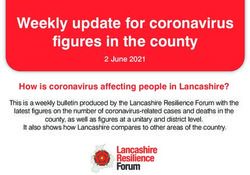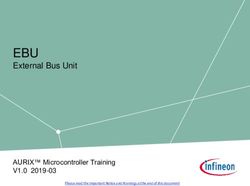Lecture #3 Resources Navigation and Rest - Mobile Applications 2022-2023 - cs.ubbcluj.ro
←
→
Page content transcription
If your browser does not render page correctly, please read the page content below
REST using Retro t
compile "com.squareup.retro t2:retro t:2.9.0"
compile "com.squareup.retro t2:adapter-rxjava2:2.9.0"
compile "com.squareup.retro t2:converter-gson:2.9.0"
compile “io.reactivex.rxjava2:rxandroid:2.0.1"
https://square.github.io/retrofit/
fi
fi
fi
fi
fiREST using Retro t
compile "com.squareup.retro t2:retro t:2.9.0"
compile "com.squareup.retro t2:adapter-rxjava2:2.9.0"
compile "com.squareup.retro t2:converter-gson:2.9.0"
compile “io.reactivex.rxjava2:rxandroid:2.0.1"
https://square.github.io/retrofit/
fi
fi
fi
fi
fiinterface MovieService {
REST using Retro t
@GET("movies")
val movies: Observable
@POST("update")
@GET("genres") fun update(@Body movie: Movie): Observable
val genres: Observable
@DELETE("delete/{id}")
@GET("moviesByGenre/{genre}") fun delete(@Path("id") id: Int): Observable
fun moviesByGenre(@Path("genre") genre: String)
: Observable @POST("add")
fun add(@Body movie: Movie): Observable
@GET("details/{id}")
fun details(@Path("id") id: Int): Observable companion object {
const val SERVICE_ENDPOINT = “http://SERVER_IP:2022”
@POST("updateDescription") }
fun updateDescription(@Body movie: Movie): Observable }
@POST("updateRating")
fun updateRating(@Body movie: Movie): Observable
https://square.github.io/retrofit/
fiNavigation Drawer
• App main navigation menu.
• Hidden when not in use.
• Appears:
• with a left swipe from the screen edge
• when the user touches the drawer icon in the
app bar
https://developer.android.com/training/implementing-navigation/nav-drawerCreate Options • New app wizard. • New activity wizard.
Generated Artifacts • Sources • Layouts • Menus • Navigation
Dependencies
buildscript {
ext.nav_version = “2.5.3”
}
…
dependencies {
implementation "androidx.navigation:navigation-fragment-ktx:$nav_version"
implementation "androidx.navigation:navigation-ui-ktx:$nav_version"
}Add a drawer to a layout
fi
fiDeclare the menu items
tsSystemWindows="true"
android:id="@+id/nav_gallery"
android:icon="@drawable/ic_menu_gallery"
android:title="@string/gallery" />
...
fi
fiAdd a header to the nav
drawerHandle navigation events
class MainActivity : AppCompatActivity() {
private lateinit var appBarCon guration: AppBarCon guration
override fun onCreate(savedInstanceState: Bundle?) {
super.onCreate(savedInstanceState)
setContentView(R.layout.activity_main)
setSupportActionBar(toolbar)
val navController = ndNavController(R.id.nav_host_fragment)
appBarCon guration = AppBarCon guration(
setOf(
R.id.nav_home,
R.id.nav_gallery
), drawer_layout
)
setupActionBarWithNavController(navController, appBarCon guration)
nav_view.setupWithNavController(navController)
}
}
fi
fi
fi
fi
fi
fiAdd a toolbar
}
override fun ...
onCreateOptionsMenu(menu: Menu): Boolean {
setContentView(R.layout.activity_main)Other State Changes
drawer_layout.addDrawerListener(
object : DrawerLayout.DrawerListener {
override fun onDrawerSlide(drawerView: View, slideOffset: Float) {
// Respond when the drawer's position changes
}
override fun onDrawerOpened(drawerView: View) {
// Respond when the drawer is opened
}
override fun onDrawerClosed(drawerView: View) {
// Respond when the drawer is closed
}
override fun onDrawerStateChanged(newState: Int) {
// Respond when the drawer motion state changes
}
}
)Dialogs
class FireMissilesDialogFragment : DialogFragment() {
override fun onCreateDialog(savedInstanceState: Bundle): Dialog {
return activity?.let {
// Use the
// 1. Instantiate anBuilder class for convenient
AlertDialog.Builder dialog
with its construction
constructor
val builder = AlertDialog.Builder(it)
val builder: AlertDialog.Builder? = activity?.let {
builder.setMessage(R.string.dialog_ re_missiles)
• Small window.
AlertDialog.Builder(it)
.setPositiveButton(R.string. re,
}
DialogInterface.OnClickListener { dialog, id ->
• Prompts the user toZE
// FIRE take a
MISSILES!
// 2. Chain together various setter methods to set the dialog characteristics
decision. })
builder?.setMessage(R.string.dialog_message)
.setNegativeButton(R.string.cancel,
.setTitle(R.string.dialog_title)
DialogInterface.OnClickListener { dialog, id ->
• Modal, by default. // User cancelled the dialog
// 3. Get the AlertDialog
}) from create()
val dialog: AlertDialog? = builder?.create()
// Create the AlertDialog object and return it
builder.create()
} ?: throw IllegalStateException("Activity cannot be null")
}
}
https://developer.android.com/guide/topics/ui/dialogs
fi
fiAdding actions
val alertDialog: AlertDialog? = activity?.let {
val builder = AlertDialog.Builder(it)
builder.apply {
setPositiveButton(R.string.ok,
DialogInterface.OnClickListener { dialog, id ->
// User clicked OK button
})
setNegativeButton(R.string.cancel,
DialogInterface.OnClickListener { dialog, id ->
// User cancelled the dialog
})
}
// Set other dialog properties
...
// Create the AlertDialog
builder.create()
}
https://developer.android.com/guide/topics/ui/dialogsUsing Anko
alert {
isCancelable = false
lateinit var datePicker: DatePicker
customView {
verticalLayout {
datePicker = datePicker {
maxDate = System.currentTimeMillis()
}
}
}
yesButton {
val parsedDate =
"${datePicker.dayOfMonth}/${datePicker.month + 1}/${datePicker.year}"
toast("Selected date: $parsedDate")
}
noButton { }
}.show()
https://github.com/Kotlin/anko/wiki/Anko-Commons---DialogsJetpack Compose
AlertDialog(
onDismissRequest = {
// Dismiss the dialog when the user clicks outside the dialog or on the back
// button. If you want to disable that functionality, simply use an empty
// onCloseRequest.
openDialog.value = false
},
title = { Text(text = "Dialog Title")},
text = { Text("Here is a text ")},
con rmButton = {
Button(
onClick = { openDialog.value = false }
) { Text("This is the Con rm Button") }
},
dismissButton = {
Button(
onClick = { openDialog.value = false }
) { Text("This is the dismiss Button") }
}
)
fi
fiPreferences
Preferences
EditText Preference CheckBox
Preference View Category Preference Preference
List Preference Switch
Preference Screen Preference
MultiSelectList
Dialog Preference Ringtone TwoState
Preference Group Preference Preference
https://developer.android.com/reference/android/preference/PreferencePreferences
Preference
Value
Key
String Boolean
Set
String
Long
Float
IntPreferenceScreen
super.onCreate(savedInstanceState)
addPreferencesFromResource(R.xml.preferences)
}
}Jetpack DataStore
Using DataStore
// Preferences DataStore
implementation "androidx.datastore:datastore-preferences:1.0.0"
Create the DataStore
// with Preferences DataStore
val dataStore: DataStore = context.createDataStore(
name = "settings"
)
Read Data
val MY_COUNTER = preferencesKey("my_counter")
val myCounterFlow: Flow = dataStore.data
.map { currentPreferences ->
currentPreferences[MY_COUNTER] ?: 0
}Using DataStore
Write Data
suspend fun incrementCounter() {
dataStore.edit { settings ->
// We can safely increment our counter without losing data due to races!
val currentCounterValue = settings[MY_COUNTER] ?: 0
settings[MY_COUNTER] = currentCounterValue + 1
}
}Using DataStore
Write Data
suspend fun incrementCounter() {
dataStore.edit { settings ->
// We can safely increment our counter without losing data due to races!
val currentCounterValue = settings[MY_COUNTER] ?: 0
settings[MY_COUNTER] = currentCounterValue + 1
}
}
Migrate from SharedPreferences
val dataStore: DataStore = context.createDataStore(
name = "settings",
migrations = listOf(SharedPreferencesMigration(context, "settings_preferences"))
)
https://developer.android.com/topic/libraries/architecture/datastoreSaving & Reading
Local Files
• Internal storage
• Internal cache les
• External storage
• Shared preferences
• Databases
https://developer.android.com/guide/topics/data
fiInternal Storage
• It's always available.
• Available only to your app.
• On uninstall everything is
removed.
Neither the user nor other apps can access your files!
https://developer.android.com/guide/topics/data/data-storage# lesInternal
fiInternal Storage
Context
ContextWrapper
public abstract class Context {
val le = File(context. lesDir, lename) ContextThemeWrapper
...
public abstract File getFilesDir();
val lename = "my...le" Activity
val leContents = "Hello
public world!"
abstract File getCacheDir();
context.openFileOutput(
... lename,
Context.MODE_PRIVATE).use { SupportActivity
}
it.write( leContents.toByteArray())
} FragmentActivity
private fun getTempFile(
context: Context, url: String): File? = AppCompatActivity
Uri.parse(url)?.lastPathSegment?.let { lename ->
File.createTempFile( lename, null, context.cacheDir)
}
fi
fi
fi
fi
fi
fi
fi
fi
fi
fiExternal
Storage Permissions
/>
...
...
< Android 4.4 (API level 19)
/* Checks if external storage is available for read and write */
fun isExternalStorageWritable(): Boolean {
return Environment.getExternalStorageState() == Environment.MEDIA_MOUNTED
}
/* Checks if external storage is available to at least read */
fun isExternalStorageReadable(): Boolean {
return Environment.getExternalStorageState() in
setOf(Environment.MEDIA_MOUNTED, Environment.MEDIA_MOUNTED_READ_ONLY)
}
https://developer.android.com/training/data-storage/ les#WriteInternalStorage
fiFileProvider
content://com.example.myapp. leprovider/myimages/default_image.jpg
...
< les-path path="images/" name="myimages" />
https://developer.android.com/training/secure-file-sharing/setup-sharing
fi
fi
fi
fiLecture outcomes
• Navigate between screens/views.
• Use dialogs and pickers.
• Manage les & preferences.
fiYou can also read