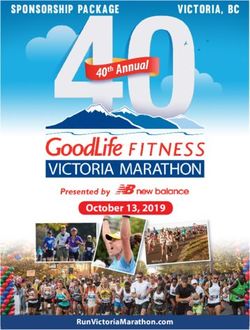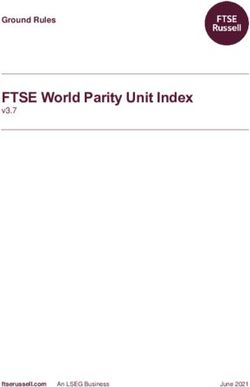Learning at Home Old Noarlunga Primary School Term 2 2020
←
→
Page content transcription
If your browser does not render page correctly, please read the page content below
The purpose of this document is to outline the procedures for continued delivery of learning programs for students
learning at home for term 2 onwards.
Learning at Home
At Old Noarlunga Primary School we will use the following platforms.
R-3
R-3 students will have 4 platforms for Home Learning.
Paper materials - predominately
Class Facebook page – Parents please refer to Class Facebook pages for updates
Webex video conferencing sessions – these session times will be communicated by the class teacher.
Online Learning Links – provided by the class teacher
Paper materials
Paper based materials will be provided for all students in R-3 for a period of 2 school weeks at a time.
Collection method
Please collect packs at 10am on Monday Week 1, Term 2.
Please collect these packs via Drive-thru from the Staff Carpark. Enter from the Eastern end of Malpas St.
Please remain in your car. Tell the staff your child’s names and the staff will provide you with your packs.
Return and Collection Method
Please return and collect packs at 10am on Friday even weeks of the school term, other than Thursday June 4th.
Please return and collect these packs via Drive-thru from the Staff Carpark. Enter from the Eastern end of Malpas St.
Please remain in your car.
Place packs you are returning into the box provided.
Tell the staff your child’s names and the staff will provide you with the pack for the next 2 weeks.
Term 2 Monday Tuesday Wednesday Thursday Friday
1 School returns April 28 April 29 April 30 May 1
Collect packs at
10am
2 May 4 May 5 May 6 May 7 May 8
Return and collect
packs at 10am
3 May 11 May 12 May 13 May 14 May 15
4 May 18 May 19 May 20 May 21 May 22
Return and collect
packs at 10am
5 May 25 May 26 May 27 May 28 May 29
6 June 1 June 2 June 3 June 4 June 5
Return and collect Student Free Day
packs at 10am
7 June 8 June 9 June 10 June 11 June 12
Queen’s Birthday
Public Holiday
8 June 15 June 16 June 17 June 18 June 19
Return and collect
packs at 10am
9 June 22 June 23 June 24 June 25 June 26
10 June 29 June 30 July 1 July 2 July 3
Return packs
Early Dismissal 2.10
1|PageYears 4-7
Students in Years 4-7 will be doing Home Learning through 3 platforms
Google Classroom – predominately. This will include a classroom for Specialist lessons – Japanese, PE, Music
Class Facebook page – refer to Class Facebook pages for updates
Webex Video conference sessions – these session times will be communicated by the class teacher
Please contact your child’s class teacher if you require paper based learning materials for your child in Years 4-7.
Accessing Google Classroom for Years 4-7
Google Classroom will be used by all classes from Years 4-7. Through Google Classroom, students can:
access tasks
submit completed work
communicate with classmates and their teacher regarding tasks
access feedback and scores for completed tasks
A device with an internet connection is required.
1. To logon to Google Classroom, go to www.google.com.au.
2. Click on the blue "Sign In" button in the top right corner of the screen. (If this does not appear, then refresh
the page).
3. Your child should then enter their normal computer login, followed by @onps.sa.edu.au (for example
student@onps.sa.edu.au.
4. Your child should then enter their normal password.
5. The "Sign In" button will now change to a coloured circle with your child's initial. All of the apps, including
Google Classroom are accessible from the nine square (waffle) symbol in the top right corner.
All login details will be provided by your child's class teacher. While laptop or desktop computers are most suitable
for using Google Classroom, apps can be downloaded for all devices.
Accessing Cisco Webex for Video Conferencing Sessions
Webex is the preferred video-conferencing app for the Department for Education. It will be used regularly for
classroom teachers and students to communicate with children and parents at home.
Webex is available on all devices, but will require the download of an app.
1. You child's teacher will provide you with a link and set times to access the Webex video meeting.
2. At the correct time, click on the link you have been sent.
3. The first time you access Webex, you will be asked to download an app. Download the app onto your
device.
4. You will be asked if you want to allow Webex to access your devices camera and microphone. You will
need to allow this if you wish to participate in the video meeting.
5. Once the app has installed, and you have allowed access to your camera and microphone, you will be
asked to enter your name and email address.
6. You will then be placed in a "waiting room" until the teacher is ready to begin the meeting.
7. If you are late arriving at a meeting, the teacher can still approve your entry to the meeting.
2|PageAttendance
R-3 student attendance will be marked for each Webex video conference session. Students are required to have
regular contact with their teacher in this way.
Student engagement with the paper materials will also be monitored for completion when the packs are returned
each fortnight.
Students who are not at the scheduled video conference will be marked as U-Unexplained
Year 4-7 student attendance will be marked for each Webex video conference session.
In addition class teachers of students in Years 4-7 will be tracking and monitoring student activity on Google
Classroom.
Students who are not at the scheduled video conference or who are not online each day in Google Classroom will
be marked as U-Unexplained.
Parents are required to notify the Front office via phone, email or Skool Bag if their child will not be attending the
scheduled Webex sessions and the reasons why. ie. Family reasons, Illness etc
Follow up attendance
All absence from the Webex sessions longer than 2 days without explanation will be referred to the Principal.
Communication with the Class teacher
Class teachers can be contacted via class Facebook pages where appropriate or direct to the class teacher’s school
email address, unless directed otherwise. All communication will occur between 8.00am and 4.00pm.
Requirements
Students Learning at Home
R-3
R-3 students Learning at Home will be required to do 180 minutes (3 hours) of Home Learning per day.
A suggested Timetable for R-3 is:
Monday Tuesday Wednesday Thursday Friday
Block 1 Literacy Block Literacy Block Literacy Block Literacy Block Literacy Block
60 minutes
Break Snack break plus Snack break plus Snack break plus Snack break plus Snack break plus
Fitness or Play Fitness or Play Fitness or Play Fitness or Play Fitness or Play
Block 2 Mathematics Mathematics Mathematics Mathematics Mathematics
60 minutes Block Block Block Block Block
Break Lunch break plus Lunch break plus Lunch break plus Lunch break plus Lunch break plus
Fitness or Play Fitness or Play Fitness or Play Fitness or Play Fitness or Play
Block 3 Integrated Integrated Integrated Integrated Integrated
30 minutes Learning Learning Learning Learning Learning
Break Fitness or Play Fitness or Play Fitness or Play Fitness or Play Fitness or Play
Break Break Break Break Break
Block 4 Other Integrated Other Integrated Other Integrated Other Integrated Other Integrated
30 minutes Learning Learning Learning Learning Learning
including Japanese including Japanese including Japanese including Japanese including Japanese
PE PE PE PE PE
Music etc Music etc Music etc Music etc Music etc
3|PageYears 4-7
Students in Years 4-7 will be required to do 270 minutes (4.5 hours) of Home Learning per day.
A suggested Timetable is:
Monday Tuesday Wednesday Thursday Friday
Block 1 Literacy Block Literacy Block Literacy Block Literacy Block Literacy Block
90 minutes
Break Snack break plus Snack break plus Snack break plus Snack break plus Snack break plus
Fitness or Play Fitness or Play Fitness or Play Fitness or Play Fitness or Play
Block 3 Mathematics Mathematics Mathematics Mathematics Mathematics
90 minutes Block Block Block Block Block
Break Lunch break plus Lunch break plus Lunch break plus Lunch break plus Lunch break plus
Fitness or Play Fitness or Play Fitness or Play Fitness or Play Fitness or Play
Block 3 Integrated Integrated Integrated Integrated Integrated
90 minutes Learning Learning Learning Learning Learning
including Japanese including Japanese including Japanese including Japanese including Japanese
PE PE PE PE PE
Music etc Music etc Music etc Music etc Music etc
Assessment
R-3
Students will return their paper packs each fortnight for feedback from the Class teacher. Class teachers will advise
of the assessment pieces and processes for their class.
4-7
Students will submit their work in Google Classroom for feedback from the Class teacher. Class teachers will advise
of the assessment pieces and processes for their class.
For assessment pieces that will contribute towards the students final grades in their mid-year and end of year
report and for assessment pieces where teachers are doing formative assessment to inform next steps, Parents
will be asked to sign a declaration stating that they have not assisted their children with the task.
Online Behaviour
To ensure the safety of staff, parents and students:
All online contact between teachers, parents and students must relate only to teaching and learning via the
documented methods.
No participant will share their personal internet locations or personal matters via social media, internet
posts or use private online chat rooms
Participants will not create, upload or publish still images, moving images or audio recordings of video
conferences or other communication.
Staff are not to use their personal phones to contact parents or students
Staff will only be available to respond to questions between 8am and 4pm.
Online Video Conferences
Staff will:
Run a video conference session with their class minimum one time per week. (Unless the staff member is
absent). Times will be communicated by the class teacher.
Take an attendance record
Students will:
Recognise that normal school expectations apply
Engage respectfully in discussions
Come prepared as required
4|Page Access the video conference in a shared space at home ie. not from their bedrooms
Not record or photograph any part of the conference
Wear their school top
Parents will:
Provide suitable support to log into the Webex video conference session
Ensure that their children are accessing the video conference in a suitable shared space in the house free
from unnecessary distractions and noise
Avoid participating in the video conference session where possible.
Wellbeing
Despite the changes to daily operations, Old Noarlunga Primary School is still available to offer wellbeing services to
support your child. If you have concerns about the wellbeing of your child and would like to arrange a time to discuss
these, please contact the school on 08 8386 2093, or email joel.catchlove402@schools.sa.edu.au. Wellbeing Leader
Joel Catchlove or Principal Melanie Jones will contact you via phone, or video link-up. All discussions with families
will be documented to ensure that we follow up and provide appropriate support.
Our Pastoral Support Worker Chris Oxenham is also available by appointment. Please telephone the school or email
chris.oxenham137@schools.sa.edu.au.
As COVID-19 has disrupted many elements of our lives, your child may experience elevated anxiety. The World
Health Organisation recommends several strategies for parents and caregivers to support children at this time:
- Children may respond to stress in different ways such as being more clingy, anxious, withdrawing, angry or
agitated, bedwetting etc. Respond to your child’s reactions in a supportive way, listen to their concerns and
give them extra love and attention.
- Remember to listen to your children, speak kindly and reassure them. If possible, make opportunities for the
child to play and relax.
- Keep to regular routines and schedules as much as possible, or help create new ones in a new environment,
including school/learning as well as time for safely playing and relaxing.
- Provide facts about what has happened, explain what is going on now and give them clear information about
how to reduce their risk of being infected by the disease in words that they can understand depending on
their age.
- This also includes providing information about what could happen in a reassuring way (e.g. a family member
and/or the child may start not feeling well and may have to go to the hospital for some time so doctors can
help them feel better).
Included in the Home Learning resources provided by staff will also be a number of activities to promote physical
activity, mindfulness and wellbeing. These will be an important element of the home learning program.
In addition, there are a number of resources and support services available online or via telephone:
Be You: COVID-19 supporting educators, children and young people
headspace (information for young people): how to cope with stress related to Novel Coronavirus (COVID-19)
Beyond Blue: looking after your mental health during the coronavirus outbreak
The Australian Psychological Society: advice about maintaining positive mental health during the outbreak
The following services can provide mental health support 24 hours a day:
Kids Helpline 1800 55 1800
Life Line 13 11 14
Beyond Blue 1300 22 46 36
Headspace 1800 650 890
Old Noarlunga Primary School is progressing with developing wellbeing and learning support plans (such as
OnePlans) for children that require these. The school will contact the relevant families to discuss next steps
throughout Term 2.
5|PageSupport for Students with Disabilities
We are currently developing a timetable where our SSOs can provide support for students with disabilities as they
work from home and we will communicate the specific arrangements with each family, as soon as we finalise these
arrangements.
e safety
For further information please go to: https://www.esafety.gov.au/key-issues/covid-19
How to help your children stay safe online
Has your child’s daycare or school shut down? Have holidays started early? Are you playing it safe or just
staying home with the kids more because their usual activities have been cancelled?
Whatever the reason, COVID-19 is likely to mean young people spending more time at home, and online.
There are a lot of great ways they can use connected devices to learn and play, but there are also risks that
you can help them avoid.
eSafety has a wide range of advice for parents and carers covering common online safety issues like
managing screen time, cyberbullying, inappropriate content, sending nudes and contact from strangers.
Here are some steps to help protect young people.
1. Start the chat
It’s not possible to be at your child’s side every second of the day, so it’s important to talk with them about
online safety issues to help develop their critical thinking and ability to make good choices. It’s also good to
let them know they can come to you for help if they have any concerns. You may feel they know more
about the latest technology than you do, but you have more life experience to guide them.
Take the opportunity to set some boundaries around when and where they can use devices like
tablets, smart TVs and gaming consoles, to help limit potential tech tantrums — you could even fill in
an Early Years Family Tech Agreement.
While you are all at home more, it’s a great time to co-view and co-play with your kids, so you can
understand what they are doing and experiencing online.
Learn about the games, apps, social media and platforms they are using at The eSafety Guide,
including how to protect their information and report inappropriate content or conduct.
Encourage them to explore eSafety’s targeted advice for kids (primary school) and young people
(secondary school).
Check eSafety’s tips for talking with your child about tricky personal subjects like online pornography.
2. Use parental controls and safe search options
Parental controls can help block your child from accessing specific websites, apps or functions. They can
also monitor your child’s use of connected devices and set time limits. But beware! You cannot always rely
on them — they should be used in combination with other online safety strategies.
Parental controls are available on most tablets, smartphones, computers, TVs and gaming consoles.
You can also download family safety controls or buy robust filters out of the box.
You can set up child-friendly search engines, or select safe search settings on digital devices, to help
prevent your child from stumbling across inappropriate sites and content.
6|Page3. Check smart toy settings
It’s surprising how many toys or devices can connect online these days, from drones and smart teddies to
tablets and wearables. While they can be both entertaining and educational, they can reveal your child’s
personal details and location — and allow other people to contact them without you knowing. You can
help keep them stay safe by:
setting strong passwords
turning off location settings
limiting the amount of personal information shared.
The eSafety Gift Guide has advice on what to check for and how to stay safe.
4. Look out for unwanted contact and grooming
Unwanted contact is any communication that makes your child feel uncomfortable or unsafe, even if they
initially welcomed the contact. It can come from a stranger, an online ‘friend’ or even someone they
actually know. At worst, it can involve ‘grooming’ — building a relationship with the child in order to
sexually abuse them.
You can help by:
making sure their accounts are private — including chat functions on games
encouraging them to delete requests from strangers and any contacts they don’t know in person
reporting and blocking anyone suspicious on a website or service
remembering that if they become aggressive or threatening you should contact your local police.
5. Know the signs of cyberbullying
Kids who are bored by long periods at home can pick at each other, and that happens online too. So it’s
important to keep an eye out for cyberbullying. It can include mean posts, comments and messages, as
well as being left out of online group activities like gaming.
Remember, when they are away from school, kids have less access to their usual support systems,
including friends, teachers and counsellors.
eSafety research shows that 14 is the average age of kids who are cyberbullied, girls are more likely to
be affected than boys and the person doing the bullying is generally someone they know from school.
Watch out for signs like your child or teen appearing upset after using their mobile, tablet or
computer, being unusually secretive about their online activities or becoming withdrawn.
Cyberbullying can make social isolation worse and the longer it continues, the more stressed kids can
become, impacting on their emotional and physical wellbeing.
What to do if your child is being cyberbullied
As parents, our first instinct may be to ban our children from social media, disable the wi-fi or turn off the
data access. But this can actually compound the problem, making your child feel as if they’re being
punished and heightening their sense of social exclusion.
There are four simple steps that can help minimise the harm:
report the cyberbullying to the social media service where it is occurring
collect evidence of the cyberbullying material
if the material is still public 48 hours later, make a report to eSafety — we work with social media
platforms to have the harmful content removed.
block the offending user.
7|PageYou can also read