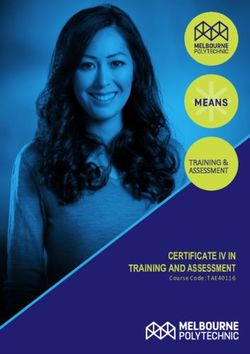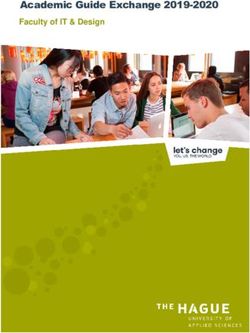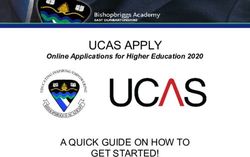Layout and Design CS 4640 - Programming Languages for Web Applications
←
→
Page content transcription
If your browser does not render page correctly, please read the page content below
Layout and Design
CS 4640
Programming Languages
for Web Applications
[Steve Krug, “Don’t make me think”, Chapters 3-6]
[Jakob Nielsen and Hoa Loranger, “Prioritizing Web Usability,” Chapter 3]
[Sean McManus, “Web Design,” Chapter 4]
[Neilsen Norman Group, https://www.nngroup.com/]
Spring 2021 – University of Virginia © Praphamontripong 1Top Mistakes in Web Design (2016)
1. Unexpected locations for content
2. Competing links and categories
3. Islands of information
4. Repetitive links
5. Hidden fees and prices
6. Standing users on microsites
7. Poor search results
8. Flawed filters and facets
9. Overwhelming users with information
10. Hidden links
Spring 2021 – University of Virginia © Praphamontripong 2Top Mistakes in Web Design (2017)
1. Failing to use responsive design
2. Relying on a free website builder
3. Forgetting about actual design elements
4. Poor use of headers, sidebars, and footers
5. Not capturing customer information
6. Lacking top-quality content throughout
7. Making core information hard to find
8. Not keeping a website updated
9. Not dealing with broken and poorly optimized pages
10. Not paying attention to analytics
Spring 2021 – University of Virginia © Praphamontripong 3Top Mistakes in Web Design (2018)
1. Failing to use responsive design
2. Relying on a free website builder
3. Not providing necessary information/option: contact,
search box, email opt-in form
4. Music and videos that play automatically
5. Having a “Click here to enter” page
6. Overly use Flash components and client-side scripts
7. Designing cluttered pages with no whitespace
8. Ignoring standard practice
9. Poor menu and navigation design
10. Not understanding basic SEO
Spring 2021 – University of Virginia © Praphamontripong 4Top Mistakes in Web Design (2019)
1. Failing to use responsive design
2. No favicon
3. Generic 404 pages
4. Pop-overs / pop-ups – modal dialog
5. Carousels or music / videos that play automatically
6. Ignoring standard practice
7. Readability problems – not enough contrast, unclear fonts,
too many font styles, text images
8. Poor use of whitespace (too little / too much)
9. Poor menu and navigation design / no breadcrumbs / no state
10. Not understanding basic SEO
Spring 2021 – University of Virginia © Praphamontripong 5Top Mistakes in Web Design (2020)
1. Assuming things instead of extensive user research
2. Not using CSS grids and columns properly
3. Poorly configured menu and navigation layout (save layout for
all devices)
4. Not responsive
5. Cluttering the design with too much content
6. Unclear “Call To Action”
7. Irrelevant images
8. Generic 404 pages
9. Not optimize images or use free stock images
10. Not support multiple languages
11. No voice interface based functionalities
12. Cross browser incompatibility
Spring 2021 – University of Virginia © Praphamontripong 6Common Conventions
Current Section Search facility
Site ID
Utilities
Spring 2021 – University of Virginia © Praphamontripong 7Fixed or Flexible?
Fixed width design Flexible width design
• Most popular solution to the • The page stretches or
challenge of different screen shrinks to the size of the
size browser window
• Designer takes control over
the look of the web page • Reduce the amount of
scrolling
• Take control away from The content can make
users optimal use of the screen
Shrinking the browser may space available
lead to scrolling
• Can be hard to do well since
• On a small screen – require the amount of content
scrolling to see everything displayed on screen varies –
depending on the size of the
• On a big screen – there is device, screen, and browser
white space at the sides window
Spring 2021 – University of Virginia © Praphamontripong 8Fonts
Five common problems
1. Text is too small
2. Text appears fuzzy
3. Text cannot be resized
4. Not enough contrast or too much contrast
5. Design elements overshadow text
These happen when designers get “cute” or “cool”
They focus on “look”, not “functioning”
Some badly designed sites are beautiful !
Spring 2021 – University of Virginia © Praphamontripong 9Top Guidelines For Fonts
1. Use common fonts
2. At least 10 point size
3. Avoid busy backgrounds
4. Use dark text on light backgrounds
Not light on dark
5. Keep distractions to a minimum:
Moving
All-caps
Graphical text
Spring 2021 – University of Virginia © Praphamontripong 10Choosing Fonts
• All fonts are not created equal
Typefaces reflect the tone of your site
• Serif vs. Sans-Serif
Serif has cross lines at tips of letters Don’t get too fancy
In Print: Serif is 10% faster to read
On a Screen: Sans-Serif is faster!
By 2025, screen resolution may catch up with paper
• Only a few fonts are safe on all browsers
Arial, Arial Black, Comic Sans MS, Courier New, Georgia, Impact, Times
New Roman, Trebuchet MS, Verdana
• When in doubt, use Verdana
Georgia is best serif font for online reading
Spring 2021 – University of Virginia © Praphamontripong 11Mixing Fonts and Colors
• Limit number of fonts
Use variations for emphasis
Same rules apply to color
Less than 3 fonts, less than 4 colors
• Don’t SHOUT at users!
All caps is about 10% slower to read than mixed case
• Text and background contrast
Dark text on light background is easiest to read on paper and
on-screen (exactly opposite when projecting)
Avoid similar colors
Avoid busy backgrounds
Spring 2021 – University of Virginia © Praphamontripong 12Text Images
• Appropriate for buttons
Not for large blocks of text
• Why not?
Graphics text causes file bloat
Graphics text cannot be searched
Graphics text cannot be selected
Users want to copy your address and add it to a map or address
book
Users cannot change the size of graphics text
Screen readers can’t read graphics text
• Moving text is really annoying and distracting!
Spring 2021 – University of Virginia © Praphamontripong 13Moving Text
• Blinking or moving text distracts users
• People want to control their reading pace
Dynamic text takes that control away
• People with impaired vision may not be able to focus on and
maintain continuous eye contact with constantly moving
items
Let’s move !!!
Let’s blink !!!
Spring 2021 – University of Virginia © Praphamontripong 14Flow in User Interfaces
• Flow: The next thing the interface wants to do is exactly
what the user expects
Follow users’ mental model
Users direct the software
Keep related tools available
Modeless feedback : The user should not have to respond
• Interfaces should be invisible, not cool
If the UI’s manifest model matches the users’ mental model,
the user can use the software without thinking
By doing what comes naturally
Spring 2021 – University of Virginia © Praphamontripong 15Design for the Probably
Provide for the Possible
• Choices should be based on probability, not logic
Logic: One out of a million is possible … if p then s1 else s2
That’s programmer thinking
Probability: Make the 999,999 default, make the “one” hard
to find
That’s user thinking!
• Default should save changes when I exit
Of course I want to save !
Include an option to discard and exit
Make the most likely choices default
Less likely choices can be harder to find
Spring 2021 – University of Virginia © Praphamontripong 16Make the UI Disappear
• Less interaction, not more – what do users need?
• Indicate status visually – pictures, not words
• Don’t use dialogs to report normal behavior
• Provide default behavior and ways to change it
• Don’t ask questions, give users choices
Spring 2021 – University of Virginia © Praphamontripong 17Summary
• Understand the users
• Help users find their stuff
• Make sure the layout matches user’s mental model to create
flow
• Design for the probable; allow for the possible
Designing, building, and maintaining a great website isn’t easy.
It’s like golf: a handful of ways to get the ball in the hole, a
million ways not to
If something is hard to use, I just don’t use it as much
[Steve Krug, “Don’t make me think”]
Spring 2021 – University of Virginia © Praphamontripong 18You can also read