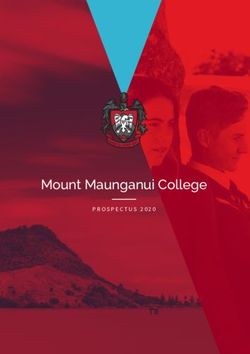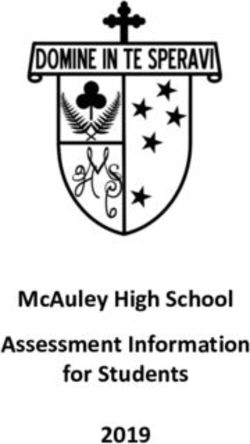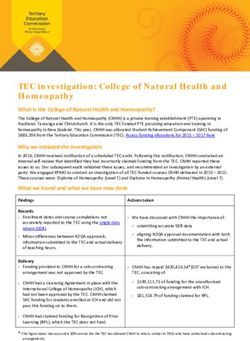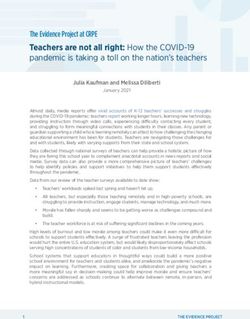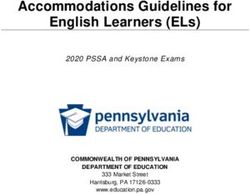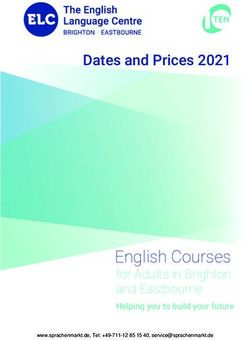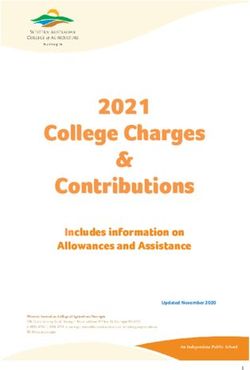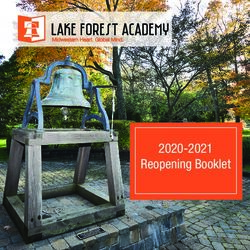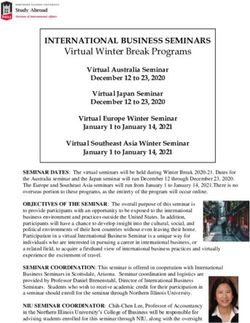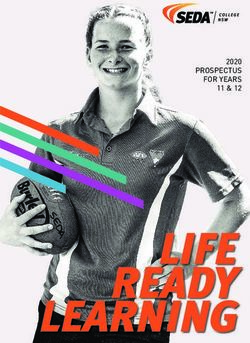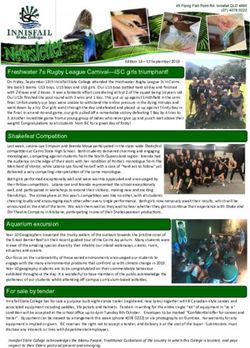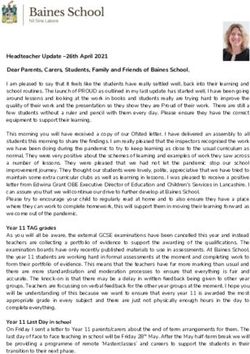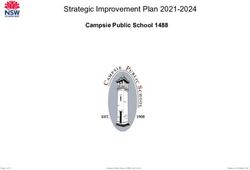Laptop Program Information Booklet - 2021 Vermont Secondary College - Vermont ...
←
→
Page content transcription
If your browser does not render page correctly, please read the page content below
Laptop Handbook
All students participating in the Laptop program including their parents, will be
required to review this document as well as sign a Mobile Device, Computer &
Internet Agreement, with Vermont Secondary College.
Move from iPads to Laptops
Starting in 2013, Vermont Secondary College has delivered an iPad program in the
junior school. Our program has constantly been reviewed and refined to meet the
opportunities that new technologies will provide for our students. With the
introduction of Digital Technologies at Year 7 & 8 and the growth of Computing in
the senior school, it has become evident that the iPad no longer fulfils the needs of
our students as they access the digital world. This has been further reinforced in
2020 as students have been required to participate in remote learning. The iPad
has proved to be problematic in the delivery of some areas of course content,
especially in the area of Digital Technologies.
As a consequence of these experiences, the college has decided that as students
move into secondary school, they require a device that can be used more efficiently
to draft, edit and produce assessment tasks. A laptop is a portable version of a
desktop computer, with the same features as a desktop PC. The laptop also
provides the advantage of greater productivity and hardware connectivity.
Our laptop program will enable improved access to learning technologies, online
learning and a collaborative learning environment, specifically through the use of
Microsoft Office products. We believe that giving students access to technology in
a laptop program will help engage them in the learning process in new and creative
ways. This is an exciting opportunity for our students to become increasingly skilled
at using technology to access and present information, to problem solve and to work
collaboratively.
The range of affordable devices the college has chosen are robust and durable.
These devices will allow students and staff to engage with their learning at home or
in the classroom and allow students to learn, collaborate and stay organised with
powerful Microsoft tools such as OneNote, Excel and Word. Windows 10 devices
keep students and data safe with built-in privacy and security features. The
Windows 10 devices selected have touch screens and can operate in tablet mode
and feature a Garaged Active Stylus Pen, which can be used for taking notes,
sketching, writing maths equations, science formulas and foreign languages.
Students have the opportunity to explore dozens of Windows 10 apps built to enrich
their leaning, such as Sketchable, Ink to Code and Minecraft: Education Edition.
1At Vermont Secondary College, curriculum is being created and will be delivered using
Microsoft OneNote. One Note is the digital workbook/portfolio for students. The
majority of learning resources will be electronic and worksheets such as Word
documents can be completed and answered handwritten with the stylus or digitally
then stored online.
1 to 1 Laptop Program
Starting in 2021, our BYOD laptop program will provide students in all years with
improved access to learning technologies, online learning and a collaborative
learning environment, specifically through the use of Microsoft Office products.
The laptop will be used in classrooms as a companion device in conjunction with
our existing technology. In 2021 all Year 7 students will be required to purchase a
Laptop or utilise an already existing Laptop that meets our minimum requirements.
Minimum requirements can be found in this Information Booklet (Page 10)
2Implementation of our new Laptop program.
Starting in 2021 the laptop program is being rolled out over three years so that by
2023 all students in the College will have a Laptop to enhance the learning program
available to them.
2021 – Year 7 and Year 10 - 12 students will require a laptop (Students in Year 8
& 9 are not required to bring a laptop and may continue to use their iPads until they
need to replace their device.)
2022 – Year 7, 8 and Year 10 -12 students will require a laptop (Students in Year
9 are not required to bring a laptop and may continue to use their iPads until they
need to replace their device).
2023 – All students will require a laptop
3Laptops
Vermont Secondary College has entered into a partnership with Learning with
Technologies. This offers the opportunity for students to purchase Laptops at
educational pricing for use throughout their studies. Once a product has been
selected, the student will then be able to add accessories to best suit the device.
An insurance cover option has also been provided as an optional addition, which
protects the student’s device from accidental damage. Learning with
Technologies in partnership with Vermont Secondary College has also provided
the option for various Finance Options to families.
From 2021 all students that purchase a laptop will be required to purchase a
standard device – Lenovo Yoga Touch Notebook Series, with stylus (Three options
are provided on our portal). The standard device will allow consistency across the
college, which will allow greater support for students both in the classroom and
through our IT department.
https://vermontsc.orderportal.com.au
Goals of Students Use
The new Laptop Program furthers our commitment to personalised learning and
complements the whole school curriculum.
Our goals are:
• to increase students’ participation, engagement and productivity in
completing projects, tasks and other academic activities
• to promote ownership and leadership in one's own learning by providing
improved access to resources and tools that support curricular and
cross-curricular areas
• to strengthen connections across areas of learning and beyond the school
environment for improved lifelong learning abilities
• to strengthen our sense of community by expanding the way students,
teachers and parents can interact with each other and with the
world-at-large
• to take advantage of the convergence of educational eTexts, Apps, and
other resources
4Acceptable Use/Digital Safety and Citizenship
A good citizen is someone who upholds and respects the laws of their country and
acts in an appropriate way. Good citizens respect moral and ethical guidelines and
behaviours. They show care and concern for themselves, their neighbours and
other members of their communities. A good citizen respects other people’s
property, and expects others to do the same for them.
A good digital citizen applies the same rules to the cyber-world. A digital citizen
is a person who obeys the legal rules about using digital technologies, and acts
with respect and care for themselves, others and property. In return, they expect
the same respect to be shown to them.
There are three key parts to digital citizenship. They are looking after yourself,
other people and property.
1. Looking after yourself
• Choosing online names that are suitable and respectful.
• Only inviting people you actually know in the real world to be your
friends in the online world.
• Only visiting sites that are appropriate and respecting the rules that
websites have about age. Some sites are only for adults. If you
wouldn’t feel comfortable showing the website to your parents or
grandparents then it is inappropriate.
• Setting your privacy settings so that only the people you know can
see you and your personal information.
• Using passwords that are hard to guess and keeping these secret.
• Only putting information online that is appropriate and posting
pictures that are suitable. Not everyone seeing your profile or
pictures will be friendly.
• Always reporting anything that happens online that makes you feel
uncomfortable or unhappy.
• Talking to trusted adults, like your parents and teachers, about
your online experiences. This includes both the good and the
bad experiences.
52. Looking after others
• Show you care by not sending hurtful or nasty messages to
other people, or forwarding messages that are unkind or
inappropriate.
• By not getting involved in conversations that are unkind, mean or
bullying.
• By reporting any conversations you see that are unkind, mean or
bullying. Imagine if the things being written were about you. If you
would find them offensive then they are inappropriate.
• Some websites are disrespectful because they show people
behaving inappropriately or illegally – or are racist, bigoted or unkind.
Show your respect for others by avoiding these sites. If you visit one
by accident, close it and tell your teacher or an adult.
• Show respect for other’s privacy by not trying to get into their
online spaces without invitation, by not stalking them or copying
their pictures.
3. Looking after property
• By not stealing other people's property. It’s easy to download music,
games and movies, but piracy (downloading media that you have not
bought) is just the name given to stealing online.
• By not sharing the music, movies, games and other software that
you own with other people.
• By checking that the information you are using is correct. Anyone can
say anything on the web, so you need to check that the research is
correct by using reliable sites. When in doubt ask your teacher or your
parents.
• By looking after other people's websites, acting appropriately when
visiting them, not making changes or vandalising them, and reporting
any damage that you find.
6Dealing with inappropriate communications or abuse online
• Tell someone you trust, like a parent or other adult
• Avoid responding to the online behaviour; leave the site or conversation
• Block the contact or remove them from your list
• Check that your profile settings are private
• Avoid opening messages from people you don’t know
You can also report any unwanted contact by using the Cybersafety Help
button displayed on the bottom tool bar on the Vermont Secondary College
Internet site: http://www.vermontsc.vic.edu.au/
To report a cyber crime please go to https://www.cyber.gov.au/report
•
Cybersafety Help Button
Websites for further information
https://www.esafety.gov.au/ https://www.cyber.gov.au/
Student expectations
• Students will be responsible for the care and maintenance of their laptop.
The college takes no responsibility for any damage or loss of a student’s
laptop.
• Students are to bring their Laptops to school every day apart from sports
days
• Laptops should be fully charged and ready for a full school day. Charging
facities are NOT available at the college.
• Individual students are responsible for their own laptops and should
ensure they take care of it at all times. Laptops should not be left
unsecured where other students can gain access to them.
7Student expectations continued
• Students must be respectful of other students’ property and privacy at all
times. They must not share usernames or passwords with anyone or
interfere with another student’s laptop.
• When using their laptops, students must at all times abide by the College
Mobile Device, Computer & Internet Agreement. Any breaches of this
policy will incur disciplinary action.
• Earphones, earbuds or airpods are required for listening to audio/visual
materials
• Downloads and instalments as required are to be completed prior to class
• Laptops should remain in Laptop cases when travelling between classes or
on public transport.
Parent expectations
• Be familiar with issues that may affect online activity
• Maintain an open, honest dialogue with children about online activities
both academic and social. Discuss things such as standards, values,
expectations and consequences both for themselves and others
• Become familiar with current technologies used by your child
• Take an interest in your child’s online lives
• Assist to protect personal information
• It is recommended by cybersafety experts that devices connected to the
internet be used in a family common room where parents can keep tabs on
online activity
• It is advisable to engrave/use a UV marker to put a Vic Driver’s License
number on the Laptop and this makes it easy for police to identify the
owner of property handed in without security risk to the owner
• Attach a label on the Laptop identifying your child’s name
• Ensure that no inappropriate material is loaded onto the Laptop and brought
to school
• Become familiar with issues involved with social networking
www.thinkuknow.org.au/
• Become familiar with basic online safety https://www.esafety.gov.au/
8The Mobile Device, Computer and Internet Agreement commonly known
as the “Acceptable Use Agreement”
The Mobile Device, Computer & Internet Agreement is an agreement between
the school, each student and their family. It is to establish suitable behaviours
and practices when using technology in all its forms. Students and their parents
must agree to and honour the school’s policies in order to access and use the
network and Internet.
Vermont Secondary College’s policies can be accessed from the following link:
http://www.vermontsc.vic.edu.au/policies/
Caring for Laptops
General Care
• Avoid having Laptops in above 35 degree or higher heat for extended periods of
time
• Avoid having Laptops in cold below 0 degrees cold for extended periods of time
• Avoid water or extremely humid conditions
• Do not attempt to dry Laptops with an external heat source such as a hairdryer or
hand dryer
• Avoid putting anything into port connections apart from intended peripherals. Avoid
jamming things in as you could render it unusable
Support with Laptop issues
If students have an issue with their Laptops they can:
• If the issue is not technical students should see their Student Manager or Library
staff
• For technical support visit IT Support in room E5
• Contact the IT Team via ITsupport@vermontsc.vic.edu.au
• Ask teacher for assistance
• Ask other students for assistance
9Purchasing Information
Families can purchase devices from any reliable source however for
convenience Vermont Secondary College has entered into a partnership with
Learning with Technologies. Once a product has been selected, students will be
able to add accessories to best suit the device.
An insurance cover option has also been provided as an optional addition, which
protects the student’s device from accidental damage. There are also various
Finance Options to families.
Learning with Technologies link https://vermontsc.orderportal.com.au
Insurance
Laptops do not come with insurance for loss, theft or non-warranty repairs
so it is strongly suggested you either:
• Add accidental damage cover to your home insurance
• Have in writing from your insurer that the Laptop is covered in your existing policy
• Add insurance cover when purchasing from Learning with Technologies
Laptop Frequently Asked Questions
Q1 Am I able to use the Laptop that I already have?
Students can use Laptops they already have if they meet the minimum
specification:
• Windows 10 – natively
• Intel Celeron Processor as a minimum
• 11.6” 1366 x 768 resolution, supporting multi-touch
• 4GB DDR4 Memory
• ac/a/b/g/n Wireless
• 128GB SSD Hard Drive
• Up to 12 hours of battery life
• Active Stylus
10• Keyboard
Q2 How secure will the Laptops be at school?
Students will keep their Laptops with them in class. At recess and lunchtime
the Laptops must be LOCKED in the student’s locker.
Q3 Are the Laptops insured by the school?
No, the college does not insure student’s personal property. You may also be
able to cover the Laptop under your home contents insurance. If you
purchase via Learning with Technologies they can provide an insurance
option.
Q4 How will students use Laptops at school?
Laptops are used on a daily basis to access Compass and emails for
research, literacy, numeracy, to document, organise and construct work.
Q5 Does the Laptop need to be in a case?
Definitely. The biggest potential problem with using the Laptop is breakage.
We recommend a slim line case and also a pouch to carry the Laptop from
class to class (contact the college for more details if you are unsure).
Q6 What is the expected lifetime of the device?
A laptop is expected to function effectively for three to four years, depending
on individual use and the extent to which it is looked after. Students should,
therefore, be able to use their laptop from Year 7 through to Senior School.
Q7 What support will my child receive?
Students will receive instructions with regard to setting up their Laptop during
an induction session at the start of the year.
Support is available via our IT department and Library.
Students can visit IT Support in room E5 or
email itsupport@vermontsc.vic.edu.au
An IT SUPPORT (STUDENTS) page is provided on
http://moodle.vermontsc.vic.edu.au
IT Support also provide BYOD support
http://www.vermontsc.vic.edu.au/curriculum/byod
Q8 What support can I give my child?
Familiarity and discussion of issues surrounding basic online etiquette and
digital privacy assists in developing and broadening student awareness of
online protocols and safety.
Q9 Will reading from my Laptop hurt my eyes?
Regular breaks i.e. 5 minutes every half hour, from using any device are
highly recommended. Laptops will NOT be used every minute of every period
11and will NOT be used at recess and lunchtime except in the Library for
homework only.
Q10 How is student access to inappropriate material controlled?
The college utilises a firewall and filtering system which controls and monitors
what can be accessed through the college's computer network.
Q11 What software will we have to buy and who pays for them?
As the program further develops there may be software that needs to be
purchased and if this is the case we will communicate with families about this.
Our aim is to be using software that is freely available or supplied by the
Department of Education as much as possible.
Q12 Can students put their own software on the Laptop?
Students may download other software suites onto their laptops as long as its
use does not impact on the space available for educational resources and
functionality.
Q13 Will the College be providing students with a place to store their files in
the college?
Storage areas for school work will be available on the college network.
However, as the college moves towards OneNote, increasingly materials will
be stored in the cloud.
Q14 Can students access ‘Compass’ – the student/parent portal and the
internet using their laptops and will they be able to print documents at
school.
Students will be able to access the internet and Compass via wireless
connection on their laptops at school. The internet connection is filtered (at
school only), logged and limited. Printing will be available from student
laptops in the same manner as all other computers in the college. The same
charges will apply as for printing from a computer.
Q15 What are the limitations on personal use?
The student’s family will own the laptop, and they are thus able to use the
device for any personal uses that the family allows. These uses should not
interfere with the use of the device at school. This would include ensuring
adequate storage space is maintained, that no inappropriate material is put
on the device and that the laptop will need to be fully charged for daily use in
the classroom.
12You can also read