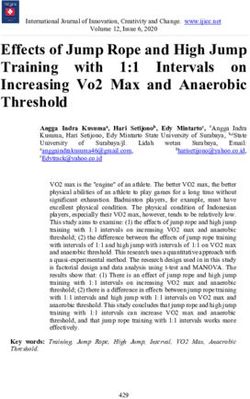Key Contacts Guide University of Cambridge
←
→
Page content transcription
If your browser does not render page correctly, please read the page content below
Key Contacts Guide
University of Cambridge
Version 6.9: 3 March 2020Version History
Version Status Date Author(s) Summary of Changes
6.7 Approved 1 Aug 2019 Helen Bailey Added Modern Slavery Act information
6.8 4 Sept 2019 Helen Bailey Replaced missing new user form link
6.9 3 Mar 2020 Helen Parker Updated for iProcurement course
booking process update
All enquires and comments to be addressed to
UFS_enquiries@admin.cam.ac.ukContents Version History........................................................................................................................... 2 Key Contact duties ..................................................................................................................... 4 New users .............................................................................................................................. 4 Responsibility changes........................................................................................................... 4 Reactivating previous users ................................................................................................... 5 Leavers – deactivation of users .............................................................................................. 5 Documentation for Departmental Key Contacts ..................................................................... 5 Audit reporting ........................................................................................................................ 5 Introduction to UFS modules and responsibilities ...................................................................... 6 iProcurement training ................................................................................................................. 7 Pre-requisite training .............................................................................................................. 7 Receipting only ....................................................................................................................... 8 Purchasing approval limits ..................................................................................................... 8 Segregation of duties (purchase-to-pay process) ................................................................... 8 Booking someone onto iProcurement training ........................................................................... 9 Inventory module ..................................................................................................................... 10 Overview .............................................................................................................................. 10 Training ................................................................................................................................ 10 Accounts Payable module ....................................................................................................... 11 Pre-requisite training ............................................................................................................ 11 Accounts Receivable module ................................................................................................... 12 Pre-requisite training ............................................................................................................ 12 General Ledger module ........................................................................................................... 13 Pre-requisite training ............................................................................................................ 13 Fixed Assets module................................................................................................................ 14 Principle Investigators (PI’s) ................................................................................................. 15 Reporting .............................................................................................................................. 16 Printer set up ........................................................................................................................ 16 Setting users Personal Profiles ............................................................................................ 16 Finance Training ...................................................................................................................... 17 Classroom courses............................................................................................................... 17 On-line courses .................................................................................................................... 17 Webinars .............................................................................................................................. 17 Version 6.9 Last Updated: 03 Mar 2020 3
Key Contact duties
Key Contacts provide an essential part of the management of the UFS (University Finance System)
and serve as the liaison between the Finance Division’s Financial Systems Group (FSG) and the
Department.
Responsibilities include:
Receiving communications via email from the Financial Systems Group and ensuring timely
dissemination within the Department.
Submitting feedback and raising issues via the UFS Helpdesk on behalf of the Department.
Maintaining the departmental list of UFS roles and responsibilities and ensuring that requests
for changes are submitted using the on-line forms available on the Key Contacts web page,
ensuring that only responsibilities which are necessary for the user’s business function within
the University are requested.
Ensuring all departmental staff attend the relevant training courses provided by the Finance
Division and Research Operations Office prior to using the system. Access to some AR and AP
responsibilities and any iProcurement responsibilities will not be permitted until a user has
received the mandatory training.
Submitting changes for the departmental set-ups within the system (eg staff changes especially
leavers, Buyer limits, department address changes etc).
Nominating additional Key Contacts within the department to provide cover when the main Key
Contact is absent eg on holiday or attending meetings.
New users
To set up a new user on UFS the Key Contact completes the online UFS User Registration form. The
user’s staff, student or supplier number must be entered.
For some UFS responsibilities there is some pre-requisite training that needs to have been completed
before those responsibilities can be granted.
If the user is not on a University Contract of Employment (eg a student, visiting academic/scholar, TES
employee) then a Disclaimer form must also be completed by the user, with from and to dates included
and signed off by their Key Contact or Line Manager.
The responsibilities required by the user should be requested by the name as set out in this document,
requests for “same as user xxxx” will not be accepted. This is an audit requirement.
Responsibility changes
Additional responsibilities can be added or existing responsibilities removed by using the UFS User
Access Requests form and selecting ‘Reactivation’ to the purpose of request question.
UFS access or changes to Key Contacts accounts should be requested by another Key Contact. If
there is no other Key Contact then the request should be copied to the Head of Department for
approval.
Version 6.9 Last Updated: 03 Mar 2020 4Reactivating previous users If the user who you wish to request access for has had UFS access previously you can complete the UFS User Access Requests form and select ‘Reactivation’ to the purpose of request question. You MUST always list precisely which responsibilities the reactivated user will require and ‘N/A’ or ‘As before’ will NOT be accepted. This is an audit requirement. Leavers – deactivation of users Key Contacts are required to fill out the UFS User Access Requests form and select ‘Deactivation’ to notify the UFS Helpdesk of any UFS users within the department that are leaving or will be away for a prolonged period of time such as maternity leave, long term sick leave or sabbatical etc. This is an essential element of the security procedures appertaining to UFS. All requests must be sent using the online forms - email requests will not be accepted. Documentation for Departmental Key Contacts Forms - are available on the Key Contacts web page. https://ufs.admin.cam.ac.uk/key- contacts/responsibilities-and-accounts The UFS system records all user actions; this is in accordance with government financial regulations. Thus it is not possible to remove/delete a user: only to disable the users UFS access/responsibilities. Hence, user responsibilities (except purchasing limits, which are removed), are end dated rather than removed. Audit reporting Approximately every six months Departmental Key Contacts will be sent an email with an excel spreadsheet listing users and responsibilities. These emails will include full instructions on the action required and the necessary guidance notes to help complete the audit. A separate email address is supplied for audit returns. All queries relating to UFS responsibilities and access should be sent to UFS_enquiries@admin.cam.ac.uk. UFS passphrase resets are dealt with by the user themselves by submitting the forgotten passphrase form via the UFS login page. The key contact is not involved in this process at all. Version 6.9 Last Updated: 03 Mar 2020 5
Introduction to UFS modules and responsibilities
This document is designed to explain the different responsibilities within each UFS module, and how
they relate to each other.
Responsibility is the term used to describe a set of tasks within UFS; anyone given that responsibility
will be able to carry out these tasks and will have access to the appropriate areas of the system. For
example the responsibility titled “GL Dept. Supervisor” will have the authority to enter and post journals
and to view and print reports on General Ledger (GL) information. Anyone who does not have a GL
responsibility will not be able to view or use GL information.
In order to carry through a UFS process, it is necessary to have someone with the appropriate
responsibility available at every stage of the process. For this reason allocating responsibilities
appropriately for your department is vital.
Within UFS, different responsibilities may be allocated to one person; similarly the same responsibility
can be allocated to many people. For example, a small department may have one person with many
responsibilities; a large department may have many people allocated with just one responsibility, such
as that of Dept. User or Dept. Supervisor. When allocating responsibilities, the following points should
be considered:
Passphrases should never be shared, it is vital to ensure, as far as you can, responsibilities
are allocated to more than one person so that tasks such as purchasing and invoicing can
continue during sickness and holiday periods.
Good audit practice requires certain processes to be completed by more than one person. An
example would be the purchase to pay process: a person raising the requisition should not also
be the person that processes the supplier invoice and secondary approves it for payment.
Tasks that can be carried out within different responsibility levels are not always exclusive; for
example, the Buyer responsibility includes authority to requisition and receive.
The information below provides details of the roles available within each module, and the tasks that can
be carried out within each of these roles. It also highlights relevant issues such as overlap between
responsibilities and areas where segregation of a responsibility should take place if possible. This
document should be referred to when requesting or changing responsibilities for individuals within your
department.
Version 6.9 Last Updated: 03 Mar 2020 6iProcurement training
IProcurement is the module the University uses for purchasing and receipting goods and/or services.
There are two responsibilities for this module.
Pre-requisite training
Modern Slavery Act (online course)
One of courses in the table below depending on responsibility required.
Training Required
iProc Main Activities
responsibilities iProc Part 1: iProc Part 2: iProc
Getting started Month End Approvers
in iProcurement processes in the
Buyers Work Centre
Online or
classroom Online or Classroom Online
iProcurement Raise requisitions for Mandatory n/a n/a
Requisitioner goods/services
Approve the requisition (if within
approval limit)
Approve other colleagues’
requisitions, as long as it is within
their approval limit
Receipt, correct receipts and
return items/services whether
ordered by yourself or a
colleague in the department
Amend requisitions
Query requisitions
iProcurement As above plus: Mandatory Highly n/a
Buyer create other colleagues recommended*
requisitions into purchase orders
query purchase orders raised in
the department
cancel lines or entire purchase
orders
finally close lines/orders
run the month end Open
Purchase Order Report
print any relevant orders
Approvers of requisitions and n/a n/a Mandatory
orders only
(Nb. these users will not be given
access to the MarketPlace)
*Staff wishing to attend this course must complete iProcurement Part 1before attending iProcurement Part 2.
If you are a department that uses the Inventory module, users will also need the CAPSA PO Buyer
responsibility to raise orders for stock items as iProcurement is not yet compatible with our Inventory
module.
Version 6.9 Last Updated: 03 Mar 2020 7Receipting only
In a small number of departments, some staff members only need to be able to receipt/return
goods/services. Whilst these processes can be completed in iProc, if the only processes being
completed are receipting and returning then there is an U.F.S PO Receiver responsibility. No training
is required, however guidance notes will be sent to staff when requesting this responsibility.
Purchasing approval limits
Each user with either Requisitioner or Buyer responsibilities needs to be assigned a purchasing
approval limit as set out below. These limits reflect the gross value of the requisition or order they can
approve up to.
Zero (must ALWAYS forward for a colleague’s approval) £2,500 £500,000
£100 (Requisitioner Only) £5,000 No limits (unlimited)
£250 £10,000
£500 £50,000
There are some variations on the limits. Some departments may still be using ‘old limits’, or need to
purchase radio-active items or animals where additional controls are required. Call the general
Helpdesk on 65999 for advice.
Segregation of duties (purchase-to-pay process)
If an individual is assigned with the Buyer responsibility and a monetary approval limit then that
individual should not be given AP Invoice Manager responsibility. This is to ensure that there is a
segregation of duties between the purchasing and invoicing stage and that whoever raises the order
does not process and secondary approve the related invoice. However, in certain departments this may
not be possible due to the small number of administrative staff.
For further advice please contact:
Purchasing Helpdesk Tel: 65101
Mail: UFS_PO@admin.cam.ac.uk
Training information and bookings Tel: 66631 Finance Training
Mail: Finance.Training@admin.cam.ac.uk
Web: www.training.cam.ac.uk/fin
Version 6.9 Last Updated: 03 Mar 2020 8Booking someone onto iProcurement training
In March 2020 the process for booking someone onto iProcurement courses was changed.
The process in place from 10 March 2020 is detailed here:
KC
Discuss requirements and
SM training needs
Select the iProcurement – Training is
required option.
Fill in the required access and whether
KC Submit CUFS form an online or classroom course is required
If access to other modules is required
two forms should be completed
FT Receives request
If a classroom course is required, the
staff member will be booked on the next
FT Makes booking and emails available course. They will have the
SM (cc KC) ability to change the date if it is not
suitable.
SM Finance Training will check that the
Completes training
consolidation task has been completed
correctly.
FT Marks as complete, forwards Key Staff
KC SM member
request to HD contact
Finance Helpdesk
FT Training HD
HD Receives request, sets up
account
HD Emails details to KC (fwds
on if OOO received)
KC Forwards details to SM
Version 6.9 Last Updated: 03 Mar 2020 9Inventory module
Overview
The Inventory module allows a department that has a Store to track stock within the department. The
stores are effectively a holding area for goods and items that are used on a regular basis, by a variety
of different sections within the Department. They allow departments to:
a) hold a supply of regularly requested items
b) to purchase items cost effectively eg in bulk
c) hold spares of items that are critical to the running of the department
In a similar manner the Inventory module is a holding area in the (UFS) accounts system. It allows
items to be purchased and be coded to a single account code in the department’s records until the true
use of the item is known. This will normally be when it is “issued” from stock to a particular section,
team, researcher or academic. Once an item has been issued, its cost can then be transferred to the
appropriate account code for that team etc.
These responsibilities will not be needed unless your department is using this module.
Inventory responsibilities Main Activities
INV Stores Inquiry View all transactions in new and old organisation.
CAPSA PO: XX Buyer Raise orders for store items
INV Senior Stores User Transactions (stores issues) and availability of stock, item
information. Search on item information.
INV Stores Supervisor Transactions (stores issues) and availability of stock.
Counting, planning and coding of stock items.
Training
There is no classroom or on-line training course available for those who need to have an Inventory
responsibility. The manuals include detailed step by step procedures, with exercises for an individual to
complete should they wish to practice in the Play version of the finance system. If additional support is
required individual coaching may be available please contact the Training Team.
For further advice please contact:
Inventory Helpdesk Tel: 66780
Mail: UFS_INV@admin.cam.ac.uk
Training information Tel: 66631 Finance Training
Mail: Finance.Training@admin.cam.ac.uk
Web: www.training.cam.ac.uk/fin
.
Version 6.9 Last Updated: 03 Mar 2020 10Accounts Payable module
The Accounts Payable (AP) module allows a department to process supplier invoices, both internal and
external to the University, and expenses claims. The responsibility a user is given will determine what
processes they can carry out within the module.
Pre-requisite training
Modern Slavery Act (online course) – for all responsibilities other than Enquiry.
Courses in the table below depending on responsibility required.
Training required
AP Part 1: AP Part 2: AP Part 3:
Introduction to Matching, Amending Secondary Invoice
AP
Main activities AP and Foreign Approval
responsibilities
Transactions
online classroom online
AP Dept. Enquiry Review invoices
Review credit notes Optional n/a n/a
Review employee
expenses
Run reports
AP Invoice Entry As above plus:
Entering supplier invoices
Entering credit notes Mandatory Optional* n/a
Enter employee expenses
Run Reports
AP Invoice As above plus:
Manager Secondary Invoice Mandatory Optional* Mandatory*
Approval
*Staff wishing to attend these courses must complete AP Part 1 as a pre-requisite
The Shared Services Team within the Finance Division and the Clinical Schools Accounts Team
process AP transactions on behalf of departments. Upon receipt of the supplier invoice, the department
will need to carry out relevant checks before sending the invoice to Shared Services for processing.
Any departments still doing their own processing must have:
at least one user with the AP Invoice Entry ; and
one user with AP Invoice Manager responsibility to ensure a proper segregation of duties and
for the invoice process to be complete.
A review of the segregation of duties is included within the Purchasing section on page 7. Where
possible, the AP Invoice Entry responsibility and the AP Invoice Manager responsibility should be
allocated to different people.
For further advice please contact
AP Helpdesk Tel: 66888 UFS_AP@admin.cam.ac.uk
Training information and bookings Tel: 66631 Finance.Training@admin.cam.ac.uk
www.training.cam.ac.uk/fin
Version 6.9 Last Updated: 03 Mar 2020 11Accounts Receivable module
The Accounts Receivable (AR) module allows a department to raise invoices to customers either
external or internal to the University, and record receipt of payment against these invoices. As well,
departments can record miscellaneous receipts and track monies owed to the department.
Pre-requisite training
Modern Slavery Act (online course) – for all responsibilities other than Enquiry.
Courses in the table below depending on responsibility required.
AR Main activities Training required
responsibilities (includes those relating to internal invoices and AR Part 1: AR Part 2: AR Part 3:
credit notes) Getting Adjustments and Customer
Started set-up set-up
online classroom classroom
AR Enquiry Enquiry only :
Existing customers Optional n/a n/a
Invoices /credit notes raised
Receipts entered
Run reports
AR User As above plus:
Creating sales invoices
Raising credit/debit memos Mandatory Optional* n/a
Voiding transactions
Printing transactions (once ‘completed’)
Entering receipts
Matching receipts to invoices
AR Supervisor As above plus:
Completing sales invoices/credit notes Mandatory Recommended* n/a
Setting up/editing sales persons details
Setting up/editing memo lines
Setting up/editing receivable activities
Setting up editing distribution sets
Wider range of reports
AR Manager As above plus:
Enter and maintain external customer Mandatory Recommended* Mandatory*
details
*Staff wishing to attend these courses must complete AR Part 1as a pre-requisite
The setting up of customers is a centralised process and completed by the Credit Control team within
Central Research Accounting, Finance Division. Due to this centralised service there is no requirement
for a department to have a member of staff with AR Manager.
For further advice please contact:
AR Helpdesk Tel: 32215
Mail: UFS_AR@admin.cam.ac.uk
Training information and bookings Tel: 66631 Finance Training
Mail: Finance.Training@admin.cam.ac.uk
Web: www.training.cam.ac.uk/fin
Version 6.9 Last Updated: 03 Mar 2020 12General Ledger module
The General Ledger module enables a department to enter and post journals, review accounts and
budgets on-line and run reports.
Pre-requisite training
Modern Slavery Act (online course) – for all responsibilities other than Enquiry.
Courses in the table below depending on responsibility required.
GL Main activities Training required
responsibilities GL Part 1: GL Part 2:
Getting started Reporting in the
General Ledger
classroom classroom
GL Enquiry Review journals
Review accounts n/a Optional
Run reports
GL User As above plus:
Enter journals Recommended Recommended
GL Dept. As above plus:
Supervisor Posting journals Recommended Recommended
For further advice please contact:
GL Journals Helpdesk Tel: 39660
Mail: UFS_GLJ@admin.cam.ac.uk
GL Reporting Helpdesk Tel: 65098
Mail: UFS_GLR@admin.cam.ac.uk
Training information and bookings Tel: 66631 Finance Training
Mail: Finance.Training@admin.cam.ac.uk
Web: www.training.cam.ac.uk/fin
Version 6.9 Last Updated: 03 Mar 2020 13Fixed Assets module
The Fixed Assets module allows a department to track all fixed assets based on the University’s
requirements. Assets above £30,000 must be tracked for depreciation purposes; assets greater than
£5,000 must be tracked within the department (departments may have other requirements to track
other assets eg, printers that are below £5,000).
Fixed Asset Main activities Training required
responsibilities
Fixed Assets
online
View details of departments fixed
CAPSA FA assets Recommended
Administrator Update certain details such as serial
number, asset location, responsible
employee
Verification of assets in the dept.
Run reports
For further advice please contact:
FA Helpdesk Tel: 66780
Mail: UFS_FA@admin.cam.ac.uk
Training information and bookings Tel: 66631 Finance Training
Mail: Finance.Training@admin.cam.ac.uk
Web: www.training.cam.ac.uk/fin
Version 6.9 Last Updated: 03 Mar 2020 14Grants Management module
The Grants Management Module allows departments to track research grant expenditures and other
important details about their research grants.
Grants Main activities Training required
responsibilities Grants Part 1: Grants Part 2: Grants Part 3: Grants Part 4:
Getting Grant Reports Viewing Grants Administration
Started in in COGNOS in CUFS of Grants in
Research CUFS
Grants classroom classroom
classroom
online
Grants For grants that they are
Investigator named on: Optional Optional* Optional* n/a
View grant set up
View transactions
posted to grants
Run reports
Grants For all grants within the
Administrator department :
View grant set up Optional Highly Highly Highly
View transactions recommended recommended recommended
posted to grants * * *
Entering Grant
transactions
Wider range of reports
*Staff wishing to attend these courses must complete Grants Part 1as a pre-requisite
Principle Investigators (PI’s)
PI’s must be named on their Grant in order to view the data. This set up is carried out by Research
Operations Office (ROO) by picking the PI’s name from the HR list on the UFS. In order for the ROO to
complete this set up, the Key Contact needs to submit the on-line New User Registration form stating
that the PI needs to be added to the HR list. If the PI requires any responsibilities in the UFS then
these can also be listed. Once the PI is on the HR list ROO can complete the process by naming them
on the Grant in the UFS.
For further advice please contact:
Research Operations Office: http://www.research-operations.admin.cam.ac.uk/
Training information and bookings Tel: 66631 Finance Training
Mail: Finance.Training@admin.cam.ac.uk
Web: www.training.cam.ac.uk/fin
Version 6.9 Last Updated: 03 Mar 2020 15Reporting, printing and profiles Reporting Each UFS responsibility has a set of "standard" reports that allows a user to review information based on activities undertaken within that responsibility. Standard reports include those provided by Oracle within UFS, and others that the University has amended to meet a specific University or departmental requirement. In addition to running reports in the UFS, there is also a reporting tool called Cognos. Cognos is widely used within the University for reporting in the General Ledger and Grant modules. Users do not need access to the UFS to be able to use Cognos; it is accessed via a Raven ID and password. Further information and access request forms can be found on the Admin Reporting site: http://www.admin- reporting.cam.ac.uk/ Printer set up All printers must be registered within the system before you can print eg, purchase orders and other reports. In most departments, the departmental Technical/Computer Officer(s) has already provided this information, and this information should be held within departments. Users with the above responsibilities can set a "profile" option within the system to allow this printer to default to their departmental printer. To check to see that your printer is the default, go to the "Profile" or "Personal Profile" option on your menu in a responsibility. Scroll to the row indicating the printer, position your cursor in the user value column, press Ctrl "L," find your department's printer name and select this printer. Click “Save” to update within the system. Requests to have printers set up on the UFS should be submitted by the Department Computer Officer. Details required by UFS for setting up printers to print from the UFS are available at http://ufs.admin.cam.ac.uk/technical/printer.html Setting users Personal Profiles Users can enter their telephone numbers on purchase orders. 1. Navigate to Personal Profile either from your task list on e-Business Suite Home page or from the Navigator once you have selected a task. A blank Personal Profile Value page will appear. 2. Press F11 on your keyboard to put the screen into query mode and the first line should go blue. If you are a mac user navigate to View, Query by example, enter. 3. Enter CAPSA% and then press ctrl F11 (if you are a mac user navigate to View, Query by example, run) and this will display the options where you can default in the following fields. CAPSA GL… profile names (four in all) can be changed by clicking in the User Value field for the relevant profile name. Enter your own relevant account code segments. Useful within iProcurement where it will default in your specified codes whereas, within Accounts Payable and General Ledger it does not default in automatically, you will need to select from list of values. Not applicable for Accounts Receivable. CAPSA PO… profile names relate specifically to purchase orders. You can enter your fax and telephone number by clicking in the user value and these will print at the top of your purchase order. Printer… you can set your default printer on the UFS using the list of values. Version 6.9 Last Updated: 03 Mar 2020 16
Finance Training
If you would like advice with regard to training on any of the modules, or you would like access to the
UFS Play environment, please contact a member of the Finance Training Team on (7) 66631 or visit
their web page for a full list of finance courses available.
https://www.finance.admin.cam.ac.uk/training
We deliver training to University staff on the UFS modules and across the spectrum of University
financial management.
Classroom courses
These are courses based at Greenwich House and are either half or whole day courses. They provide
a mix of demonstration and practical exercises to consolidate learning.
On-line courses
We have a growing library of on-line courses where you can watch and interact with software that
replicates our finance system. They allow you to work through at your own pace, at a time and place to
suit you. In addition you will have on-line tutor support and self-test exercises to check your learning as
you progress.
Webinars
We sometimes run webinars on various UFS module processes. They enable you to log onto a
demonstration from your PC and listen to a trainer talk through the process. Whilst you can’t talk to the
trainer you are able to ask question via the webinar chat facility. Webinar information can be found at
https://www.finance.admin.cam.ac.uk/training/training-and-support/webinar-series.
Version 6.9 Last Updated: 03 Mar 2020 17You can also read