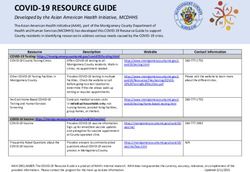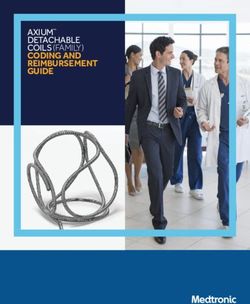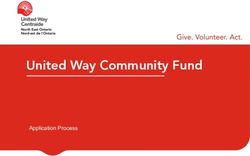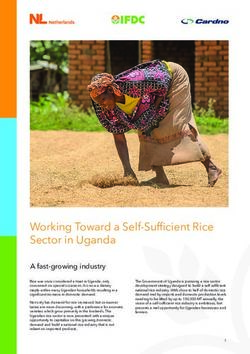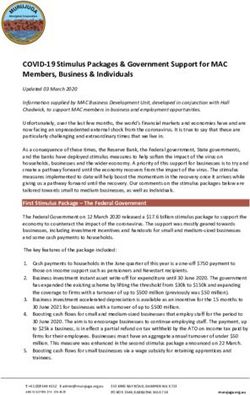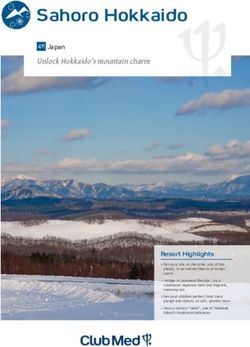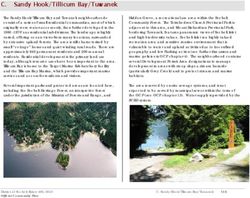IT Best Practices for Education - Empower your students, faculty, and staff with the right apps and services to do their best work - Adobe
←
→
Page content transcription
If your browser does not render page correctly, please read the page content below
IT Best Practices for Education Empower your students, faculty, and staff with the right apps and services to do their best work.
Become a champion by empowering
your students, faculty, and staff to work
more effectively.
1 The latest cloud services from Adobe will help
your students, faculty, and staff create faster
and better and make new levels of
collaboration possible.
2 Use this guide to learn how to get started
with services and named-user licensing.
3 We’ll be with you every step of the way
as you migrate to named-user licensing.First, here's an overview of the core services and how they can help your users. Core Services: These services are essential for collaboration in Adobe Creative Cloud: Creative Cloud Libraries A centralized place for brand assets built into your creative tools. Helps your users create quickly and consistently. Creative Cloud Assets Includes work-in-progress cloud storage, which lets your users store, sync, iterate, and reuse files from many locations and across their creative applications. Adobe CreativeSync Allows your users to work more seamlessly by automatically syncing files, fonts, photos, design assets, settings, metadata, Adobe Stock, and more. Creative Cloud Market Provides access to a rich collection of high-quality, curated assets, free to your users. Mobile App Access Gives users access to core design tools on their mobile devices.
And, here's an overview of the configurable services for Creative Cloud.
Configurable Services: These are services you can configure in the Adobe Admin Console based
on your users’ needs. This overview will help get you started:
Create Better Create Faster Create with Others
These services will help your team These services will help your team These services will help your team
create beautiful work. become more productive. work with a community.
Adobe Typekit Adobe Stock Community
Font service that brings thousands of fonts Stock images and video incorporated directly into Showcase and discover creative work through
into one beautiful library. creative tools, giving users a 10x productivity boost. Behance and Adobe Portfolio.
Photos Adobe Sign Publish Online
Edit, organize, and share images anywhere, Send, sign, track, and manage signed documents individually. Publish and share an Adobe InDesign CC document online.
anytime with Adobe Photoshop Lightroom CC.
Creative Cloud Extract Share Online
Adobe Story CC Plus Extract design information quickly from an Adobe Share your Adobe XD CC designs and prototypes
Combines screenwriting with production Photoshop CC comp to use when coding mobile online with stakeholders.
scheduling and reporting tools for video projects. and desktop designs.
Adobe Spark
PDF Services Device Preview Communicate ideas with social graphics,
Essential PDF tools to store and share files online. Gives real-time previews from Photoshop and Adobe web stories, and animated videos.
Dreamweaver CC for mobile apps and responsive
web designs.
Adobe PhoneGap Build
Takes the pain out of developing mobile apps.
Adobe Edge Inspect
For web designers and developers targeting multiple
browsers to easily browse, inspect, and debug on devices.Adobe Document Cloud drives faster work with a unique
system of apps and services.
Simplify and streamline paper-intensive processes in education.
Powerful PDF Services Integrates with Systems Campus Adobe Sign
to Increase Productivity Community Members Access Everyday Send, sign, track, and manage your
and Collaboration Prebuilt applications designed to support organization's key documents.
unique end user needs including:
Create PDF • Reduce signature processing time
Build PDF files from your browser or mobile device. • Microsoft Dynamics • SAP • Cut costs and promote sustainability
Convert PDF • Microsoft SharePoint • ServiceNow
Export existing PDF files into editable Microsoft • Office 365 • Workday
Word, Excel, or PowerPoint documents. • PeopleSoft
Combine • Learning Management
Merge multiple files into a single PDF file. Systems
Fill & Sign
Turn digital files or paper documents into forms
you can fill, sign, and send electronically.
Send & Track
Send and track PDF files on any device.
Storage accessibility
20GB of cloud storage makes it easy
to access your PDF files anywhere.Let's get started with the Admin Console:
• E nsure the right people have access to
the Adobe apps and services they need.
• M
anage Adobe software licenses across
your institution.
• Delegate IT admin tasks to your team.
• Get the Adobe support you need.
Learn how to address these issues and more using the Admin Console.Admin Console The Admin Console will make your job easier and save you time by providing a central location for managing your Adobe entitlements. The Admin Console is your one-stop shop for managing your Creative Cloud and Adobe Document Cloud memberships across your institution. And with the User Sync automation tool, you can bypass tedious tasks and manual steps. User Sync allows you to leverage your Active Directory (or other tested OpenLDAP directory services) to create and manage users of Adobe enterprise solutions on the Admin Console. You can automate on-/off-boarding tasks and avoid manually adding and deleting users on the Admin Console. Get started by accessing the Admin Console through your web browser at https://adminconsole.adobe.com/enterprise. Note: The Admin Console is available only to existing enterprise customers who have access provided.
A closer look at what you can do in the Admin Console.
1 Get your users exactly what they need.
• Assign software licenses.
• Configure services.
• Download installer packages.
2 Get your administrative tasks done.
• Generate license reports.
• Manage security settings.
• Configure email notifications.
• Delegate IT admin tasks to your team.
3 Get your questions answered.
• Access enterprise support.
• Schedule a 1:1 Expert Services session.
Up next: How you can get your users what they need.Here are some tips to help you get started
with named-user licensing.
1 Add users to the Admin Console one at a time, in batch, or with the
User Sync Tool. https://adobe-apiplatform.github.io/user-sync.py/en/
2 Evaluate which services your users need and create Product Profiles.
3 Assign Users or User Groups to Product Profiles.
4 Customize and download installation packages.
5 Finally, deploy the software to your users.
Up next: What identity types are best for your institution’s needs?What identity types are best for your institution’s needs?
The Admin Console is used to deploy software to named users. While this might be different from the
serial number deployment you’re used to, it’s a common practice, and we offer support for three different
user identity types. Choose the one that's right for your needs:
1 Federated ID
• Best choice for most enterprises.
• These organizations need to support Single Sign-on (SSO) for access to other apps and cloud services.
• We recommend this method, because it reduces IT workload and offers the best security. If a user leaves your institution,
the user’s ability to access applications, services, and creative assets ends as soon as their credentials are revoked.
2 Enterprise ID
• Best choice for large organizations who aren’t ready to support SSO.
• This account type is created, owned, and managed by your organization.
• Adobe hosts the Enterprise ID and performs authentication. End users
do not control accounts.
3 Adobe ID
• Best option for your students, faculty, and staff, when neither 1 or 2 apply.
• This ID type is created, owned, and managed by the end user.
• You can assign or remove software licenses as needed.Delegate admin tasks within your team.
We suggest you delegate roles within the Admin Console based on your team’s responsibilities.
1 System Admin 4 User Group Admin
Super user for the organization; allowed to perform Administers the descriptions of user
all administrative tasks in the Admin Console. groups and adds and removes users,
but cannot create new users groups.
2 Product Admin
Creates and manages product profiles, including 5 Deployment Admin
customizing services and adding and removing Creates, downloads, and administers
users and groups. deployment packages.
3 Product Profile Admin 6 Support Delegate
Adds and removes users and groups from a Support champion who can open
product configuration, but cannot create or edit and track support cases and schedule
the product profiles. Adobe Expert Services sessions.
Up next: Take action to equip your users with the services they need today.What’s next? Download the Named User Licensing Migration Guide: https://offers.adobe.com/content/dam/offer-manager/en/na/marketing/ CCE/Adobe_Named_User_Licensing_Migration_Guide.pdf Download Adobe Enterprise Resources for Creative Cloud Deployment and Security: https://spark.adobe.com/page/NlhZtWw6KY4pa/ Haven’t completed your complimentary onboarding call yet? Schedule your call today: http://adobe.ly/adminconsole You’re one step closer to experiencing the full value of Creative Cloud! Adobe Systems Incorporated Adobe, the Adobe logo, Adobe CreativeSync, Acrobat, the Adobe PDF logo, Behance, Creative Cloud, the Creative Cloud logo, Dreamweaver, InDesign, Lightroom, 345 Park Avenue PhoneGap, PhoneGap Build, Photoshop, and Typekit are either registered trademarks or trademarks of Adobe Systems Incorporated in the United States San Jose, CA 95110-2704 USA and/or other countries. All other trademarks are the property of their respective owners. www.adobe.com © 2018 Adobe Systems Incorporated. All rights reserved. Printed in the USA. 3/18
You can also read