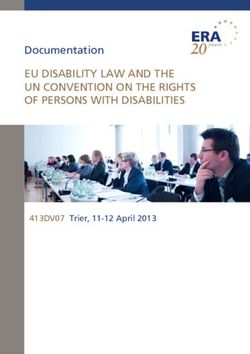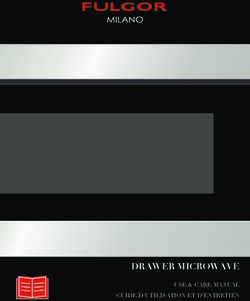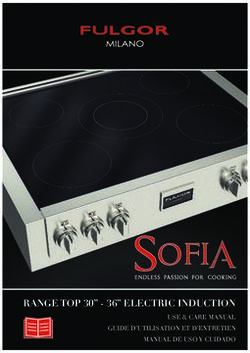ION ROBOT Robot Vacuum Aspirateur Robot - OWNER'S GUIDE GUIDE D'UTILISATION - Shark
←
→
Page content transcription
If your browser does not render page correctly, please read the page content below
ION ROBOT® Robot Vacuum Aspirateur Robot 700 Series OWNER’S GUIDE GUIDE D’UTILISATION
IMPORTANT SAFETY INSTRUCTIONS 18. DO NOT use in the following areas:
a) Wet or damp surfaces
27. Keep the battery away from all metal
objects such as paper clips, coins, keys,
PLEASE READ CAREFULLY BEFORE USE • FOR HOUSEHOLD USE ONLY b) Outdoor areas nails, or screws. Shorting the battery
c) S paces that are enclosed and may terminals together increases the risk of
If the charging cable plug does not fit fully into the outlet, reverse the plug. If it still does not fit, contain explosive or toxic fumes fire or burns.
contact a qualified electrician. DO NOT force into outlet or try to modify to fit. or vapors (lighter fluid, gasoline, 28. Under abusive conditions, liquids may be
kerosene, paint, paint thinners, ejected from the battery. Avoid contact
mothproofing substances, or with this liquid, as it may cause irritation
WARNING flammable dust)
d) Near fireplaces with unobstructed
or burns. If contact occurs, flush with
water. If liquid contacts eyes, seek
To reduce the risk of fire, electric shock, injury, or property damage: entrances. medical help.
e) In an area with a space heater.
GENERAL WARNINGS 10. DO NOT use without robot dust bin and 29. Robotic vacuum cleaner should not be
19. Turn off the robotic vacuum cleaner stored, charged, or used at temperatures
filters in place. before any adjustment, cleaning,
When using an electrical appliance, basic below 50°F (10°C) or above 104°F
precautions should always be followed, 11. DO NOT damage the charging cord: maintenance or troubleshooting. (40°C). Ensure the battery and vacuum
including the following: a) DO NOT pull or carry charging base 20. Allow all filters to air-dry completely have reached room temperature before
by the cord or use the cord as a before replacing in the robotic vacuum charging or use. Exposing the robot
1. Robotic vacuum cleaner consists of a handle.
robotic vacuum and charging base with cleaner to prevent liquid from being or battery to temperatures outside of
b) D O NOT unplug by pulling on cord. drawn into electric parts. this range may damage the battery and
power supply. These components contain Grasp the plug, not the cord.
electrical connections, electrical wiring, 21. DO NOT modify or attempt to repair the increase the risk of fire.
c) D O NOT close a door on the cord,
and moving parts that potentially present pull the cord around sharp corners, robotic vacuum cleaner or the battery 30. DO NOT expose the robotic vacuum
risk to the user. or leave the cord near heated yourself, except as indicated in this cleaner or battery to fire or temperatures
2. Before each use, carefully inspect all surfaces. manual. DO NOT use the vacuum if it has above 265°F (130°C) as it may cause
parts for any damage. If a part is damaged, been modified or damaged. explosion.
12. DO NOT put any objects into nozzle or
discontinue use. accessory openings. DO NOT use with 22. T
o reduce the risk of electric shock, this 31. Non-rechargeable batteries cannot
3. Use only identical replacement parts. any opening blocked; keep free of dust, appliance has a polarized plug (one blade be recharged.
lint, hair, and anything that may reduce is wider than the other). This plug will BOTBOUNDARY® STRIPS
4. This robotic vacuum cleaner contains no
airflow. fit in a polarized outlet only one way. If
serviceable parts. 32. D
O NOT put BotBoundary strips
the plug does not fit fully in the outlet,
5. Use only as described in this manual. 13. DO NOT use if robotic vacuum cleaner reverse the plug. If it still does not fit, underneath carpet or rugs.
DO NOT use the robotic vacuum cleaner airflow is restricted. If the air paths contact a qualified electrician to install
become blocked, turn the vacuum 33. DO NOT place BotBoundary strips on top
for any purpose other than those the proper outlet. Do not change the of one another.
described in this manual. cleaner off and remove all obstructions plug in any way.
before turning on the unit again. 34. Always use BotBoundary strips around
6. With the exception of filters, DO NOT 23. In case the self-empty base has a
14. Keep nozzle and all vacuum openings reflective flooring and surfaces.
expose any parts of the robotic vacuum thermal shutoff the unit needs to have a
cleaner to water or other liquids. away from hair, face, fingers, uncovered hard power reset to restart. 35. BotBoundary strips should always be
feet, or loose clothing. used near carpeted stairs.
USE WARNINGS 15. DO NOT use if robotic vacuum cleaner BATTERY USE
36. DO NOT place BotBoundary strips within
7. This appliance can be used by persons is not working as it should, or has been 24. The battery is the power source for 10 feet of the dock.
with reduced physical, sensory or mental dropped, damaged, left outdoors, or the vacuum. Carefully read and follow
capabilities or lack of experience and dropped into water. all charging instructions. 37. F
or your robot’s cliff sensors to work
knowledge if they have been given properly, all runners, rugs, or carpets must
16. DO NOT place vacuum cleaner on 25.
To prevent unintentional starting, ensure
supervision or instruction concerning unstable surfaces. be eight inches from any stairs (or it must
the vacuum is powered off before picking
use of the appliance in a safe way and be continuous and extend over the edge
17. DO NOT use to pick up: up or carrying the vacuum. DO NOT
understand the hazards involved. of the stairs). If a runner, rug or carpet
a) Liquids carry the appliance with your finger on
a) C
hildren shall not play with the edge that is less than eight inches from
b) Large objects the power switch.
appliance. the stairs cannot be moved, you must
b) Cleaning and user maintenance shall c) H ard or sharp objects (glass, nails, 26.
Use ONLY the Shark® charging dock
screws, or coins) XSKRVDOCK and use only battery use a BotBoundary strip to block off
not be made by children without the stairs.
supervision. d) Large quantities of dust (drywall RVBAT850. Use of batteries or battery
dust, fireplace ash, or embers). chargers other than those indicated
8. Always turn off the robotic vacuum DO NOT use as an attachment to may create a risk of fire.
cleaner before inserting or removing the power tools for
filter or dust bin. dust collection.
9. DO NOT handle plug, charging base, e) S moking or burning objects (hot
charging cable, or robotic vacuum
cleaner with wet hands. Cleaning and
coals, cigarette butts, or matches)
f) Flammable or combustible
SAVE THESE INSTRUCTIONS
user maintenance shall not be made by materials (lighter fluid, gasoline,
children without supervision. or kerosene)
For the latest warnings and cautions, go to sharkclean.com/robothelp
g) T oxic materials (chlorine bleach,
ammonia, or drain cleaner)
s h a r kc l e a n . c o m s h a r kc l e a n . c o mABOUT THE SHARK ION ROBOT® ABOUT THE SHARK ION ROBOT®
With Auto-Sense™ Navigation, your robot uses an array of sensors to navigate around walls, furniture legs,
Charge Indicator Lights and other obstacles while it cleans. The robot may gently bump into obstructions or linger in one spot, and
it may not cover every area in a single cleaning. For best results, prepare your home as indicated below,
Error Indicator Light Wi-Fi Indicator Light and schedule a daily cleaning to ensure all floor areas are regularly maintained.
Front Bumper Robot Traps Robot Friendly
Clean Button
Dock Button Max Button
Power Button CORDS AND OBSTRUCTIONS LOW-CLEARANCE FURNITURE
Before cleaning, clear away cords and other To prevent your robot from becoming trapped,
obstructions, or block off the areas you don't want use furniture risers.
Dust Bin Release Button you robot to travel to.
Cliff Sensors
Side Brush
4-inch
Charging Contact Min.
Side Brush Post
Battery Door Front Caster
Wheel
Side Cliff
Sensor
Multi-Surface
Drive Wheel
Brushroll
RETURNING TO DOCK CLIFF SENSORS
If your robot roams too far, it could have trouble For your robot’s cliff sensors to work properly,
Robot Dust Bin finding the Charging Dock. all runners, rugs, or carpets must be at least
and Filter 4 inches from any stairs (or extend over the edge
of the stairs).
If a runner, rug, or carpet edge is less than
4 inches from the stairs and can’t be moved,
use a BotBoundary® strip to block off the stairs.
BotBoundary strips are available for purchase at
NOTE: Due to continuing design & quality improvements the unit inside may differ slightly from what is depicted in this document
sharkaccessories.com
s h a r kc l e a n . c o m s h a r kc l e a n . c o mPREPARING FOR USE CHARGING THE SHARK ION ROBOT
INSTALLING THE SIDE BRUSHES CHARGING
Snap the 2 included Side Brushes onto the square IMPORTANT: The Shark ION Robot has a pre-installed rechargeable battery. Battery must be fully charged
pegs on the bottom of the robot. before using.
CHARGING DOCK SET-UP To charge, the Power button on the side of the robot When the cleaning cycle is complete, or if the battery
must be in the ON position (I). is running low, the robot will search for the dock.
If your robot doesn’t return to the dock, its charge
may have run out.
3 ft.
3 ft.
5 ft.
Place the charging dock on a level surface with its back against a wall, in a space without obstructions, that
can easily be accessed by your robot. Remove any objects that are closer than 3 feet (1 meter) from either If the robot has no charge and cannot return to the
side of the dock, or closer than 5 feet (1.52 meters) from the front of the dock. Plug the Charging Adapter charging dock, place it on the dock manually.
into a wall outlet. The dock must be plugged in continually for the robot to find it. The robot will beep when
it starts charging on the dock.
NOTE: When manually placing the robot on the dock, make sure the Charging Contacts on the bottom of the robot are
NOTE: Placing the dock near reflective objects like mirrors could make docking difficult. aligned with the dock. To ensure the robot is docked correctly, refer to the Charge Indicator Lights section.
s h a r kc l e a n . c o m s h a r kc l e a n . c o mCHARGING THE SHARK ION ROBOT® USING THE SHARK ION ROBOT®
CHARGE INDICATOR LIGHTS BUTTONS AND INDICATOR LIGHTS
CLEAN BUTTON
Press to begin a cleaning
In Use session. Press again to stop.
Full Charge Nearly Full Mid Charge Low Charge
While
Charging
No Charge
or Off DOCK BUTTON
Press to stop cleaning and
send robot back to the
The blue charge indicator lights show how much charge is remaining. charging dock.
While the robot is charging, all three blue LED lights will cycle. When charging is complete, all three blue
lights will illuminate steadily.
If the robot is idle and away from the charging dock for 10 minutes, it will enter Sleep Mode, and the lights
will turn off.
If all the indicator lights are off, then the robot is in Sleep Mode, the power switch is turned OFF (O) or there
is no charge remaining. Turn the power switch ON (I). Press any button to ensure robot is not in Sleep Mode. MAX MODE BUTTON
If all indicator lights remain off, there is no charge. Place the robot on the dock, leaving a half-inch space
Full Charge Nearly Full Mid Charge Low Charge
between the front of the robot and the face of the dock. When the robot is docked correctly and begins to Press for more powerful
charge, it will beep and the charge indicator lights will cycle. cleaning.
NOTE: If the low charge light is blinking red, there is not enough charge for the robot to return to the dock. Manually
place the robot on the dock, leaving a half-inch space Nearly
Full Charge between
Full the front ofLow
Mid Charge the robot and the face of the dock.
Charge
TIP: To preserve battery life, turn off the power switch if robot will not be used for a long period of time. Unit should be
recharged at least once every three months.
CHARGE INDICATOR LIGHTS
Display the amount of charge
remaining in the battery.
USING THE SHARK ION ROBOT®
MANUAL CLEANING MODE
To manually start a cleaning cycle, press the Clean button on the robot “!” ERROR INDICATOR
or on the mobile app. To stop the robot before it finishes cleaning and See Troubleshooting section
automatically returns to the dock, press the button again. for full list of error codes.
WI-FI INDICATOR
Blue light: connected to
Wi-Fi.
Red light: not connected.
Flashing blue: setup mode.
No light: not set up yet.
IMPORTANT: Before cleaning an entire room for the first time, we recommend that you first test your robot on a small
section of the floor to ensure there is no scratching.
s h a r kc l e a n . c o m s h a r kc l e a n . c o mUSING THE SHARK ION ROBOT ® MAINTENANCE
USING THE SHARKCLEAN™ APP AND VOICE CONTROLS
The SharkClean app will guide you through easy setup of your robot. CAUTION: Turn off power before performing any maintenance.
Control the unit remotely:
• Schedule cleaning times for up to 7 days a week.
• Start, stop, or dock your robot from your phone anywhere with Wi-Fi connectivity.
The app will also provide you access to: EMPTYING THE DUST BIN
• Tips, Tricks, and FAQs
EMPTY DUST BIN AFTER EACH USE.
• Tech Support
• Troubleshooting
Search for SharkClean in the app store and download the app to your iPhoneTM or AndroidTM.
USING THE SHARK ION ROBOT®
SETTING UP THE SHARKCLEAN™ APP
Download the latest version of the SharkClean app from the App Store or Google Play store.
Follow instructions on the app to connect to the robot.
Press the Dust Bin Release Button and slide out To open the dust bin lid, press and hold the button
To ensure the app successfully pairs with the robot: the dust bin. while lifting the lid, using the finger slots.
• Confirm your Wi-Fi router and/or home network supports a 2.4 GHz network.
• Confirm your Wi-Fi network name.
• Confirm your Wi-Fi network password.
CAN’T CONNECT TO WI-FI?
•R
estart your phone • Reboot your router
•R
eboot your robot – Unplug the router power cable for 10
– Press the power button on the side of the seconds, then plug it back in. Allow several
robot to the OFF position. Press it again to minutes for your router to reboot completely.
turn power back on.
Empty debris and dust into trash.
s h a r kc l e a n . c o m s h a r kc l e a n . c o mMAINTENANCE MAINTENANCE
CLEANING THE FILTER CLEANING THE MULTI-SURFACE BRUSHROLL
CLEAN FILTER EVERY WEEK. THE BRUSHROLL NEEDS OCCASIONAL MAINTENANCE.
REPLACE FILTER EVERY TWO MONTHS. See sharkaccessories.com for replacement filters. REPLACE BRUSHROLL EVERY 6 to 12 MONTHS, OR WHEN VISIBLY WORN. See sharkaccessories.com for
replacement parts.
Remove and empty the dust bin. Clean any hair or Pull filter out of the dust bin by the tabs. Push up on the tabs on the brushroll access door, Lift out the brushroll.
debris off the Anti-Tangle Comb on the back of then lift off the door.
the dust bin.
Lightly tap the filter to remove dust and debris. Reinsert the filter into the dust bin. Slide the dust Remove the blue cap on the end of the brushroll. Reinstall the brushroll, inserting the flat end first.
bin back into the robot. Do not let the metal cylinder inside the cap fall out. Close the brushroll access door and press down
Clean off any hair or debris, then replace cap. Clean until it clicks into place.
the brushroll periodically and whenever hair appears.
NOTE: If the metal cylinder falls out of the brushroll cap, reinsert it in the hole on the inside of the cap. When cutting
away debris, be sure not to cut the brushroll or any other parts of the robot.
s h a r kc l e a n . c o m s h a r kc l e a n . c o mMAINTENANCE MAINTENANCE
CLEANING SENSORS AND CHARGING PADS CLEANING THE WHEELS
CLEAN SENSORS AND CHARGING PADS PERIODICALLY AS NEEDED. With a dry cloth or cleaning brush, gently dust off REMOVE AND CLEAN FRONT WHEEL EVERY WEEK. REPLACE FRONT WHEEL EVERY 12 MONTHS.
the sensors and pads located on the bottom of the robot. See sharkaccessories.com for replacement parts.
Pull the Front Caster Wheel from its housing and Clean the wheel housing, then reinsert the
IMPORTANT: The robot uses cliff sensors to avoid stairs and other steep drops. Sensors may work less effectively when remove any debris buildup. caster wheel.
they are dirty. For best results, clean sensors regularly.
NOTE: Leverage may be required to remove the wheel.
CLEANING SIDE BRUSHES
CLEAN SIDE BRUSHES AS NEEDED. CHECK WEEKLY.
RECOMMENDED REPLACEMENT SCHEDULE: Replace when visibly worn. See sharkaccessories.com for replacement parts.
Carefully unwind and remove any string or hair
wrapped around brushes.
Gently wipe brushes with a damp cloth. Be sure to
let them air-dry completely before reinstalling them.
Clean the drive wheel housing periodically as
needed by rotating the wheel while dusting.
NOTE: Remove any side brushes that are bent or damaged. To remove a brush, lift it off its peg. See Installing the Side
Brushes for instructions on how to attach and remove the brushes.
s h a r kc l e a n . c o m s h a r kc l e a n . c o mMAINTENANCE MAINTENANCE
REPLACING THE BATTERY TROUBLESHOOTING
If any error lights are illuminated or flashing on your Shark Ion Robot®, see the error code chart
below:
ERROR CODE SOLUTION
Power may be turned off or battery may need charging. Turn power
ALL LED LIGHTS are off
switch to On position. If no response, place robot on dock to charge.
Suction motor failure. Remove blockages and clean filters. Remove dust
CLEAN (RED) + ! flashing together
bin and make sure nothing is blocking suction.
Robot may be stuck on an obstacle. Move robot to a new location on a
CLEAN (RED) flashing
level surface.
Robot may be stuck on an obstacle. Move robot to a new location on a
MAX flashing level surface.
Front bumper may be jammed. Check bumper.
Cliff sensors are reporting an error.
Wipe cliff sensors with a clean cloth.
CLEAN (RED) + DOCK flashing together Robot cannot start due to an error. Turn off the power switch on the side
To remove the battery, turn the unit over and Unplug the old battery from its connector, then of the robot, wait five seconds, then turn power back on. Ensure your
plug in the new battery. Replace battery cover and robot is on a level surface with no obstructions.
unscrew the battery cover with a Phillips-head
screwdriver. screw it back into place. See Battery Removal and
Disposal on back cover. CLEAN (RED) + MAX flashing together The dust bin has been removed and needs to be reinserted.
NOTE: This appliance contains batteries that are only replaceable by skilled persons. MAX + ! flashing together A side brush is stuck. Remove debris from side brushes.
CLEAN (RED) + MAX + ! flashing together A drive wheel is stuck. Remove debris from wheel.
REPLACEMENT PARTS
DOCK + MAX + ! flashing together Blockage in brushroll. Remove obstruction.
DOCK + ! flashing together Make sure you are using the dock that came with your robot.
The robot is caught in a tight space or on an obstacle.
There is something stuck in the robot’s front bumper.
CLEAN (BLUE) + MAX + ! flashing together
Clean any obstructions or debris from the bumper. Gently push the
bumper up and down and back and forth, making sure it moves smoothly.
The robot’s wheels might be stuck, or something might be caught in them.
Filter Side Brushes Battery
Check the wheels for obstructions and remove anything that might be
CLEAN + DOCK + MAX + ! flashing together stuck or wrapped around the wheels.
Press down on the wheels, then let them spring back into place.
Rotate wheels back and forth.
CLEAN + DOCK + MAX flashing together Robot is in Find My Robot mode. You can deactivate this mode in the app.
Multi-Surface Brushroll Kit Dust Bin (AV752) Dust Bin (AV753)
NOTE: To order replacement parts and filters, visit sharkaccessories.com.
For all other issues, please call Customer Service at 1-888-228-5531.
s h a r kc l e a n . c o m s h a r kc l e a n . c o mEND-USER LICENSE AGREEMENT FOR SHARKNINJA SOFTWARE END-USER LICENSE AGREEMENT FOR SHARKNINJA SOFTWARE
IMPORTANT: PLEASE READ THE TERMS AND CONDITIONS OF THIS LICENSE AGREEMENT CAREFULLY 5.6 You will not use the Ayla Application Libraries or Ayla Embedded Software to attempt to gain
BEFORE CONTINUING WITH THIS PROGRAM INSTALL OR USE OF THIS PRODUCT: SharkNinja Operating unauthorized access to or use of the systems/services of SharkNinja’s other licensors; nor will You transmit
LLC’s (“SharkNinja”) End-User License Agreement (“EULA”) is a legal agreement between You (either viruses, worms, Trojan horses, time bombs, spyware, malware, cancelbots, passive collection mechanisms,
a single entity or an individual) and SharkNinja for SharkNinja’s Software Applications, including those robots, data mining software, or any other malicious or invasive code or program into the systems/services
installed by You onto your SharkNinja products or already installed on your device, including all firmware of SharkNinja’s other licensors.
(referred hereafter as “SN APPS”). By installing, copying, checking a box, clicking a button confirming 5.7 You will not use the Ayla Application Libraries or Ayla Embedded Software to interfere with, breach,
your agreement to these terms, or otherwise continuing to use the SN APPS, You agree to be bound by the or circumvent any security feature, authentication feature, or any other feature that restricts or enforces
terms of this EULA. This license agreement represents the entire agreement concerning SN APPS between limitations on the use of, or access to, the systems/services of SharkNinja’s other licensors.
You and SharkNinja, and it supersedes any prior proposal, representation, or understanding between the 5.8 You will not probe, attack, scan, or test the vulnerability of the systems/services of SharkNinja’s other
parties. If You do not agree to the terms of this EULA, do not install or use the SN APPS or this product. licensors.
The SN APPS are protected by copyright laws and international copyright treaties, as well as other 5.9 SharkNinja’s other licensors of the SN APPS, Ayla Application Libraries, and the Ayla Embedded
intellectual property laws and treaties. Software are the express third-party beneficiaries of this EULA, and the provisions of this Section of this
EULA are made expressly for the benefit of such licensors, and are enforceable by such licensors.
1. GRANT OF LICENSE. The SN APPS are licensed as follows: 6. TERMINATION. Without prejudice to any other rights, SharkNinja may terminate this EULA if You fail to
1.1 Installation and Use. SharkNinja grants You the right to download, install, and use SN APPS on the comply with the terms and conditions of this EULA. In such event, You must destroy all copies of SN APPS
specified platform for which the SN APP was designed and in connection with SharkNinja products with in your possession.
which the SN APPS are designed to operate (“SN Devices”). 7. COPYRIGHT. All title, including but not limited to copyrights, in and to SN APPS and any copies thereof
1.2 Backup Copies. You may also make a copy of SN APPS downloaded and installed by You for backup and are owned by SharkNinja or its suppliers. All title and intellectual property rights in and to the content
archival purposes. which may be accessed through use of SN APPS are the property of the respective content owner and may
2. DESCRIPTION OF OTHER RIGHTS AND LIMITATIONS. be protected by applicable copyright or other intellectual property laws and treaties. This EULA grants You
2.1 Maintenance of Copyright Notices. You must not remove or alter any copyright notices on any and all no rights to use such content. All rights not expressly granted are reserved by SharkNinja.
copies of the SN APPS. 8. OPEN SOURCE SOFTWARE. You hereby acknowledge that SN APPS may contain software that is
2.2 Distribution. You may not distribute copies of the SN APPS to third parties. subject to “open source” or “free software” licenses (“Open Source Software”). The license granted by this
EULA does not apply to Open Source Software contained in the SN APPS. Rather, the terms and conditions
2.3 Prohibition on Reverse Engineering, Decompilation, and Disassembly. You may not reverse engineer,
in the applicable Open Source Software license shall apply to the Open Source Software. Nothing in this
decompile, or disassemble SN APPS, except and only to the extent that such activity is expressly permitted
EULA limits your rights under, or grants You rights that supersede, any Open Source Software license. You
by applicable law notwithstanding this limitation.
acknowledge that the Open Source Software license is solely between You and the applicable licensor of
2.4 Rental. You may not rent, lease, or lend SN APPS without written permission from SharkNinja. the Open Source Software. To the extent the terms of the licenses applicable to the Open Source Software
2.5 NOT FOR RESALE SOFTWARE. Applications identified as “Not for Resale” or “NFR,” may not be resold, require SharkNinja to make an offer to provide the Open Source Software, such offer is hereby made, and
transferred, or used for any purpose other than demonstration, test, or evaluation. You may exercise it by contacting SharkNinja at the below address.
2.6 Support Services. SharkNinja may provide You with support services related to SN APPS (“Support 9. NO WARRANTIES. SharkNinja expressly disclaims any warranty for SN APPS, Ayla Application Libraries,
Services”). Any supplemental software code provided to You as part of the Support Services shall be or Ayla Embedded Software. SN APPS, Ayla Application Libraries, and Ayla Embedded Software are
considered part of SN APPS and subject to the terms and conditions of this EULA. provided ‘As Is’ without any express or implied warranty of any kind, including but not limited to any
2.7 Compliance with Applicable Laws. You must comply with all applicable laws regarding use of SN APPS. warranties of merchantability, noninfringement, fitness of a particular purpose, or title. SharkNinja does
3. UPDATES. SharkNinja may provide You with upgrades or updates to SN APPS. This EULA will govern not warrant or assume responsibility for the accuracy or completeness of any information, text, graphics,
any upgrades provided by SharkNinja that replace and/or supplement SN APPS, unless such upgrade is links, or other items contained within the SN APPS. SharkNinja makes no warranties respecting any harm
accompanied by a separate EULA, in which case the terms of that EULA will govern. If You decide not to that may be caused by the transmission of a computer virus, worm, logic bomb, or other such computer
download and use an upgrade or update provided by SharkNinja, You understand that You could put SN program. SharkNinja further expressly disclaims any warranty or representation to any third party.
Apps at risk to serious security threats or cause SN Apps to become unusable or unstable. 10. LIMITATION OF LIABILITY. In no event shall SharkNinja or its suppliers be liable for any special,
4. DATA AND PRIVACY. SharkNinja is committed to ensuring your privacy by adhering to high standards incidental, punitive, indirect, or consequential damages whatsoever (including, but not limited to, damages
of fairness and integrity. We are committed to keeping our customers informed about how we use the for loss of profits or confidential or other information, for business interruption, for personal injury, for
information we gather from You through the use of each of our websites or SN APPS. Our privacy practices loss of privacy, for failure to meet any duty including of good faith or of reasonable care, for negligence,
are described in SharkNinja’s Privacy Policy, as well as in separate notices given when an app, product, or and for any other pecuniary or other loss whatsoever) arising out of or in any way related to the use of or
service is purchased or downloaded. By using SN APPs or providing us with your personal information, inability to use SN Devices or SN APPS, the provision of or failure to provide support or other services,
You are accepting and consenting to the practices, terms, and conditions described in SharkNinja’s Privacy information, software, and related content through the product or otherwise arising out of the use of
Policy. At all times your information will be treated in accordance with the SharkNinja Privacy Policy, SN APPS, or otherwise under or in connection with any provision of this EULA, even in the event of the
which is incorporated by reference into this EULA and can be viewed at the following URL: fault, tort (including negligence), strict liability, breach of contract, or breach of warranty of SharkNinja or
http://www.sharkninja.com/privacypolicy. any supplier, and even if SharkNinja or any supplier has been advised of the possibility of such damages.
5. THIRD-PARTY APPLICATION LIBRARIES AND EMBEDDED SOFTWARE. SharkNinja shall have no liability with respect to the content of the SN APPS or any part thereof, including
but not limited to errors or omissions contained therein, libel, infringements of rights of publicity, privacy,
5.1 You acknowledge that Ayla Networks, Inc. (“Ayla”) has provided certain application libraries that have trademark rights, business interruption, personal injury, loss of privacy, moral rights, or the disclosure of
been embedded into SN APPS (“Ayla Application Libraries”) and enables SN Devices to connect to the Ayla confidential information.
Cloud Service (“Ayla Embedded Software”).
11. APPLICABLE LAW. The laws of the Commonwealth of Massachusetts will govern this EULA and
5.2 You will not use the Ayla Application Libraries except as an incorporated portion of SN APPS, You hereby consent to exclusive jurisdiction and venue in the state and federal courts sitting in the
unmodified from the form provided to You. Commonwealth of Massachusetts.
5.3 You will not use the Ayla Embedded Software except as an incorporated portion of SN Devices, 12. ASSIGNMENT. SharkNinja may assign this EULA without notice to Licensor.
unmodified from the form provided to You.
13. ENTIRE AGREEMENT. This EULA (including any addendum or amendment to this EULA which is
5.4 You will not modify, adapt, translate, or create derivative works based on, or decompile, disassemble, included with the SN Devices) is the entire agreement between You and SharkNinja relating to the SN
reverse engineer, or otherwise attempt to derive the source code or underlying algorithms of, the Ayla APPS and supersedes all prior or contemporaneous oral or written communications, proposals and
Application Libraries or the Ayla Embedded Software. representations with respect to the SN APPS or any other subject matter covered by this EULA. To the
5.5 SharkNinja retains all ownership of SN APPS (and the Ayla Application Libraries contained therein) and extent the terms of any SharkNinja policies or programs for support services conflict with the terms of this
any software installed on SN Devices (including the Ayla Embedded Software) and only a license thereto is EULA, the terms of this EULA shall control.
granted to You for use in connection with the SN APPS and SN Devices. If You have questions regarding this EULA, please contact SharkNinja at 89 A Street, Suite 100,
Needham, MA 02494.
s h a r kc l e a n . c o m s h a r kc l e a n . c o mREGISTER YOUR PURCHASE BATTERY REMOVAL AND DISPOSAL
This product uses a battery. When the battery no longer
holds a charge, it should be removed from the vacuum and
registeryourshark.com recycled. DO NOT incinerate or compost the battery.
When your lithium-ion battery needs to be replaced, dispose
of it or recycle it in accordance with local ordinances or
ONE (1) YEAR LIMITED WARRANTY regulations. In some areas, it is illegal to place spent lithium-
ion batteries in the trash or in a municipal solid waste stream.
The One (1) Year Limited Warranty applies to purchases made from authorized retailers of SharkNinja Return spent battery to an authorized recycling center or to
Operating LLC. Warranty coverage applies to the original owner and to the original product only and is RECORD THIS INFORMATION retailer for recycling. Contact your local recycling center for
information on where to drop off the spent battery.
not transferable. Model Number: ������������������������ For more information on battery removal for disposal, please
SharkNinja warrants that the unit shall be free from defects in material and workmanship for a period visit sharkclean.com/batterysupport.
of one (1) year from the date of purchase when it is used under normal household conditions and Date Code: ����������������������������
The RBRC™ (Rechargeable Battery Recycling Corporation)
maintained according to the requirements outlined in the Owner’s Guide, subject to the following Date of Purchase: ���������������������� seal on the lithium-ion battery indicates that the costs to
conditions and exclusions: recycle the battery at the end of its useful life have already
(Keep receipt) been paid by SharkNinja. In some areas, it is illegal to
What is covered by this warranty? place spent lithium-ion batteries in the trash or municipal
1. The original unit and/or non-wearable components deemed defective, in SharkNinja’s sole discretion, Store of Purchase: ���������������������� solid waste stream and the RBRC program provides an
will be repaired or replaced up to one (1) year from the original purchase date. environmentally conscious alternative.
RBRC, in cooperation with SharkNinja and other battery
2. In the event a replacement unit is issued, the warranty coverage ends six (6) months following the users, has established programs in the United States and
receipt date of the replacement unit or the remainder of the existing warranty, whichever is later. TIP: You can find the model and serial Canada to facilitate the collection of spent lithium-ion
SharkNinja reserves the right to replace the unit with one of equal or greater value. numbers on the QR code labels located batteries. Help protect our environment and conserve
natural resources by returning the spent lithium-ion battery
What is not covered by this warranty? on the bottom of the robot and battery. to an authorized SharkNinja service center or to your local
1. Normal wear and tear of wearable parts (such as foam filters, HEPA filters, pads, etc.), which require retailer for recycling. You may also contact your local
regular maintenance and/or replacement to ensure the proper functioning of your unit, are not covered recycling center for information on where to drop off the
spent battery, or call 1-800-798-7398.
by this warranty. Replacement parts are available for purchase at sharkaccessories.com.
EXPECTED PERFORMANCE
2. Any unit that has been tampered with or used for commercial purposes.
3. Damage caused by misuse (e.g., vacuuming up water or other liquids), abuse, negligent handling, failure Expected runtime: 60 minutes
to perform required maintenance (e.g., not cleaning the filters), or damage due to mishandling in transit. Expected charging time: 3 hours
4. Consequential and incidental damages.
5. Defects caused by repair persons not authorized by SharkNinja. These defects include damages caused
in the process of shipping, altering, or repairing the SharkNinja product (or any of its parts) when the
repair is performed by a repair person not authorized by SharkNinja.
6. Products purchased, used, or operated outside North America.
How to get service
If your appliance fails to operate properly while in use under normal household conditions within the warranty
period, visit sharkclean.com/support for product care and maintenance self-help. Our Customer Service
Specialists are also available at 1-888-228-5531 to assist with product support and warranty service options,
including the possibility of upgrading to our VIP warranty service options for select product categories.
Please register your product and have it with you when contacting Customer Service.
SharkNinja will cover the cost for the customer to send in the unit to us for repair or replacement. A fee of
$24.95 (subject to change) will be charged when SharkNinja ships the repaired or replacement unit.
How to initiate a warranty claim
You must call 1-888-228-5531 to initiate a warranty claim. You will need the receipt as proof of purchase.
A Customer Service Specialist will provide you with return and packing instruction information.
How state law applies
This warranty gives you specific legal rights, and you also may have other rights that vary from state to FCC WARNINGS
state. Some states do not permit the exclusion or limitation of incidental or consequential damages, so the This equipment has been tested and found to comply with the limits for a Class B digital device, pursuant to parts 15 of the FCC Rules. These limits
above may not apply to you. are designed to provide reasonable protection against harmful interference in a residential installation. This equipment generates, uses, and can
radiate radio frequency energy and, if not installed and accordance with the instructions, may cause harmful interference to radio communications.
However, there is no guarantee that interference will not occur in a particular installation. If this equipment does cause harmful interference to radio
or television reception, which can be determined by turning the equipment off and on, the user is encouraged to try to correct the interference by one
or more of the following measures:
n Reorient or relocate the receiving antenna.
n Increase the separation between the equipment and receiver.
n Connect the equipment into an outlet on a circuit different from that to which the receiver is connected.
n Consult the dealer or an experienced radio/TV technician for help.
This Device complies with part 15 of the FCC rules. Operation is subject to the following conditions:
1 This device may not cause harmful interference
2 This device must accept any interference received, including interference that may cause undesired operation.
Changes or modifications not expressly approved by the party responsible for compliance could void the user’s authority to operate this device.
ISED STATEMENT
This device complies with Industry Canada license-exempt RSS standard(s). Operation is subject to the following two conditions: (1) this device may
not cause interference, and (2) this device must accept any interference, including interference that may cause undesired operation of the device.
Le présent appareil est conforme aux CNR d'Industrie Canada applicables aux appareils radio exempts de licence. L'exploitation est autorisée aux deux
conditions suivantes : (1) l'appareil ne doit pas produire de brouillage, et (2) l'utilisateur de l'appareil doit accepter tout brouillage radioélectrique subi,
même si le brouillage est susceptible d'en compromettre le fonctionnement
s h a r kc l e a n . c o m s h a r kc l e a n . c o mCONSIGNES DE SÉCURITÉ IMPORTANTES e) D
es objets produisant de la fumée
ou à combustion (braises chaudes,
UTILISATION DE LA BATTERIE
23. La batterie est la source d’alimentation
VEUILLEZ LES LIRE ATTENTIVEMENT AVANT L’UTILISATION • POUR UN USAGE embouts de cigarettes ou allumettes)
DOMESTIQUE SEULEMENT de l’aspirateur. Lisez attentivement et
f) D es matières inflammables ou respectez les instructions de chargement.
Si le cordon d’alimentation du chargeur ne s’insère pas à fond dans la prise de courant, inversez combustibles (essence à briquet,
alors le sens de la fiche. Si elle ne s’insère toujours pas, communiquez avec un électricien qualifié. essence ou kérosène) 24. Afin d’éviter qu’il ne se mette en marche
NE FORCEZ PAS pour insérer la fiche dans la prise et ne tentez pas de la modifier. g) Des matières toxiques (eau de Javel, par erreur, assurez-vous que l’aspirateur
ammoniaque ou produit débouchant) est éteint avant de le soulever ou de le
transporter. NE TRANSPORTEZ PAS
AVERTISSEMENT 18. N’UTILISEZ PAS l’appareil dans les endroits
suivants :
a) Des surfaces humides ou mouillées
l’appareil avec votre doigt sur l’interrupteur
d’alimentation.
Afin de réduire les risques d’incendie, de décharges électriques, de blessure ou 25. Utilisez UNIQUEMENT la station de
de dommage matériel : b) À l’extérieur
c) D ans des endroits fermés pouvant recharge Shark® XSKRVDOCK et la
AVERTISSEMENTS GÉNÉRAUX 10. N’UTILISEZ PAS l’appareil sans que le contenir des matières explosives batterie RVBAT850. L’utilisation d’autres
récipient à poussière du robot et tous les ou des fumées ou vapeurs toxiques chargeurs ou d’autres batteries que
Lors de l’utilisation d’un appareil électrique, il filtres soient bien en place. (essence à briquet, essence, kérosène, celles-ci pourrait causer un risque
faut toujours suivre les précautions de base, y peinture, diluants à peinture, produits d’incendie.
compris les suivantes : 11. N’ENDOMMAGEZ PAS le cordon de traitement antimite ou poussières
d’alimentation : 26. Gardez la batterie à l’écart des objets
1. Aspirateur robot qui comprend l’aspirateur inflammables) métalliques comme des trombones, de la
a) N’UTILISEZ PAS le cordon comme d) Près des cheminées avec entrées sans
robot et une base de chargement ainsi qu’un une poignée pour porter ou tirer la monnaie, des clés, des clous ou des vis.
bloc d’alimentation. Ces composantes com- obstruction. Court-circuiter les bornes de la batterie
station de recharge.
portent des raccordements électriques, du b) NE DÉBRANCHEZ PAS l’appareil e) D ans un endroit où se trouve un augmente le risque d’incendie ou de
filage électrique et des pièces amovibles pou- en tirant le cordon d’alimentation. appareil de chauffage autonome. brûlures.
vant exposer l’utilisateur à certains risques. Agrippez la fiche non le cordon. 19. Éteignez l’aspirateur robot avant de 27. Si la batterie est utilisée de façon
2. Avant chaque utilisation, inspectez c) NE FERMEZ PAS une porte sur le procéder à tout ajustement, nettoyage, inappropriée, il se peut que du liquide s’en
soigneusement toutes les pièces afin de cordon, ne tirez pas le cordon sur entretien ou dépannage. échappe. Évitez le contact avec ce liquide,
déceler tout dommage. Si une pièce est des coins pointus et ne laissez pas le 20. Laissez tous les filtres sécher car il pourrait causer des irritations ou des
endommagée, cessez son utilisation. cordon près de surfaces chaudes. complètement avant de les remettre brûlures. En cas de contact, rincez à l’eau.
3. Utilisez uniquement des pièces de rechange 12. ÉVITEZ d’insérer des objets dans les dans l’aspirateur robot pour éviter que du Si le liquide entre en contact avec les yeux,
identiques. ouvertures de la buse ou de tout autre liquide ne soit aspiré dans les composants obtenez de l’aide médicale.
4. Cet aspirateur robot ne renferme aucune accessoire. N’UTILISEZ PAS l’appareil si électriques. 28. L’aspirateur robot ne doit pas être
pièce qui peut être réparée. une ouverture est obstruée. Veillez à ce que 21. NE MODIFIEZ PAS ni ne tentez de réparer entreposé, chargé ou utilisé à des
les ouvertures ne soient pas bloquées par l’aspirateur robot ou la batterie vous-même, températures inférieures à 10 °C (50 °F)
5. Utilisez cet appareil uniquement aux fins de la poussière, de la peluche, des cheveux ou supérieures à 40 °C (104 °F). Assurez-
décrites dans ce manuel. N’UTILISEZ PAS à moins d’indication contraire dans ce
ou tout autre élément qui pourrait gêner la manuel. N’UTILISEZ PAS l’aspirateur s’il a vous que la batterie et l’aspirateur sont à
l’aspirateur robot pour un usage autre que circulation de l’air. température pièce avant de les recharger
ceux décrits dans le présent manuel. été modifié ou endommagé.
13. N’UTILISEZ PAS l’aspirateur robot si son ou de les utiliser. L’exposition du robot ou
6. À l’exception des filtres, N’EXPOSEZ aucune 22. Afin de réduire le risque d’électrocution, cet de la batterie à des températures hors de la
débit d’air est obstrué. Si les conduits d’air appareil est muni d’une fiche polarisée (une
des pièces de l’aspirateur robot à l’eau ou à se bloquent, éteignez l’aspirateur et retirez plage indiquée peut endommager l’appareil
d’autres liquides. lame étant plus large que l’autre). Cette et augmenter le risque d’incendie.
toutes les obstructions avant d’allumer fiche d’alimentation s’insère dans une prise
Avertissements concernant l’utilisation l’appareil de nouveau. de courant polarisée dans un seul sens. Si 29. N’EXPOSEZ PAS l’aspirateur robot ou
14. Tenez la buse et tous les orifices de la fiche ne s’insère pas entièrement dans la la batterie au feu ou à une température
7. Cet appareil peut être utilisé par des supérieure à 130 °C (265 °F), car cela peut
personnes dont les capacités physiques, l’aspirateur éloignés des cheveux, du prise, inversez-la. Si elle ne s’insère toujours
visage, des doigts, des pieds déchaussés pas, communiquez avec un électricien provoquer une explosion.
sensorielles ou mentales sont réduites
ou qui manquent d’expérience et de ou de vêtements amples. qualifié pour faire installer une prise de 30. Les batteries non rechargeables ne peuvent
connaissances si ces personnes sont 15. N’UTILISEZ PAS l’aspirateur robot s’il ne courant appropriée. Ne modifiez pas la pas être rechargées.
supervisées ou informées sur l’utilisation fonctionne pas comme prévu, ou s’il a été fiche d’alimentation, de quelque façon que
sécuritaire de l’appareil et s’ils comprennent échappé sur le sol, endommagé, laissé à ce soit.
les dangers possibles. l’extérieur ou immergé.
a) Les enfants ne doivent pas jouer avec 16. NE PLACEZ PAS l’aspirateur sur des
l’appareil. surfaces instables.
b) Les enfants ne peuvent pas nettoyer ni
entretenir l’appareil sans supervision. 17. N’UTILISEZ PAS l’appareil pour aspirer :
a) Des liquides
8. Éteignez toujours l’aspirateur robot avant b) De gros objets
d’insérer ou de retirer le filtre ou le récipient c) Des objets durs ou tranchants (verre,
à poussière. clous, vis ou pièces de monnaie)
9. NE MANIPULEZ PAS la prise, la station
de recharge, le cordon d’alimentation ou
d) De grandes quantités de poussière
(poussière de cloison sèche, cendres CONSERVEZ CES INSTRUCTIONS
l’aspirateur robot avec les mains mouillées. ou braises de foyer). N’UTILISEZ PAS
Les enfants ne peuvent pas nettoyer ni l’aspirateur comme accessoire d’un
entretenir l’appareil sans supervision. outil électrique pour l’aspiration de la Pour les mises en garde et les avertissements les plus récents, allez à sharkclean.com/robothelp
poussière.
s h a r kc l e a n . c o m s h a r kc l e a n . c o mÀ PROPOS DU SHARK ION ROBOT® À PROPOS DU SHARK ION ROBOT®
Grâce à la Navigation Auto-Sense™, votre robot utilise une gamme de capteurs pour naviguer autours des
murs, des pieds de meuble et d’autres obstacles au fur et à mesure qu’il nettoie. Le robot pourrait se heurter
Voyants indicateurs de recharge
soigneusement aux obstructions ou traîner dans un seul endroit, et il pourrait ne pas couvrir chaque zone dans
un seul nettoyage. Pour de meilleurs résultats, préparez votre maison comme indiqué ci-dessous, et planifiez
Voyant indicateur d’erreur Voyant indicateur Wi-Fi un nettoyage quotidien afin de vous assurer que toutes les zones du sol sont entretenues de façon régulière.
Parechoc avant Robot Traps Robot Friendly
Bouton Clean
(nettoyer)
Bouton Dock Bouton Max
(station de recharge) (maximum)
Bouton Power
(mise en marche)
CORDONS ET OBSTRUCTIONS MEUBLES AVEC FAIBLE DÉGAGEMENT
Avant le nettoyage, déplacez les cordons et éliminez Pour éviter que votre robot ne se coince, utilisez des
les obstructions. rehausseurs de mobilier.
Bouton Release (dégager) du récipient à poussière
Capteurs de chute
Brosse latérale Brosse latérale
4-inch
Tampon de chargement Min.
Roulette pivotante
Tige de brosse latérale avant
Compartiment de la
batterie
Capteur de
chute latéral
Roue motrice
Brosse rotative
multisurface RETOUR À LA STATION DE RECHARGE ESCALIERS AVEC TAPIS ROULANT
Si votre robot va trop loin, il pourrait avoir de la Pour que les capteurs de chute de votre robot
difficulté à revenir à la Station de recharge. Il peut fonctionnement adéquatement, tous les tapis ou
être utile de bloquer une partie de votre maison les carpettes doivent êt re placés à un minimum
Récipient à poussière ou d’ajouter une seconde station de recharge de 10 cm (4 po) des escaliers (ou se prolonger
et filtre du robot (disponibles sur sharkaccessories.com). par-dessus la limite des marches).
Si l’extrémité d’un tapis ou d’une carpette est à
moins de 4 pouces des marches et ne peut être
déplacée, utilisez une lanière BotBoundary® pour
bloquer l’accès aux escaliers.
REMARQUE : Puisque la conception et la qualité de cet appareil sont constamment améliorées, il peut différer légèrement de
Pour commander des lanière BotBoundary, visitez
celui illustré sur cette document.
le sharkaccessories.com.
s h a r kc l e a n . c o m s h a r kc l e a n . c o mPRÉPARATION POUR UTILISATION CHARGE DU SHARK ION ROBOT®
INSTALLATION DES BROSSES LATÉRALES EN CHARGE
Insérez les deux Brosses latérales comprises dans IMPORTANT : Le Shark ION Robot est doté d’une batterie rechargeable préinstallée. La batterie doit être
les chevilles carrées au bas du robot. complètement chargée avant l’utilisation de l’appareil.
CONFIGURATION DE LA STATION DE RECHARGE Pour charger, mettez le bouton Power (mise en Lorsque le cycle de nettoyage se termine, ou si la
marche) situé sur le côté du robot à la position ON batterie est faible, le robot recherchera la station de
(marche) (I). recharge. Si votre robot ne retourne pas à la station,
la charge de la batterie est peut-être épuisée.
3 ft.
3 ft.
5 ft.
Mettez la station de recharge sur une surface au niveau avec la partie arrière contre un mur, dans un espace
sans obstruction et facile à atteindre par votre aspirateur robot. Enlevez tous les objets situés à moins de Si le robot n’a plus de charge et ne peut pas
1 mètre (3 pieds) de chaque côté de la station ou à moins de 1,52 mètre (5 pieds) à l’avant de la station. retourner à la station de recharge, placez-le vous-
Branchez l’Adaptateur du chargeur dans une prise murale. La station de recharge doit être branchée en même sur la station.
continu pour que le robot puisse la trouver. Le voyant DEL sur la station passe à vert lorsque le produit est
sous tension. Le robot émettra un signal sonore lorsqu’il commence à se charger sur la station.
REMARQUE : Lors du placement manuel du robot sur la station de recharge, assurez-vous que les Tampons de chargement
au bas du robot sont alignés à la station. Pour vous assurer que le robot est correctement positionné dans la station de
recharge, consultez la section Voyants indicateurs de recharge.
s h a r kc l e a n . c o m s h a r kc l e a n . c o mCHARGE DU SHARK ION ROBOT® UTILISATION DU SHARK ION ROBOT®
VOYANTS INDICATEURS DE RECHARGE Flashing Red
Critically Low
BOUTONS ET VOYANTS INDICATEURS
BOUTON CLEAN (nettoyer)
En cours
d’utilisation Appuyez pour commencer un
Complètement
Full Charge Presque
Nearly Full Chargé
Mid Chargeà Charge faible
Low Charge cycle de nettoyage. Appuyez
chargé complète moitié
à nouveau sur le bouton pour
l’arrêter.
Durant la
charge
Charge
nulle ou
éteint BOUTON DOCK (station de
recharge)
Les voyants indicateurs de recharge bleus indiquent la Appuyez pour arrêter le
charge restante. nettoyage et renvoyer
Pendant que l’appareil se recharge,
Flashing Red les trois voyants l’appareil sur la station de
DEL bleus s’allumeront enCritically
alternance.
Low
Une fois recharge.
l’appareil complètement chargé, les trois voyants bleus
s’allumeront en même temps.
Si le robot est en mode inactif et à l’écart de la station
de recharge pendant 10 minutes, il entrera en Mode
Full ChargeNearly Full Mid Charge Low ChargeFlashing Red BOUTON MAX (maximum)
veille et les voyants indicateur s’éteindront,
Critically Low mais le
voyant de nettoyage restera allumé. Réveillez le robot Appuyez dessus pour un
en appuyant sur n’importe quel bouton. nettoyage plus puissant.
REMARQUE : Si le voyant de charge faible clignote en rouge, il n’y a pas assez de charge pour que le robot puisse revenir à la
station. Placez manuellement le robot sur la station de recharge. Full Charge Nearly Full Mid Charge Low Charge
CONSEIL : Pour préserver la durée de vie de la batterie lorsque le robot n’est pas utilisé pendant une période prolongée,
mettez l’interrupteur d’alimentation en position d’arrêt. L’appareil doit être rechargé au moins une fois par trimestre.
VOYANTS INDICATEURS DE
RECHARGE
Ces voyants indiquent la
quantité de charge restante
dans la batterie.
UTILISATION DE L’APPLICATION SHARK ION ROBOT®
MODE DE NETTOYAGE MANUEL
Pour démarrer manuellement un cycle de nettoyage, appuyez sur le bouton VOYANT INDICATEUR
D’ERREUR « ! »
Clean (nettoyer) situé sur le robot ou dans l’appli mobile. Pour arrêter le
robot avant qu’il ne termine le nettoyage et retourne automatiquement à Consultez la section
la station, appuyez à nouveau sur le bouton. SEE ATTACHED IMAE FOR Dépannage pour voir la liste
REFERENCE complète des codes d’erreurs.
VOYANT INDICATEUR WI-FI
Voyant bleu : connecté au
Wi-Fi.
Voyant rouge : non connecté.
Voyant bleu clignotant : mode
de configuration.
IMPORTANT : Avant de nettoyer une pièce entière pour la première fois, nous vous recommandons de tester d’abord votre Aucun voyant : pas encore
appareil sur une petite partie du plancher afin de vous assurer qu’il ne cause pas de rayures. configuré.
s h a r kc l e a n . c o m s h a r kc l e a n . c o mUTILISATION DU SHARK ION ROBOT® UTILISATION DU SHARK ION ROBOT®
UTILISATION DE L’APPLICATION SHARKCLEAN™ ET DES COMMANDES VOCALES RÉGLAGE DE L’APPLICATION SHARK CLEAN™
L’application Sharkclean vous guidera lors de la configuration de votre robot. Téléchargez la plus récente version de l’application Shark Clean dans l’App Store ou le Google Play Store.
Contrôle de l’appareil à distance : Suivez les instructions sur l’application pour connecter le robot.
• Programmez les heures de nettoyage jusqu’à 7 jours par semaine. Afin d’assurer que l’application est jumelé avec le robot :
•M
ettez en marche, arrêtez ou rechargez votre robot à partir de votre téléphone à tout endroit doté d’une • Confirmez que votre routeur Wi-Fi et/ou votre réseau à domicile prend en charge un réseau 2,4 GHz.
connexion Wi-Fi.
• Confirmez le nom de votre réseau Wi-Fi.
L’application vous fournit également l’accès à ce qui suit : • Confirmez le mot de passe de votre réseau Wi-Fi.
• Astuces, guides et FAQ
• Assistance technique
• Guide de dépannage
Recherchez Shark Clean dans l’App Store et téléchargez l’application sur votre iPhoneTM ou AndroidTM.
RÉGLAGE DE LA COMMANDE VOCALE AVEC L’ASSISTANT GOOGLE OU ALEXA D’AMAZON
Visitez sharkclean.com/app pour obtenir les instructions d’installation.
COMMANDES VOCALES POUR L’ASSISTANT GOOGLE OU ALEXA D’AMAZON :
Assistant Google : Alexa d’Amazon :
«O
K Google, dis à Shark de commencer le « Alexa, dis à Shark de commencer le nettoyage. »
nettoyage. » « Alexa, dis à Shark d’arrêter mon robot. »
« OK Google, dis à Shark d’arrêter mon robot. » «A
lexa, dis à Shark d’envoyer mon robot à la
«O
K Google, dis à Shark d’envoyer mon robot à station de recharge. »
la station de recharge. »
s h a r kc l e a n . c o m s h a r kc l e a n . c o mYou can also read