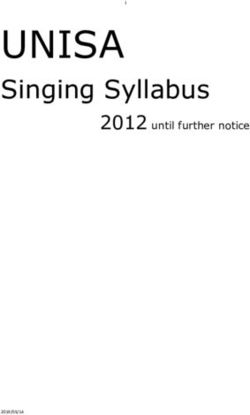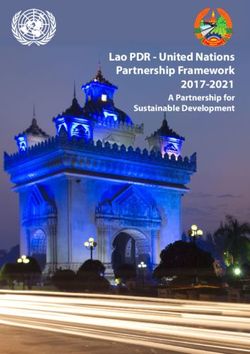DAB/DAB+/FM Portable Radio DAB/DAB+/FM Kofferradio DAB/DAB+/FM Radio portátil Radio portable DAB/DAB+/FM DAB/DAB+/FM Radio Portatile DAB/DAB+/FM ...
←
→
Page content transcription
If your browser does not render page correctly, please read the page content below
DAB/DAB+/FM Portable Radio DAB/DAB+/FM Kofferradio DAB/DAB+/FM Radio portátil Radio portable DAB/DAB+/FM DAB/DAB+/FM Radio Portatile DAB/DAB+/FM Draagbare radio
Introduction/ Einführung/ Introducción/ Introduction/ Introduzione/ Inleiding The i-box spectrum portable radio receives a wide range of DAB/DAB+ and FM stations. Up to 60 stations can be stored as presets and the 5 preset buttons allow instant recall of your 10 favourites. The built in rechargeable battery provides up to 15 hours of playback. Das i-box spectrum-Kofferradio empfängt ein breites Spektrum an DAB-/DAB+- und FM-Sendern. Bis zu 60 Sender können als Voreinstellungen gespeichert werden, und die 5 Voreinstellungstasten ermöglichen den sofortigen Abruf Ihrer 10 Favoriten. Die eingebaute Akkubatterie liefert bis zu 15 Stunden Betriebszeit. La radio portátil Spectrum i-box recibe una amplia gama de estaciones DAB/DAB+ y FM. Se pueden almacenar hasta 60 emisoras como preseleccionadas y los 5 botones de preajustes permiten la recuperación instantánea de sus 10 favoritas. La batería recargable incorporada ofrece hasta 15 horas de reproducción. Grâce à votre radio portable Spectrum de i-box, vous pouvez écouter une multitude de stations DAB/DAB+ et FM. Enregistrez jusqu’à 60 stations dans les préréglages. Grâce aux 5 boutons de préréglage, vous pourrez retrouver vos 10 stations favorites instantanément. La batterie rechargeable intégrée vous permet de profiter de près de 15 heures d’autonomie. La radio portatile i-box spectrum riceve un’ampia gamma di stazioni DAB/DAB+ e FM. Si possono memorizzare e preimpostare fino a 60 stazioni e i 5 tasti di preset permettono di richiamare istantaneamente le 10 stazioni preferite. La batteria ricaricabile integrata permette fino a 15 ore di ascolto. De i-box spectrum draagbare radio ontvangt een breed scala aan DAB/DAB+ en FM-zenders. Tot 60 zenders kunnen vooraf worden ingesteld en met de 5 voorkeurknoppen kunt u uw 10 favoriete zenders direct oproepen. De ingebouwde oplaadbare batterij biedt tot 15 uur afspeeltijd. www.iboxstyle.com Spectrum | 02
EN User Guide Caring for your Spectrum radio Important - Please read these instructions fully before operating your radio. Keep away from flame sources such as lighted candles. Do not expose to dripping or splashed fluids. Objects filled with liquids, such as vases, must not be placed close to the radio. The unit should not be exposed to direct sunlight, very high or low temperature, moisture, vibrations, strong magnetic fields, high frequencies and dusty environments. Do not place the radio in enclosed spaces without proper ventilation. Ventilation should not be impeded by covering the ventilation openings with items, such as newspapers, table-cloths, curtains, etc. Never attempt to insert wires, pins or other such objects into the vents or openings of the unit. Do not disassemble or modify the radio, there are no user serviceable parts and the battery is non replaceable. If the radio is damaged in anyway or malfunctions do not use. Consult a qualified service engineer. Do not use abrasives, benzene, thinner or other solvents to clean the surface of the unit. To clean, wipe with clean soft cloth and a mild detergent solution. This product contains a Li-ion battery and should be disposed of appropriately. Do not dispose of it with household waste, at the end of its life cycle; hand it over to a collection centre for the recycling of electrical and electronic appliances with batteries. Please check with your Local Authority for recycling advice. 03 | Spectrum
Contents Contents 1. Safety information DAB Preset functions 8-9 Safety information 2-3 DAB Info 9 FM Mode 9 2. Getting to know FM Menu settings 8 your radio FM Preset & scanning 10-11 FM Info 11 Box contents 5 Control & features 5 4. Other Information 3. Getting started Troubleshooting 11 Specifications 12 Charging your radio 6 Disclaimer 12 DAB and DAB+ mode 6 Declaration of conformity 12 DAB Menu items - scanning 6 Technical support 12 DAB & FM System options 7 DAB Sleep function 7-8 www.iboxstyle.com Spectrum | 04
Box Contents 1x Spectrum Radio and 1x Micro USB Charging Cable Getting to know your portable radio Before you get started please read the safety information on pages 2-3. Top View 1 2 3 4 5 Controls & Features Top & Front 1. Preset store 1 PRESETS 2. Preset store 2 1 2 3 4 5 3. Preset store 3 4. Preset store 4 6 7 5. Preset store 5 6. On/Off 7. Volume +/- 8. Speaker 9. LCD display Front View 10. Menu / Info. MENU DAB/ FM 11. Preset set 12. Mode: DAB/FM PRESET ENTER/ 13. Enter/Auto Scan/ DISP Display 8 9 10 11 12 13 14 15 14. Tune Up Back View 15. Tune Down Connections & Features Back 16. Micro USB Charging Port 79234PI Input: 5V 1A Designed in the UK Made in China 17. Headphone Socket 18. Antenna 19W00 Distributed by Philex Electronic Ltd. Kingfisher Wharf, London Road, Bedford, MK42 0NX 5V 1A 16 17 18 05 | Spectrum
Charging your Spectrum Radio 10:31:10 Your Spectrum Radio has a built-in non user-replaceable 12-09-2019 Lithium battery. For best results, the first time you use the BBC Radio 1 Playing Spectrum, let it charge for 4-5 hours until fully charged. There is a battery/charging icon in the top left hand corner of the screen indicates charging, indicates full battery and indicates low battery. 1. Connect the micro USB cable supplied to the Spectrum’s Micro USB socket (16) and to a powered USB port on a USB charger or computer. 2. Once connected the radio will start charging, when it is fully charged it will auto power Off. 3. For mobile use disconnect the USB cable when the battery is fully charged. Before using your radio for the first time please fully extend the antenna (18) Short press the On/Off button (6) to turn on the radio. When the radio is on short press the On/Off button (6) to turn off the radio The first time you turn on your radio it automatically scans for receivable DAB/DAB+ stations and plays the first station (alphabetically) that the scan has found. Press the and buttons (14 & 15) to scroll through the Station list displaying the short name of all available DAB/DAB+ stations press the ENTER/DISP button (13) to select a station to play. The time and date will automatically set as soon as the first station starts playing. Station list ENTER/ BBC Radio 2 DISP Program details If after scanning you see a “Service not available” message you are in a poor reception area, press the and buttons to scroll through the Station list for available stations or move your radio to another location near a window for instance and perform a Full scan following the instructions below. DAB/DAB+ mode 1. MENU: long press the MENU button (10) to enter the DAB menu: 1.1, (automatic search): press the ENTER button (13), the progress bar on the bottom line will light up from left to right and the number of stations found will be displayed top right. When the search is complete the first DAB station will play and show in the display. DAB ENTER/ Scanning... 25 BBC Radio 2 DISP Playing Press the and buttons to scroll through the Station list displaying the short name of all available DAB/DAB+ stations press the ENTER/DISP button to select a station to play. Station list ENTER/ BBC Radio 2 DISP Program details www.iboxstyle.com Spectrum | 06
1.2, Manual tune: In the MENU press the button (15) to scroll to press ENTER (13) then press the and buttons to scroll through available frequencies, press ENTER (13) to choose a frequency and the signal strength of the frequency is displayed. Press the MENU button (10) to exit the search and return to the menu. DAB ENTER/ Manual tune ENTER/ 12B 225.648MHz DISP DISP 1.3, Prune: Setting Prune to clears stations with no signal reception from the DAB “Station list” when you next perform a Full scan. Select Prune in the Menu and use the and buttons (14 & 15)to select to Yes/No press ENTER (13) to choose, then MENU (10) to exit. DAB Prune? ENTER/ DISP No 1.4, System (DAB and FM): In Menu scroll down to and press ENTER (13). DAB ENTER/ DISP 1.4.1, Sleep function (allows you to set a delay time for your radio to switch off): In the System menu scroll to . Press ENTER (13) and use the and buttons to select to see Sleep options: Sleep off or a delay of 15, 30, 45, 60 or 90 minutes. Press ENTER (13) to choose an option. Press MENU (10) (twice) to exit Sleep, an SL Sleep icon will appear in the upper right of the display under the Battery icon. System ENTER/ Set sleep time ENTER/ System DISP Sleep off DISP BBC Radio 2 S28 MENU Playing If a Sleep period has been set and you want to check how long remains enter the System menu, scroll to and press ENTER (13) the remaining Sleep period will be displayed. Press MENU (10) three times to exit the Sleep and System menu. 1.5.1, Time settings: The time is normally set automatically after an auto scan. It can also be set manually. In the System menu scroll to Time. Press ENTER (13) and use the TUNING dial (2) to display the following options, , , , to program any of these options press ENTER (13) use the and buttons to see sub options and press ENTER (13) to choose or save. System ENTER/ Time ENTER/ Set time DISP DISP 06:00 Set date ENTER/ Time ENTER/ 15-05-2019 DISP DISP Set 12/24 hour* ENTER/ DISP 07 | Spectrum
1.5.2, Backlight: In the System menu scroll to . Press ENTER (13) and use the and buttons to display the following options, , , , to program any of these options press ENTER (13) use the and buttons to see sub options and press ENTER (13) to choose or save. System ENTER/ Backlight ENTER/ DISP DISP Timeout ENTER/ DISP options: 10, 20, 30, 45, 60, 90, 120, 180, On. options: High, Medium, Low. options: Medium, Low, High. 1.5.3, Language: In the System menu scroll to , press ENTER (13) the default is English, use the and buttons to scroll to an alternative: , , and press ENTER (13) the selected item will show an ‘*’ in the upper right corner. System ENTER/ Language Language ENTER/ DISP DISP 1.5.4, Factory reset: In the System menu scroll to , press ENTER (13) and use the button to and choose between Yes then press ENTER (13). System ENTER/ Factory Reset? DISP No 1.5.5, SW Version: In the System menu scroll to , press ENTER (13) to display the software version. System ENTER/ SW version DISP dab-ser-C912-038 If there is no operation, the menu will automatically exit after 30 seconds. 2, DAB Preset functions 2.1.1, Preset Recall: The stations stored in positions 1-5 can be instantly recalled by pressing the PRESETS buttons on the top panel (1-5). To recall presets 6-30 short press the PRESET button (11) to display use the and buttons to show the stations stored at each numbered preset press ENTER (13) to play the preset station displayed. Presets with no station stored will display Empty. Preset Recall Preset Recall ENTER/ PRESET DISP www.iboxstyle.com Spectrum | 08
2.1.2, Preset store: Use the and buttons to find a station you want to store (e.g. BBC Radio 2), then press ENTER (13) to select the station then long press the PRESET button (11) to enter the , use the and buttons to find an (Empty) preset position (e.g. 8), press ENTER (13) to store the station that is playing to the chosen preset. In this example BBC Radio 2 is stored to preset 8. Station list Preset Store Preset Store PRESET ENTER/ Preset 8 BBC Radio 2 P8 DISP Stored Program details 3, DAB Mode main screen 10:31:10 Under the time and date the full DAB radio station name 12-09-2019 is displayed. Below the station name at first you will see BBC Radio 1 “Playing” and then programme information, Playing 3.1 MENU (Info) button in DAB: Press the MENU button repeatedly to view in sequence the information available for the FM station playing. The right hand column shows the message shown if information is available. BBC Radio 2 3.1.1, Signal strength: BBC Radio 2 3.1.2, Station content: Pop Music BBC Radio 2 3.1.3, Ensemble: BBC National DAB BBC Radio 2 3.1.4, Frequency: 12B 225.648 MHz BBC Radio 2 3.1.4, Signal error: Signal error: 27 BBC Radio 2 3.1.5, Bit rate/Band 128kbps / DAB BBC Radio 2 3.1.6, Time: 15:40:53 BBC Radio 2 3.1.7, Date: 12-09-2019 3.2 MENU (Info) Button in DAB: If you see a “Service not available” message on the bottom line the information available will vary according to the signal strength. Press the MENU button repeatedly to view what information Capital is available and try moving the radio to get a better signal. Service not avail 09 | Spectrum
FM Mode 1. Selecting FM mode: Press the FM/DAB button (12) to select FM. 1.1, Scan setting: Press the Menu button (10) to display . Press ENTER (13) and use the and buttons (14 & 15) to display the scan sensitivity options: setting will store all available stations in the FM station list whether the signal is weak or strong. will store only stations with a strong (clear) signal. Press the ENTER (13) button to choose an option an asterisk ‘*’ will be displayed in the upper right corner to show the option is stored. Once you have entered an option you can long press the ENTER (13) button to start auto scanning. FM Scan setting* MENU ENTER/ ENTER/ ENTER/ DISP DISP DISP 1.2, System (FM system settings): These are the same as the DAB mode system settings. If there is no operation, the menu will automatically exit after 30 seconds. 2.1, Auto scanning: In FM mode long press the ENTER button (13), the system will search the FM frequencies and store all the stations found into Preset positions starting at Preset 1 and ending with Preset 30 (if sufficient stations are found), any previous Presets stored will be lost, will be displayed after the scan has finished. Auto scanning finishes when all available stations have been stored or all 30 presets have been filled. The number of stations stored will depend on the sensitivity setting previously selected see 1.1 above also the quality of reception in the location where you are doing the scan. It is recommended that you run Auto scanning near a window and away from electrical appliances that might cause interference. ENTER/ 90.50MHz 24 Memory BBC R2 P1 DISP Auto scanning... Auto End Program details 2.2, Preset Recall: The stations stored in positions 1-5 can be instantly recalled by pressing the PRESETS buttons on the top panel (1-5). To recall presets 6-30 short press the PRESET button (11) to display use the and buttons to show the stations stored at each numbered preset press ENTER (13) to play the preset station displayed. Presets with no station stored will display Empty. Preset Recall Preset Recall ENTER/ PRESET DISP 93.00MHz P6 BBC R4 P6 ENTER/ [No Name] Coming soon - DISP If you wish to store your favourite stations in preset positions P1-P5 so that they can be instantly recalled using the PRESETS buttons on the top panel (1-5). See 2.3, Preset Store opposite to store your favourites in these positions but remember the original stations stored will be replaced and you may want to make a note of the name and frequencies of these stations in case you want to store them in other positions. www.iboxstyle.com Spectrum | 10
2.3, Preset Store: Use the and buttons to select a station you want to store in a different position (e.g. move BBC Radio 4 from P6 to P4), long press the PRESET button (11) to enter , use the and buttons to find preset position , press ENTER (13) to store BBC Radio 4 (93.00MHz) in to P4. BBC Radio 4 has now been moved to preset 4 replacing BBC Radio 3 (90.80MHz) in this example. BBC R4 P6 Preset Store Preset Store PRESET Program details ENTER/ Preset 4 BBC Radio 4 P4 DISP Stored Program details If you want to store a station you have replaced in an empty preset position or replace a preset you don’t listen to, use manual scanning to find the station. 2.4, Manual Scanning: In FM mode long press the or button and then release, to scroll through the frequencies to the next available station, repeat this process until you reach the frequency of the station you want to listen to or store. To store, long press the PRESET button (11) to enter use the and buttons to find an (Empty) preset position or one you want to replace and press ENTER (13) to store. 88.80MHz IN2BEATS Preset Store PRESET Scanning . . . Pop Music Preset Store ENTER/ Preset 26 IN2BEATS P26 DISP Stored Program details 3, FM Display Information 3.1, In play mode: The line below time and date shows the FM frequency. If a station is tuned and stored the preset number will appear on the right (e.g. P1). After a short while the station name replaces the frequency. The bottom line initially displays [No Radiotext] after a while this is replaced by program information if it is available. Troubleshooting Problem Solutions Radio Check that the antenna Adjust the antenna Check that the radio is reception is is extended for the direction to not close to microwaves, poor maximum signal strength improve the signal. fluorescent lights or other and improved reception. Move the radio equipment which may closer to a window. cause interference. No sound Check if the volume is Check that the Try tuning to another turned down. Increase radio is switched radio station. the volume. on. The radio The battery is flat and Connect the USB Connect the USB port does not the radio is not securely port on the radio on the radio to a higher turn on connected to a powered to a powered USB output powered USB USB socket. socket. socket. 11 | Spectrum
Tips New stations are frequently being launched so it‘s a good idea to rescan from time to time to make sure you don’t miss out on the latest additions. Specifications Power Input: Micro USB 5V 1A Playing Time: up to 15hrs @ 60% Volume DAB/DAB+ Frequency Range: 174.928MHz (5A) - 239.200MHz (13F) FM Frequency Range: 87.5 - 108MHz Presets: 30 DAB, 30 FM Built-in Rechargeable Battery: Lithium Ion 2x 2000mAh m Ion Disclaimer Updates to Firmware and/or hardware components are made regularly. Therefore some of the instructions, specifications and pictures in this documentation may differ slightly from your particular situation. All items described in this guide are for illustrative purposes only and may not apply to your particular situation. No legal right or entitlements may be obtained from the description made in this manual. Declaration of conformity Hereby, Philex Electronic Ltd. declares that the radio equipment: model Spectrum DAB/DAB+/FM Radio for radio broadcast reception in domestic premises is in compliance with the Radio Equipment Directive 2014/53/EU. The full text of the EU declaration of conformity is available at the following internet address: www.philex.com/doc Technical support For further help, advice, information or live chat visit www.iboxstyle.com www.iboxstyle.com Spectrum | 12
DE Benutzerhandbuch Pflege Ihres Spectrum Radio Platzieren Sie das Radio nicht in der Nähe von offenen Flammen, wie brennenden Kerzen usw. Halten Sie es fern von tropfenden oder spritzenden Flüssigkeiten. Das Gerät sollte nicht direktem Sonnenlicht, sehr hohen oder tiefen Temperaturen, starken Magnetfeldern, hohen Frequenzen oder staubigen Umgebungen ausgesetzt werden. Verwenden Sie keine Schleifmittel, Benzin, Verdünner oder andere Lösungsmittel zur Reinigung des Geräts. Reinigen Sie dieses Gerät mit einem weichen, sauberen Tuch, das mit etwas milder Reinigungslösung angefeuchtet wurde. Versuchen Sie niemals, Drähte, Stifte oder ähnliche Objekte in Öffnungen des Geräts einzuschieben. Zerlegen oder modifizieren Sie das Radio nicht. Es enthält keine vom Benutzer wartbaren Teile. Verwenden Sie das Plattenspieler nicht, wenn es beschädigt ist oder nicht richtig funktioniert. Rufen Sie einen qualifizierten Servicetechniker. Die Belüftung darf nicht dadurch behindert werden, dass die Belüftungsöffnungen mit Gegenständen wie Zeitungen, Tischdecken, Vorhängen usw. abgedeckt werden. Dieses Produkt enthält einen eingebauten Lithium- Ionen-Akku. Dieser ist vorschriftsmäßig zu verwenden und aufzuladen. Bei unsachgemäßem Gebrauch kann der Akku in Brand geraten oder explodieren, was zu schweren oder sogar tödlichen Körperverletzungen führen kann. Dieses Produkt verwendet Batterien, und sowohl das Produkt als auch die Batterien sollten entsprechend entsorgt werden. Sie dürfen am Ende ihres Lebenszyklus nicht mit dem Hausmüll entsorgt werden, sondern müssen zu einer Sammelstelle für das Recycling von elektrischen und elektronischen Geräten und Batterien gebracht werden. Bitte erkundigen Sie sich bei Ihrer Gemeindeverwaltung nach Hinweisen zum Recycling. 13 | Spectrum
Inhalt Contents 1. Sicherheitshinweise DAB-Voreinstellungsfunktionen 18-19 Sicherheitshinweise 13 DAB-Info 19 FM-Modus 20 2. Kennenlernen FM-Menüeinstellungen 20 dein Radio FM-Sendervoreinstellung und -suche20-21 FM-Info 21 Packungsinhalt 15 Bedienelemente und Funktionen 15 4. Andere Informationen 3. Anfangen Fehlersuche 22 Technische Daten 22 Radio aufladen 16 Haftungsausschluss 22 DAB- und DAB+-Modus 16 DAB-Menüoptionen - Konformitätserklärung 22 Frequenzeinstellung 16 Technischer Support 22 DAB- & FM-Systemoptionen 17 Schlaffunktion 17 www.iboxstyle.com Spectrum | 014
Packungsinhalt 1x Spectrum-Radio und 1x Mikro-USB-Aufladekabel Kennenlernendein Radio Oberseite 1 2 3 4 5 Tasten und Funktionen Oberseite & Vorderseite PRESETS 1-5. Voreinstellungs- speicher 1-5 1 2 3 4 5 6. Ein/Aus 7. Lautstärke + / - 6 7 8. Lautsprecher 9. LCD-Display 10.Menü / Info. 11. Voreinstellung 12. Modus: DAB/FM Vorderseite 13. Eingabe/Auto-Scan/ DAB/ Display MENU FM 14. Frequenz aufwärts 15. Frequenz abwärts PRESET ENTER/ DISP 8 9 10 11 12 13 14 15 Rückseite Anschlüsse und Funktionen Rückseite 16. Mikro-USB- Ladeanschluss 17. Kopfhöreranschluss- 79234PI Input: 5V 1A Designed in the UK buchse Made in China 19W00 Distributed by Philex Electronic Ltd. Kingfisher Wharf, London Road, 18. Antenne Bedford, MK42 0NX 5V 1A 16 17 18 015 | Spectrum
Spectrum-Radio aufladen 10:31:10 Ihr Spectrum-Radio hat eine eingebaute Lithium-Batterie, die nicht 12-09-2019 vom Benutzer ausgewechselt werden kann. Für beste Ergebnisse BBC Radio 1 ist es zu empfehlen, das Spectrum-Radio vor dem ersten Gebrauch Playing 4-5 Stunden lang aufzuladen, bis es voll aufgeladen ist. In der linken oberen Ecke des Displays erscheint ein Batterie-/Ladesymbol. zeigt an, dass der Ladeprozess im Gange ist, zeigt eine volle Batterieladung an, und zeigt eine niedrige Batterieladung an. 1. Das mitgelieferte Mikro-USB-Kabel an die Mikro-USB-Buchse des Spectrum (16) und an den mit Strom versorgten USB-Anschluss eines USB-Ladegeräts oder Computers anschließen. 2. Sobald das Radio angeschlossen ist, beginnt der Ladeprozess; wenn es voll aufgeladen ist, schaltet er sich automatisch ab. 3. Für den mobilen Einsatz das USB-Kabel trennen, wenn der Akku voll aufgeladen ist. Vor dem ersten Gebrauch des Radios sollte die Antenne (18) voll ausgezogen werden. Die Ein-/Aus-Taste (6) kurz drücken, um das Radio einzuschalten. Wenn das Radio eingeschaltet ist, die Ein-Aus-Taste (6) kurz drücken, um das Radio auszuschalten. Beim erstmaligen Einschalten des Radios sucht das Gerät automatisch nach empfangbaren DAB-/DAB+-Sendern und gibt den ersten (alphabetisch) gefundenen Sender wieder. Die [ ]- und -Tasten (14 & 15) drücken, um die Senderliste durchzublättern; diese zeigt den Kurzna- men aller verfügbaren DAB-/DAB+-Sender an. Die ENTER/DISP-Taste (EINGABE-Taste) (13) drücken, um den gewünschten Sender auszuwählen. Sobald der erste Sender einsetzt, werden Uhrzeit und Datum automatisch eingestellt. Station list ENTER/ BBC Radio 2 DISP Program details Falls nach der Frequenzsuche eine „Service nicht verfügbar“-Meldung erscheint, sind Sie in ei- nem Bereich mit schwachem Empfang. Drücken Sie die - und -Tasten, um die Senderliste nach verfügbaren Sendern zu durchsuchen oder stellen Sie das Radio an einen anderen Platz, beispielsweise in Nähe eines Fensters, und führen Sie gemäß den nachfolgenden Anweisungen eine vollständige Suche durch. DAB-/DAB+-Modus 1. MENU: Die MENU-Taste (10) lange drücken, um das DAB-Menü zu öffnen. 1.1, (automatische Frequenzeinstellung): Die ENTER-Taste (13) drücken; dann leuchtet der Fortschrittsbalken in der unteren Zeile des Displays von links nach rechts auf und die Anzahl der gefundenen Sender wird oben rechts angezeigt. Wenn die Suche abgeschlossen ist, setzt der erste DAB-Sender mit der Wiedergabe ein und wird auf dem Display angezeigt. DAB ENTER/ Scanning... 25 BBC Radio 2 DISP Playing Die - und -Tasten drücken, um die Senderliste durchzublättern; diese zeigt den Kurznamen aller verfügbaren DAB-/ DAB+-Sender an. Die ENTER/DISP-Taste (EINGABE-Taste) drücken, um den gewünschten Sender auszuwählen. Station list ENTER/ BBC Radio 2 DISP Program details www.iboxstyle.com Spectrum | 016
1.2. Manuelle Frequenzeinstellung: Im MENÜ die -Taste (15) drücken, um zu zu scrollen, dann ENTER (13) drücken; dann die - und -Tasten drücken, um die verfügbaren Frequenzen durchzublättern; dann ENTER (13) drücken, um eine Frequenz auszuwählen, und die Signalstärke der Frequenz wird angezeigt. Die MENU- Taste (10) drücken, um die Suche zu beenden und zum Menü zurück zu gehen. DAB ENTER/ Manual tune ENTER/ 12B 225.648MHz DISP DISP 1.3. Löschen: Wird in der Funktion Löschen eingestellt, werden bei der nächsten automatischen Frequenzeinstellung alle Sender ohne Signalempfang aus der DAB-Senderliste gelöscht. Im Menü die Option Löschen wählen und mit den - und -Tasten (14 & 15) Ja/ Nein wählen; dann ENTER (13) drücken zum Bestätigen, dann MENU (10) zum Beenden. DAB Prune? ENTER/ DISP No 1.4. System (DAB und FM): In Menü zu hinunter scrollen und die ENTER-Taste (13) drücken). DAB ENTER/ DISP 1.4.1. Schlaffunktion (mithilfe dieser Funktion kann eine Abschaltuhrzeit für das Radio eingestellt werden): Im System-Menü auf scrollen. Die ENTER-Taste (13) drücken und mit den - und -Tasten die Schlaf-Optionen durchblättern: Schlaffunktion deaktiviert oder eine Zeitverzögerung von 15, 30, 45, 60 oder 90 Minuten. Die ENTER-Taste (13) drücken, um eine Option auszuwählen. Die MENU-Taste (10) (zweimal) drücken, um die Schlaffunktion zu beenden; dann erscheint in der rechten oberen Ecke des Displays unter dem Batterie-Symbol ein [SL]-Schlaf-Symbol. System ENTER/ Set sleep time ENTER/ System DISP Sleep off DISP BBC Radio 2 S28 MENU Playing Falls eine Schlafperiode eingestellt wurde und Sie die verbleibende Schlafperiode überprüfen möchten, dann in das System-Menü gehen, auf scrollen und dann die ENTER-Taste (13) drücken; dann wird die Restperiode angezeigt. Die MENU-Taste (10) dreimal drücken, um die Schlaffunktion und das System-Menü zu beenden. 1.5.1. Zeiteinstellungen: Die Uhrzeit wird nach einer automatischen Frequenzeinstellung normalerweise automatisch eingestellt. Sie kann auch manuell eingestellt werden. Im System-Menü auf Uhrzeit scrollen. Die ENTER-Taste (13) drücken und mit dem Frequenzwähler (2) folgende Optionen anzeigen: , , ,. Zum Programmieren einer dieser Optionen die ENTER-Taste (13) drücken, mit den - und -Tasten Unteroptionen anzeigen und die ENTER-Taste (13) drücken zum Auswählen oder Speichern. System ENTER/ Time ENTER/ Set time DISP DISP 06:00 Set date ENTER/ Time ENTER/ 15-05-2019 DISP DISP Set 12/24 hour* ENTER/ DISP 017 | Spectrum
1.5.2. Hintergrundbeleuchtung: Im System-Menü auf scrollen. Die ENTER-Taste (13) drücken und mit den - und -Tasten folgende Optionen anzeigen: , , . Zum Programmieren einer dieser Optionen die ENTER-Taste (13) drücken, mit den - und -Tasten Unteroptionen anzeigen und die ENTER-Taste (13) drücken zum Auswählen oder Speichern. System ENTER/ Backlight ENTER/ DISP DISP Timeout ENTER/ DISP -Optionen: 10, 20, 30, 45, 60, 90, 120, 180, Ein. -Optionen: Hoch, Mittel, Niedrig. -Optionen: Mittel, Niedrig, Hoch. 1.5.3. Sprache: Siehe Seite 16 System ENTER/ Language Language ENTER/ DISP DISP 1.5.4. Auf Werkseinstellungen zurücksetzen: Im Systemmenü auf scrollen, ENTER-Taste (13) drücken und mit der -Taste entweder oder auswählen; dann die ENTER-Taste (13) drücken. System ENTER/ Factory Reset? DISP No 1.5.5. Software-Version: Im Systemmenü auf scrollen; dann die ENTER-Taste (13) drücken, um die Software-Version anzuzeigen. System ENTER/ SW version DISP dab-ser-C912-038 Falls es keinen Betrieb gibt, wird das Menü nach 30 Sekunden automatisch beendet. 2. DAB-Voreinstellungsfunktionen 2.1.1. Voreinstellungen abrufen: Die auf den Positionen 1-5 gespeicherten Sender sind durch Drücken der PRESETS-Tasten (VOREINSTELLUNGEN) auf dem Bedienfeld auf der Oberseite des Radios (1-5) sofort abrufbar. Zum Abrufen der Voreinstellungen 6-30 die PRESET-Taste (11) kurz drücken, um die Funktion anzuzeigen. Mit den - und -Tasten können die auf jeder Voreinstellungsposition gespeicherten Sender angezeigt werden. Die ENTER-Taste (13) drücken, um den angezeigten voreingestellten Sender wiederzugeben. Voreinstellungen ohne gespeicherte Sender werden als ‚frei‘ angezeigt. Preset Recall Preset Recall ENTER/ PRESET DISP www.iboxstyle.com Spectrum | 018
2.1.2. Voreinstellungsspeicher: Mit den - und -Tasten den zu speichernden Sender suchen (z. B. BBC Radio 2), Dann die ENTER-Taste (13) drücken, um den Sender auszuwählen; dann die PRESET-Taste (11) lang gedrückt halten, um den zu öffnen; mit den - und -Tasten eine (freie) Voreinstellungsposition (z. B. 8) suchen, dann die ENTER-Taste (13) drücken, um den gerade laufenden Sender zu der ausgewählten Voreinstellung zu speichern. In diesem Beispiel wird BBC Radio 2 zur Voreinstellung Nr. 8 gespeichert. Station list Preset Store Preset Store PRESET ENTER/ Preset 8 BBC Radio 2 P8 DISP Stored Program details 3, DAB-Modus: Hauptbildschirm 10:31:10 Unter der Uhrzeit und dem Datum wird der vollständige 12-09-2019 Name des DAB-Radiosenders angezeigt. Unter dem Name BBC Radio 1 des Senders sehen Sie zuerst die Anzeige „Läuft” und dann Playing Angaben zu der Sendung. 3.1 MENU- (Info)-Taste in DAB: Die MENU-Taste wiederholt drücken, um in Reihenfolge die verfügbaren Informationen für den FM-Sender, der gerade läuft, anzuzeigen. Die rechte Spalte zeigt die Meldung, die angezeigt wird, wenn Informationen verfügbar sind. BBC Radio 2 3.1.1. Signalstärke: BBC Radio 2 Pop Music 3.1.2. Senderinhalt: BBC Radio 2 BBC National DAB 3.1.3. Ensemble: BBC Radio 2 12B 225.648 MHz 3.1.4. Frequenz: BBC Radio 2 Signal error: 27 3.1.4. Signalstörung: BBC Radio 2 128kbps / DAB 3.1.5. Bitrate/Band BBC Radio 2 3.1.6. Uhrzeit: 15:40:53 BBC Radio 2 3.1.7. Datum: 12-09-2019 3.2 MENU- (Info)-Taste in DAB: Wenn in der unteren Zeile die Meldung „Service nicht verfügbar” erscheint, werden die verfügbaren Informationen je nach der Signalstärke variieren. Die MENU-Taste wiederholt drücken, um zu sehen, welche Informationen verfügbar sind, und versuchen, das Radio an einen anderen Capital Platz zu setzen, um einen besseren Empfang zu bekommen. Service not avail 019 | Spectrum
FM-Modus 1. FM-Modus wählen: Die FM-/DAB-Taste (12) drücken, um FM zu wählen. 1.1. Einstellungen der Frequenzsuche: Die Menü-Taste (10) drücken, um zu wählen. Die ENTER-Taste (13) drücken und mit den - und -Tasten (14 & 15) die Optionen der Sensibilität der Frequenzsuche anzeigen: Wird die Option gewählt, werden alle verfügbaren Sender, unabhängig von einer starken oder schwachen Empfangsstärke, in der FM-Senderliste gespeichert. Wird die Option gewählt, werden nur Sender mit einem starken (klaren) Signal gespeichert. Die ENTER-Taste (13) drücken, um eine Option auszuwählen. Dann wird in der rechten oberen Ecke ein Sternchen ‘*’ angezeigt, um darauf hinzuweisen, dass die Option gespeichert ist. Wenn eine Option eingegeben ist, kann die ENTER-Taste (13) lange gedrückt werden, um die automatische Frequenzeinstellung zu beginnen. FM Scan setting* MENU ENTER/ ENTER/ ENTER/ DISP DISP DISP 2.1. Automatische Frequenzeinstellung: Im FM-Modus die ENTER-Taste (13) gedrückt halten; dann sucht das System nach den FM-Frequenzen und speichert alle gefundenen Sender in Voreinstellungspositionen, beginnend mit der Voreinstellung 1 und endend mit der Voreinstellung 30 (falls eine ausreichende Zahl von Sendern gefunden wird); zuvor gespeicherte Voreinstellungen werden gelöscht; wenn die automatische Suche beendet ist, wird die Meldung angezeigt. Die automatische Frequenzeinstellung endet, wenn alle verfügbaren Sender gespeichert worden sind oder alle 30 Voreinstellungen besetzt sind. Die Anzahl der gespeicherten Sender hängt von der zur gewählten Sensibilitätseinstellung ab (siehe obigen Abschnitt 1.1), und auch von der Qualität des Empfangs an dem Ort, an dem die automatische Frequenzeinstellung vorgenommen wird. Es ist zu empfehlen, dass Sie die automatische Frequenzeinstellung in der Nähe eines Fensters und abseits von Elektrogeräten, die Störungen verursachen könnten, vornehmen. ENTER/ 90.50MHz 24 Memory BBC R2 P1 DISP Auto scanning... Auto End Program details 2.2. Voreinstellungen abrufen: Die auf den Positionen 1-5 gespeicherten Sender sind durch Drücken der PRESETS-Tasten (VOREINSTELLUNGEN) auf dem Bedienfeld auf der Oberseite des Radios (1-5) sofort abrufbar. Zum Abrufen der Voreinstellungen 6-30 die PRESET-Taste (11) kurz drücken, um die Funktion anzuzeigen. Mit den - und -Tasten können die auf jeder Voreinstellungsposition gespeicherten Sender angezeigt werden. Die ENTER-Taste (13) drücken, um den angezeigten voreingestellten Sender wiederzugeben. Voreinstellungen ohne gespeicherte Sender werden als ‚frei‘ angezeigt. Preset Recall Preset Recall ENTER/ PRESET DISP 93.00MHz P6 BBC R4 P6 ENTER/ [No Name] Coming soon - DISP www.iboxstyle.com Spectrum | 20
Wenn Sie Ihre bevorzugten Sender auf den Voreinstellungspositionen P1-P5 speichern möchten, sodass sie mit den PRESETS-Tasten auf dem oberen Bedienfeld (1-5) sofort abrufbar sind, siehe Abschnitt 2.3. Voreinstellungsspeicher gegenüber zum Speichern Ihrer Favoriten auf diesen Positionen. Denken Sie nur daran, dass zuvor gespeicherte Sender dann gelöscht und ersetzt werden; daher möchten Sie sich die Namen und Frequenzen dieser Sender ggf. notieren, falls Sie sie auf anderen Positionen speichern möchten. 2.3 Voreinstellungsspeicher: Verwenden Sie die - und -Tasten, um einen Sender auszuwählen, den Sie auf einer anderen Position speichern möchten (z. B. BBC Radio 4 von P6 auf P4 verschieben). die PRESET-Taste (11) lange gedrückt halten, um den zu öffnen; mithilfe der - und -Tasten die Voreinstellungsposition suchen; dann die ENTER-Taste (13) drücken, um BBC Radio 4 (93.00 MHz) auf P4 zu speichern. BBC Radio 4 ist jetzt auf die Voreinstellungsposition 4 verschoben worden und ersetzt BBC Radio 3 (90.80 MHz) in diesem Beispiel. BBC R4 P6 Preset Store Preset Store PRESET Program details ENTER/ Preset 4 BBC Radio 4 P4 DISP Stored Program details Wenn Sie einen Sender, den Sie ersetzt haben, auf einer freien Voreinstellungsposition speichern oder eine Voreinstellung ersetzen möchten, die Sie nicht hören, dann verwenden Sie die manuelle Suchfunktion, um den betreffenden Sender zu finden. 2.4. Manuelle Frequenzeinstellung: Im FM-Modus die - oder -Taste gedrückt halten und dann loslassen; um die Frequenzen bis zum nächsten verfügbaren Sender durchzublättern, diesen Vorgang wiederholen, bis die Frequenz des Senders, den Sie hören oder speichern möchten, erreicht ist. Zum Speichern die PRESET-Taste (11) gedrückt halten, um den zu öffnen; dann mit den [ ]- und [ ]-Tasten eine (freie) Voreinstellungsposition oder eine Position suchen, die Sie ersetzen möchten; dann die ENTER-Taste (13) drücken zum Speichern. 88.80MHz IN2BEATS Preset Store PRESET Scanning . . . Pop Music Preset Store ENTER/ Preset 26 IN2BEATS P26 DISP Stored Program details 3. FM-Display-Informationen 3.1. Im Wiedergabe-Modus: Die Zeile unter der Uhrzeit und dem Datum zeigt die FM- Frequenz an. Wenn ein Sender eingestellt und gespeichert ist, erscheint die Nummer der Voreinstellungsposition rechts (z. B. P1). Nach einem kurzen Augenblick erscheint anstelle der Frequenz der Name des Senders. Die untere Zeile zeigt zunächst [Kein Radiotext] an; diese Anzeige wird nach einer Weile durch Angaben zu der Sendung ersetzt, sofern diese verfügbar sind. 21 | Spectrum
Tipps Häufig werden neue Sender angeboten, weshalb es eine gute Idee ist, von Zeit zu Zeit erneut zu scannen, um sicherzustellen, dass Sie die neuesten Zugänge nicht verpassen. Fehlerbehebung Problem Lösungen Schwacher Prüfen, ob die Antenne Die Ausrichtung der Darauf achten, dass das Radioempfang für maximale Signalstärke Antenne anpassen, Radio nicht zu nahe an einer und verbesserten Empfang um den Empfang zu Mikrowelle, an fluoreszenten ausgezogen ist. verbessern. Leuchten oder anderen Das Radio näher an ein Geräten steht, die Störungen Fenster stellen. verursachen können. Kein Ton Prüfen, ob die Lautstärke Prüfen, ob das Radio Versuchen, einen anderen reduziert wurde. Erhöhen Sie eingeschaltet ist. Sender einzustellen. die Lautstärke. Radio schaltet Die Batterieladung ist Die USB-Buchse an Die USB-Buchse an sich nicht ein vollkommen abgesunken, und dem Radio mit einem dem Radio mit einem das Radio ist nicht fest mit mit Strom versorgten unter stärkerem Strom einem unter Strom stehenden USB-Anschluss stehenden USB-Anschluss USB-Anschluss verbunden. verbinden. verbinden. Technische Daten Leistungsaufnahme: Micro-USB 5V 1A Wiedergabezeit: bis zu 15 Stunden @ 60% Vol DAB/DAB+ Frequency Range: 174.928MHz (5A) - 239.200MHz (13F) FM Frequency Range: 87.5 - 108MHz Voreinstellungen: 30 DAB, 30 UKW Integrierter Lithium-Ionen-Akku Kapazität 2200mAh m Ion Haftungsausschluss Alle in diesem Handbuch beschriebenen Elemente dienen nur Illustrationszwecken und gelten möglicherweise nicht für Ihre individuelle Situation. Aus der Beschreibung in diesem Handbuch können keine gesetzlichen Rechte oder Ansprüche abgeleitet werden. Konformitätserklärung Philex Electronic Ltd. erklärt hiermit, dass das Funkgerät: Spectrum-Radio für den Funkempfang in Wohngebäuden der Funkgeräterichtlinie 2014/53/EU entspricht. Der vollständige Text der EU-Konformitätserklärung ist unter folgender Internetadresse abrufbar: www.philex.com/doc Technischer Support Weitere Hilfen, Ratschläge, Informationen finden Sie auf www.iboxstyle.com www.iboxstyle.com Spectrum | 22
ES Guía Del Usuario Cuidados del radio Spectrum Manténgalo alejado de llamas directas como velas encendidas. No lo exponga a goteos ni salpicaduras. Coloque los objetos con contenido líquido como jarrones alejados del dispositivo. La unidad no debe exponerse a la luz directa del sol ni a temperaturas extremas, humedad, vibraciones, campos magnéticos intensos, altas frecuencias ni entornos polvorientos. No coloque el producto en librerías cerradas ni estantes sin la ventilación adecuada. No obstruya las aberturas de ventilación con objetos como periódicos, tapetes, cortinas, etc. No introduzca cables, agujas ni ningún otro objeto simi- lar en ninguna abertura de la unidad. No desmonte ni modifique el radio, ya que no contiene piezas manipulables por el usuario. Si el radio presenta daños o algún mal funcionamiento, no lo utilice. Póngase en contacto con un ingeniero de asistencia cualificado. No utilice productos abrasivos, benceno, diluyente ni ningún otro solvente para limpiar la superficie de la unidad. Para proceder a su limpieza, pase un trapo suave y limpio con una solución jabonosa suave. El producto lleva una batería de Ion-Litio integrada. Debe utilizarse y cargarse correctamente. Un uso inapropiado puede hacer que la batería prenda fuego o explote, pudiendo causar lesiones graves e incluso la muerte. Este producto utiliza pilas, y tanto el producto como las pilas deben desecharse adecuadamente. No los deseche con los residuos domésticos al final de su ciclo de vida; llévelos a un centro de recogida para el reciclaje de aparatos eléctricos y electrónicos, y baterías. Consulte con su autoridad local para recibir asesoramiento en materia de reciclaje. 23 | Spectrum
Contents 1. Información de seguridad Funciones de preajustes DAB 28-29 Información de seguridad 23 Info DAB 29 Modo FM 30 2. Conociendo tu radio Configuración del menú FM 8 Funciones de preajustes FM Contenido de la caja 25 y escaneado 30-11 Controles y funciones 25 Info FM 31 3. Empezando 4. Otra información Cargar su radio 26 Resolución de problemas 32 DAB y DAB+ 26 Especificaciones 32 Elementos del menú Descargo de responsabilidad 32 DAB - escanear 26 Declaración de conformidad 32 Opciones del sistema DAB y FM 27 Asistencia técnica 32 Función de sueño 27-28 Contents www.iboxstyle.com Spectrum | 024
Contenido del envase 1 radio Spectrum y 1 cable de carga Micro USB Conocer su radio portátil Vista superior 1 2 3 4 5 Controles y funciones Parte superior y frontal 1-5 Almacén de PRESETS preajustes 1-5 1 2 3 4 5 6. On/Off 7. Volumen +/- 6 7 8. Altavoz 9. Pantalla LCD 10. Menú / Info. 11. Configurar preajustes 12. Modo: DAB/FM 13. Enter/escaneo Vista frontal automático/pantalla MENU DAB/ FM 14. Sintonizar más PRESET ENTER/ DISP 15. Sintonizar menos 8 9 10 11 12 13 14 15 Vista Atrás Conexiones y características Atrás 16. Puerto de carga Micro USB 79234PI Input: 5V 1A Designed in the UK Made in China 17. Toma para auriculares 18. Antena 19W00 Distributed by Philex Electronic Ltd. Kingfisher Wharf, London Road, Bedford, MK42 0NX 5V 1A 16 17 18 025 | Spectrum
Cargar su radio Spectrum Su radio Spectrum tiene una batería de litio no reemplazable por 10:31:10 el usuario. Para conseguir el mejor resultado, la primera vez que 12-09-2019 use el Spectrum, deje que se cargue durante 4-5 horas hasta que BBC Radio 1 esté completamente cargado. Playing Hay un icono de batería /carga en la esquina superior izquierda de la pantalla indica que se está cargando, indica que la batería está completa y indica que la batería está baja. 1. Conecte el cable micro USB suministrado en la toma Micro USB del Spectrum (16) y a un puerto USB activo en un cargador USB o un ordenador. 2. Una vez conectada, la radio comenzará a cargarse y cuando esté completamente cargada se apagará automáticamente. 3. Para un uso móvil, desconecte el cable USB cuando la batería esté totalmente cargada. Antes de usar la radio por primera vez, extienda completamente la antena (18) Presione brevemente el botón de encendido/apagado (6) para encender la radio. Cuando la radio esté encendida, presione brevemente el botón On/Off (6) para apagarla. La primera vez que enciende la radio, busca automáticamente las emisoras DAB/DAB+ que se pueden recibir y reproduce la primera emisora (por orden alfabético) que ha encontrado. Pulse los botones y (14 y 15) para desplazarse por la lista de emisoras que muestra el nombre corto de todas las emisoras DAB/DAB+ disponibles y pulse el botón ENTER/DISP para selec- cionar una emisora para reproducir. La hora y la fecha se ajustarán automáticamente en cuanto mpiece a sonar la primera emisora. Station list ENTER/ BBC Radio 2 DISP Program details Si después de la búsqueda aparece el mensaje de «Service not available (Servicio no dis- ponible)» y se encuentra en una zona con mala recepción, presione los botones y para desplazarse por la lista de emisoras en busca de emisoras disponibles o mueva su radio a otra ubicación cercana a una ventana, por ejemplo, y realice una búsqueda completa siguiendo las instrucciones que se indican a continuación. Cambio del idioma de funcionamiento Mantenga presionado el botón MENÚ (10), desplácese hacia abajo hasta y pulse ENTER (13). En el menú System (Sistema), desplácese a , presione ENTER (13), el valor por defecto es el inglés, utilice los botones y para desplazarse a una alternativa: , , y presione ENTER (13) el elemento seleccionado mostrará un ‘*’ en la esquina superior derecha. Modo DAB/DAB+ 1. MENÚ: mantenga pulsado el botón MENÚ (10) para acceder al menú DAB: 1.1, (búsqueda automática): pulse el botón ENTER (13), la barra de progreso de la línea inferior se iluminará de izquierda a derecha y el número de emisoras encontradas se mostrará arriba a la derecha. Cuando la búsqueda se complete, se reproducirá y aparecerá en la pantalla la primera emisora DAB. DAB ENTER/ Scanning... 25 BBC Radio 2 DISP Playing Pulse los botones y para desplazarse por la lista de emisoras que muestra el nombre corto de todas las emisoras DAB/DAB+ disponibles y pulse el botón ENTER/DISP para seleccionar una emisora para reproducir. Station list ENTER/ BBC Radio 2 DISP Program details www.iboxstyle.com Spectrum | 026
1.2, Sintonización manual: En el MENÚ, pulse el botón (15) para desplazarse a , pulse ENTER (13) y luego pulse los botones y para desplazarse por las frecuencias disponibles, pulse ENTER (13) para elegir una frecuencia y se mostrará la intensidad de la señal de la frecuencia. Pulse el botón MENÚ (10) para salir de la búsqueda y volver al menú. DAB ENTER/ Manual tune ENTER/ 12B 225.648MHz DISP DISP 1.3, Depurar: Seleccionar en el modo Depurar borra las emisoras sin recepción de señal de la «Lista de emisoras» DAB la próxima vez que realice un escaneado completo. Seleccione Prune (Depurar) en el menú y utilice los botones y (14 y 15) para seleccionar Sí/No, pulse ENTER (13) para elegir y MENÚ (10) para salir. DAB Prune? ENTER/ DISP No 1.4, Sistema (DAB y FM): En el Menú, desplácese DAB ENTER/ hacia abajo hasta y pulse DISP ENTER (13). 1.4.1, Función de sueño (le permite establecer un plazo de tiempo para que se apague su radio): En el menú System (Sistema), desplácese hasta . Pulse ENTER (13) y utilice los botones y para seleccionar y ver las opciones de sueño: Seguir durmiendo o configurar un aplazamiento de 15, 30, 45, 60 o 90 minutos. Pulse ENTER (13) para elegir una opción. Pulse MENÚ (10) (dos veces) para salir del menú Sleep (Sueño), aparecerá un icono de sueño SL en la parte superior derecha de la pantalla bajo el icono de la batería. System ENTER/ Set sleep time ENTER/ System DISP Sleep off DISP BBC Radio 2 S28 MENU Playing Si se ha configurado un tiempo de sueño y desea comprobar cuánto tiempo queda, entre en el menú System (Sistema), desplácese hasta y pulse ENTER (13), se mostrará el periodo restante de sueño. Pulse MENÚ (10) tres veces para salir del menú Sleep (Sueño) y System (Sistema). 1.5.1, Ajustes de hora: La hora se ajusta normalmente de forma automática después de un escaneo automático. También se puede ajustar manualmente. En el menú System (Sistema), desplácese hasta Time (Hora). Presione ENTER (13) y utilice el dial TUNING (SINTONIZACIÓN) (2) para mostrar las siguientes opciones: , , ,, para programar cualquiera de estas opciones pulse ENTER (13) utilice los botones y para ver las subopciones y pulse ENTER (13) para elegir o guardar. System ENTER/ Time ENTER/ Set time DISP DISP 06:00 Set date ENTER/ Time ENTER/ 15-05-2019 DISP DISP Set 12/24 hour* ENTER/ DISP 027 | Spectrum
1.5.2, Retroalimentación: En el menú System (Sistema), desplácese hasta . Presione ENTER (13) y utilice los botones and (2) para mostrar las siguientes opciones: , , , para programar cualquiera de estas opciones pulse ENTER (13) utilice los botones y para ver las subopciones y pulse ENTER (13) para elegir o guardar. System ENTER/ Backlight ENTER/ DISP DISP Timeout ENTER/ DISP Opciones : 10, 20, 30, 45, 60, 90, 120, 180, On. Opciones de : Alto, medio, bajo. Opciones de : Medio, bajo, alto. 1.5.3, Idioma: Ver página 26 System ENTER/ Language Language ENTER/ DISP DISP 1.5.4, Restablecimiento de fábrica: In the System menu scroll to , press ENTER (13) and use the button to and choose between Yes then press ENTER (13). System ENTER/ Factory Reset? DISP No 1.5.5, Versión del SW: En el menú System (Sistema), desplácese a , presione ENTER (13) para mostrar la versión del software. System SW version dab-ser-C912-038 Si no se realiza ninguna operación, saldrá del menú automáticamente pasados 30 segundos. 2. Funciones de preajustes DAB 2.1.1, Almacén de preajustes: Las emisoras almacenadas en las posiciones 1-5 se pueden recuperar inmediatamente pulsando los botones PRESETS (PREAJUSTES) del panel superior (1-5). Para recuperar los preajustes 6-30, spulse brevemente el botón PRESET (11) para que aparezca utilice los botones y para mostrar las emisoras almacenadas en cada preajuste numerado, pulse ENTER (13) para reproducir la emisora preseleccionada que se muestra. Los preajustes sin emisoras almacenadas aparecerán en la pantalla como vacíos (Empty). Preset Recall Preset Recall ENTER/ PRESET DISP www.iboxstyle.com Spectrum | 028
2.1.2, Almacén de preajustes: Utilice los botones y para encontrar una emisora que desee guardar (por ejemplo, BBC Radio 2), a continuación, presione ENTER (13) para seleccionar la emisora y, a continuación, mantenga presionado el botón PRESET (11) para acceder a , utilice los botones y para encontrar una posición de preajuste (vacía) (por ejemplo, 8), pulse ENTER (13) para almacenar la emisora que se está reproduciendo en el preajuste elegido. En este ejemplo, BBC Radio 2 está guardada en el preajuste 8 Station list Preset Store Preset Store PRESET ENTER/ Preset 8 BBC Radio 2 P8 DISP Stored Program details 10:31:10 3, Pantalla principal del modo DAB 12-09-2019 BBC Radio 1 Bajo la hora y la fecha se muestra el nombre completo de la Playing emisora de radio DAB. Debajo del nombre de la emisora verá primero «Playing (Reproduciendo)» y luego la información del programa. 3.1 Botón de MENÚ (Info) en DAB: Presione el botón MENÚ repetidamente para ver secuenciadamente la información disponible para la emisora de FM que se está reproduciendo. La columna de la derecha muestra el mensaje que se muestra si hay información disponible. BBC Radio 2 3.1.1, Intensidad de la señal: BBC Radio 2 Pop Music 3.1.2, Contenido de la emisora: BBC Radio 2 BBC National DAB 3.1.3, Conjunto: BBC Radio 2 12B 225.648 MHz 3.1.4, Frecuencia: BBC Radio 2 3.1.4, Error de la señal: Signal error: 27 BBC Radio 2 3.1.5, Tasa de transferencia/Banda 128kbps / DAB BBC Radio 2 3.1.6, Hora: 15:40:53 BBC Radio 2 3.1.7, Fecha: 12-09-2019 3.2 MENU (Info) Button in DAB: If you see a “Service not available” message on the bottom line the information available will vary according to the signal strength. Press the MENU button repeatedly to view what information Capital is available and try moving the radio to get a better signal. Service not avail 029 | Spectrum
Modo FM 1. Selección del modo FM: Presione el botón FM/DAB (12) para seleccionar FM. 1.1, Configuración de escaneo: Presione el botón Menú (10) para mostrar . Presione ENTER (13) y utilice los botones y ] (14 y 15) para mostrar las opciones de sensibilidad de escaneo: La configuración almacenará todas las emisoras disponibles en la lista de emisoras de FM, tanto si la señal es débil como fuerte. almacenará solo las emisoras con una señal fuerte (clara). Presione el botón ENTER (13) para elegir una opción, se mostrará un asterisco ‘*’ en la esquina superior derecha para indicar que la opción está almacenada. Una vez que haya introducido una opción, puede mantener presionado el botón ENTER (13) para iniciar el escaneo automático. FM Scan setting* MENU ENTER/ ENTER/ ENTER/ DISP DISP DISP 2.1, Escaneo automático: En el modo FM, mantenga presionado el botón ENTER (13), el sistema buscará las frecuencias de FM y almacenará todas las emisoras encontradas en posiciones de preajuste, empezando por el preajuste 1 y terminando con el preajuste 30 (si se encuentran suficientes emisoras), cualquier preajuste anterior almacenado se perderá, se mostrará el mensaje después de que el escaneo haya terminado. El escaneo automática termina cuando se han almacenado todas las emisoras disponibles o se han llenado los 30 preajustes. El número de emisoras almacenadas dependerá del ajuste de sensibilidad previamente seleccionado (véase 1.1 arriba), así como de la calidad de recepción en el lugar donde se realiza el escaneo. Se recomienda realizar el Escaneo automático cerca de una ventana y lejos de aparatos eléctricos que puedan causar interferencias. ENTER/ 90.50MHz 24 Memory BBC R2 P1 DISP Auto scanning... Auto End Program details 2.2, Recuperación de preajustes: Las emisoras almacenadas en las posiciones 1-5 se pueden recuperar inmediatamente pulsando los botones PRESETS (PREAJUSTES) del panel superior (1-5). Para recuperar los preajustes 6-30, pulse brevemente el botón PRESET (11) para que aparezca utilice los botones y para mostrar las emisoras almacenadas en cada preajuste numerado, pulse ENTER (13) para reproducir la emisora preseleccionada que se muestra. Los preajustes sin emisoras almacenadas aparecerán en la pantalla como vacíos (Empty). Preset Recall Preset Recall ENTER/ PRESET DISP 93.00MHz P6 BBC R4 P6 ENTER/ [No Name] Coming soon - DISP Si desea almacenar sus emisoras favoritas en las posiciones de preajuste P1-P5 para poder recuperarlas inmediatamente con los botones PRESETS del panel superior (1-5). Consulte www.iboxstyle.com Spectrum | 30
el apartado 2.3, Almacén de preajustes para guardar sus favoritos en estas posiciones, pero recuerde que las emisoras originales guardadas serán reemplazadas y es posible que desee anotar el nombre y las frecuencias de estas emisoras en caso de que desee guardarlas en otras posiciones. BBC R4 P6 Preset Store Preset Store PRESET Program details ENTER/ Preset 4 BBC Radio 4 P4 DISP Stored Program details 2.3, Almacén de preajustes: : Utilice los botones y para seleccionar una emisora que desee guardar en una posición diferente (por ejemplo, cambie BBC Radio 4 de P6 a P4), mantenga presionado el botón PRESET (11) para entrar en , utilice los botones y para encontrar la posición preseleccionada , pulse ENTER (13) para almacenar BBC Radio 4 (93.00 MHz) en P4. En este ejemplo, BBC Radio 4 se ha movido al preajuste 4 sustituyendo a BBC Radio 3 (90.80 MHz). 88.80MHz IN2BEATS Preset Store PRESET Scanning . . . Pop Music Preset Store ENTER/ Preset 26 IN2BEATS P26 DISP Stored Program details Si desea guardar una emisora que ha sustituido en una posición de preajuste vacía o sustituir un preajuste que no escucha, utilice el escaneo manual para encontrar la emisora. 2.4, Escaneo manual: En el modo FM, mantenga presionado elbotón o y suéltelo para desplazarse por las frecuencias hasta la siguiente emisora disponible, repita este proceso hasta llegar a la frecuencia de la emisora que desea escuchar o guardar. Para almacenar, mantenga presionado el botón PRESET (11) para entrar en utilice los botones y para encontrar una posición de preajuste (vacía) o una que desee sustituir y pulse ENTER (13) para guardar. 3, Información de la pantalla de FM 3.1, En el modo de reproducción: La línea debajo de la hora y la fecha muestra la frecuencia FM. Si se sintoniza y guarda una emisora, el número de preajuste aparecerá a la derecha (por ejemplo, P1). Poco después, el nombre de la emisora sustituirá a la frecuencia. La línea inferior muestra inicialmente [No Radiotext (No texto de radio)], pasado un tiempo, se sustituye por la información del programa si está disponible Consejos Con frecuencia se lanzan nuevas emisoras, así que le aconsejamos hacer nuevas búsquedas de vez en cuando para que no se pierda las últimas adiciones. Para obtener una mejor recepción y encontrar más emisoras, pruebe a ajustar la ante- na o reposicionar la radio (más cerca de una ventana, por ejemplo). 31 | Spectrum
You can also read