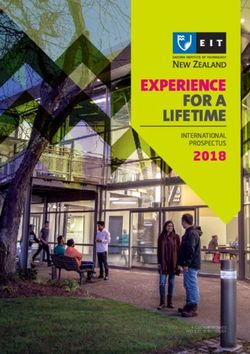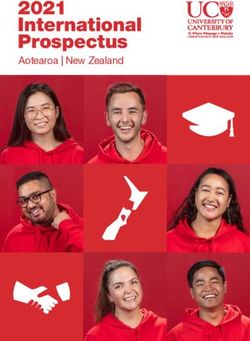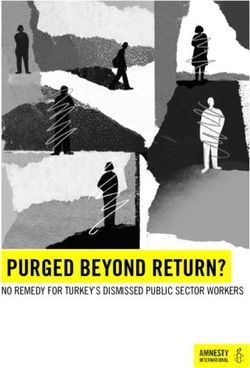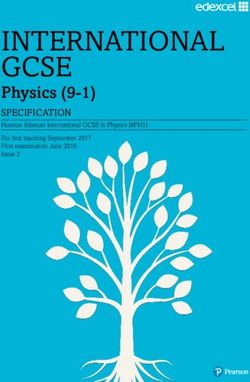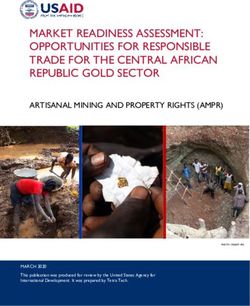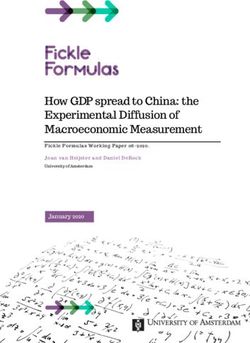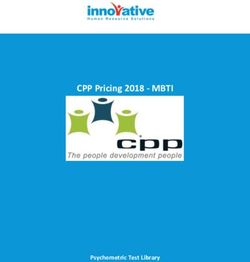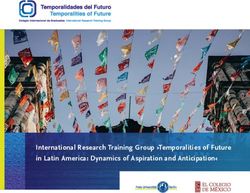INSTRUCTION MANUAL European Catalogue Numbers: EN - VWR International
←
→
Page content transcription
If your browser does not render page correctly, please read the page content below
INSTRUCTION MANUAL
EN FR GER ITA SPA POR
European Catalogue Numbers:
VisiCam 1.3: 630-1030
VisiCam 3.0: 630-1031
VisiCam 5.0: 630-1032
Version 1
Issued 11.03.2009
Made in PRC
QC in ITALYLegal Address of Manufacturer
Europe
VWR International BVBA
Researchpark Haasrode 2020
Geldenaaksebaan 464
B-3001 Leuven
+ 32 16 385011
http://www.be.vwr.com
Warning & Safety Information
Do not disassemble the camera. Do not try to cut the USB cable.
Package Contents
Description Quantity
VisiCam USB camera 1
1x C-mount adapter* 1
0.5x eyepiece adapter 1
30mm ring for eyepiece adapter 1
calibration micrometric slide 1
CD-ROM with drivers and software 1
* Note: the C-mount adapter included with the camera is specific for our brand Microscopes. For other
brand Microscopes you must contact your microscope manufacturer. This camera must be used with
C-mount adapters designed for cameras with 1/3’’ sensors (VisiCam 1.3) or with 1/2’’ sensors (VisiCam 3.0
and VisiCam 5.0).
Product Specifications
à USB 2.0 connection. Plug & Play.
à Dimensions (L) 85mm X (W) 65mm X (H) 42mm.
• VisiCam 1.3: 1/3" CMOS sensor, 1.3 Mpixel. Max resolution: 1280x1024 pixels.
• VisiCam 3.0: 1/2" CMOS sensor, 3.0 Mpixel. Max resolution: 2048x1536 pixels.
• VisiCam 5.0: 1/2.5" CMOS sensor, 5.0 Mpixel. Max resolution: 2592x1944 pixels.
à No need of batteries or power supply. Powered by USB
à White Balance: automatic/manual (switchable by software).
à Real time image and colour quality control.
à Tripod connection (on request)
Recommended System
à IBM PC compatible: Windows 2000 / XP / VISTA
à RAM: 512 MB , HDD: at least 10GB
2 - VisiCam digital camerasà USB 2.0 interface
à CD-ROM drive (to install drivers & software )
Intended use
VisiCam cameras can be mounted on all Biological and Stereo Microscopes equipped with trinocular tube.
It can be mounted also on monocular and binocular Microscopes thanks to the eyepiece adapter. It allows
an easy connection to any USB 2.0 port of a personal computer to acquire, store and edit images from
your Microscope.
Installation
Installation of Camera and Drivers
Remove all the parts from their package. Remove the camera protective cap (leave the black ring in
position).
30 mm Ring 0.5x Eyepiece Adapter Knurled Ring C-CS C-mount adapter
If you have a trinocular microscope then screw the C-Mount adapter (included) to the camera black ring.
Put the C-Mount screwed to the camera onto your microscope trinocular tube.
If you have a binocular or monocular microscope, then screw the 0.5x eyepiece adapter (included) to the
camera black ring. Put the eyepieces C-Mount screwed to the camera onto your microscope binocular or
monocular tube (you must remove one eyepiece).
NOTE: If the diameter of your microscope eyepiece is 30mm diameter (for example as in stereo
Microscopes), then you must use the 30mm ring (included) together with the 0.5x eyepiece adapter.
NOTE: the eyepiece adapter has a knurled ring included. It is not necessary to mount this one between
the camera and the adapter if a similar knurled grid is already mounted on the camera.
1. Insert the DRIVER installation CD-ROM into your CD-ROM driver.
2. Connect the camera to your PC USB port
3. Windows will detect the new hardware and display the installation wizard window. Select “No, not
VisiCam digital cameras - 3this time” and click “Next”.
4. In Windows XP systems (home or professional ed.), the “Compatibility with Windows XP” error
could happen during software installation (see picture). Click on continue to continue the
installation (this will not affect your system)
5. Select “Install the software automatically” when prompted for the installation CD (if driver files have
been copied to another location on your PC, please select “installation from a specific location”
and indicate the location where you copied the driver files
6. When the installation is over, click on “Finish”. Once this step is terminated, you can remove the
CD-ROM from the drive. VisiCam drivers are now installed on your personal computer.
7. Restart the system if requested.
Installation of “VisiCam Image Analyser” Software
VisiCam Image Analyser Software allows you working with VisiCam 1.3, VisiCam 3.0 and VisiCam 5.0
cameras. You can:
à Preview and Acquire images from camera
à Acquire videos
à Control main parameters of camera (colours balance, contrast, white balance…)
à Edit images you acquired (rotate, crop, measure, count….)
4 - VisiCam digital cameras1. Insert VisiCam Image Analyser installation CD-ROM
into your CD-ROM drive.
2. Installation wizard should start, if not browse inside
your CD-ROM folder and double click on VisiCam.exe file.
Installation wizard will start
3. Select path where you want to install VisiCam Image
Analyser software and click Next
4. When installation is finished, click Finish button to end
the wizard. Software is now correctly installed into your
PC and you can start it from your Program list
Getting started with “VisiCam Image Analyser” software
1. Start the software
2. Click on Detect camera button on
right side of software interface.
Camera is detected
3. Choose resolution and click Start
Preview to start previewing image
4. Click on Auto White Balance button
and Advance button to regulate the
main parameters of the image
5. When you are ready to acquire
image, click the Capture button
6. Click the Open and Edit button when VisiCam Image Analyser software interface
you want to edit the image acquired
VisiCam digital cameras - 5Troubleshooting
How to verify if VisiCam camera is properly installed?
Verify That the Device Has Been Loaded in the Device Manager. When the camera is correctly detected by
the system, it will load 2-3 entries in the Device Manager, depending on the camera being used. To verify
that the camera's hardware is being properly detected, please do the following:
(1) Click "Start", "Settings", and then "Control Panel".
(2) Double click on the "System" icon.
(3) Click on the "Device Manager" tab. Windows 2000 users, click on the
Hardware Tab, then the Device Manager button.
(4) Click on the plus (+) sign next to "Imaging Device“. A properly installed
camera will load an entry in this section entitled "Camera Type". If this entry
is listed with a yellow exclamation mark (!), proceed to the next
step. If there is no entry, please redo camera Drivers installation procedure from the beginning.
(5) Right Click on the Camera name and select Properties
(6) Click on “Driver” Tab and Click on “update drivers”
(7) Driver installation procedure will start again. Follow instructions as in the Driver installation
section of this manual.
Camera is connected to the PC but no image is displayed in the capture interface
(1) Check the VisiCam proper installation (see previous question) and proper PC connection.
Check the microscope is turned on.
(2) If the problem is still present connect the camera to a different USB port if you have more than
one
(3) Install again drivers if system requires it
(4) If the problem does not resolve restart your computer and try again to launch software
When the capture interface starts with “no video capture device” message
(1) The camera is not properly connected; check the USB connection and proper driver
installation.
Black Preview
(1) Click in “Advance” button on software interface and adjust the Brightness and/or contrast
settings to see if the image brightens
(2) Check that your USB port is USB2.0 and not 1.1; if 1.1 try to reduce resolution of camera
Colours in Preview window are not properly displayed.
(3) Perform white balance with microscope lamp switched on and without any specimen under
microscope objective
6 - VisiCam digital camerasThe image in the Preview window appears overexposed even if the camera exposure is set at
minimum
(1) Insert grey filters on the microscope illuminator to reduce the amount of light reaching the
camera. If you reduce illumination level of microscope, consider that colour regulation could be
altered and you will have to perform again a white balance.
Maintenance
When not in use, please store the camera in a dry place and far from hot sources.
Avoid touching the sensor/filter surface with fingers, and other objects. This may damage the sensor or let
dust go over it.
To clean the filter over the sensor it is enough to use a swab stick with 100% alcohol
Do not try to open the camera by yourself, this will void the warranty
User replaceable accessories and spare parts
Description Quantity Cat. No.
Eyepiece adapter 0,5x 630-1121
CS-C Mount adapter 630-1122
Calibration Slide 630-1123
CCTV lens 630-1124
TV/USB converter kit 630-1125
Technical service
Web Resources
Visit the VWR’s website at www.vwr.com for:
• Complete technical service contact information
• Access to VWR’s Online Catalogue, and information about accessories and related products
• Additional product information and special offers
Contact us For information or technical assistance contact your local VWR representative or visit.
www.vwr.com.
Warranty
VWR International warrants that this product will be free from defects in material and workmanship for
a period of two (2) years from date of purchase. If a defect is present, VWR will, at its option, repair, replace,
or refund the purchase price of this product at no charge to you, provided it is returned during the warranty
period. This warranty does not apply if the product has been damaged by accident, abuse, misuse, or
misapplication, or from ordinary wear and tear.
For your protection, items being returned must be insured against possible damage or loss. This warranty
shall be limited to the replacement of defective products. IT IS EXPRESSLY AGREED THAT THIS
WARRANTY WILL BE IN LIEU OF ALL WARRANTIES OF FITNESS AND IN LIEU OF THE WARRANTY
OF MERCHANTABILITY.
VisiCam digital cameras - 7Local VWR offices in Europe
Austria Ireland Portugal
VWR International GmbH AGB Scientific Ltd - A VWR VWR International – Material de
Graumanngasse 7 International Company Laboratorio, Lda. Portugal
1150 Wien Orion Business Campus Rua Alfredo da Silva 3-C
Tel.: 01 97 002 0 Northwest Business Park 1300-040 Lisboa
Fax: 01 97 002 600 Ballycoolin Tel: 21 3600 770
E-mail: info@at.vwr.com Dublin 15 Fax: 21 3600 798/9
Tel.: 01 88 22 222 E-mail: info@pt.vwr.com
Fax: 01 88 22 333
Belgium
e-mail info@agb.ie
VWR International bvba Spain
Researchpark, Haasrode 2020 VWR International Eurolab S.L.
Geldenaaksebaan 464 Northern Ireland Apartado 48
3001 Leuven AGB Scientific Apparatus Ltd 08100 Mollet del Vallés
Tel.: 016 385 011 A VWR International Company -Barcelona
Fax: 016 385 385 A10 Harbour Court, 7 Heron Rd Tel.: 902 222 897
E-mail: Sydenham Business Park Fax: 902 430 657
customerservice@be.vwr.com Belfast BT3 9HB E-mail: info@es.vwr.com
Tel.: 028 9058 5800
Fax: 028 9080 7812
Denmark Sweden
Email: info@agbscientific.co.uk
VWR International ApS VWR International AB
Valhøjs Alle 174-176 Fagerstagatan 18a
2610 Rødovre Italy 163 94 Stockholm
Tel.: 43 86 87 88 VWR International s.r.l. Tel.: 08 621 34 00
Fax: 43 86 87 90 Via Stephenson 94 Fax: 08 621 34 66
E-mail: info@dk.vwr.com 20157 Milano (MI) E-mail: info@se.vwr.com
Tel.: 02 332 03 11
Fax: 800 152 999
Finland Switzerland
E-mail: info@it.vwr.com
VWR International Oy VWR International AG
Pihatörmä 1 C 1 Lerzenstrasse 16/18
FI - 02240 Espoo The Netherlands 8953 Dietikon
Tel.: +358 9 80 45 51 VWR International B.V. Tel.: 044 745 13 13
Fax: +358 9 80 45 52 00 Postbus 8198 Fax: 044 745 13 10
E-mail: info@fi.vwr.com 1005 AD Amsterdam E-mail: info@ch.vwr.com
Tel.: 020 4808 400
Fax: 020 4808 480
France UK
E-mail: info@nl.vwr.com
VWR International S.A.S. VWR International Ltd
Le Périgares – Bâtiment B Customer Service Centre
201, rue Carnot Norway Hunter Boulevard
94126 Fontenay-sous-Bois cedex VWR International AS Magna Park
Tel.: 0 825 02 30 30 (0,15 EUR Kakkelovnskroken 1 Lutterworth
TTC/min) P.B. 45, Kalbakken Leicestershire
Fax: 0 825 02 30 35 (0,15 EUR 0901 Oslo LE17 4XN
TTC/min) Tel.: 02290 Tel.: 0800 22 33 44
E-mail: info@fr.vwr.com Fax: 0 22 90 00 40 Fax: 01455 55 85 86
E-mail: info@no.vwr.com E-mail: uksales@uk.vwr.com
Germany
VWR International GmbH Hungary
Hilpertstrasse 20a Spektrum-3D Ltd.
D - 64295 Darmstadt A VWR International Company
Tel.: 0180 570 20 00 Simon László u. 4.
Fax: 0180 570 22 22 4034 Debrecen
E-mail: info@de.vwr.com Tel.: (52) 521-131
Fax: (52) 470-069
E-mail: info@spektrum-3d.hu
8 - VisiCam digital camerasMANUEL D’INSTRUCTIONS
Numéros des catalogues européens :
VisiCam 1.3: 630-1030
VisiCam 3.0: 630-1031
VisiCam 5.0: 630-1032
Version 1
Emise le 11.03.2009
Fabriqué en R.P.C.
CQ réalisé en ITALIE
VisiCam digital cameras - 9Siège social du fabricant
Europe
VWR International BVBA
Researchpark Haasrode 2020
Geldenaaksebaan 464
B-3001 Leuven
+ 32 16 385011
http://www.be.vwr.com
Mises en garde et consignes de sécurité
Ne pas démonter la caméra. Ne pas tenter de couper le câble USB.
Contenu de l’emballage
Description Quantité
Caméra USB VisiCam 1
Adaptateur monture C * 1x 1
Adaptateur d’oculaire 0.5x 1
Bague d’extension pour adaptateur 1
d’oculaire 30 mm
Glissière micrométrique d’étalonnage 1
CD-ROM contenant les pilotes et le logiciel 1
* Remarque : l’adaptateur monture C fourni avec la caméra a été spécifiquement conçu pour nos
marques de microscopes. Merci de contacter le fabricant du microscope en cas d'utilisation d'autres
marques. Cette caméra doit être utilisée avec les adaptateurs monture C prévus pour des appareils
équipés de capteurs 1/3’’ (VisiCam 1.3) ou 1/2’’ (VisiCam 3.0 and VisiCam 5.0).
Caractéristiques du produit
à Connexion USB 2.0. Prête à l’emploi.
à Dimensions (L) 85mm X (P) 65mm X (H) 42mm.
• VisiCam 1.3: capteur CMOS 1/3", 1.3 Mégapixels. Résolution max. : 1280x1024 pixels.
• VisiCam 3.0: capteur CMOS 1/2", 3.0 Mégapixels. Résolution max. : 2048x1536 pixels.
• VisiCam 5.0: capteur CMOS 1/2.5", 5.0 Mégapixels. Résolution max. : 2592x1944 pixels.
à Pas besoin de piles ni de bloc d’alimentation. Alimentation fournie par le port USB.
à Equilibre des blancs : automatique/manuel (permutation effectuée par le logiciel).
à Commande de l'image et de la qualité des couleurs en temps réel.
à Raccordement pour trépied (sur demande)
Système d’exploitation conseillé
10 - VisiCam digital camerasà Compatible avec un PC IBM : Windows 2000 / XP / VISTA
à Mémoire vive : 512 Mo, lecteur de disque dur : 10Go minimum
à Interface USB 2.0
à Lecteur de CD-ROM (pour l’installation des pilotes et du logiciel)
Utilisation prévue
Les caméras VisiCam peuvent être montées sur n’importe quel microscope biologique et stéréo équipé
d'un tube trinoculaire. La présence d’un adaptateur d’oculaire permet également de l’installer sur des
microscopes monoculaires et binoculaires. Le raccordement au port USB 2.0 d'un ordinateur personnel
afin d'acquérir, de stocker et de modifier des images depuis le microscope a été simplifié.
Installation
Installation de la caméra et des pilotes
Oter tous les composants de leur emballage. Oter le capuchon de protection de la caméra (laisser la
bague noire en place).
Bague Adaptateur d’oculaire Bague moletée C-CS Adaptateur
Si vous possédez un microscope trinoculaire, visser l’adaptateur monture C (fourni) sur la bague noire
d’extension de la caméra. Enfiler l’adaptateur monture C assujetti à la caméra dans le tube trinoculaire du
microscope.
Si vous possédez un microscope binoculaire ou monoculaire, visser l’adaptateur d’oculaire 0.5x (fourni)
sur la bague noire d’extension de la caméra. Enfiler l’adaptateur monture C assujetti à la caméra dans le
tube binoculaire ou monoculaire du microscope (après avoir enlevé l'oculaire).
REMARQUE : si l’oculaire du microscope présente un diamètre de 30 mm (ce qui est le cas pour les
microscopes stéréo), il convient alors d'utiliser la bague d'extension de 30 mm (fournie) avec l'adaptateur
d'oculaire 0.5x.
REMARQUE : l'adaptateur d'oculaire est muni d'une bague moletée. Pas besoin de monter celle-ci
entre la caméra et l'adaptateur si une grille moletée similaire est déjà installée sur la caméra.
1. Insérer le CD-ROM d’installation du PILOTE dans le lecteur de CD-ROM.
2. Raccorder la caméra au port USB du PC.
VisiCam digital cameras - 113. Windows détecte le nouvel élément matériel et affiche la fenêtre de l'assistant d'installation.
Sélectionner "No, not this time" (non, pas cette fois) et cliquer sur "Next" (suivant).
4. Dans les systèmes d’exploitation Windows XP (édition familiale ou professionnelle), il se peut que
l’erreur “Compatibility with Windows XP” (compatibilité Windows XP) – se produise durant
l’installation du logiciel (cf. photo). Cliquer sur continue pour poursuivre l’installation (le système ne
sera pas affecté).
5. Sélectionner “Install the software automatically” (Installer le logiciel automatiquement) une fois
invité à le faire par le CD d’installation (si les fichiers du pilote ont été copiés dans un autre
emplacement du PC, sélectionner “installation from a specific location” (installation à partir d’un
emplacement spécifique) et indiquer l’emplacement où les fichiers du pilote ont été copiés.
6. Au terme de l’installation, cliquer sur “Finish”. Oter ensuite le CD-ROM du lecteur. Les pilotes
VisiCam sont maintenant installés sur votre ordinateur.
7. Redémarrer le système le cas échéant.
12 - VisiCam digital camerasInstallation du logiciel “VisiCam Image Analyser”
Le logiciel d’analyse des images VisiCam Image Analyser permet de travailler avec les caméras VisiCam
1.3, VisiCam 3.0 et VisiCam 5.0. On peut donc :
à Visionner et acquérir des images depuis la caméra
à Acquérir des vidéos
à Contrôler les principaux paramètres de la caméra (équilibre chromatique, contraste, équilibre des
blancs…)
à Editer les images acquises (pivoter, rogner, mesurer, compter…).
1. Insérer le CD-ROM d’installation VisiCam Image
Analyser dans le lecteur de CD-ROM.
2. L’assistant d'installation devrait alors démarrer; si ce
n'est pas le cas, parcourir le dossier du CD-ROM et
double-cliquer sur VisiCam.exe file. L’assistant
d'installation démarre alors.
3. Sélectionner le parcours d’installation du logiciel
VisiCam Image Analyse et appuyer sur Next.
4. Au terme de l’installation, cliquer sur le bouton Finish
pour stopper l’assistant. Le logiciel est maintenant
correctement installé dans le PC et peut être lancé à partir
de la liste des programmes.
Prise en main du logiciel “VisiCam Image Analyser”
1. Lancer le logiciel.
2. Appuyer sur le bouton Detect
camera (détecter la caméra) à droite
de l’interface logicielle. La caméra est
détectée.
3. Choisir la résolution et cliquer sur
Start Preview (Lancer aperçu) pour
lancer la visualisation de l’image.
4. Appuyer sur les boutons Auto White
Balance et Advance (équilibre
automatique des blancs et avancé)
pour régler les principaux paramètres Interface du logiciel VisiCam Image Analyser
de l’image.
5. Une fois prêt à acquérir l’image,
VisiCam digital cameras - 13cliquer sur le bouton Capture.
6. Cliquer sur le bouton Open and
Edit – Ouvrir et éditer – pour pouvoir
éditer l’image acquise.
Guide de dépannage
Comment vérifier si la caméra VisiCam a été correctement installée ?
Vérifier que le dispositif a bien été chargé dans le gestionnaire de dispositif. Une fois que la caméra a été
correctement détectée par le système, elle chargera 2-3 entrées dans le gestionnaire de dispositif en
fonction de la caméra utilisée. Pour vérifier que l’élément matériel de la caméra a bien été détecté, procéder
comme suit :
(1) Cliquer sur "Start" (démarrer), "Settings" (paramètres) et "Control Panel" (panneau de contrôle).
(2) Double-cliquer sur l’icône "System".
(3) Cliquer sur l’onglet "Device Manager" (gestionnaire de dispositif). Pour les utilisateurs Windows
2000, cliquer sur l’onglet Hardware (matériel), puis sur le bouton Device Manager.
(4) Cliquer sur le signe plus (+) à côté de "Imaging Device“ (système imageur). Une fois
correctement installée, la caméra chargera une entrée intitulée “Camera Type” (type de caméra)
dans cette section. Si cette entrée est suivie d’un point d’exclamation jaune ( !), passer à l’étape
suivante. En l’absence d’entrées, effectuer à nouveau la procédure d'installation des pilotes de la
caméra depuis le début.
(5) Cliquer à droite sur le nom de la caméra et sélectionner Properties (propriétés).
(6) Cliquer sur l’onglet “Driver” (pilote) puis sur “update drivers” (mettre à jour les pilotes).
(7) La procédure d’installation des pilotes redémarrera. Suivre les instructions fournies dans la
section Installation des pilotes de ce manuel.
La caméra est raccordée au PC mais aucune image ne s’affiche sur l’interface d'acquisition
(1) Contrôler l'installation correcte de la caméra VisiCam (cf. question précédente) et le
branchement approprié du PC. S’assurer que le microscope est allumé.
(2) Si le problème persiste, brancher la caméra à un autre port USB (si plusieurs sont présents).
(3) Réinstaller les pilotes si le système l’exige.
(4) Si le problème persiste, redémarrer l’ordinateur et essayer de relancer le logiciel.
Lorsque l'interface d'acquisition démarre avec le message “no video capture device” (pas de
dispositif d’acquisition vidéo)
(1) La caméra est mal raccordée; vérifier la connexion USB et l’installation convenable du pilote.
Aperçu noir
(4) Appuyer sur le bouton “Advance” de l’interface logicielle et régler les paramètres de luminosité
et/ou de contraste pour voir si l’image devient plus lumineuse.
14 - VisiCam digital cameras(5) S’assurer que le port USB est un USB2.0 et non pas un 1.1; avec un port 1.1, essayer de
réduire la résolution de la caméra.
Les couleurs de la fenêtre Aperçu s’affichent mal.
(6) Effectuer un équilibre des blancs avec la lampe du microscope sous tension et sans aucun
échantillon sous l'objectif du microscope.
L'image dans la fenêtre Aperçu apparaît surexposée, même si l'exposition de la caméra est réglée
au minimum
(2) Insérer des filtres gris dans le négatoscope du microscope afin de réduire la quantité de
lumière qui parvient à la caméra. La réduction du niveau d’éclairage du microscope peut altérer le
réglage des couleurs, auquel cas il faudra effectuer à nouveau un équilibre des blancs.
Entretien
Ranger la caméra inutilisée dans un endroit sec, à l’abri des sources de chaleur.
Eviter de toucher la surface du capteur/filtre avec les doigts ou avec un objet afin de ne pas endommager le
capteur et de ne pas laisser la poussière s’y infiltrer.
Pour nettoyer le filtre sur le capteur, il suffit d’utiliser un coton tige imbibé d’alcool pur.
Ne pas tenter d'ouvrir la camera soi-même afin de ne pas faire déchoir la garantie.
Accessoires remplaçables par l'utilisateur et pièces de
rechange
Description Quantité N° cat.
Adaptateur d’oculaire 0.5x 630-1121
Adaptateur monture CS-C 630-1122
Glissière d’étalonnage 630-1123
Objectif CCTV 630-1124
Kit de conversion TV/USB 630-1125
Service technique
Ressources Web
Visiter le site Web de VWR à l’adresse www.vwr.com pour :
• Des informations et des points de contact relatifs au service technique
• Accéder au catalogue VWR en ligne et obtenir des renseignements sur les accessoires et produits
correspondants
• Des informations complémentaires sur le produit et les offres spéciales
Contactez-nous. Pour toute information ou demande d’assistance, veuillez contacter votre
représentant VWR agrée ou visiter www.vwr.com.
VisiCam digital cameras - 15Garantie VWR International garantit que cet appareil est exempt de défauts de matière et de vices de fabrication pendant une période de deux (2) ans à compter de la date d’achat. En cas de constat de non-conformité, VWR jugera s’il convient de réparer, remplacer ou rembourser le prix d’achat de l’appareil sans aucun frais de votre part, à condition que le produit soit retourné durant la période de garantie. Cette garantie est nulle et non avenue si l'endommagement de l'appareil est imputable à un accident, un usage abusif, une utilisation incorrecte ou à l'usure normale. Pour votre protection, les appareils renvoyés doivent être assurés contre toute possibilité d’endommagement ou de perte. Cette garantie se limite au remplacement des produits défectueux. IL EST EXPRESSEMENT CONVENU QUE CETTE GARANTIE REMPLACE TOUTE GARANTIE DE QUALITE MARCHANDE OU DE BON FONCTIONNEMENT POUR UNE UTILISATION PARTICULIERE. 16 - VisiCam digital cameras
Divisions VWR en Europe
Austria Ireland Portugal
VWR International GmbH AGB Scientific Ltd - A VWR VWR International – Material de
Graumanngasse 7 International Company Laboratorio, Lda. Portugal
1150 Wien Orion Business Campus Rua Alfredo da Silva 3-C
Tel.: 01 97 002 0 Northwest Business Park 1300-040 Lisboa
Fax: 01 97 002 600 Ballycoolin Tel: 21 3600 770
E-mail: info@at.vwr.com Dublin 15 Fax: 21 3600 798/9
Tel.: 01 88 22 222 E-mail: info@pt.vwr.com
Fax: 01 88 22 333
Belgium
e-mail info@agb.ie
VWR International bvba Spain
Researchpark, Haasrode 2020 VWR International Eurolab S.L.
Geldenaaksebaan 464 Northern Ireland Apartado 48
3001 Leuven AGB Scientific Apparatus Ltd 08100 Mollet del Vallés
Tel.: 016 385 011 A VWR International Company -Barcelona
Fax: 016 385 385 A10 Harbour Court, 7 Heron Rd Tel.: 902 222 897
E-mail: Sydenham Business Park Fax: 902 430 657
customerservice@be.vwr.com Belfast BT3 9HB E-mail: info@es.vwr.com
Tel.: 028 9058 5800
Fax: 028 9080 7812
Denmark Sweden
Email: info@agbscientific.co.uk
VWR International ApS VWR International AB
Valhøjs Alle 174-176 Fagerstagatan 18a
2610 Rødovre Italy 163 94 Stockholm
Tel.: 43 86 87 88 VWR International s.r.l. Tel.: 08 621 34 00
Fax: 43 86 87 90 Via Stephenson 94 Fax: 08 621 34 66
E-mail: info@dk.vwr.com 20157 Milano (MI) E-mail: info@se.vwr.com
Tel.: 02 332 03 11
Fax: 800 152 999
Finland Switzerland
E-mail: info@it.vwr.com
VWR International Oy VWR International AG
Pihatörmä 1 C 1 Lerzenstrasse 16/18
FI - 02240 Espoo The Netherlands 8953 Dietikon
Tel.: +358 9 80 45 51 VWR International B.V. Tel.: 044 745 13 13
Fax: +358 9 80 45 52 00 Postbus 8198 Fax: 044 745 13 10
E-mail: info@fi.vwr.com 1005 AD Amsterdam E-mail: info@ch.vwr.com
Tel.: 020 4808 400
Fax: 020 4808 480
France UK
E-mail: info@nl.vwr.com
VWR International S.A.S. VWR International Ltd
Le Périgares – Bâtiment B Customer Service Centre
201, rue Carnot Norway Hunter Boulevard
94126 Fontenay-sous-Bois cedex VWR International AS Magna Park
Tel.: 0 825 02 30 30 (0,15 EUR Kakkelovnskroken 1 Lutterworth
TTC/min) P.B. 45, Kalbakken Leicestershire
Fax: 0 825 02 30 35 (0,15 EUR 0901 Oslo LE17 4XN
TTC/min) Tel.: 02290 Tel.: 0800 22 33 44
E-mail: info@fr.vwr.com Fax: 0 22 90 00 40 Fax: 01455 55 85 86
E-mail: info@no.vwr.com E-mail: uksales@uk.vwr.com
Germany
VWR International GmbH Hungary
Hilpertstrasse 20a Spektrum-3D Ltd.
D - 64295 Darmstadt A VWR International Company
Tel.: 0180 570 20 00 Simon László u. 4.
Fax: 0180 570 22 22 4034 Debrecen
E-mail: info@de.vwr.com Tel.: (52) 521-131
Fax: (52) 470-069
E-mail: info@spektrum-3d.hu
VisiCam digital cameras - 17BETRIEBSANLEITUNG
Europäische Katalog-Nummern:
VisiCam 1.3: 630-1030
VisiCam 3.0: 630-1031
VisiCam 5.0: 630-1032
Version 1
Ausgestellt am 11.03.2009
Made in PRC
QC in ITALY
18 - VisiCam digital camerasOffizielle Anschrift des Herstellers
Europa
VWR International BVBA
Researchpark Haasrode 2020
Geldenaaksebaan 464
B-3001 Leuven
+ 32 16 385011
http://www.be.vwr.com
Warn- und Sicherheitshinweise
Kamera nicht zerlegen. USB-Kabel nicht versuchen durchzuschneiden.
Packungsinhalt
Beschreibung Stück
VisiCam USB-Kamera 1
1x C-Mount-Adapter* 1
0.5x Okular-Adapter 1
30mm Ring für Okular-Adapter 1
Mikrometerschieber 1
CD-ROM mit Treiber und Software 1
* Beachte: der im Kameraumfang enthaltende C-Mount-Adapter wurde speziell für unsere
Markenmikroskope entwickelt. Für andere Markenmikroskope kontaktieren Sie Ihren Mikroskophersteller.
Diese Kamera ist mit C-Mount-Adaptern zu verwenden, die für Kameras mit 1/3’’ Sensoren (VisiCam 1.3)
oder mit 1/2’’ Sensoren (VisiCam 3.0 und VisiCam 5.0) entwickelt wurden.
Produktbeschreibung
à USB 2.0-Anschluss Plug & Play.
à Abmessungen (L) 85mm x (B) 65mm x (H) 42mm.
• VisiCam 1.3: 1/3" CMOS Sensor, 1.3 Mpixel. Max. Auflösung: 1280x1024 Pixel.
• VisiCam 3.0: 1/2" CMOS Sensor, 3.0 Mpixel. Max. Auflösung: 2048x1536 Pixel.
• VisiCam 5.0: 1/2.5" CMOS Sensor, 5.0 Mpixel. Max. Auflösung: 2592x1944 Pixel.
à Keine Batterien und keine Stromversorgung erforderlich. Stromversorgung durch USB.
à Weißabgleich: automatisch/manuell (umschaltbar durch Software).
à Realzeitbild und Farbqualitätskontrolle.
à Stativanschluss (auf Wunsch)
Empfohlene Systemvoraussetzungen
à IBM PC kompatibel: Windows 2000 / XP / VISTA
à RAM: 512 MB , HDD: mindestens 10GB
VisiCam digital cameras - 19à USB 2.0 Schnittstelle
à CD-ROM Laufwerk (zum Installieren der Treiber und der Software)
Vorgesehener Verwendungszweck
Die VisiCam Kamera kann an alle Biologie- und Stereomikroskope mit trinokularem Tubus montiert
werden. Sie kann dank des Okular-Adapters auch an monokulare und binokulare Mikroskope montiert
werden. Sie ermöglicht einen einfachen Anschluss an jede USB 2.0-Schnittstelle eines PC’s, um Bilder
von Ihrem Mikroskop zu überspielen, zu speichern und zu editieren.
Installation
Installation der Kamera und der Treiber
Alle Teile aus der Verpackung nehmen. Schutzkappe der Kamera abnehmen (schwarzen Ring in seiner
Position lassen).
30 mm Ring 0.5x Okular-Adapter Gerändelter Ring C-CS C-Mount-Adapter
Wenn Sie ein trinokulares Mikroskop besitzen, schrauben Sie den (mitgelieferten) C-Mount-Adapter an
den schwarzen Kameraring. Setzen Sie den an die Kamera geschraubten C-Mount auf Ihren trinokularem
Mikroskoptubus.
Wenn Sie ein binokulares oder monokulares Mikroskop besitzen, schrauben Sie den (mitgelieferten)
0.5x Okular-Adapter an den schwarzen Kameraring. Setzen Sie die an die Kamera geschraubten
C-Mount-Okulare auf Ihren binokularen oder monokularen Mikroskoptubus (sie müssen dazu ein Okular
entfernen).
BEACHTE: Wenn der Durchmesser Ihres Mikroskopokulars 30 mm beträgt (z.B. wie im Fall von
Stereomikroskopen), müssen Sie den (mitgelieferten) 30mm Ring zusammen mit dem 0.5x
Okular-Adapter verwenden.
BEACHTE: der Okular-Adapter wird mit einem gerändelten Ring geliefert. Es ist nicht erforderlich ist,
diesen zwischen die Kamera und den Adapter zu montieren, wenn bereits eine ähnlich gerändelte
Vorrichtung an die Kamera montiert ist.
1. CD-ROM ins Laufwerk legen, um den TREIBER zu installieren.
2. Kamera an die USB-Schnittstelle Ihres PC’s anschließen
20 - VisiCam digital cameras3. Windows spurt die neue Hardware auf und öffnet das Fenster des Installationsassistenten.
Wählen Sie “Nein, dieses Mal nicht” und klicken Sie auf “Weiter”.
4. Auf Windows XP Systemen (Home oder Professional Version), kann der “Kompatibilität mit
Windows XP”-Fehler während der Softwareinstallation auftreten (siehe Abbildung). Klicken Sie auf
Fortfahren, um die Installation fortzusetzen (dies hat keine Folgen für Ihr System)
5. “Software automatisch installieren”, Sie aufgefordert werden, die Installation von Ihrer CD
durchzuführen (wenn der Treiber in einen Ordner Ihres PC’s kopiert wurde, wählen Sie bitte
“Installation von einem speziellen Ordner” und geben Sie den Ordner an, in den Sie die
Treiber-Dateien kopiert haben
6. Wenn die Installation beendet ist, auf “Beenden” klicken. Nachdem dieser Schritt beendet ist,
können Sie die CD-ROM aus dem Laufwerk nehmen. Die VisiCam Treiber sind nun auf Ihrem PC
installiert.
7. Wenn aufgefordert, das System
neustarten.
VisiCam digital cameras - 21Installation der “VisiCam Image Analyser” [VisiCam Bildanalysiersoftware] Software Die VisiCam Image Analyser Software ermöglicht Ihnen das Arbeiten mit VisiCam 1.3, VisiCam 3.0 und VisiCam 5.0 Kameras. Sie können: à eine Bildervorschau vornehmen und Bilder von der Kamera überspielen à Videos überspielen à die Hauptparameter der Kamera kontrollieren (Farbabgleich, Kontrast, Weißabgleich …) à überspielte Bilder editieren (drehen, ausschneiden, messen, zählen ….) 1. VisiCam Image Analyser Installations-CD in Ihr CD-ROM-Laufwerk einlegen. 2. Nun müsste der Installationsassistent starten; wenn nicht, öffnen Sie Ihren CD-ROM-Ordner und klicken Sie zweimal auf die Datei VisiCam.exe. Nun startet der Installationsassistent. 3. Wählen Sie einen Ordner, in dem Sie die VisiCam Image Analyser Software installieren möchten und klicken Sie auf Weiter. 4. Wenn die Installation beendet ist, klicken Sie auf Beenden, um den Installationsassistenten zu verlassen. Die Software ist nun korrekt auf Ihrem PC installiert und Sie können diese von Ihrer Programmliste aus starten. Arbeiten mit der “VisiCam Image Analyser” Software 1. Software starten 2. Auf die sich rechts in der Softwareschnittstelle befindende Taste Detect camera [Suche Kamera] klicken. Die Kamera wird gefunden. 3. Auflösung wählen und auf Start Preview [Vorschau starten] klicken, um 22 - VisiCam digital cameras
eine Vorschau des Bildes zu erhalten
4. Auf die Taste Auto White Balance
[Autom. Weißabgleich] klicken, um die
Hauptparameter des Bildes
einzurichten.
5. Wenn Sie bereit sind, das Bild zu
überspielen, auf die Taste Capture
[Aufnahme] klicken.
6. Auf die Taste Open and Edit [Öffnen
und Editieren] klicken, wenn Sie das
überspielte Bild editieren möchten.
VisiCam Image Analyser Software Schnittstelle
Fehlerbehebung
Wie stelle ich fest, ob die VisiCam Kamera korrekt installiert ist?
Überprüfen Sie, ob die Vorrichtung in den Gerätemanager geladen wurde. Wenn die Kamera vom System
korrekt ausfindig gemacht wird, lädt sie je nach verwendeter Kamera 2-3 Einträge in den Gerätemanager.
Um sicherzustellen, dass die Kamera-Hardware korrekt ausfindig gemacht wurde, wie folgt vorgehen:
(1) Auf "Start", "Einstellungen" und dann "Systemsteuerung " klicken.
(2) Doppelklick auf Ikone "System".
(3) Auf "Gerätemanager" Tab Windows 2000 Benutzer klicken, auf Hardware Tab klicken und dann
auf Taste Gerätemanager.
(4) Auf das Plus (+) Zeichen neben dem "Imaging Device“ [Bildvorrichtung] klicken. Wenn die
Kamera korrekt installiert ist, lädt diese in dieser Sektion den Eintrag "Camera Type" [Kameratyp].
Wenn dieser Eintrag mit einem gelben Ausrufezeichen (!)gekennzeichnet ist, gehen Sie zum
nächsten Schritt weiter. Wenn kein Eintrag angezeigt wird, installieren bitte Sie erneut die Treiber
der Kamera von Beginn an.
(5) Rechter Klick auf den Namen der Kamera und Eigenschaften wählen
(6) Auf “Driver” Tab [Treiber] und dann auf “update drivers” [Treiber aktualisieren] klicken.
(7) Die Installationsprozedur der Treiber startet erneut. Folgen Sie den Hinweisen entsprechend
den im Handbuch hinsichtlich der Installation der Treiber enthaltenen Angaben.
Kamera ist an den PC angeschlossen, aber in der Aufnahmeschnittstelle wird kein Bild angezeigt
(1) Sicherstellen, dass die VisiCam korrekt installiert ist (siehe vorherige Frage) und dass diese
korrekt an den PC angeschlossen ist. Sicherstellen, dass das Mikroskop angeschaltet ist.
VisiCam digital cameras - 23(2) Wenn das Problem immer noch vorliegt, die Kamera an eine andere USB-Schnittstelle
anschließen, wenn Sie über mehrere verfügen.
(3) Treiber erneut instillieren, wenn es das System verlangt.
(4) Wenn das Problem immer noch vorliegt, Computer neu starten und Software erneut starten.
Wenn die Aufnahmeschnittstelle mit der Meldung “no video capture device” [kein
Videoaufnahmegerät] startet
(1) Die Kamera ist nicht korrekt angeschlossen; USB-Anschluss und Treiber-Installation prüfen.
Schwarze Vorschau
(7) Auf Taste “Advance” [Erweiterte Einstellungen] in der Softwareschnittstelle klicken und die
Helligkeit und/oder den Kontrast regeln, um zu sehen, ob das Bild hell ist.
(8) Sicherstellen, dass Ihre USB-Schnittstelle vom Typ USB2.0 und nicht vom Typ 1.1 ist; handelt
es sich um eine vom Typ 1.1 versuchen Sie, die Kamerauflösung zu verringern.
Farben im Vorschaufenster werden nicht korrekt angezeigt.
(9) Weißabgleich mit abgeschalteter Mikroskoplampe und ohne jede Probe unter dem
Mikroskopobjektiv durchführen.
Das Bild im Vorschaufenster erscheinen überbelichtet, auch wenn die Kamerabelichtung auf
Minimum eingestellt ist
(3) Graufilter auf die Mikroskopleuchte setzen, um die in die Kamera strahlende Lichtmenge zu
verringern. Wenn Sie die Beleuchtungsintensität des Mikroskops verringern, achten Sie darauf,
dass sich die Farbeinstellung ändern kann und Sie erneut einen Weißabgleich durchführen
müssen.
Wartung
Bei Nichtgebrauch die Kamera an einem trockenen Ort und fern von Wärmequellen lagern.
Vermeiden Sie jedes Berühren der Oberfläche des Sensors/Filters und anderer Teile mit den Fingern. Dies
kann zu Beschädigungen und Verstauben des Sensors führen.
Zum Reinigen des Filters über dem Sensor ein in 100%igen Alkohol getränktes Wattestäbchen verwenden.
Versuchen Sie nicht, selbständig die Kamera zu öffnen, um nicht die Garantieansprüche zu verlieren
Vom Benutzer auszutauschende Zubehör- und Ersatzteile
Beschreibung Stückmenge Kat.-Nr.
Okular-Adapter 0,5x 630-1121
CS-C-Mount-Adapter 630-1122
Mikrometerschieber 630-1123
CCTV-Linsen 630-1124
24 - VisiCam digital camerasTV/USB-Konverter-Kit 630-1125
Technischer Kundendienst
Informationen aus dem Web
Besuchen Sie die Webseite www.vwr.com von VWR für:
• Kontaktinformationen für kompletten Technischen Kundendienst
• Online-Katalog von VWR und Informationen hinsichtlich Zubehör und entsprechender Produkte
• Zusätzliche Produktinformationen und Sonderangebote
Kontaktieren Sie uns Für Informationen oder Technischen Kundendienst kontaktieren Sie Ihren
lokalen VWR-Vertreter oder besuchen Sie die Webseite www.vwr.com.
Garantie
VWR International garantiert zwei (2) Jahre ab Kaufdatum dafür, dass dieses Produkt frei von Material-
und Verarbeitungsfehlern ist. Bei Vorliegen eines Defekts wird VWR nach eigenem Ermessen kostenfrei für
Sie das Produkt reparieren, umtauschen oder dessen Kaufpreis rückerstatten, vorausgesetzt dieses wird
innerhalb der Garantieperiode zurückgesendet. Diese Garantie ist unwirksam, wenn das Produkt durch
Missgeschick, unsachgemäßen Gebrauch, falschen Gebrauch, falsche Verwendung oder durch normalen
Verschleiß beschädigt wurde.
Zu Ihrem Schutz müssen zurückgesendete Teile gegen eventuellen Schaden oder Verlust versichert
werden. Diese Garantie ist beschränkt auf den Umtausch defekter Produkte. ES GILT AUSDRÜCKLICH
ALS VEREINBART, DASS DIESE GARANTIE ALLE GEWÄHRLEISTUNGEN UND ZUSICHERUNGEN
ALLGEMEINER GEBRAUCHSTAUGLICHKEIT ERSETZT.
VisiCam digital cameras - 25Lokale VWR Büros in Europa
Österreich Irland Portugal
VWR International GmbH AGB Scientific Ltd - A VWR VWR International – Material de
Graumanngasse 7 International Company Laboratorio, Lda. Portugal
1150 Wien Orion Business Campus Rua Alfredo da Silva 3-C
Tel.: 01 97 002 0 Northwest Business Park 1300-040 Lisboa
Fax: 01 97 002 600 Ballycoolin Tel: 21 3600 770
Email: info@at.vwr.com Dublin 15 Fax: 21 3600 798/9
Tel.: 01 88 22 222 Email: info@pt.vwr.com
Fax: 01 88 22 333
Belgien
Email info@agb.ie
VWR International bvba Spanien
Researchpark, Haasrode 2020 VWR International Eurolab S.L.
Geldenaaksebaan 464 Nordirland Apartado 48
3001 Leuven AGB Scientific Apparatus Ltd 08100 Mollet del Vallés
Tel.: 016 385 011 A VWR International Company -Barcelona
Fax: 016 385 385 A10 Harbour Court, 7 Heron Rd Tel.: 902 222 897
Email: Sydenham Business Park Fax: 902 430 657
customerservice@be.vwr.com Belfast BT3 9HB Email: info@es.vwr.com
Tel.: 028 9058 5800
Fax: 028 9080 7812
Dänemark Schweden
Email: info@agbscientific.co.uk
VWR International ApS VWR International AB
Valhøjs Alle 174-176 Fagerstagatan 18a
2610 Rødovre Italien 163 94 Stockholm
Tel.: 43 86 87 88 VWR International s.r.l. Tel.: 08 621 34 00
Fax: 43 86 87 90 Via Stephenson 94 Fax: 08 621 34 66
Email: info@dk.vwr.com 20157 Milano (MI) Email: info@se.vwr.com
Tel.: 02 332 03 11
Fax: 800 152 999
Finnland Schweiz
Email: info@it.vwr.com
VWR International Oy VWR International AG
Pihatörmä 1 C 1 Lerzenstrasse 16/18
FI - 02240 Espoo Holland 8953 Dietikon
Tel.: +358 9 80 45 51 VWR International B.V. Tel.: 044 745 13 13
Fax: +358 9 80 45 52 00 Postbus 8198 Fax: 044 745 13 10
Email: info@fi.vwr.com 1005 AD Amsterdam Email: info@ch.vwr.com
Tel.: 020 4808 400
Fax: 020 4808 480
Frankreich UK
Email: info@nl.vwr.com
VWR International S.A.S. VWR International Ltd
Le Périgares – Bâtiment B Customer Service Centre
201, rue Carnot Norwegen Hunter Boulevard
94126 Fontenay-sous-Bois cedex VWR International AS Magna Park
Tel.: 0 825 02 30 30 (0,15 EUR Kakkelovnskroken 1 Lutterworth
TTC/min) P.B. 45, Kalbakken Leicestershire
Fax: 0 825 02 30 35 (0,15 EUR 0901 Oslo LE17 4XN
TTC/min) Tel.: 02290 Tel.: 0800 22 33 44
Email: info@fr.vwr.com Fax: 0 22 90 00 40 Fax: 01455 55 85 86
Email: info@no.vwr.com Email: uksales@uk.vwr.com
Deutschland
VWR International GmbH Ungarn
Hilpertstrasse 20a Spektrum-3D Ltd.
D - 64295 Darmstadt A VWR International Company
Tel.: 0180 570 20 00 Simon László u. 4.
Fax: 0180 570 22 22 4034 Debrecen
Email: info@de.vwr.com Tel.: (52) 521-131
Fax: (52) 470-069
Email: info@spektrum-3d.hu
26 - VisiCam digital camerasMANUALE D’ISTRUZIONI
Numeri Catalogo Europeo:
VisiCam 1.3: 630-1030
VisiCam 3.0: 630-1031
VisiCam 5.0: 630-1032
Versione 1
Pubblicato 11.03.2009
Made in PRC
QC in ITALY
VisiCam digital cameras - 27Indirizzo legale del Costruttore
Europa
VWR International BVBA
Researchpark Haasrode 2020
Geldenaaksebaan 464
B-3001 Leuven
+ 32 16 385011
http://www.be.vwr.com
Informazioni di Sicurezza
Non disassemblare la videocamera. Non tagliare il cavo USB.
Contenuto Confezione
Descrizione Quantità
Videocamera USB VisiCam 1
Adattatore con attacco di tipo C 1x * 1
Adattatore 0.5x per oculare 1
Anello 30mm per adattatore per oculare 1
Vetrino oggetto di calibrazione 1
CD-ROM con drivers e software 1
* Nota: l’adattatore con attacco di tipo C incluso con la videocamera è specifico per i nostri Microscopi.
Per Microscopi di altre marche si si deve contattare il produttore. Tale videocamera deve essere utilizzata
con adattatori di tipo C progettati per videocamere con sensori da 1/3’’ (VisiCam 1.3) o con sensori per
videocamere da 1/2’’ (VisiCam 3.0 and VisiCam 5.0).
Specifiche Prodotto
à Connessione USB 2.0. Plug & Play.
à Dimensioni (L) 85mm X (W) 65mm X (H) 42mm.
• VisiCam 1.3: 1/3" CMOS sensore, 1.3 Mpixel. Max risoluzione: 1280x1024 pixels.
• VisiCam 3.0: 1/2" CMOS sensore, 3.0 Mpixel. Max risoluzione: 2048x1536 pixels.
• VisiCam 5.0: 1/2.5" CMOS sensore, 5.0 Mpixel. Max risoluzione: 2592x1944 pixels.
à Non sono necessarie batterie ne’ alimentatori. Alimentato tramite USB.
à Bilanciamento del bianco: automatico/manuale (selezionabile da software).
à Controllo della qualità del colore e delle immagini in real-time.
à Attacco per treppiede (a richiesta)
Sistema consigliato
à IBM PC compatibile: Windows 2000 / XP / VISTA
à RAM: 512 MB , HDD: almeno 10GB
28 - VisiCam digital camerasà Interfaccia USB 2.0
à Lettore CD-ROM (per installare drivers & software )
Utilizzo
Le videocamere VisiCam possono essere montate su tutti i Microscopi Biologici e Stereo dotati di tubo
trinoculare. Possono pure essere montate su Microscopi monoculari e binoculari grazie all’adattatore per
oculare. La videocamera permette una facile connessione ad ogni porta USB 2.0 di un computer al fine di
acquisire, immagazzinare ed editare immagini dal vostro Microscopio.
Installazione
Installazione della Videocamera e dei Drivers
Rimuovere tutti i componenti dalla scatola. Rimuovere il tappo di protezione della videocamera (lasciando
la ghiera nera nella sua posizione).
Anello 30 mm Adattoare 0.5x per oculare Ghiera C-CS Adattatore di tipo C
Se si disponde di un Microscopio Trinoculare allora avvitare l’adatttore di tipo C (incluso) alla ghiera
circolare della videocamera. Porre quindi il gruppo adattatore di tipo C e videocamera sopra il tubo
trinoculare del vostro Microscopio.
Se si dispone di un Microscopio Binoculare allora avvitare l’adattatore 0,5x per oculare (incluso) alla ghiera
circolare della videocamera.Porre quindi il gruppo adattatore 0,5x per oculare e videocamera nel tubo
binoculare o monoculare del vostro Microscopio (è necessario rimuovere un oculare)
NOTA: Se il diametro dell’oculare del vostro Microscopio è 30mm (per esempio nei Microscopi Stereo),
bisogna utilizzare l’anello 30mm (incluso) assieme all’adattatore 0,5x per oculare.
NOTA: L’adattatore 0,5x per oculare può avere incluso un anello zigrinato. Non è necessario montarlo tra
videocamera e adattatore dato che una simile ghiera è già montata sulla videocamera.
1. Inserire il CD-ROM di installazione dei DRIVER nel vostro lettore CD-ROM.
2. Connettere la videocamera alla porta USB del vostro PC
VisiCam digital cameras - 293. Windows riconoscerà il nuovo dispositivo hardware e farà comparire la finestra di guida
all’installazione del nuovo hardware. Selezionare “No, non questa volta” and cliccare “Avanti”.
4. Nei sistemi con Windows XP (home o professional ed.), potrebbe comparire la segnalazione di
errore di “Compatibilita’ con Windows XP” durante l’installazione (vdei figura). Cliccare su
continua per continuare l’installazione (questo non recherà danni al vostro sistema)
5. Selezionare “Installare il software automaticamente” quando verrà richiesto il CD di installazione
(se invece i files dei driver sono stati copiati in un’altra locazione del vostro computer, selezionare
quindi “installazione da una specifica locazione” ed indicare la locazione/cartella dove avete
copiato i files dei driver).
6. Una volta terminata l’installazione, cliccare su “Fine”. Terminato questo passo, è possibile
rimuovere il CD-ROM dal lettore. I drivers VisiCam 1.3 sono ora installati sul vostro computer.
7. Riavviare il sistema se richiesto.
Installazione del Software “VisiCam Image Analyser”
Il Software VisiCam Image Analyser permette di lavorare con le videocamere VisiCam 1.3, VisiCam 3.0 e
VisiCam 5.0. E’ possibile:
à Avere anteprima e acquisire immagini dall videocamera
à Acquisire video
30 - VisiCam digital camerasà Controllare i paramentri principali della videocamera (bilanciamento del colore, contrasto, bilanciamento
del bianco,…)
à Modificare le immagini acquisite (ruotare, tagliare, misurare, contare,….)
1. Inserire il CD-ROM di installazione di VisiCam Image
Analyser nel vostro lettore CD-ROM.
2. Si dovrebbe visualizzare la guida all’installazione. Se
cio’ non accade, sfogliare il contenuto del CD e cliccare
sul file VisiCam.exe. La guida all’installazione verrà cosi’
avviata
3. Selezionare il percorso dove si desidera installare il
software VisiCam Image Analyser e cliccare “Avanti”
4. Dopo che l’installazione è terminata, cliccare sul
buttone “Fine” . Il software è ora correttamente installato
sul vostro PC e può essere avviato dalla lista dei
programmi
Primi passi con il software “VisiCam Image Analyser”
1. Avviare il software
2. Cliccare sul bottone Detect camera
sul lato destro dell’interfaccia del
software. La videocamera viene
rilevata.
3. Scegliere la risoluzione desiderata e
cliccare su Start Preview per far partire
l’anteprima dell’immagine
4. Cliccare sul bottone Auto White
Balance e sul bottone Advance per
regolare i parametri principali
dell’immagine.
5. Quando si è pronti per acquisire,
cliccare sul bottone Capture
6. Cliccare sul bottone Open and Edit
quando si vuole modificare l’immagine
acquisita. VisiCam Image Analyser software interface
VisiCam digital cameras - 31Risoluzione problemi
Come verificare che la videocamera VisiCam sia correttamente installata?
Verificare che il dispositivo sia stato caricato nella Gestione Periferiche (Device Manager) di Windows.
Quando la videocamera è correttamente rilevata dal sistema, carica 2-3 entrate nella Gestione periferiche, a
seconda da quale videocamera è utilizzata. Per verificare che la videocamera sia correttamente installata,
seguire i seguenti passi:
(1) in Windows cliccare"Start", "Impostazioni", e quindi "Pannello di controllo".
(2) Doppio click sull’icona "Sistema".
(3) Cliccare sulla pagina "Gestione periferiche". Per chi usa Windows 2000, cliccare sulla pagina
“Hardware” e quindi sul buttone Gestione periferiche.
(4) Cliccare sul segno (+) di fianco a "Dispositivi di Imaging“. Una telecamera propriamente
installata carica in questa sezione una voce dal titolo “Camera Type". Se tale voce viene elencata
con un punto esclamativo giallo (!), procedere allora al prossimo passo. Se invece non c’e’ nessuna
voce, ripetere la procedura d’installazione della telecamera dall’inizio.
(5) Cliccare col tasto destro sul nome della Telecamera e selezionare Proprietà
(6) Cliccare sulla pagina “Driver” e cliccare su “aggiorna drivers”
(7) La procedura d’installazione dei driver partirà nuovamente. Seguire le istruzioni come spiegato
nella sezione di installazione Driver di questo manuale.
La videocamera è collegata al computer ma nessuna immagine viene visualizzata dall’interfaccia
software
(1) Controllare che la videocamera sia stata correttamente installata (vedi precedente domanda) e
che la connessione al computer sia efficate. Controllare che il Microscopio sia acceso.
(2) Se il problema persiste, collegare la viceocamera ad un’altra porta USB se ne dispone piu’ di
una
(3) Installare di nuovo i driver se il sistema lo richiede
(4) Se il problema non si è risolto, riavviare il computer e provare ancora a lanciare il software
L’interfaccia di cattura mostra il messaggio “no video capture device”
(1) La videocamera non è collegata correttamente, controllare la connessione USB e la corretta
installazione dei driver
Anteprima nera
(10)Cliccare sul bottone “Advance” dell’interfaccia del software e aggiustare le impostazioni di
Luminosità e/o Contrasto per verificare se l’immagine compare
(11)Controllare che la porta USB sia di tipo USB2.0 e non 1.1; se 1.1 si provi a ridurre la
risoluzione di visualizzazione della videocamera
32 - VisiCam digital camerasI colori nella finestra di anteprima non vengono correttamente visualizzati
(12)Si effettui un bilanciamento del bianco con la lampada del microscopio accesa e senza
nessun vetrino campione sotto l’obiettivo del microscopio
L’immagine nella finestra di anteprima appare sovraesposta anche se l’esposizione della
videocamera è impostata al minimo
(4) Inserire filtri grigi (Neutral density filter) sull’illuminatore del microscopio per ridurre la quantità
di luce che raggiunge la videocamera. Se invece viene ridotta il livello di illuminazione della
sorgente luminosa del microscopio, si tenga a mente che questa operazione potrebbe alterare la
regolazione dei colori e quindi si potrebbe rendere necessario effettuare un bilanciamento del
bianco.
Mantenimento
Quando non utilizzata, si conservi la videocamera in un luogo asciutto e lontano da sorgenti di calore.
Si eviti di toccare la superficie del sensore/filtro con le dita o altri oggetti. Questo puo’ danneggiare o
sporcare il sensore.
Per pulire il filtro posto sopra il sensore è sufficiente usare un bastoncino con del cotone (swab stick)
imbevuto di alcohol 100%.
Non provare ad aprire la videocamera, questo cancella la garanzia.
Accessori acquistabili e pezzi di ricambio
Descrizione Quantità Cat. No.
Adattatore 0,5x per oculare 630-1121
Adattatore tipo CS-C 630-1122
Vetrino di calibrazione 630-1123
Obiettivo lente CCTV 630-1124
Kit conversione TV/USB 630-1125
Servizio Tecnico
Risore Web
Visitare il sito VWR www.vwr.com per:
• Informazioni complete sui contatti del servizio tecnico
• Accedere al catalogo VWR Online, e alle informazioni sugli accessori e ai prodotti relativi
• Informazioni su prodotti addizionali e offerte speciali
Contattateci Per informazioni o assistenza tecnica contattare il vostro rappresentante VWR locale o
visitare www.vwr.com.
Garanzia
VWR International garantisce che questo prodotto è libero da difetti di materiali e di fabbricazione per
un periodo di due (2) anni dalla data d’acquisto. Se un difetto è presente, VWR riparerà , a propria scelta,
VisiCam digital cameras - 33You can also read