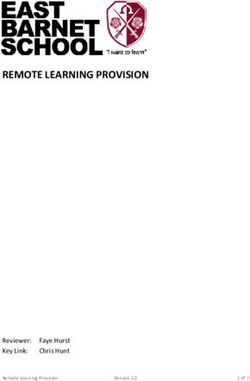INSTALLATION MANUAL - Evervue
←
→
Page content transcription
If your browser does not render page correctly, please read the page content below
TM
INSTALLATION MANUAL
Table of Contents
Installation
Mirror Light Controls
How to adjust settings of the Microwave sensor
How to install apps
Mirror Feeds Installation
Setting up Alexa
Parts: Wireless True Light Remote Control
Parts: Keyboard
Parts: Remote Control for Smart TV
Parts: Smart Remote Control
Parts: Qaio Mirror
Care and CleaningTM
Qaio, The Smarter Mirror
INSTALLATION MANUAL
STEP 1 Upon receiveing your order open the crate and inspect the STEP 2 Take
Contents
out all the items and inspect them. Make sure to Contact us
content. Damages must be reported within 24 hours. for damaged goods within 24 hours.
1X LED Remote 1X Remote 1X Keyboard
1
4
2
5
3
6
for Smart TV
7 8 9
Shift
Lock
Caps
Tab
Ctrl
Esc
info 0 3
1 F1
!
Fn
Q
Android
REC PVR TIME
A
EXIT EPG
2 F2
@
Win
Z
W
Windows
S
Alt
3 F3
#
X
Waterproof
E
1 2 3
OK
D
4 5 6
7 8 9
4 F4
$
C
info 0 3
R
REC PVR TIME
Connector
F
EXIT EPG
5 F5
%
V
T
OK MENU Source
G
6 F6
^
MENU Source
B
Y
P. Mode
P. Mode
H
Vol CH
Vol CH
7 F7
&
S. Mode
N
U
FAV ZOOM MTS PG.UP
J
SLEEP ECO SUB.P PG.Down
S. Mode
TTX INDEX FAV ZOOM
8 F8
*
CANCEL HOLD SIZE
M
REVEAL
I
K
FAV ZOOM MTS PG.UP
9 F9
(
Alt
,
<
O
SLEEP ECO SUB.P PG.Down
L
TTX INDEX FAV ZOOM
0 F10
)
Ctrl
.
>
CANCEL HOLD SIZE REVEAL
P
;
:
- F11
_
Home
/
?
[
{
,
“
= F12
+
PgDn
PgUp
]
}
space
Back
Enter
End
Shift
Del
\
I
Smart Remote
1X Control
Power Supply
2X Wall mounts
1X Qaio Mirror
1 Screw the 2 wall mounts tightly against the wall.
STEP 3 1 Connect the mirror to the power supply.
STEP 4
STEP 5 Hang the mirror to the wall mounts you installed on the wall. 1 Turn
STEP 6 Use the
on remote
the the control
Smart TVto by
program
pressing
thethe
upper
power
panel.
button located
on the top left corner.
OK
1 Upon
STEP 7 Once thereceiveing
screen isthe
on.package
Click on you
the icon
ordered,
that looks
openlike
thea crate
gear. 1 Use the keyboard
STEP 8 keyboard to
to install
installand
andcontrol
controlthe
thesmart
smartapps
apps.
on
within
This will
24open
hoursthe up the settings menu where you can connect the Smart TV. The Smart TV is also touch screen.
to the internet.
SMART 32OC 3:02 PM
MINI TV
You Tube
Video Music Dropbox Youtube Play Store
N
© Copyright 2001-2018. Evervue USA Inc. Information subject to change without prior notification.TM
Qaio, The Smarter Mirror
INSTALLATION MANUAL
STEP 9 on the
1 Turn the theTV
Smart Smart TVpressing
on by by pressing the power
the power button
button located
on the STEP 10 Again, find the gear icon and connect to the internet.
on remote.
TV the top left corner.
SMART 32OC 3:02 PM
MINI TV
You Tube
Video Music Dropbox Youtube Play Store
N
STEP 11 Use the keyboard to install and control the smart apps. The Smart TV is also touch screen.
Mirror Light Controls
HOW TO CONTROL THE LIGHTS ON THE MIRROR
OPTION 1 The mirror can be controlled using the Wireless True Light OPTION 2 The mirror also has a motion detection feature. Simply swing
remote control included in the box. your hand under the bottom right side of the mirror to turn
the lights on and off.
Note: The motion detection feature would work
only after the lights had already been turned on
once by the remote.
© Copyright 2001-2018. Evervue USA Inc. Information subject to change without prior notification.How to adjust settings of the
Microwave sensor
STEP 1 Locate the Qaio nightlight device on the top left corner STEP 2 Use a Philips screw driver to remove the cover of the
at the back of the mirror. box.
Qaio Nighlight device
(Back Profile of Qaio Mirror)
STEP 3 Remove the inner box by unscrewing the bolts. 1 Flip the box. Using a screwdriver, twist the left
STEP 4
adjustment screw to adjust the timing and the right for
sensitivity.
Timing Sensitivity
STEP 5 Return the inner box back to its case. STEP 6 Cover the box up and securely tighten its screws.
© Copyright 2001-2018. Evervue USA Inc. Information subject to change without prior notification.TM
How to Install Apps
OPTION 1: DOWNLOAD FROM THE GOOGLE PLAY STORE.
STEP 1 Turn the Smart TV on by pressing the power button on the STEP 2 Turn
Go toon theStore.
Play the Smart TV by pressing the power button located
TV remote. on the top left corner.
SMART 32OC 3:02 PM
MINI TV
You Tube
Video Music Dropbox Youtube Play Store
N
STEP 3 Search for the app you wish to install. STEP 4 Click install and wait for it to finish downloading.
Google
APPS
My Apps Downloading
Shop You Tube
Games
Editor’s Choice
Family Similar Apps
N
How to Install Apps
OPTION 1: DOWNLOAD AND INSTALL APK OF THE APPLICATION
STEP 1 Find
Turnand download
on the the TV
the Smart APKbyofpressing
your desired application
the power button located 1 Once
STEP 2 thethe
Turn on download is complete.
the Smart Go tothe
TV by pressing filepower
manager and located
button find
online.
on the top left corner. the APKtop
on the youleft
downloaded.
corner. Click it and it will be installed.
SMART
APK
32OC 3:02 PM
MINI TV
You Tube
Video Music Dropbox Youtube Play Store
N
© Copyright 2001-2018. Evervue USA Inc. Information subject to change without prior notification.TM
Mirror Feeds
INSTALLATION
(Mirror Feeds is also now available in the Google store.)
OK
1 Turn on the112.1 inch panel 2 Go to the MyQaio website
Press the power button on the remote to turn on the 12.1 inch Open the browser and go to myqaio.com/help-center/#Download.
panel. On that page, click the Downlod Mirror Feeds APK button to get
the latest Mirror Feeds APK.
SMART 32OC 3:02 PM
MINI TV
Mirror Feeds You Tube
Video Music Dropbox Youtube Play Store
MIRROR FEEDS
N
3 Download 4 Go to File Manager
Download the APK file in the link. After the download is complete, go back to the main screen by pressing
the “ESC” key on the keyboard then go to “File Manager”.
SMART
APK
32OC 3:02 PM
MINI TV
You Tube
Video Music My Apps Youtube Play Store
N
6 Launch
5 Install APK
After the installation is complete. Go to back to the main screen and
Go to “Local Disk”, and then click “Downloads”. Find the file launch the app.
“Mirror Feed. apk” and double click it to install.
© Copyright 2001-2018. Information subject to change without prior notification.TM
Setting Up Alexa
STEP 1 On your home screen, click the Alexa icon. STEP 2 Turn onwith
Sign in the your
the Smart
amazonTV account
by pressing the power
or create a newbutton located
one. Have
on thecellphone
your top left corner.
ready because a phone verification will be
required to complete the setup.
SMART 32OC 3:02 PM
MINI TV
You Tube
Video Music Dropbox Youtube Play Store
N
STEP 3 If you have an amazon device at home, click them on the STEP 4 In order for Alexa to assist you better, it will ask for
list to connect them, otherwise, click “SKIP”. permission to fully access the devices and your data. Click
“ALLOW” to agree and “LATER” to disagee.
Setup
Choose a device to set up
Echo
Echo Dot
Echo Plus
Give Alexa Permissions
Amazon Tap
Allow Alexa to periodically upload your contacts to the amazon service which
Echo Sub helps you call, message and communicate with your friends and family.
Accessories SKIP LATER ALLOW
STEP 5 It is important for Alexa to access the device’s microphone and to STEP 6 Done. Your Alexa is ready, click on the amazon Alexa icon and ask
know its current location. Please click “ALLOW” when asked for for your question.
permission to access these two.
Try Saying
“Alexa, what’s the weather?”
Talk to Alexa with your app
DONE
To get started, give alexa permission to access your microphone and location to do the
following and more:
LATER ALLOW
© Copyright 2001-2018. Evervue USA Inc. Information subject to change without prior notification.TM
RM 120
PARTS
Light Temperature
controls
Front Back
Insert two AAA batteries at
the back of the remote.
Touch Pad
(Battery not included)
Brightness
Control
AAA
Pre-set
AAA
Buttons
Light Intensity
Control
Buttons:
Power Button
Touchpad changes the color temperature of the mirror from warm to cold.
Adjusts the lights’ level of brightness. The left button reduces the amount of light by 10%
and the right button brightens it by 10%.
Changes the light temperature to warm or cold.
Adjusts the lights 25%, 50% , 75% and 100% brightness respectively.
Saves the current settings of your mirror. You can save up to four settings.
© Copyright 2001-2018. Evervue USA Inc. Information subject to change without prior notification.TM
Keyboard
PARTS
Media Keys/
Function Keys
Escape Key Front
! @ # $ % ^ & * ( ) _ + Back
Del
Esc
space
1 F1 2 F2 3 F3 4 F4 5 F5 6 F6 7 F7 8 F8 9 F9 0 F10 - F11 = F12
{ } I
Tab Q W E R T Y U I O P
[ ] \
Caps : “
Lock A S D F G H J K L Enter
Android Windows
; ,
Shift < > ?
Z X C V B N M Shift
, . /
PgUp
Navigation keys
Ctrl Fn Win Alt Alt Ctrl Home PgDn End
Back
TouchPad
The keyboard is rechargable.
It is wireless so you don’t have to worry about going away from your mirror.
The keyboard can control both the upper panel and the Smart TV.
In the event that the remote is lost, the keyboard can perform basic remote functions.
© Copyright 2001-2018. Evervue USA Inc. Information subject to change without prior notification.Qaio Wireless Keyboard
INSTALLATION MANUAL
STEP 1 Go to the settings of your mirror and go to bluetooth. STEP 2 Take
Turn out
the all
Keyboard
the itemson.and
Then
inspect
pressthem.
the FN
Make
+ C button
sure to to
Contact
make us
it
for
discoverable.
damaged goodsInitially,
within
the 24
CAPS
hours.
blue light will turn on if the
keyboard is still pairing, once done, it will turn off.
Settings
SMART
Device
Network
32OC 3:02 PM
MINI TV Bluetooth
Sound +
Display
You Tube
Apps
Video Music Dropbox Youtube Screen
Play Saver
Store
Preferences
N Date and Time
Language
Keyboard
STEP 3 On
Screw
your
theT.V.
2 wall
clickmounts
the keyboard
tightly under
againstthe
thelist
wall.
of available 1 Once
STEP 4 youthe
Connect seemirror
the word “connected”
to the under the keyboard
power supply.
STEP 1 devices to pair it up. name, your device is ready to use.
Bluetooth Bluetooth
Bluetooth Bluetooth
SMART 32OC
Paired Devices
3:02 PM
SMART 32OC
Paired Devices
3:02 PM
MINI TV Available Devices
MINI TV Available Devices
Keyboard Keyboard
Connected
Master TV +
Master TV +
You Tube You Tube
Other Options Other Options
Video Music Dropbox Youtube Play Store
Rename Video Music Dropbox Youtube Play Store
Rename
N N
NOTE Charge the wireless keyboard before using it.
The power light will be red while the keyboard is charging and yellow when its done.
© Copyright 2001-2018. Evervue USA Inc. Information subject to change without prior notification.Remote Control for T.V. Functions
PARTS
Front Back
1 2 3
4 5 6
7 8 9
info 0 3
REC PVR TIME
EXIT EPG
OK
Insert two AAA batteries
at the back of the remote.
MENU Source (Battery not included)
P. Mode
Vol CH
S. Mode
FAV ZOOM MTS PG.UP
SLEEP ECO SUB.P PG.Down
TTX INDEX FAV ZOOM
CANCEL HOLD SIZE REVEAL
The remote controls the Smart T.V.
What could you do with this remote?
Change the brightness and color of the screen
Change the HDMI input
Increase the audio volume of the T.V.
several more advanced settings
© Copyright 2001-2018. Evervue USA Inc. Information subject to change without prior notification.TM
Smart Remote Control
PARTS
Power
Front Back
Homepage
Mouse (Receiver)
This receiver connects the
mirror to the remote. It is
inserted at the back of the mirror.
Menu
Back
Volume Down Volume Up
Insert two AAA batteries
at the back of the remote.
(Battery not included)
This remote controls the 12.1 inch panel.
Buttons:
Power Button
Press this to go back to main screen.
Press this button to point and click on the screen.
Press this to bring up the T.V. Settings.
Press this to go back to the page that was previously displayed.
Press this to raise the volume up.
Press this to lower the volume down.
© Copyright 2001-2018. Evervue USA Inc. Information subject to change without prior notification.TM
Qaio Mirror
PARTS
Front
12.1 Inch Panel
True Light
Full HD Camera
Smart T.V.
Both of the T.V.s in the mirror completely vanishes when turned off.
Aside from the camera, the mirror also has a built in microphone.
The Qaio also has a built in ALEXA voice control.
Qaio is powered with 24 volt DC. It is completely safe to use anywhere in the bathroom.
© Copyright 2001-2018. Evervue USA Inc. Information subject to change without prior notification.TM
Qaio Mirror
PARTS
Back
This the port where
the wateproof power It is recommended that
connector will be inserted. the USB connector for the
Smart Remote Control be
USB connected here.
Input
Power
LAN
Power Port
Android Box
Power Input Output
5V
USB
Audio
HDMI Input
USB
Qaio is built with convenience in mind, it can be installed in under 30 minutes.
It also has a motion sensor that automatically turn the lights off after five minutes of
being idle.
The power cords used for Qaio are heavy duty and waterproof to ensure safety in the
bathroom.
© Copyright 2001-2018. Evervue USA Inc. Information subject to change without prior notification.TM
Care and Cleaning
Mirror can be cleaned with alcohol 70%, terpentine oil and cloth.
Don’t use Qaio outdoors.
The mirror is extremely fragile and can easily break or paints can easily chip off.
Always transport the mirror with care and at least 2 people.
Do not remove protective fill and corners from the mirror until mirror is installed.
Consult a licensed contractor for installation.
For updated information and troubleshooting please visit www.myqaio.com.
© Copyright 2001-2018. Evervue USA Inc. Information subject to change without prior notification.You can also read