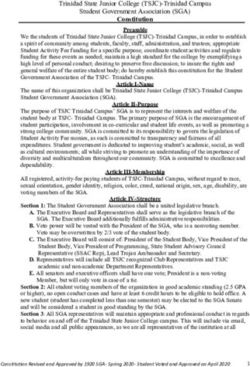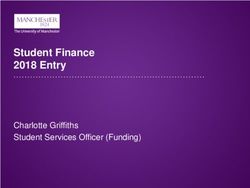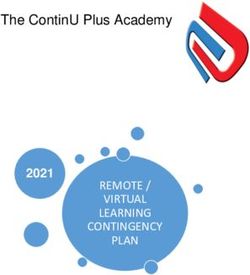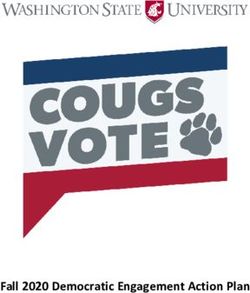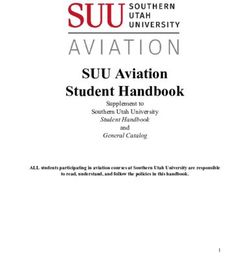I-Star New User Training - Presented by Harrisburg Project
←
→
Page content transcription
If your browser does not render page correctly, please read the page content below
8/23/2021
I-Star New User Training
Presented by Harrisburg Project
IWAS Access
• Each I-Star user has to have an IWAS account
https://sec1.isbe.net/iwas/asp/login.asp?js=true
• Visit the IWAS User Guide or IWAS Training Video for IWAS Help
– IWAS Help Desk (217) 558-3600
• Once an account is established, each user has to request access to the I-
Star Application
• It is recommended that users request read-only access to SIS during this time
as well
• Once the IWAS account and the I-Star access is approved, I-Star can be
accessed under the System Listing Reporting Annual
2
18/23/2021
I-Star Security
1. From the Landing Page, click Request Access
2. Click Modify beside User’s Assigned System Roles
3. Click Request Access next to the desired roles
4. Once desired roles have been selected, click Save
3
I-Star Security
1. The District Superintendent or Coop Administrator approves Security Requests. From
the Landing Page, click Approve/Deny a Security Request.
2. Click the name of the user to edit their access under the Manage Security Tab (or
locate their request under Security Requests tab)
3. Click Approve or Deny for the request
then click Save
**Security administration can be
designated by the Superintendent or Coop
Administrator to another users(s)
4
28/23/2021
Data collection timelines
Nov 1, 2021 - Fund E & F - Summer 20-21 Term
(Approval & Reimbursement)
Feb 23, 2022 – December 1 Child Count
5
Upon distribution of this training material, all information was
in accordance with the Students with Disabilities Data
Collection Approval Instructions distributed by the Illinois
State Board of Education.
(This manual should always be consulted to ensure up to
date information.)
NEW Manual Available Soon!
6
38/23/2021
I-Star Landing Page
7
Student Information System (SIS) Tips
• Students cannot be entered into I-Star without a SIS ID
• All student demographics carry from SIS
• Students receiving ESY should remain enrolled in SIS (or be
exited and re-enrolled if home or serving school changes)
until ESY is ended
• SIS administrators should upload to SIS as often as possible
to keep the data ‘Up-to-Date’
8
48/23/2021
Student Information System (SIS) Tips
• SIS error checks in I-Star
– RCDTS for Home = Resident District in I-Star
– The first 11 digits of the SIS Home RCDTS MUST MATCH the RCDT of the Resident District being
reported in I-Star
– RCDTS for Service Provider in SIS = Serving District in I-Star
– The first 11 digits of the SIS Serving Provider RCDTS MUST MATCH the RCDT of the Serving
District in I-Star AND/OR
– RCDTS for Serving in SIS = Serving School in I-Star
– The SIS Serving RCDTS MUST MATCH the RCDT of the Serving School in I-Star
– Enrollment Date for Serving must be either before or the same as Approval Begin Date
– Enrollment Exit Date is the after or the same as the Approval End Date
Approved Example:
– Approval Begin = 09/01/2021 and SIS Enrollment Date = 08/19/2021
– Approval End Date = Blank and SIS Exit Date = Blank
Disapproved Example:
– Approval Begin = 08/19/2021 and SIS Enrollment Date = 09/01/2021
– Approval End Date = Blank and SIS Exit Date = Blank
9
Student Approvals
• Search for students included
in your Approval data using
one or more filter(s)
• Reported – students with an
approval record
• Un-Reported – students in
jurisdiction SIS upload with IEP
Indicator marked ‘Yes’ but no
approval record
10
58/23/2021
Student Approvals
• To add a new student click Add and use either Last Name, First
Name, DOB and Gender OR SIS ID to locate the desired student
11
Student Approval
• Once student is added, an approval
record can be completed for the
student
• To see if the record has
any errors, click Save &
Check Errors
12
68/23/2021
Warnings/Errors vs. Approved/Disapproved
Warnings = Approved
• Warning messages start with (W-
Errors = Disapproved Errors/Disapproved must be
corrected by Pickup Date!!!
• Error messages start with (F-
13
When do students age out? (HB 40)
• To facilitate successful transition and integration into adult life,
students are eligible for services through age 21 inclusive (the
day before the student’s 22nd birthday)
• If a student’s 22nd birthday occurs during the regular term school
year, the student remains eligible for services through the end of
the year
14
78/23/2021
Fund Codes
• IDEA Fund Codes
• Fund A – IDEA Child Count – students enrolled, with an IEP and receive
services in public programs
• Fund K – Nonpublic Dually Enrolled - students homeschooled or attend
nonpublic school for general education and have an IEP and receive
special education services from the public district
• Fund L – Nonpublic, Not Enrolled – students attend nonpublic (parochial)
school for general education and have an ISP and receive special
education services from the public district
• Fund P – Home-Schooled, Not Enrolled – students are homeschooled for
general education and are not enrolled and have an ISP and receive
special education services from the public district
15
Fund Codes (cont.)
• State Reimbursement Fund Codes
• Fund B – Private Day – Residential Facilities – Out-of-State Public Schools –
students attend nonpublic facilities and out-of-state public schools,
includes tuition and room and board
• Fund D – Orphanage Act – students attend public education programs
and are placed in a residence for the purpose of care/custody, welfare,
medical/mental health treatment rehab or protection by an Illinois public
agency with authority and responsibility for the students
• Fund E – Orphanage Act – Individual Programs – students attend public
school educational programs and are placed in a residence by an Illinois
public agency
• Fund F – Private Facilities/Orphanage Act – students are placed by an IL
public agency or court in this State who attend special education private
facilities approved by ISBE
• Fund H – Phillip J. Rock Center and School
16
88/23/2021
Fund Codes (cont.)
• State Reimbursement Fund Codes
• Fund J – Private Residential Facility/Public School District Education
Program/Fund for Children Requiring Special Education Services – students
placed by a school district into a private residential program who attend a
public school educational program
• Fund X – Funding for Children with Excess Costs – students in public programs
whose education costs exceed four times district per capita tuition
17
Fund Codes (cont.)
• Fund Codes for Students NOT Receiving Services:
• Fund N – Non-Public School Students NOT Receiving Services – non-public
students, including home-schooled, who have been evaluated and had
their eligibility determined and are NOT receiving special education
services. (Indicator 11 and PPNP compliance)
• Fund U – Public School Students NOT Receiving Services – public school
students who have been initially evaluated, had their eligibility determined
and are NOT receiving special education services (Indicator 11
compliance)
18
98/23/2021
Fund Codes (cont.)
• Post Secondary Transition Recovery Eligible
• Fund R – Section 14-7.02 (Postsecondary Transition Recovery Eligible) (a) If a student with an IEP reaches
the age of 22 during the time in which the student's in-person instruction, services, or activities are
suspended for a period of three months or more during the school year as a result of the COVID-19
pandemic, the student is eligible for such services up to the end of the regular 2021-22 school year.
• (b) This Section does not apply to any student who is no longer a resident of the school district that was
responsible for the student's IEP at the time the student reached the student's 22nd birthday.
• (c) The IEP goals in effect when the student reached the student's 22nd birthday shall be resumed
unless there is an agreement that the goals should be revised to appropriately meet the student's
current transition needs.
• (d) If a student was in a private therapeutic day or residential program when the student reached the
student’s 22nd birthday, the school district is not required to resume that program if the student has
aged out of the program or the funding for supporting the student’s placement in the facility is no
longer available.
• (e) Within 30 days after the effective date of this amendatory Act of the 102nd General Assembly, each
school district shall provide notification of the availability of services under this Section to each student
covered by this Section by regular mail sent to the last known address of the student or the student’s
parent or guardian.
19
% Special Ed vs. % Time Inside Reg. Classroom
% Special Ed % Time Inside Reg. Classroom
• Reflects the amount of time for which a • Reflects the amount of time for
student receives special ed services
under his/her IEP at the time of entry which a student receives special
into the special ed program as ed services under their IEP inside
compared to the total amount of time
in the student’s regular instruction day the General Education Classroom
• (Instructional minutes received/Total • (Bell to Bell minutes received/Total
Instructional minutes possible) * 100
Bell to Bell minutes possible) * 100
• Instructional day is NOT “bell to bell”
(should omit passing periods, lunch and • Bell to Bell includes all classes,
recess unless IEP requires support during
those times) passing periods, lunch and recess
• % Special Ed is not equal to % Time • % Time Inside Reg. Classroom
Inside Reg. Classroom and will have no
effect on Educational Environment determines Educational
(formerly LRE) Environment Code (formerly LRE)
20
108/23/2021
Resident & Serving Districts/Schools
• Resident District = District where student resides
• Resident School = School student would attend if
they were not receiving special education services
• Serving District = Local Education Agency that
operates the program the student attends
• Serving School = Location where the child is
physically seated receiving services
21
Student Approval
* To perform an end/add on a student approval record, click the
chain icon in the Actions column for the student:
* Edit the end date for the current record if what has auto filled is
not correct. Choose the Exit Code and click End/Add
22
118/23/2021
State Performance Plan (SPP)
Indicators
• Indicator 11 (60 school day
evaluation) response is required for
ALL students
• Indicator 13 (Post-Secondary
Transition) response is required for
students age 14 ½ or older (except
Fund Code L, P, N, U)
23
SPP 11
• To add a new SPP 11 record, click
Add
• Enter data from the IEP and click
Save
24
128/23/2021
SPP 13
• Complete for all students
age 14 ½ and older
(except Fund Codes L, P, N,
U)
• Complete form based on
transition plan in the
student’s IEP
• Yes = Approved in Student
Approval
• No = Approved in Student
Approval, but out of
compliance with ISBE
• Incomplete = Disapproved
in the Student Approval
25
Student Approvals Recheck Edits
26
138/23/2021
Student Approval Error Report
To run a report with all errors click:
Reports-Application Reports
Select Report Type:
Student
Select Report Categories:
Errors
Select:
Student Approval Error Listing
Click:
Run and/or Export Report
27
Student Profile
• Transportation
• Events
• Notes
• Other Information
28
148/23/2021
Transportation
Transportation Schedule
• Click ‘Add’ for each trip
Special Needs
• Click ‘Add’ and select from list
Billing History
• Click ‘Add’ to enter billing
data
29
Transportation Data Entry
2. Special Needs
1. Busing Schedule
3. Billing Information
30
158/23/2021
Special Needs Definition
*Click Admin->District Maintenance->Special Needs->Add
*Type in desired special need and click Save
31
Transportation Reports
Transportation Billing History
Student Transportation Report
32
168/23/2021
Events
Click Add to
create an event
for a student
33
Single Occurrence vs. Recurring Event
Recurring
Events can be
set occur:
* Daily
* Weekly
* Monthly
* Yearly
* After occurrence is set, click Save 34
178/23/2021
Custom Events
Admin District Maintenance Custom Events Add
Enter the Event Type and click Save
35
Events Reports
36
188/23/2021
Notes
* Click Add
* Select Note Type from Drop
Down
* Enter Note content
* Private will prevent any other
user from seeing this note
* Set Reminder will add to
Reminder screen on Landing
Page
37
Medicaid Number & Reports
* Medicaid Number is located on the Student Profile
• Medicaid Students
• Medicaid Students Delimited
38
198/23/2021
Case Load
* Click ‘Add’ to associate
a new class with a student or
click the pencil to edit
existing class information
• Class name drop down is
generated from Case Load
Definition tab
• Enter desired data and
click Save when finished
39
Case Load Definition
* Approvals & Claims Student Case Load Definition Add
*Enter the information for the
class definition and click Save
40
208/23/2021
Class List Reports
41
Upon distribution of this training material, all information was
in accordance with the Special Education Personnel
Approval procedures distributed by the Illinois State Board
of Education
(This manual should always be consulted to ensure up to
date information.)
NEW Manual Available Soon!
42
218/23/2021
Personnel Approval
• Search for personnel included
in your Approval data using
one or more filter(s)
• Reported – personnel with an
approval record
• Un-Reported – personnel in
jurisdiction EIS upload but no
approval record
43
Personnel Topics
• General reporting guidance
• Code Descriptions and Definitions
• Status Codes
• Paraprofessional Work Assignments
Personnel Approval Due
• Personnel Data Collection and Approval Instructions
June 30, 2022
44
228/23/2021
Personnel Approval
• To add a new personnel click Add and use either District, Last
Name, First Name, Gender combination OR IEIN to locate the
desired person
45
• Click the Add icon to add the
Work Assignment(s) and select
Personnel Approval
• Once person is added, an approval
the FTE from the drop down.
• Full Time Equivalency (FTE) now
record can be completed for the part of approval form; required
employee for ALL employees
• Calculating percentage to
assist in reporting FTE - “Total
hours worked per year in the
work assignment”, (divided by)
“normal school day classroom
hours”, equals “total days
worked per year”. Dividing the
“total days worked” by 180
days, will equal the “total FTE
percentage.”
• Select FTE drop down in I-Star
to select the numerical value
that best estimates the amount
of time spent in the work
assignment and click Save.
46
238/23/2021
Personnel Approval
FTE for Paraprofessional staff must be reported for each age group served:
– Grades PreK and KG-12
– Estimate the FTE as accurately as possible when time is spent serving both grade ranges.
Paraprofessional Work Assignment Codes:
– PA3=Program Aide serving grade PreK
– PA6=Program Aide serving grades KG-12
– TA3=Teacher’s Aide serving grade PreK
– TA6=Teacher’s Aide serving grades KG-12
– NHA3=Non-certified Health Aide grade PreK
– NHA6=Non-certified Health Aide grades KG-12
47
Personnel Approval
• Special Ed Type will no longer be selected. The I-Star system will
automatically match the appropriate Special Education ID code:
– A – Special Education Teacher
– B – Related Services
– C – Paraprofessional
– D – Administrative
• This code will be determined once a Work Assignment is selected
48
248/23/2021
Personnel Approval
This box will default to be checked unless the record is
created after December 1 in a school year.
All special education staff who work during the current regular
school term should be entered into I-Star even if they were
hired after December 1.
Selecting a term code is
no longer necessary.
Only “regular school
term” staff are to be
reported.
49
Status Codes
• Status codes are used by ISBE to indicate the approval status of a
work assignment(s). The status is verified with ELIS.
• Available Status Codes:
– Qualified – replaced Approved
– Not Qualified – replaces Disapproved
I-Star generates a warning message indicating the record status is “Not Qualified”.
This does NOT cause an error and the record will be submitted as “Not Qualified”.
50
258/23/2021
Personnel Approvals Recheck Edits
• Click Recheck Edits
• You will receive two emails on
the status of the error check. The
first will tell you that the
processing has started and the
second will tell you that it’s
complete.
• The errors can be viewed on
each Approval record or on the
error report
51
Personnel Approval Error Report
To run a report with all errors
click:
Reports-Application Reports
Select Report Type:
Personnel
Select Report Categories:
Personnel Approval
Select:
Personnel Error Listing
Click:
Run and/or Export Report
52
268/23/2021
I-Star Resource Website
www.hbug.k12.il.us
53
I-Star User Guide
http://www.hbug.k12.il.us/istarhelp.aspx
54
278/23/2021
Contact Contact
Harrisburg Project IWAS Helpdesk
(800) 635-5274 with IWAS Account Questions
(217) 558-3600
support@hbug.k12.il.us
IWAS User Guide:
with I-Star Questions ftp://help.isbe.net/webapps/iwas/pdf/IW
and Feedback ASUserGuide.pdf
55
28You can also read