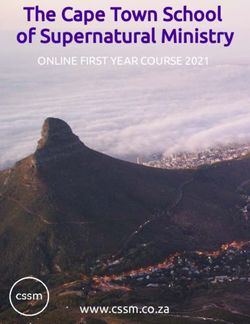GETTING STARTED WITH STUDENT TECHNOLOGY - Nova
←
→
Page content transcription
If your browser does not render page correctly, please read the page content below
GETTING STARTED WITH
STUDENT TECHNOLOGY
Once you register for classes, you will automatically receive a Student E-mail address (Gmail) and access to
NOVAConnect, our Student Information System (SIS), and to CANVAS. Use the information below to get started using
technology at NOVA.
Mobile Apps You Should Have on Your Phone
Visit https://www.nvcc.edu/stutechnology/mobile-apps.html)
Canvas Mobile
Mobile SIS (PeopleSoft)
Live Safe
NOVA Online
Office 365 (see IT Help Desk)
Quick Links (From mobile-apps site)
Mobile ACEPrint
Passport
How to Find Your Username and EmplID (your StudentID number)
Go to http://www.nvcc.edu/novaconnect/students/tuts/id.html and follow the instructions to find your Username.
Alternatively, you can click on the gold MyNOVA tab in the upper right corner of the NVCC home page, then click
on the green MyNOVA button and when the new page appears, click on “Forgot Username” and follow the
Username Lookup Instructions.
How to Change/Reset Your Password
You can use the MyNOVA ‘Advanced Password Reset’ to change or reset your MyNOVA Password without
having to call the NOVA IT Help Desk. To change/reset your MyNOVA password, go to
https://www.nvcc.edu/novaconnect/students/tuts/pass.html and follow the instructions provided.
For a step-by-step guide on how to change/reset your password, go to https://www.nvcc.edu/ithd/_docs/VCCS-
Advanced-Password-Reset.pdf
Produced by the Office of Instructional and Information Technology Page 1
Spring 2020Make Sure to have your Cell Phone number and an Alternate email in NOVAConnect
Be sure to provide your cell phone number and a non-college email address in NOVAConnect. Click on the
myNOVA button at the upper right of the NOVA homepage, log into myNOVA, then choose SIS to enter the
Student Information System. You can add an emergency contact, cell phone number, and alternate email
address under the Student Center heading.
How to Log Into E-mail, Canvas, and NOVAConnect:
Go to http://nvcc.my.vccs.edu OR click the myNOVA button at the upper right of the NOVA homepage and enter
your VCCS (myNOVA) Username and Password. You will also use your VCCS (myNOVA) Username and
Password to log into computers on the NOVA network and the NOVA wireless network. Get additional help with
these and other applications at http://www.nvcc.edu/stutechnology/index.html
Your student email account at email.vccs.edu is the official email NOVA will use to send you important and
confidential information. You should check it regularly.
CANVAS is the Learning Management System for Courses
Canvas has replaced Blackboard for all courses. You can learn more about how to use Canvas for assignments,
grades and other course content at http://www.nvcc.edu/canvas.
Where to Get Help with Login Problems & Links to Lots of Technology Related Help
By clicking on the NOVA Support Portal at https://support.nvcc.edu you can log an IT Help Desk ticket via the
web form, check recent application outages, and, search the ‘Knowledge Base’ for resolutions to common
problems.
You can also send an email to the IT Help Desk at ithelpdesk@nvcc.edu.
If you have an urgent issue, you should contact the IT Help Desk directly by calling 703-426-4141. The IT Help
Desk has technicians available to answer your call Mon-Fri 6 am-10pm, Sat 10am-7 pm, Sun 10am-10pm.
Holiday schedules may vary. Please go to https://www.nvcc.edu/ithd/index.html for updated hours.
24 x 7 Online Tutoring
NOVA offers 24x7 online tutoring service to all students for free. Subjects covered include Accounting,
Anatomy/Physiology, Biology, Business, Chemistry, Economics, English, ESL, Finance, IT, Math, Physics,
Reading, Spanish, Statistics, Writing, and Nursing (Allied Health).
For more information on how to chat with a Drop-In Tutor, have writing reviewed in the Writing Center, or use
other tutoring Services visit www.nvcc.edu/tutoring. You can find the link to online tutoring after you login to
Canvas. There is also a mobile app for online tutoring.
Visit the NOVA Tutoring website and click the tutoring link for your campus for information on other tutoring
options, hours, and resources. Some campuses also offer limited free online tutoring by their regular tutoring
staff.
Produced by the Office of Instructional and Information Technology Page 2
Spring 2020Where to Get Help Using NOVAConnect, Email, Canvas, and Other Technology
Resources:
From the college home page (www.nvcc.edu) click on Students at the upper left. Under the heading ‘Student
Technology’ click on Technology (http://www.nvcc.edu/stutechnology/index.html).
Find a wide variety of tutorials, answers to frequently asked questions and other helpful resources by clicking on
the IT Help Desk link at the bottom of the NOVA homepage. Under the heading ‘In This Section’ click on IT for
Students (http://www.nvcc.edu/ithd/students/index.html)
Also visit the NOVAConnect webpage at http://www.nvcc.edu/novaconnect/index.html for additional help and
information. Help with Canvas is at http://www.nvcc.edu/canvas.
You can find free virtual technology training offered through Hoonuit (formerly Atomic Learning) that can answer
many of your questions about Canvas or many software packages by clicking on the IT Help Desk link at the
bottom of the NOVA homepage. Under the heading ‘In This Section’ click on IT for Students. Click Online
Training on the landing page (https://www.nvcc.edu/ithd/students/training.html).
How to Connect to the Wireless Network on Campus
Wireless is available throughout all NOVA campuses. Click on the IT Help Desk link at the bottom of NOVA’s
homepage. Under the heading ‘Important Links’ click on Wireless Network to find the correct settings
(https://www.nvcc.edu/ithd/students/wifi/).
Students at all campuses can get one-on-one technology support (especially with wifi) in the campus Open
Computer Labs, Libraries and Tutoring Centers.
How to Find and Access Online Library Resources
Click on Students at the upper left of the NOVA homepage. Under the heading ‘Academic Resources’ click on
Libraries (http://www.nvcc.edu/library/).
Where to Find the NOVA Online Mobile App for Distance Learning
NOVA Online has a mobile app with links and resources for online learners. Search the Apple and Android Stores
for NVCC or visit https://www.nvcc.edu/stutechnology/mobile-apps.html to find the NOVA Online app.
How to Find Online Courses and Distance Learning Resources
Online courses are offered at NOVA through NOVA Online. You can access the Distance Learning website
directly at http://online.nvcc.edu. Many online courses are available in 8-week formats and can be started in
almost every month.
Courses with No Textbook Costs through Open Educational Resources
NOVA has several large initiatives to use Open Educational Resources to eliminate or minimize the cost of
textbooks to students. For more information visit http://libguides.nvcc.edu/oer.
Produced by the Office of Instructional and Information Technology Page 3
Spring 2020NOVA Online offers all the courses for several degrees online completely through OER. Check the NOVA Online
website for a list of OER-based sections. Some classroom-based sections are also moving to OER. Those
sections, and those with lower textbook costs, will be identified in the Schedule of Classes if available at
https://www.nvcc.edu/schedule/.
How To Save and Share Large Files:
You can use myDrive to save and share large files – especially if they are too big to email. Visit
https://online.nvcc.edu/it/ftp/Introduction-to-mydrive.pdf to learn how to access and use myDrive.
How to Print from Mobile Devices
Use ACE Print Mobile. Visit the ACE Print web page for information on how to register your device and use ACE
Print. https://www.nvcc.edu/novacard/student/aceprint/mobile.html
How to Find an Online List of the Textbooks Used In Your Courses
On the NOVA homepage, click on Academics & Programs at the upper left of the page. Under Student
Success, click on Bookstore (https://www.nvcc.edu/bookstore/index.htmlNOVA Online students use the
Alexandria Bookstore.
Where to Find Phone Numbers
Click Faculty & Staff Directory at the bottom of the NOVA homepage (https://www.nvcc.edu/directory/).
NOVA’s Toll Free Number for Incoming Calls
From outside the local calling area: 877-408-2028 (toll free).
Where to Find Out If the College Is Closed or Delayed Due To Inclement Weather
You can have weather-related closing or delayed opening information sent as a text message to your cell phone
through the NOVA Alert system. In order to receive text messages you must log in to NOVA Alert at
alert.nvcc.edu and enter your myNOVA login and myNOVA password. You can add multiple email addresses and
additional phone numbers to receive alert notifications.
College closings and other emergency notices are sent to your NOVA email and are also posted on NOVA’s
home page. Closing Information provides additional information regarding College closing and/or delay
procedures.
Computer and Software Discounts for Students
NOVA provides free Windows-based Symantec Antivirus software for use on home computers. Login at
http://nvcc.my.vccs.edu OR click the myNOVA button at the upper right of the NOVA homepage, then look in
CANVAS for the NOVA Resources course. The link to the free software is under the NOVA Resources course.
There may also be limited copies on CD for checkout at campus libraries.
Produced by the Office of Instructional and Information Technology Page 4
Spring 2020Apple, HP, and Dell offer discounts on computers for NOVA students. Go to the IT Help Desk link at the bottom
of NOVA’s home page; click IT For Students on the left side of the page. Click Computer Purchases
(https://www.nvcc.edu/ithd/students/purchase.html).
Discounts on software, including Microsoft Windows, Microsoft Office and Adobe products are also available.
Click on the IT Help Desk link at the bottom of the NOVA homepage. Under the heading ‘In This Section’ click on
IT for Students. Under the heading ‘Hardware / Software click on Software. Links to some Software discounts
may also be available in Canvas in the NOVA Resources course.
AT&T and Sprint offer wireless discounts to students. Click on the IT Help Desk link at the bottom of the NOVA
homepage. Under the heading ‘In This Section’ click on IT for Students. Click on Wireless Discounts on the
landing page (https://www.nvcc.edu/ithd/students/discounts.html).
Where to Get Advice on What Kind of Personal Computer to Buy
Click on IT Help Desk on the bottom of the NOVA homepage; then use the link for Computer Purchases under
the heading ‘IT for Students’ to see computer suggestions (https://www.nvcc.edu/ithd/students/purchase.html)
There is useful information on what other colleges recommend for their faculty, staff and students.
Important Things to Do For Your Personal Safety
Be sure to login to NOVAAlert (http://alert.nvcc.edu) to add your cell phone number. You will only get text alerts if
you have added your cell phone number!
Download the LiveSafe mobile app to your cell phone. This mobile app improves communication with the NOVA
Campus Police—especially in an emergency situation or if you see a crime or need help. Learn more at
http://www.nvcc.edu/police/livesafe.html.
Where to Find NOVA Policies
You can find all of NOVA’s policies on the college website at https://www.nvcc.edu/policies/ , as well as many
important ones in the Student Handbook. These policies include those that deal with technology, such as the
Acceptable Use policy everyone must follow.
Alexa Now Knows NOVA
You can now ask an Amazon Echo questions about NOVA. You can say to Alexa, “Ask my NOVA” then ask your
question. Alexa knows many answers about NOVA, and will tell us if you ask something she does not know. We
are constantly helping her learn more about NOVA. If you use an Amazon Echo, give it a try.
Produced by the Office of Instructional and Information Technology Page 5
Spring 2020You can also read