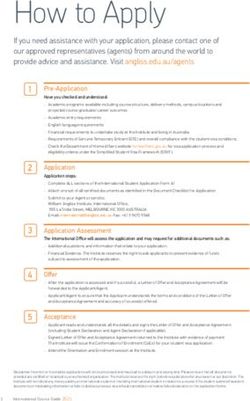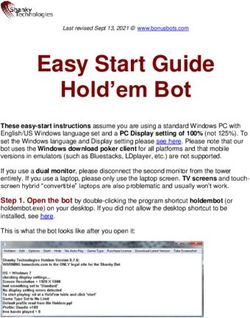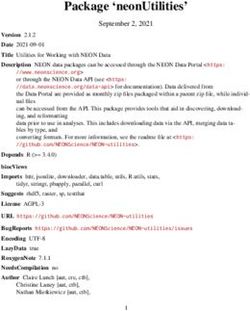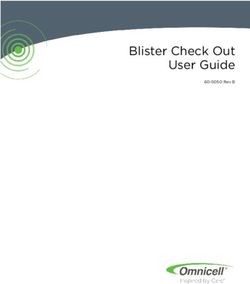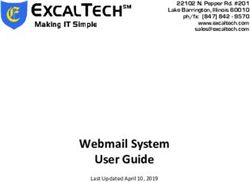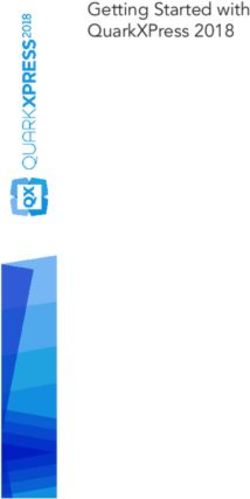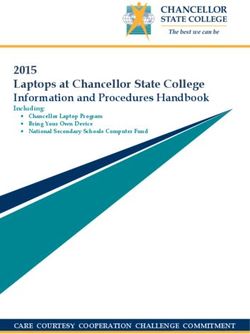Getting Started with QuarkXPress 2021
←
→
Page content transcription
If your browser does not render page correctly, please read the page content below
Contents
Related Documents ......................................................................1
System requirements ...................................................................2
System requirements: macOS ...........................................................................2
System requirements: Windows .......................................................................2
Installing: macOS..........................................................................4
Installing: Windows ......................................................................5
Performing a silent installation .........................................................................5
Preparing for silent installation: Windows.................................................................5
Silent installation: Windows ......................................................................................5
Adding files after installation: Windows ...........................................................6
Installing XTensions modules........................................................7
Activation .....................................................................................8
Free Trial ...........................................................................................................8
QuarkXPress Business.......................................................................................9
QuarkXPress ..................................................................................................10
Proxy Settings.................................................................................................11
Offline Activation............................................................................................11
Dual Activation policy .....................................................................................13
Reactivation ....................................................................................................13
Deactivation ...............................................................................14
Licensing Management...............................................................15
Concurrency Licensing ....................................................................................15
Managing Account in QuarkXPress Business ..................................................15
Free Trial mode ..........................................................................17
Uninstalling.................................................................................18
Uninstalling: macOS ........................................................................................18
Uninstalling: Windows.....................................................................................18
GETTING STARTED WITH QUARKXPRESS 2021 | IPreferences ................................................................................19
QuarkXPress (App Store) ...........................................................20
Troubleshooting .........................................................................24
QuarkXPress Document Converter............................................26
Contacting Quark .......................................................................27
In the Americas ...............................................................................................27
Outside the Americas .....................................................................................27
Legal notices ..............................................................................28
II | GETTING STARTED WITH QUARKXPRESS 2021RELATED DOCUMENTS
Related Documents
For more information about using QuarkXPress, reference the other QuarkXPress
documentation/resources listed below.
Document/Item
Description Where to find
Name
A guide written for the end user of
QuarkXPress. Use the guide to
QuarkXPress User
quickly look up information, find
Guide
out what you need to know, and get
on with your work.
What’s New in A summary of new features in
www.quark.com/support/documentation
QuarkXPress QuarkXPress.
Digital Publishing A guide to Digital Publishing with
with QuarkXPress QuarkXPress.
Getting Started A guide to Flex Layouts in
with Flex Layouts QuarkXPress.
GETTING STARTED WITH QUARKXPRESS 2021 | 1SYSTEM REQUIREMENTS
System requirements
System requirements: macOS
Software
• macOS® 10.14.6 (Mojave), macOS® 10.15.7 (Catalina) and macOS® 11.x (Big
Sur).
Hardware
• CPU with dual cores or more
• 4GB RAM available for QuarkXPress
• 3GB hard disk space for installation
For better performance when working with complex (graphic heavy) and long
documents, it is recommended that you use more powerful hardware specifications
and have more RAM available for QuarkXPress.
Other
• An Internet connection for activation
System requirements: Windows
Software
• Microsoft® Windows® 8.1 with April 2014 update roll up update (KB2919355)
and March 2014 servicing stack update (KB2919442) (64 Bit), Windows® 10
Version 20H2(64 Bit) or later
• Microsoft .NET Framework 4.0 or later
An update for Universal C Runtime is required on Windows 8.x. Please follow the
link for more info: support.microsoft.com/en-in/kb/2999226
Hardware
• CPU with dual cores or more
• 4GB RAM available for QuarkXPress
2 | GETTING STARTED WITH QUARKXPRESS 2021SYSTEM REQUIREMENTS
• 3GB hard disk space for installation
For better performance when working with complex (graphic heavy) and long
documents, it is recommended that you use more powerful hardware specifications
and have more RAM available for QuarkXPress.
Other
• An Internet connection for activation
GETTING STARTED WITH QUARKXPRESS 2021 | 3INSTALLING: MACOS
Installing: macOS
To install QuarkXPress:
1. Disable any virus protection software. If you are concerned about a virus
infecting your computer, run a virus check on the installer file, then disable
your virus detection software.
2. Double-click on the installer dmg. Drag the QuarkXPress app (a single App
bundle) to the “Applications” folder or to a directory of your choice.
4 | GETTING STARTED WITH QUARKXPRESS 2021INSTALLING: WINDOWS
Installing: Windows
To install QuarkXPress:
1. Disable any virus protection software. If you are concerned about a virus
infecting your computer, run a virus check on the installer file, then disable
your virus detection software.
2. Double-click the installer icon and follow the instructions on the screen.
Performing a silent installation
The silent installation feature lets users install QuarkXPress on their computers over
a network without having to follow step-by-step instructions. This feature is useful
for large group installations when performing manual installations is cumbersome.
Preparing for silent installation: Windows
To enable Windows users to perform a silent installation on their computers, an
administrator must make the following modifications:
1. Using the local copy of the installer, install QuarkXPress on the local hard disk.
The installer creates a “setup.xml” file in the folder where the installer is
located.
2. Open the “silent.bat” file in a text editor and make sure the path of the
“setup.xml” file is in the first line as follows:
"[network path of setup.exe file] /s /v"/qn ALLUSERS=1"
"[network path of vcredist_x64.exe file]" /q
3. Share the folder that contains the installer and the “setup.xml” file with users
who are licensed to install QuarkXPress.
Silent installation: Windows
To perform a silent installation on Windows, an end user must follow these steps:
1. Navigate to the shared folder that contains the “setup.xml” and “silent.bat”
files.
2. Double-click the “silent.bat” file and follow the instructions on the screen.
GETTING STARTED WITH QUARKXPRESS 2021 | 5INSTALLING: WINDOWS
Adding files after installation: Windows
To add files after installation:
1. Double-click the “setup.exe” icon.
The Setup dialog box displays.
2. Click Next.
The Program Maintenance screen displays.
• Click Modify to choose the files to install. You can install new files or
remove previously installed files.
• Click Repair to correct minor issues related to installed files. Use this option
if you experience issues with missing or damaged files, shortcuts, or registry
entries.
3. Click Next.
• If you clicked Modify in the previous dialog box, the Custom Setup screen
displays. Make the appropriate modifications, then click Next. The Ready to
Modify the Program screen displays.
• If you clicked Repair in the previous dialog box, the Ready to Repair the
Program screen displays.
4. Click Install.
5. Click Finish when the system notifies you that the process is complete.
6 | GETTING STARTED WITH QUARKXPRESS 2021INSTALLING XTENSIONS MODULES
Installing XTensions modules
QuarkXPress ships with a default set of XTensions modules. You can also install
additional XTensions software developed by Quark or by third-party companies.
Most XTensions come in two parts, one file for the functionality of the XTensions
module, and another file for its user interface. The name of the user interface
module typically ends in “UI”. XTensions modules that do not have any user
interface do not have to have a UI file.
macOS
QuarkXPress 2021 is released as an “App Bundle” for macOS. In order to make this
possible, all the supporting folders, including the default XTensions, have been
moved inside the self-contained app bundle. QuarkXPress 2021 will load third party
XTensions from the following two locations:
• ~/Library/Application Support/Quark/QuarkXPress 2021/XTensions
• /Library/Application Support/Quark/QuarkXPress 2021/XTensions
If the XTension is placed in the main library path, it will be available to all the users
on that Mac. If deployed in the user’s library path, the XTension will only be
available to that particular user. If the same XTension exists in both of these
locations, then the one in the user’s library location will get the precedence.
The XTensions must be placed in one of these folders for QuarkXPress2021 to load
them. Do not make a change in the QuarkXPress app bundle. Newly installed
XTensions modules will load the next time you launch.
The disabled XTensions will be recorded in the following file:
~/Library/Application Support/Quark/QuarkXPress
2021/XTSettings.plist
Windows
To install XTensions modules on Windows, place them in the XTensions folder
within your application folder. Newly installed XTensions modules will load the
next time you launch.
GETTING STARTED WITH QUARKXPRESS 2021 | 7ACTIVATION
Activation
After you have installed QuarkXPress®, you must activate the software. Activation is
a process that authorizes QuarkXPress to run indefinitely on the computer on which
it was installed till the application has deactivated.
When you launch the QuarkXPress application after installation, the QuarkXPress
Activation dialog will be displayed. In the QuarkXPress Activation dialog, you can
choose the product configuration: Free Trial, QuarkXPress Business, QuarkXPress.
Free Trial
If you select a Free Trial configuration, you do not need to input a validation code
or sign on credential, you can just click Continue to proceed.
Free Trial
You are free to use the QuarkXPress application for 7 days, but some functionalities
such as Save, Print, Export will be restricted. On launching the application, a trial
screen will be displayed to indicate the number of days remaining in the trial.
8 | GETTING STARTED WITH QUARKXPRESS 2021ACTIVATION
Whenever you will try to use save, print and export functionalities in a free trial
version, an alert to unlock the functionality will be displayed.
Activate QuarkXPress to unlock restricted functionalities in Free Trial version
You can choose the Activate QuarkXPress option in the alert and the QuarkXPress
Activation dialog will be displayed. Likewise, you can choose to Activate
QuarkXPress application from Help menu (Windows OS) and QuarkXPress menu
(macOS). If the QuarkXPress/ QuarkXPress Business license is deactivated, the
application goes into a free trial mode. For more information on the restricted
functionalities, see “Free Trial mode”.
QuarkXPress Business
If you are a QuarkXPress Business user, you need select the QuarkXPress Business
configuration option and click Continue to proceed.
QuarkXPress Business
Firstly, you need to reset the password by clicking the Forgot Password link in the
Sign In dialog.
GETTING STARTED WITH QUARKXPRESS 2021 | 9ACTIVATION
Sign In Dialog_QuarkXPress Business
This will redirect you to the web-based license management portal
(https://myaccount.quark.com/account/forgot-password). You need to input the
registered email id/ user id which is mentioned in the welcome mail and click
Submit. Soon you will get a Reset Password email and you need click on that link to
reset the password. You to need to Sign In to QuarkXPress Business application
using the registered email id/ user id and password. You can also choose to Activate
QuarkXPress Business application from within the application through the Help
menu (Windows OS) and QuarkXPress menu (macOS).
QuarkXPress
If you are a QuarkXPress user, you need to select the QuarkXPress configuration
option and then input the validation code which you have received in the welcome
mail, before clicking Continue to proceed.
QuarkXPress
10 | GETTING STARTED WITH QUARKXPRESS 2021ACTIVATION
You can also choose to Activate QuarkXPress application from within the
application through the Help menu (Windows OS) and QuarkXPress menu
(macOS).
Canceling the QuarkXPress Activation dialog without selecting a valid configuration
will quit the application.
Proxy Settings
In case you are working behind a proxy firewall, you can define the Proxy Settings
while configuring your product through QuarkXPress Activation dialog. You can
select the Proxy Settings option and this will invoke the Proxy Settings dialog.
Proxy Settings Dialog
You can define the proxy settings including IP/Domain, port, username and
password will be saved in the xml file. Also, you can connect to the proxy server by
manually specifying the proxy server values in the xml file. The saved proxy values
will get removed from the xml file if you uncheck proxy settings in QuarkXPress
Activation dialog.
Offline Activation
There are organizations where users have restricted internet access, and they are
required to use QuarkXPress in an offline mode. To cater to their needs, there is an
offline activation option available in QuarkXPress. On launching QuarkXPress
application in an offline mode, an ‘Other Activations Options‘ button will be
displayed.
GETTING STARTED WITH QUARKXPRESS 2021 | 11ACTIVATION
Other Activation Options
On clicking this button, the Offline Activation dialog will be displayed.
Offline Activation Dialog
The user is required to input the validation code and generate its corresponding
activation certificate. The user has to copy and share activation certificate with
Quark Support Team. In response, the Quark Technical Support Team will share
license against that activation certificate. The user is required to paste the license
and click Activate to activate his copy of QuarkXPress.
12 | GETTING STARTED WITH QUARKXPRESS 2021ACTIVATION
Dual Activation policy
A single-user license of QuarkXPress/ QuarkXPress Business allows the registered
user to install and use the software on two computers (a primary computer and
secondary computer). To take advantage of this, simply install and activate
QuarkXPress on both computers. The dual activation policy is platform
independent, so you can use it on two computers running macOS, two computers
running Windows OS or two computers, one running macOS, the other running
Windows OS.
Reactivation
After activation, QuarkXPress verifies the validity of the activation key each time it
is launched. If QuarkXPress detects that the activation data has been modified or is
missing or corrupt, the application displays the QuarkXPress Activation dialog and
prompts you to reactivate QuarkXPress. You can uninstall and reinstall an activated
copy of QuarkXPress on the same computer as many times as you want without
reactivating the application. If the activated copy of application is moved to
different location, then on launching the application, the activation dialog will be
displayed again.
GETTING STARTED WITH QUARKXPRESS 2021 | 13DEACTIVATION
Deactivation
In case, you wish to install and use QuarkXPress/ QuarkXPress Business on a tertiary
computer, you need to deactivate the software on one of the two computers and
then activate it on the new computer. To deactivate the software, you need to
choose the Deactivate QuarkXPress option from the Help menu (Windows OS)
and QuarkXPress menu (macOS).
Deactivation dialog
In case there is a hardware change or your computer crashes and you are unable to
deactivate the software, you would need to contact the Quark Technical Support
Team to help you deactivate the software.
14 | GETTING STARTED WITH QUARKXPRESS 2021LICENSING MANAGEMENT
Licensing Management
The license management for QuarkXPress/ QuarkXPress Business is managed
through a Web based licensing management portal. It helps in managing the
licenses, activations and user assignments.
Concurrency Licensing
For users running QuarkXPress in a VDI environment, there is a provision for
Concurrency Licensing. A license with n number of activation will be generated and
associated with an email id. The license can be used on n number of machines.
Once all licenses have been allocated, on the subsequent activation, the user will get
alert that ‘The maximum number of licenses has exceeded’. Once the user quits the
application and it will return the license back to the pool. Subsequently, a new
machine can be activated with the same license/email id. On launching the
application, an activation window will be displayed, and once activated, the
number of activations will be decremented by 1. On quitting the application, the
license would be returned silently, and the number of activations will be
incremented by 1. In case of a crash, the licensing server will wait till the lease time
is over, and then the license will be returned to the pool.
Managing Account in QuarkXPress Business
In QuarkXPress Business, you can manage the subscriptions, licenses to different
members of your team through the Manage Account option in the Help menu
(Windows OS) and QuarkXPress menu (macOS) which will redirect you to the
license management portal (https://myaccount.quark.com/account/login) or by directly
accessing the portal through web. Once you login to the portal, you can edit your
password and profile.
In the Licenses pane, you can the details about the number of Activations of
QuarkXPress Business and App Studio being currently used in your subscription, the
Maintenance Date of these products. You can find the details of the user
assignments along with the computer name, computer ID and date of activation for
both the products. In case you are an admin user, you can delete a user assignment
and that license will be automatically returned to the pool.
GETTING STARTED WITH QUARKXPRESS 2021 | 15LICENSING MANAGEMENT
In the Users pane, you can find details of all the registered users in your
organization. In case you are an admin user, you can add new users or delete
existing users or change their privileges.
16 | GETTING STARTED WITH QUARKXPRESS 2021FREE TRIAL MODE
Free Trial mode
In Free Trial mode, the following functionalities are restricted:
• Files cannot be saved/downsaved.
• The Revert to Saved feature is disabled.
• Files cannot be output as PDF, EPS or Print
• You cannot perform Export as Image and Export Picture.
• You can edit settings in the Save pane of the Preferences dialog box
QuarkXPress/Edit menu, but layouts will not be auto-saved or backed up using
these settings.
• You cannot perform a Collect for Output.
• You cannot create a library.
• You cannot add chapters to a book.
• Digital Layouts cannot be exported as HTML5/ePub/iOS App/Android App.
• The Preview HTML5 Publication option is disabled.
GETTING STARTED WITH QUARKXPRESS 2021 | 17UNINSTALLING
Uninstalling
Uninstalling: macOS
To uninstall QuarkXPress, open the “Applications” folder on your hard drive (or the
folder in which QuarkXPress was installed) and drag the QuarkXPress App to the
trash.
Uninstalling: Windows
To uninstall QuarkXPress:
1. Choose Start > All Programs > QuarkXPress 2021 > Uninstall.
2. Click Yes. The uninstaller gathers the information necessary for uninstalling
and then an alert displays to notify you that the contents of the QuarkXPress
application folder will be deleted.
3. Click Yes to continue or No to cancel.
1. You can also uninstall by running the installer again.
2. If the uninstaller detects a running instance of the application, an alert displays.
Close the application before you begin to uninstall.
18 | GETTING STARTED WITH QUARKXPRESS 2021PREFERENCES
Preferences
QuarkXPress Preferences for each user is stored in their user’s profile. If you have
multiple versions of QuarkXPress installed, you will see separate folders for each
version.
If you create a folder called Preferences on the same level as the QuarkXPress
2021 app bundle (in the Application folder), then QuarkXPress will use this folder
as a global Preferences folder (which is used by all users of the machine).
If you do not want the Preferences folder in the Application folder, create a
subfolder, QuarkXPress 2021 and place the application (bundle) and Preferences
folder there.
GETTING STARTED WITH QUARKXPRESS 2021 | 19QUARKXPRESS (APP STORE)
QuarkXPress (App Store)
QuarkXPress (App Store) differs from the standard version in the following ways:
• QuarkXPress (App Store) is a subscription-based version of QuarkXPress.
• After downloading it from the AppStore, launch the app. A Subscription dialog
is displayed and you can choose either a Monthly or a Yearly subscription plan.
Subscription Screen
• Once you click Subscribe, purchase confirmation alert will be displayed.
20 | GETTING STARTED WITH QUARKXPRESS 2021QUARKXPRESS (APP STORE)
Subscription Confirmation Screen
• The subscription will automatically auto-renew unless the subscription is
canceled at least one day prior to end of the subscription period.
• In case, the user doesn’t wish to subscribe at that time, he can choose to cancel
the subscription dialog by clicking on the ‘X’ button. An alert for ‘Demo mode’
will be displayed and the user can choose the Try Demo option to run the full-
featured demo version.
Demo Mode
• Whenever the user tries to use save, print and export functionalities in a demo
version, an alert to unlock the functionality will be displayed. The user can
choose the Subscribe option and the subscription dialog will be displayed.
GETTING STARTED WITH QUARKXPRESS 2021 | 21QUARKXPRESS (APP STORE)
• If you wish to use the purchased App on multiple machines, you can choose the
Restore Purchase option in the Subscription dialog. You will be prompted to
input the Apple account details for the purchased app. Family sharing feature
makes it easy for up to six family members to share a purchased app.
Restore Purchase
• Introduced new Working Folders concept to provide access to work files that
include QuarkXPress projects and all linked images and media files.
• When the App is launched for the first time, you will be asked to select a
default Working Folder.
You must have at least one working folder to run the App. If you delete all of your
working folders, you will see this message again, the next time you launch the
App.
22 | GETTING STARTED WITH QUARKXPRESS 2021QUARKXPRESS (APP STORE)
• Once you launch the application, you can add more Working Folders in
application Preferences under Application > Working Folders.
Working Folders
• Quark Cache Cleaner is not supported.
• eBooks export is limited to ePub format only. The direct Kindle export is not
supported, but you can convert ePub files to Kindle using KindleGen or other
conversion tools.
• App resources like Preferences, XTensions and other dependencies are located
under ~/Library/Containers/com.quark.quarkxpress.infinity/Data/Library.
GETTING STARTED WITH QUARKXPRESS 2021 | 23TROUBLESHOOTING
Troubleshooting
If you experience issues with QuarkXPress, there are you several things you can try
out:
• Delete the image cache and preferences using the Quark Cache Cleaner tool
Windows:
1. Quit QuarkXPress, if running.
2. Navigate to QuarkXPress application folder: QuarkXPress 2021/Tools
3. Run QuarkCacheCleaner and click Yes.
If you want to also delete Preferences, check the Preferences option.
macOS:
1. In QuarkXPress access the Quark Cache Cleaner from the QuarkXPress
menu.
2. You will be asked to save any open projects.
If the QuarkXPress application is closed and the application has been added to
the Dock, then you can invoke the context menu for the QuarkXPress
application from the Dock and run the QuarkCacheCleaner.
• Delete preferences manually
macOS:
1. Quit QuarkXPress, if running.
2. Navigate to Macintosh HD/Applications/QuarkXPress 2021. Delete
the “Preferences” folder, if any. (Do not create the Preferences folder again)
3. Hold down the option key, and click Go -> Library. Then go to Preferences,
then Quark. Delete the “QuarkXPress 2021” folder with all of its content.
4. Re-launch QuarkXPress.
If everything runs fine, make a backup of the “QuarkXPress 2021” folder and
the next time you experience issues, you won’t need to delete the folder, you
can just replace its content with the backup.
For QuarkXPress (App Store version):
1. Quit QuarkXPress, if running.
24 | GETTING STARTED WITH QUARKXPRESS 2021TROUBLESHOOTING
2. Navigate to
~/Library/Containers/com.quark.quarkxpress.infinity/Data/Library/Preferen
ces/Quark. Delete the “QuarkXPress 2021” folder with all of its content.
3. Re-launch QuarkXPress.
Windows:
1. Quit QuarkXPress, if running.
2. Open C:/Program Files/Quark/QuarkXPress 2021. Delete the
“Preferences” folder, if any. (Do not create the Preferences folder again)
3. Go to Start > Run and type %localappdata%, enter.
4. Go to the Quark folder. Delete the folder named “QuarkXPress 2021” with
all of its content.
5. Re-launch QuarkXPress.
If everything runs fine, make a backup of the “QuarkXPress 2021” folder and
the next time you experience issues, you won’t need to delete the folder, you
can just replace its content with the backup.
If you are still experiencing issues, please visit
https://support.quark.com/en/support/home for further options.
GETTING STARTED WITH QUARKXPRESS 2021 | 25QUARKXPRESS DOCUMENT CONVERTER
QuarkXPress Document Converter
QuarkXPress 2021 can open documents created in QuarkXPress 9 and later. If you
want to open documents from QuarkXPress 6 or earlier, please use the QuarkXPress
Document Converter to convert the files to version 9 first.
The QuarkXPress document converter only converts legacy QuarkXPress 3.x- 6.x
documents to QuarkXPress 9.1 but does not upgrade its text flow version. When a
user opens such a converted document in QuarkXPress 2021, then the text flow
version will get upgraded and it will become equal to the document version. Hence,
the text will reflow. The same behavior occurs if the user updates the text flow
version of a legacy version document in QuarkXPress 9.x, (by opening the
document by pressing Option/Alt key) and then saving it.
The QuarkXPress Document Converter can be found here:
macOS: https://quark.box.com/shared/static/2kfqq7ffiywqe639p1xri5xsw8sa6ri3.dmg
Windows OS:
https://quark.box.com/shared/static/kq90rnq8fi2elteny36pjgtb4fkogdwr.zip
Supported platforms:
• macOS: Yosemite (10.10.5), El Capitan (10.11.6), Sierra (10.12.6), High Sierra
(10.13.6), Mojave (10.14.6)
• Microsoft® Windows® 7 SP1 (64 Bit), Windows® 8.1 (64 Bit), Windows® 10
Version 20H2 (64 Bit) or later
Microsoft® Windows® 7 users must install Microsoft .NET Framework 4 or higher
to run this application.
New updates for QuarkXPress Document Converter are now available through
Quark Auto Update.
26 | GETTING STARTED WITH QUARKXPRESS 2021CONTACTING QUARK
Contacting Quark
The support portal allows you to log support tickets, track tickets, receive status
notifications, chat with a technical support representative, search the Knowledge
Base, and access product documentation.
With direct access to documentation across all Quark software - from QuarkXPress
and App Studio to Quark Enterprise Solutions - you can find answers to your
questions at your convenience. Our support team is also available to help, either
through our support portal, or via phone for our maintenance contract customers.
In the Americas
For more details, please check out our support website www.quark.com/support
Outside the Americas
For countries outside the Americas, please visit the following sites to access your
support account:
Support Website
• France - www.quark.com/fr/support
• Germany - www.quark.com/de/support
GETTING STARTED WITH QUARKXPRESS 2021 | 27LEGAL NOTICES
Legal notices
©2021 Quark Software Inc. and its licensors. All rights reserved.
Quark, the Quark logo, QuarkXPress, and QuarkCopyDesk are trademarks or
registered trademarks of Quark Software Inc. and its affiliates in the U.S. and/or
other countries. All other marks are the property of their respective owners.
28 | GETTING STARTED WITH QUARKXPRESS 2021You can also read