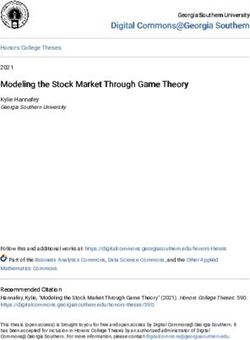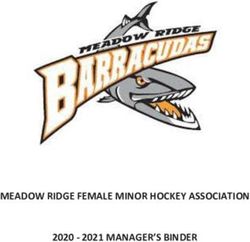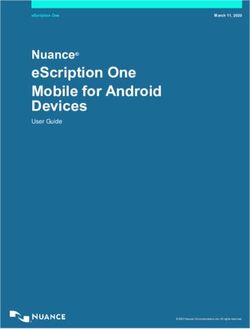GEMINI - TEXAS LOTTERY RETAILER SERVICES 7:00AM - 5:30PM CT MON- FRI 800-375-6886
←
→
Page content transcription
If your browser does not render page correctly, please read the page content below
TEXAS LOTTERY® IGT™ HOTLINE
RETAILER SERVICES 24 HOURS • 7 DAYS A WEEK
7:00AM – 5:30PM CT MON– FRI 800-458-0884
800-375-6886
GEMINI®
Retailer Reference Guide
Effective 06/07/2021CONTENTS
GEMINI HARDWARE & OVERVIEW 1 INVENTORY MANAGEMENT
Gemini - External View 1 OVERVIEW 25
Gemini - Internal View 2 Loading New or Partial Packs via
Display Main Screen 3 Barcode Scanner 26
Scratch Ticket Purchase 3 Manually Loading New or Partial Packs 27
Draw Game Purchase 4 Loading Additional Scratch Tickets Into
Barcode Scanner 5 a Currently Loaded Bin 27
Opening & Locking the Gemini 6 Loading Tickets Into a Bin 28
Unloading the Cash Box 6 Unload Bin/Remove Inventory
Loading Printer Paper 7 (Scanner Method) 29
Remote Control 8 Unload Bin/Remove Inventory
(Manual Method) 29
GEMINI SIGN ON 9
Retailer Main Menu Sign On 9 TOOLS/SERVICE 30
The Main Menu 10 User Management 30
User Switch 30
GEMINI REPORTS 10 Configuration 30
Shift Report 10 Bin Functions 30
Draw Game Reports 12
Daily Reports 13
Invoice Reports 14 LOGGING/SECURITY 30
Local Reports 15 Security Log 31
Sales Reports 16 Cash Log 31
Inventory Report 17 Event Log 32
Status Report 18 Audit Trail 32
Statistics Reports 19
SPECIAL FUNCTIONS 33
DRAW GAME FUNCTIONS 20
REFUNDS 34
REPRINTS 21
ERROR MESSAGES 34
SCRATCH TICKET MENU 22
Order Confirmation 22
Activate Pack 23
Settle Pack 24
Inventory Reports 24GEMINI - EXTERNAL VIEW
The Gemini terminal is an electronic self-service vending machine that supports gaming functions for the sale
of draw and scratch ticket games. The barcode scanner can be used by players to scan their tickets to see if
they are a winner or to scan QR codes created on the Texas Lottery® App to print tickets.
Marketing
Monitor
Draw Game Quick Pick
Dispense Buttons Display for Instructions
& Player Reports
Scratch Ticket Main
Dispense Buttons Door
Barcode
Scanner
Scratch Ticket
Price Display
Bill
Acceptor
Ticket Playslip
Collection Bin Reader
Door
Lock
1GEMINI - INTERNAL VIEW
Display for
Instructions
Scratch Ticket Barcode
Display Pockets Scanner
Bill
Acceptor
Scratch Ticket
Bursters located
behind door Playslip
Reader
Ticket Printer
Collection Bin
2DISPLAY MAIN SCREEN
The Gemini main screen displays instructions and graphics, as well as three popular player reports. This screen
also displays the Manager Menu when in the Manager mode.
ESPAÑOL REPORTS
Touch Español to change the terminal language to Touch selected report to automatically print
Spanish. Recent Winning Numbers, All Jackpot Report or
Top Prizes Unclaimed.
SCRATCH TICKET PURCHASE
The Gemini accepts $1, $5, $10 or $20 bills and does
not accept coins or give change, only credit toward
purchases.
1 The first step for any purchase is to insert
money into the bill acceptor. After completing
the following steps, the ticket will dispense into
the ticket collection bin if sufficient money was
inserted to cover the cost of the ticket(s). If
not, the screen will display additional funds are
required. Player may insert additional money
or select another scratch ticket or draw game
Quick Pick with available funds.
2 The player selects a ticket by pressing the
corresponding scratch ticket dispenser button.
3 The selected ticket is dispensed into the ticket
collection bin.
3DRAW GAME PURCHASE The Gemini accepts $1, $5, $10 or $20 bills and does not accept coins or give change, only credit toward purchases. 1 The first step for any purchase is to insert money into the bill acceptor. After completing the following steps, the ticket will dispense into the ticket collection bin if sufficient money was inserted to cover the cost of the ticket(s). If not, the screen will display additional funds are required. Player may: 1) insert additional money, 2) scan a different QR code, 3) insert a revised playslip OR 4) select another Quick Pick or scratch ticket with available funds. QUICK PICK 2 The player selects desired draw game Quick Pick button. 3 The draw game Quick Pick ticket is printed and dispensed into the ticket collection bin. USING A PLAYSLIP 2 The player inserts a completed playslip into the playslip reader. 3 The ticket is printed and dispensed into the ticket collection bin. USING THE APP 2 The player places their mobile device under the cross hairs of the barcode scanner to focus on the QR Code. 3 A confirmation screen displays confirming the play(s) and cost of the ticket(s) with the player. NOTE: If player’s selection includes a game in draw break, that ticket(s) will not print and the final cost to the player will be less than the amount displayed on their mobile device. Player must confirm cost on Gemini screen. CANCELS Pick 3TM and Daily 4TM tickets can be canceled, but only within normal cancellation guidelines. Tickets can be canceled at the issuing terminal on the same day, within 60 minutes of printing and prior to the draw break. Tickets cannot be canceled after the draw break has occurred, when generated as part of Lone Star Lineup®, or if they were generated from a free ticket promotion. Retailer must retain canceled receipt and ticket for 30 days. 4
BARCODE SCANNER
CHECK YOUR TICKET
1 To check a scratch ticket, scan the barcode
under the latex on the front of the ticket.
2 To check a draw game ticket, scan the barcode
on the bottom portion on front of ticket.
3 Messaging
a. If the ticket is a winner the screen will show
the prize amount or claims message. (Not all
prize amounts are shown.)
b. If a non-winning ticket is scanned, “Not a
Winner” will display.
c. Other messages such as “Previously Paid”
and “Results Not In” are possible. (See "Error
Messages" section.)
4 Prizes cannot be redeemed at the Gemini. All
tickets with prizes less than $600 must be
validated at a retailer’s Altura® terminal before
payment.
5OPENING & LOCKING THE GEMINI
OPENING THE GEMINI LOCKING THE GEMINI
1 Insert key into the main door lock. 1 Ensure the lock core on the inside of the unit is
positioned horizontally and key is horizontal on
2 Turn the key to the right and the “lock handle” the outside.
will pop out.
2 Push the door closed.
3 Turn the lock handle a quarter-turn to the left.
3 Push the lock in until it locks in place and turn
4 Lift the door slightly and pull the door open. the lock handle a quarter-turn to the right.
5 Alarm will sound if user does not sign on. 4 Turn the key to the left.
5 Remove the key.
UNLOADING THE CASH BOX
TO REMOVE MONEY FROM THE BILL
ACCEPTOR CASH BOX:
1 Open the bill acceptor door with the key labeled
B/A for Bill Acceptor.
2 Tilt the bill acceptor cash box toward you.
3 Press down on the white latch in the back of
the cash box and slide the cash box forward to
remove.
4 Access cash from the back of the cash box.
5 Replace cash box with the “teeth” section to
the front until it clicks. Close and lock the bill
acceptor door. Remove key. The main door will
not close with the bill acceptor key in place.
6 Print and clear a Shift Report. (See page 10 of
the Gemini section.)
NOTE: The bill acceptor can hold a maximum of
1,000 bills and a maximum of $2,500.
6LOADING PRINTER PAPER
REPLACING PRINTER PAPER
1 Open the printer by pressing on the silver
button on the front of the printer.
2 Remove the old paper roll.
3 Insert new paper roll.
NOTE: Paper feeds from the bottom of the paper roll
when it is inserted into the printer.
4 Center the paper and pull the end past the top
of the printer door.
5 While still grasping the paper, close the printer
door.
6 The paper will advance and cut automatically.
7REMOTE CONTROL It is a retailer violation to sell lottery tickets to a person under 18 years of age. Remote disable is a Gemini feature intended to prevent underage use. This feature allows store personnel to disable the machine via remote control. Once disabled, the Gemini will issue a refund slip for any credits remaining in the machine (see page 34 of Gemini section). To disable the machine, press the ‘I’ button on the remote transmitter. To reactivate, press the ‘I’ button on the remote transmitter again. Although the Gemini is configured with one remote, any Gemini in one location will be affected by any remote used. Verify that the correct Gemini has been disabled or reactivated. Retailer must check to see if terminal(s) was disabled and must enable with the remote control to resume sales. If only one Gemini was disabled, follow steps below. 1 Turn off enabled Gemini at the Gemini (not remote control). 2 A refund slip is printed automatically when the intended Gemini was disabled. Enable, with remote control, the Gemini that printed refund slip. 3 Turn on other Gemini (that you turned off at the Gemini) at the Gemini (not remote control). 8
RETAILER MAIN MENU SIGN ON
Retailers can sign on inside the machine after the Gemini signs on to the host system.
1 Open the Gemini by inserting the key into the
main door lock.
2 Turn the key to the right and the lock handle will
pop out.
3 Turn the lock handle a quarter-turn to the left.
4 Lift the door slightly and pull the door open.
5 The display prompts you to sign on.
6 Enter your 6-digit User Number and 4-digit
Pass Number.
7 Touch SEND.
8 After a successful Sign On, the MAIN MENU
displays.
NOTE: A red screen background indicates an error or
problem with the terminal.
9THE MAIN MENU
The Main Menu is available once you are signed on. This menu provides you with access to terminal
management functions described in detail on the following pages. You may access this menu from any of the
administrative screens by touching the Home button.
Home Button
SHIFT REPORT
The Shift Report details sales activity for the current shift and should be used to balance the money in the
cash box. Retailers can choose the time of their own shifts. Once the Clear button is touched, the report
displays that all totals are cleared. It is recommended that this report be printed each time that cash is
removed from the cash box.
TO RUN THIS REPORT:
1 Touch Shift Report from the Main Menu.
2 The Shift Sales report is displayed.
3 Use the Up and Down Arrows to scroll though
the report on the screen if needed.
4 Touch Print to ONLY print the report or touch
Clear to print the report and clear the Shift
totals.
5 You cannot clear and reset Shift totals to zero if
credits remain.
6 Touch the Home button to return to the Main
Menu.
10SHIFT REPORT
BALANCING
SHIFT SALES
1 Select SHIFT REPORT in the Main Menu. RETAILER 123456
GEMINI 12345699
05/19/2021 06:04:13 CT
2 Press CLEAR to generate the Shift Sales (Shift From: 05/19/2021
Sales report) report. The report will be branded To: 05/19/2021
“SHIFT TOTALS RESET.”
BIN GAME COUNT AMOUNT
01 2312 6 $300.00
3 Remove all money from the cash box. 02 2261 4 $200.00
03 2209 0 $0.00
04 2053 1 $30.00
05 2304 1 $20.00
4 The money in the cash box will balance to the 06 2282 3 $60.00
amount on the Shift Report. 07 2255 2 $40.00
08 1838 2 $40.00
09 2346 1 $10.00
NOTE: The cash will be over by any amount listed 10 2303 5 $50.00
in the Total Refund Count. See Refunds section on 11 2347 10 $100.00
page 34 of the Gemini section for details. Also, for 12 2346 5 $50.00
13 2302 2 $10.00
products with shared buttons, only one product will 14 2334 2 $10.00
display unless both products have sales. 15 2249 0 $0.00
16 2280 3 $15.00
17 2300 1 $5.00
18 2291 3 $15.00
19 2205 3 $15.00
20 2147 0 $0.00
21 2279 2 $6.00
22 2299 2 $4.00
23 2240 0 $0.00
24 2301 8 $8.00
25 MEGA 15 $73.00
26 PWRB 5 $14.00
27 LOTO 5 $13.00
28 TX2S 6 $13.00
29 ALNO 1 $5.00
29 CSH5 1 $2.00
30 DLY4 1 $4.00
30 PCK3 1 $9.00
SCRH TOTAL 66 $988.00
DRGM TOTAL 35 $133.00
TOTALS 101 $1,121.00
BILL COUNT AMOUNT
$1 21 $ 21
$5 14 $ 70
$ 10 15 $ 150
$ 20 44 $ 880
CASH COLLECTED $ 1121
Total Refound Count – 0
Total Refund Issued – $0.00
REPORT ONLY
NOT FOR SALE
SHIFT TOTALS RESET
11DRAW GAME REPORTS The Draw Game Reports button provides access to Daily Sales and Invoice reports. To access the Draw Game Reports: 1 From the Main Menu, touch Draw Game Reports. 2 The screen displays a sub-menu. Touch the desired report and the report displays 3 Use the Up and Down Arrows to scroll though the report on the screen or touch Print and the report prints. 12
DAILY REPORTS
DAILY REPORTS
Daily Reports list scratch ticket and draw game
sales, cashes, credits and commissions for the
selected day or time period.
1 Touch desired reporting period.
2 Report will print automatically.
NOTE: When a specific day of the week is selected
the day's report includes transactions from 12:30
a.m. to midnight CT.
TEXAS LOTTERY
WED MAY19 2021 06:11:18 CT
Printed at Retailer # 123456
------------------------------------------------
TUESDAY
TUE MAY18 2021
RETAILER 123456
SUMMARY
33 MEGA SALES $ $160.00
16 PWRB SALES $ $68.00
16 LOTO SALES $ $32.00
1 PCK3 SALES $ $10.00
1 DLY4 SALES $ $3.00
2 CSH5 SALES $ $2.00
9 TX2S SALES $ $33.00
1 ALNO SALES $ $2.00
79 GROS SALES $ $310.00
0 PCK3 CANCEL $ $0.00
0 DLY4 CANCEL $ $0.00
79 DRW GM NET SALES $ $310.00
0 MEGA CASHES $ $0.00
0 PWRB CASHES $ $0.00
0 LOTO CASHES $ $0.00
0 PCK3 CASHES $ $0.00
0 DLY4 CASHES $ $0.00
0 CSH5 CASHES $ $0.00
0 TX2S CASHES $ $0.00
0 ALNO CASHES $ $0.00
0 SCRATCH CASHES $ $0.00
5 SETTLEMENTS $ $2,125.00
ADJUSTMENTS $ $0.00
0 DRW GM CREDIT $ $0.00
0 SCRATCH CREDIT $ $0.00
COMMISSIONS $ $121.75 -
BALANCE $ $2,313.25
** VOID – NOT FOR SALE **
13INVOICE REPORTS
INVOICE REPORTS
Invoice reports list data for the selected week-
ending invoice date, including the EFT sweep
amount, sales, cashes, credits, commissions and
adjustments.
1 Touch desired reporting period from Invoice
Reports menu.
2 Report will display.
3 Touch Print for a copy of the report.
TEXAS LOTTERY
WED MAY19 2021 06:11:18 CT
Printed at Retailer # 123456
------------------------------------------------
INVOICE
SAT MAY15 2021
RETAILER 123456
SUMMARY
1,229 MEGA SALES $ 5,998.00
737 PWRB SALES $ 3,497.00
516 LOTO SALES $ 1,294.00
279 PCK3 SALES $ 1,288.00
155 DLY4 SALES $ 570.50
132 CSH5 SALES $ 239.00
324 TX2S SALES $ 794.00
67 ALNO SALES $ 516.00
0 PCK3 CANCEL $ 0.00
0 DLY4 CANCEL $ 0.00
3,439 NET DRAW GAME $ 14,196.50
180 DRW GAME CASH $ 4,862.00 -
1,337 SCRATCH CASH $ 53,506.00 -
103 SETTLEMENTS $ 54,925.00
0 MEGA CREDIT $ 0.00
0 PWRB CREDIT $ 0.00
0 LOTO CREDIT $ 0.00
25 PCK3 CREDIT $ 12.50 -
25 DLY4 CREDIT $ 12.50 -
30 CSH5 CREDIT $ 30.00 -
0 TX2S CREDIT $ 0.00
0 ALNO CREDIT $ 0.00
0 SCRATCH CREDIT $ 0.00
COMMISSIONS $ 3,456.10 -
ADJUSTMENTS $ 0.00
TOTAL DUE $ 7,242.40
EFT AMOUNT $ 7,242.40
SWEEP DATE WED MAY19 2021
** VOID – NOT FOR SALE **
14LOCAL REPORTS
Local Reports provides access to reports for Gemini
sales, status and inventory details.
SALES REPORTS
Draw game and scratch ticket sales activity for
selected time frame.
INVENTORY REPORT
Gemini inventory by bin including game number,
price point and current count/amount.
STATUS REPORT
Hardware status for the Gemini and its bins.
STATISTICS REPORTS
Out of stock percentage for the Gemini overall and
by bin.
15SALES REPORTS
Sales Reports will account for all scratch ticket and
draw game sales during a specified period. These
reports can be pulled by the following time frame.
MAIN
Today, Yesterday, This Week, Last Week, This
Month, Last Month and Lifetime.
OTHER
Any selected period. (The start and end date are
entered manually by the user.)
BIN/GAME SALES
TODAY
RETAILER 123456
GEMINI 12345699
09/12/2018 06:14:13 CT
BIN GAME COUNT AMOUNT
01 1940 0 $0.00
02 1940 0 $0.00
03 0000 0 $0.00
04 0000 0 $0.00
05 0000 0 $0.00
06 0000 0 $0.00
07 0000 0 $0.00
08 0000 0 $0.00
09 0000 0 $0.00
10 0000 0 $0.00
11 0000 0 $0.00
12 0000 0 $0.00
13 0000 0 $0.00
14 0000 0 $0.00
15 0000 0 $0.00
16 0000 0 $0.00
17 0000 0 $0.00
18 0000 0 $0.00
19 0000 0 $0.00
20 0000 0 $0.00
21 0000 0 $0.00
22 0000 0 $0.00
23 0000 0 $0.00
24 0000 0 $0.00
25 MEGA 0 $0.00
26 PWRB 0 $0.00
27 LOTO 0 $0.00
28 TX2S 0 $0.00
29 ALNO 0 $0.00
29 CSH5 0 $0.00
30 DLY4 0 $0.00
30 PCK3 0 $0.00
TOTALS 0 $0.00
REPORT ONLY
NOT FOR SALE
16INVENTORY REPORT
The Inventory Report shows the value and quantity
of scratch tickets presently loaded in each bin. The
up-to-date report also reflects the date and time it
was printed.
INVENTORY REPORT
RETAILER 123456
GEMINI 12345699
05/19/2021 06:14:13 CT
BIN GAME PPT COUNT VALUE
01 2312 $50 1 $50.00
02 2261 $50 13 $650.00
03 2209 $30 15 $450.00
04 2053 $30 5 $150.00
05 2304 $20 25 $500.00
06 2282 $20 25 $500.00
07 2255 $20 22 $440.00
08 1838 $20 16 $320.00
09 2346 $10 2 $20.00
10 2303 $10 11 $110.00
11 2347 $10 26 $260.00
12 2346 $10 40 $400.00
13 2302 $5 25 $125.00
14 2334 $5 71 $355.00
15 2249 $5 38 $190.00
16 2280 $5 46 $230.00
17 2300 $5 3 $15.00
18 2291 $5 41 $205.00
19 2205 $5 51 $255.00
20 2147 $5 75 $375.00
21 2279 $3 70 $210.00
22 2299 $2 68 $136.00
23 2240 $2 82 $164.00
24 2301 $1 69 $69.00
TOTALS 840 $6,179.00
REPORT ONLY
NOT FOR SALE
17STATUS REPORT The Status Report describes the Gemini setup and bin configuration. It details the status of each bin as well as any problems that might exist. 18
STATISTICS REPORTS
The Statistics Report shows the out of stock factor
percentage for the Gemini and is broken down by
bin.
STATISTICS REPORT
LAST WEEK
RETAILER 123456
GEMINI 12345699
09/12/2018 06:14:13 CT
OUT OF STOCK FACTOR 4.5%
BIN OUT OF STOCK
01 9.4%
02 5.0%
03 2.5%
04 20.2%
05 0.0%
06 16.5%
07 4.4%
08 7.0%
09 0.0%
10 8.9%
11 7.2%
12 3.0%
13 3.4%
14 0.0%
15 0.0%
16 0.0%
17 0.0%
18 7.3%
19 12.1%
20 3.4%
21 0.0%
22 0.0%
23 0.0%
24 0.0%
REPORT ONLY
NOT FOR SALE
19DRAW GAME FUNCTIONS Provides access to functions for canceling tickets or reprinting transactions. 1 From the Main Menu, touch Draw Game Functions. 2 Touch Cancellation or Reprints. CANCELLATION You can cancel a Pick 3 or Daily 4 ticket produced at the selling retailer within 60 minutes of when the ticket was produced the same day and prior to the upcoming draw break. 1 Touch Cancellation. 2 Scan the ticket OR insert the ticket into the reader OR manually enter the ticket serial number. 3 A cancellation confirmation screen displays the refund amount and a cancellation receipt prints automatically. NOTE: Deface the canceled ticket, staple the cancel receipt to the canceled ticket and retain for at least 30 days. Do not return the canceled ticket to the player. 20
REPRINTS
You can reprint the last transaction or play.
1 Touch Reprints.
2 The screen displays Last Transaction and
Last Play options.
3 Select the desired option and the reprint prints
automatically.
21SCRATCH TICKET MENU
Provides access to Order Confirmation, Activate
Pack, Settle Pack and Inventory Reports.
NOTE: Pack statuses can be changed at any of the
retail location terminals.
1 From the Main Menu, touch Scratch Ticket.
2 Touch the desired function or touch Scratch
Ticket again to return to the Main Menu.
ORDER CONFIRMATION
Use to confirm delivery of a shipment of scratch
tickets.
1 From the Scratch Ticket menu, touch Order
Confirmation.
2 Scan the barcode on the Packing List that
came with the order or enter the 12-digit order
number using the number keypad. If using the
scanner, press the trigger button on the handle
to activate the scanner.
3 Touch Send.
4 A confirmation message displays and receipt
prints.
22ACTIVATE PACK
Use to activate a pack of scratch tickets.
1 From the Scratch Ticket menu, touch Activate
Pack.
2 Scan the barcode from a ticket in the pack or
manually enter the Game Number and Pack
Number.
3 Touch Send.
4 A confirmation message displays and receipt
prints.
5 Touch OK to return to the Activate Pack menu.
23SETTLE PACK
Use to settle a pack of scratch tickets.
1 From the Scratch Ticket menu, touch Settle
Pack.
2 Scan the barcode from a ticket in the pack or
manually enter the Game Number and Pack
Number.
3 Touch Send.
4 A confirmation message displays and receipt
prints.
INVENTORY REPORTS
1 From the Scratch Ticket menu, touch
Inventory Reports.
2 Select the desired Inventory Report: Pack
Status, Inventory Sales Summary, Available
Inventory, Activated Pack and Settled Pack.
3 Enter/select the requested information as
needed.
4 Touch Print for a copy of the report.
24INVENTORY MANAGEMENT OVERVIEW
This function allows the retailer to add, remove or
change bin inventory. There are two methods of
loading tickets, Barcode and Manually.
You must pull out the bin tray before loading scratch
tickets. A safety latch on the right side of each tray
allows only one row to be pulled out at a time. To
advance a row of bins, push the safety latch to the
left while pulling the ticket tray forward. To replace,
push the row back into place and the latch snaps
back automatically.
The Gemini uses a games table to keep track of all
previously loaded games. Once a game has been
loaded, you can load future packs by scanning any
ticket from that game and the necessary information
will be retrieved automatically. When you use the
barcode scanner to load and unload the scratch
tickets, the machine checks with the games table
and uses that information.
25LOADING NEW OR PARTIAL PACKS VIA BARCODE SCANNER 1 Scan the “Load” barcode on the desired bin using the barcode scanner. 2 Scan the barcode of the first ticket. 3 Scan the barcode of the last ticket. 4 Touch OK at the next prompt. 5 An Activation slip will generate if the pack has not been previously activated. 6 The screen displays the Product Details. 7 Physically load the tickets. (See page 28 of Gemini section.) NOTE: The Full Pack option is only available if the game you are loading has been previously loaded into the machine. 8 Touch OK when finished. (If loading multiple packs of the same game, repeat steps 2 - 8.) 26
MANUALLY LOADING NEW OR PARTIAL PACKS
1 From the Main Menu, touch Inventory
Management.
2 Touch Select Bin and enter the desired Bin
number.
3 Touch OK.
4 Touch Add/Change Inventory.
5 Manually enter the game, pack and first ticket
number using the numeric touchpad then touch
OK.
6 Manually enter the game, pack and last ticket
number using the numeric touchpad then touch
OK.
7 Physically load the tickets. (See page 28 of
Gemini section.)
NOTE: The Full Pack option is only available if the
game you are loading has been previously loaded
into the machine.
8 The screen displays the Product Details. Touch
OK when finished.
NOTE: If loading multiple packs of the same game,
repeat steps 2 - 8.
LOADING ADDITIONAL SCRATCH TICKETS INTO
A CURRENTLY LOADED BIN
Follow procedures on page 26 or 27 of Gemini
section to load additional inventory into a bin.
NOTE: Multiple packs of the same game can be
loaded by using IGT perforated tape to secure the
end of one pack to the beginning of another pack.
To connect two packs, use only IGT perforated tape.
27LOADING TICKETS INTO A BIN To load the tickets into the bin, pull out the appropriate ticket tray for the bin and follow these instructions: 1 Insert the ticket pack into the bin. 2 Feed the first ticket over the roller. 3 Insert under the ticket guide until the leading edge firmly touches the black rubber feed rollers. 4 This activates the ticket sensor switch and the tickets load automatically. NOTE: Multiple ticket packs can be loaded by using IGT perforated tape to secure the end of one pack to the beginning of another pack. TO ENSURE RELIABLE TICKET DISPENSING: Do not load the bottom drawer (Bins 20-24) with tickets greater than 10 inches in length and do not load top drawer (Bins 1-4) with tickets less than 3 inches in length. 28
UNLOAD BIN/REMOVE INVENTORY (SCANNER METHOD)
To unload a bin with the barcode scanner:
1 Scan UNLOAD barcode of desired bin.
2 The inventory will physically unload from
the bin and the screen displays the Inventory
Management screen.
3 Touch Remove Inventory at the bottom of the
screen.
4 The terminal will prompt with the message,
“Are you sure you want to remove all Tickets
from the bin?”
5 Touch OK and the Inventory Management
screen displays that the inventory count was
cleared to zero. Touch Cancel if you do not want
to remove tickets from the bin.
UNLOAD BIN/REMOVE INVENTORY (MANUAL METHOD)
To unload a bin manually through the Inventory
Management screen:
1 From the Inventory Management menu, touch
Select Bin, enter the bin number and touch OK.
2 Touch Remove Inventory. The terminal will
prompt with the following message, “Are you
sure you want to remove all Tickets from the
bin?”
3 Touch OK and the tickets physically unload from
the bin. Touch Cancel if you do not want to
remove tickets from the bin.
29TOOLS/SERVICE
USER MANAGEMENT
The Tools/Service option provides access to
functions for changing users, the terminal
configuration and bin functions.
USER SWITCH
Touch User Switch from the Tools/Service menu
to switch users on the terminal. The User Sign On
screen displays and you are prompted to sign on to
the terminal.
CONFIGURATION
For IGT Field Service personnel only.
BIN FUNCTIONS
Displays current details for a selected bin and allows
you to test, unload and feed tickets for the bin.
LOGGING/SECURITY
1 Touch Logging/ Security from the Main Menu
screen.
2 The screen displays the Logging/Security sub-
menu below.
3 Select the desired option:
• Security Log
• Cash Log
• Event Log
• Audit Trail
30SECURITY LOG
Touch Security Log from the Logging/Security
menu to view the security log, which lists terminal
security events, including, but not limited to, details
of: main door opened, user logged in, bill acceptor
door opened, alarm disabled, machine tilted, battery
low indicator, audit switch and power down.
SECURITY LOG
09/12/18 – 09/12/18
TERM NUM 12345699 RET NUM 123456
------------------------------------------------
97 09/12/18 00:09:51 SYSTEM STARTED
System
------------------------------------------------
98 09/12/18 02:15:10 MAIN DOOR OPENED
System
------------------------------------------------
99 09/12/18 02:15:10 BATTERY LOW
System
------------------------------------------------
100 09/12/18 02:15:16 USER LOGGED IN
123456
------------------------------------------------
CASH LOG
Touch Cash Log from the Logging/Security menu
to view a cash log of the last 100 draw game and
scratch ticket sales from the terminal. Touch PRINT
to print the log or touch the Manager Menu Home
button to return to the Manager Functions menu.
CASH LOG
09/12/18 – 09/12/18
TERM NUM 12345699 RET NUM 123456
------------------------------------------------
17 09/12/18 00:09:51 1 Success
25 Online sales 7919-009044264-15-xxxx $5.00
------------------------------------------------
18 09/12/18 02:15:10 1 Success
25 Online sales 7919-009044264-15-xxxx $2.00
------------------------------------------------
19 09/12/18 02:15:10 1 Success
25 Online sales 7919-009044264-15-xxxx $2.00
------------------------------------------------
31EVENT LOG
Touch Event Log from the Logging/Security menu
to view all events that have occurred since the last
shift report. Events include all activities related to
the machine except the dispensing of tickets.
SYS EVENT LOG
09/12/18 – 09/12/18
TERM NUM 12345699 RET NUM 123456
------------------------------------------------
41 09/12/18 11:17:51 0 123456
Main Door Closed
------------------------------------------------
42 09/12/18 11:59:51 0 System
Main Door Opened
------------------------------------------------
AUDIT TRAIL
From Logging/Security, touch Audit Trail to view AUDIT TRAIL REPORT
a log of the details of transactions on the Gemini.
RETAILER 123456
These include all the events which affect credits GEMINI 1
during the transition process from cash amount 09/12/2018 06:14:13 CT
********************************************
to zero. Touch Print to print the log or touch the Transaction Details
********************************************
Manager Menu Home button to return to the - - - - - - - -Transaction 3 - - - - - - - -
Bills:
Manager Functions menu. $20.00
Bills Total : $20.00
Money Total : $20.00
PID# 10 BIN# 29 : $10.00
PID# 14 BIN# 26 : $2.00
PID# 15 BIN# 25 : $2.00
PID# 8 BIN# 27 : $5.00
PID# 15 BIN# 25 : $1.00
Sales Total : $20.00
********************************************
- - - - - - - -Transaction 2 - - - - - - - -
Data not available
********************************************
- - - - - - - -Transaction 1 - - - - - - - -
Data not available
********************************************
32SPECIAL FUNCTIONS
1 Touch Special Functions from the MAIN MENU
screen.
2 The screen displays the Special Functions
sub-menu.
3 Touch the desired option.
VERSION INFO
An IGT Hotline operator may ask for this information
to quickly identify specific issues with the Gemini.
PRINTER TEST
Verifies that thermal paper is loaded properly.
TERMINAL RESET
When instructed by an IGT Hotline operator, touch
OK to reset the terminal, or Cancel to return to
Special Functions.
DEVICE STATUS
An IGT Hotline operator may ask for this information
to quickly identify specific issues with devices in the
Gemini.
33REFUNDS
REFUND SLIP
There are three (3) situations when a refund slip will automatically print at the Gemini:
1 If credits remain when a retailer uses the Remote Control to disable the Gemini,
2 If credits remain when no products (scratch ticket or draw games) are available for purchase,
3 If a draw game wager cannot be completed due to communication error.
NOTE: The Gemini will retry the request three (3) times before issuing a refund slip.
ERROR MESSAGES
See the Altura Retailer Reference Guide section for a list of terminal error messages and scenarios.
34NOTES
___________________________________________________________________________
___________________________________________________________________________
___________________________________________________________________________
___________________________________________________________________________
___________________________________________________________________________
___________________________________________________________________________
___________________________________________________________________________
___________________________________________________________________________
___________________________________________________________________________
___________________________________________________________________________
___________________________________________________________________________
___________________________________________________________________________
___________________________________________________________________________
___________________________________________________________________________
___________________________________________________________________________
___________________________________________________________________________
___________________________________________________________________________
___________________________________________________________________________
___________________________________________________________________________
___________________________________________________________________________
___________________________________________________________________________
___________________________________________________________________________
___________________________________________________________________________
___________________________________________________________________________
___________________________________________________________________________
___________________________________________________________________________
___________________________________________________________________________
___________________________________________________________________________
___________________________________________________________________________
___________________________________________________________________________
___________________________________________________________________________
___________________________________________________________________________
___________________________________________________________________________
35texaslottery.com
800-375-6886
36You can also read