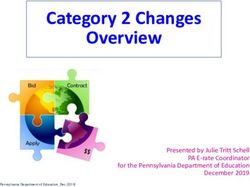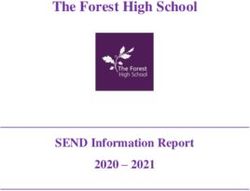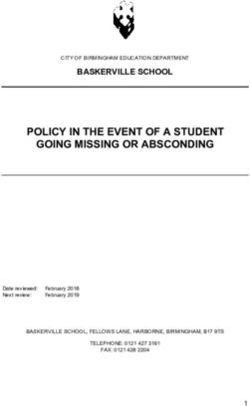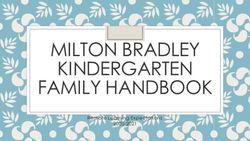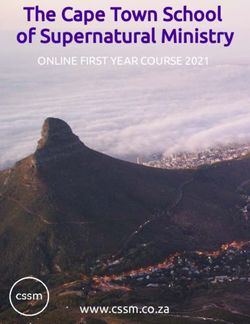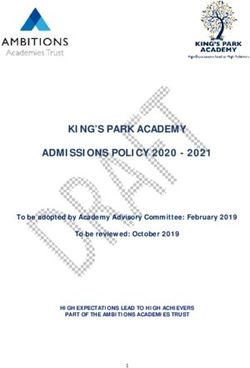FSSA P-EBT Portal CORRECTIONS Process Guidance v.03.16.2021
←
→
Page content transcription
If your browser does not render page correctly, please read the page content below
FSSA P-EBT Portal CORRECTIONS Process Guidance
v.03.16.2021
P-EBT Program and Eligibility Information can be found on the FSSA P-EBT website.
This guidance document is specific for the process of making corrections to student
data from PRIOR eligibility collection windows. Corrections can be submitted to:
• Update student’s date of birth
• Update a student(s) total number of eligible days
• Submit a student(s) missed in the previous collection
P-EBT Portal Access
• Navigate to the IDOE LINK portal
https://link.doe.in.gov/
• You MUST use either the “Sign in with
Google” OR the “Sign in with Microsoft”
option. Do not enter your email and
password in the open fields, do not
request a new password. If you need
assistance logging in to the LINK portal,
first contact your local Security
Coordinator.
• Authorized school staff must have the staff type (role) of Security Coordinators
and/or Data Administrators to access the P-EBT portal tile within the LINK Portal.
Staff types (roles) for the LINK portal have been set by the local Security
Coordinator for 2020-2021 staff access to various IDOE systems including Data
Exchange and INtelligrants. To locate your Security Coordinator, please consult with
your local administration. If you require further assistance with the IDOE LINK Portal,
please contact link@doe.in.gov.
• Once logged in to the LINK Portal, select the FSSA P-EBT Portal tile. You will be
directed to the portal webpage.
If your educational organization is not configured to access the LINK Portal, you will
receive an invitation to access the P-EBT Portal. Follow the invitation directions to
complete your account.
1
Last Updated 03/16/2021Corrections Submissions in the P-EBT Portal
• The home screen of the P-EBT Portal will display the name of the Local Education
Agency (LEA) and tiles for the Eligibility Windows. The 2021 January, February, and
March windows, along with a second round of corrections for 2020 October-
December Corrections will indicate that they are “Open Now.”
• Click the corresponding button to get started.
• On the next screen click “Start First School Submission” to begin.
NOTE: You only need to make a corrections submission for schools that need
corrections. A submission is a collection of eligible students from one eligible
school. Users may provide as many submissions as needed during the open
collection window. For example, a school corporation that needs to make corrections
to five schools would create five submissions during the open Collection Window. An
eligible charter school would create at least one submission during the open
collection window if they have corrections to make.
Note: Please only submit corrections that meet the following:
• A school was marked eligible but in fact was not
• An eligible school had student records submitted previously that need eligible
days added, student had incorrect date of birth, OR student records that were
missed
2
Last Updated 03/16/2021• On the “Start School Correction” page, use the dropdown menu to select the school
for which you are submitting student records. Please note that schools have already
been created within the portal. You should only need to select your school from the
dropdown menu, or if your school is not present select “Don’t see your school?
Submit a ticket” to have it added to the portal.
• Verify the school’s Tier 1 of program eligibility AND select the appropriate Tier 2
eligibility boxes. If a school is not eligible, select “My school does not meet eligibility
requirements.” Click submit to proceed.
o If the selected school meets eligibility requirements, you will be directed to
a page to start your submission.
o If the selected school does not meet eligibility requirements, you will be
directed back to your LEA’s collection window page
• The school submission page will display the school name, LEA, submission number,
and the user’s email. A progress bar is displayed across the top of the screen.
3
Last Updated 03/16/2021Step 1: Download and Complete the Submission Template
• Click the “Download Template” button to get started.
• Complete the template with student corrections following the data field specifications
in the chart below.
• All required fields must be complete and correct specifications.
• Only complete the template for the students who need corrections.
• IMPORTANT NOTE REGARDING ELIGIBLE DAYS:
• If you ARE correcting a student’s total number of eligible days report the
DIFFERENCE, or delta. For example, if a student was reported with 30 eligible
days and is being corrected to 58 total eligible days, you would enter 28 in the
eligible days column.
• If you are NOT correcting a student’s total number of eligible days, report 0 (zero)
in the eligible days column.
Field
Fieldname Description Data Field Specification Requirements
Order
1/A STN REQUIRED
Official Student Test Number (STN) assigned to
student; and must match the STN App Center
STN must be exactly 9 alphanumeric
characters
STN can only occur once for a given eligibility
4
Last Updated 03/16/2021Ensure column is formatted as “text” to
maintain leading zeros
2/B Student First Name REQUIRED
Student’s legal first name
3/C Student Middle Name / OPTIONAL
Initial Student’s legal middle name/initial
4/D Student Last Name REQUIRED
Student’s legal last name
Must match student’s last name from STN App
Center
5/E Street Address REQUIRED
Student's mailing address
Less than 30 characters in length
Can't contain a comma.
Please split out Apt, Lot, Unit, Trlr into Street
Address 2 column
6/F Street Address 2 OPTIONAL
Additional address information (such as
Apartment number, Unit, Lot, Trlr)
Less than 30 characters in length
Can't contain a comma.
Do not include other address components in
this field such as a PO box or second address.
7/G City REQUIRED
Student’s mailing address city
8/H State REQUIRED
Allowable formats: Indiana or IN
Must be an Indiana address
9/I ZIP Code REQUIRED
Student’s mailing address zip code
10 / J DOB (Date of Birth) REQUIRED
Allowable format:
MM/DD/YYYY (02/04/2015)
11 / K School Number REQUIRED
5
Last Updated 03/16/2021State Assigned School ID
Must be 4 alphanumeric characters
*Note: School name is NOT required.
12 / L Eligible Days REQUIRED
• Must be between 1 – 58 for October-
December 2020
• Must be between 1 and 20 for
January 2021
• Must be between 1 and 20 for
February 2021
• Must be between 1 and 23 for March
2021
*If correcting eligible days, report only the
delta, or difference, of eligible days.
*If NOT correcting eligible days, report 0
(zero) eligible days.
BEFORE UPLOADING THE TEMPLATE:
• Verify all required fields contain data.
• Do not edit the header row or add additional data beyond the requirements.
• Save the template in comma delimited format (csv). The csv format is strongly
recommended, however, excel files will be accepted. Do not save multiple files
as a zip file.
Step 2: Template Upload, Errors, and Failed Records
• Click “Choose File” and select the saved file. Then click “Upload File.”
• The file will process the submissions and display the results on the next page.
Errors
6
Last Updated 03/16/2021• If your file contains errors, you will be notified via email and in-app notification after
processing has completed. An error is an issue with the format of the field
specification.
• An Error Summary will display the specific errors.
• To correct errors, click the “Download File with Errors” button and the file will
download. This file will only include the records that contain errors.
• Open the file and review the column titled “Error Messages” to resolve errors with
the records. Make the necessary corrections directly in this file and save the file.
Example Error File
• Back on the Errors page, click “Upload File” and select the saved error file with
corrections. The number of successful and erroneous records will update. If needed,
download the new error file, make corrections, and upload the corrected error file.
• Continue this process until all errors are resolved.
• Should you need assistance with an error, note the “Error ID” from the first column of
the download file.
Step 3: Review and Confirm Submission
7
Last Updated 03/16/2021• Once all records are accepted, the progress bar will turn green and indicate
“Submitted.” The results of the submission will be displayed with the total number of
successful records.
• NEW: Address Validations
• On this screen, you will be notified if any addresses you submitted could not
be validated with the USPS. Please click the “View Addresses” button in the
red box to view these addresses.
o If you are certain these addresses are correct, no further action is
required. Cards will still be sent to these addresses.
o If you discover incorrect addresses, please update them on your
submission template. Close the Unconfirmed Addresses pop up and
use the red “I would like to start over” button at the bottom of the prior
screen to start this school’s submission over and resubmit with the
updated template.
8
Last Updated 03/16/2021• Valid addresses are compared to the USPS recommended address format,
and any suggested changes are presented in the table on the confirmation
screen.
o In the example above, you may notice that the system recommended a
corrected ZIP Code for the addresses provided, as well as using the
USPS-recommended abbreviation for “Suite”.
o For each address, the system defaults to using the user-provided
addresses. However, if you see that the system’s suggestions are
correct, you may click “Accept” next to the correction, or use the
“Accept All Address Recommendations” button.
o If you do not wish to make any adjustments, you do may ignore this
section.
• After reviewing any address concerns, you must click the box to confirm your
uploads are correct and select “Complete Submission”, as circled in the
“Confirmation” screenshot above.
• You will then be redirected to the confirmation page, where you must click the box to
confirm your uploads are correct, and select “Complete Submission”, as circled
below.
9
Last Updated 03/16/2021• The portal will now display “Completed” and the accepted submissions.
10
Last Updated 03/16/2021• Click “Back to submission” at the very top of the page to return to the main page for
this Collection Window.
• All submissions for the LEA will be displayed with the school name, submission
number, user, and status of submission.
• For additional corrections submissions for any window, select “New School
Submission” and repeat the process.
• When submissions are complete, logout of the portal.
Common Problems with Submissions
Below are some common issues with submissions and potential solutions to the errors.
• STN must be 9 digits
o If a student’s STN has leading zeros, they may be dropped if the STN column
is converted to a number. Ensure that your submission template and data
source file have the STN column formatted as a text field, and that Excel does
not automatically change it as you copy data.
• Invalid Column Errors
o If you receive an error message about invalid columns, it is possible that you
modified the column headers. The submitted file’s headers must exactly
match the template’s default headers. Try copying the column headers from a
blank template onto your completed version and resubmitting.
o If you still receive an error message, it is possible that you inadvertently
added columns with whitespace to the template. These columns will need to
be deleted but can be difficult to find. To easily remove them, try saving your
template file as a .CSV file and copying it back into an Excel file. This will strip
any whitespace columns.
• Issues with Date of Birth format
o The only acceptable format for the Date of Birth column is MM/DD/YYYY. The
months, days, and years must be separated by a forward slash (/). A dash will
not be accepted.
Help Contact Information
• Help with access to the LINK Portal: https://help.doe.in.gov/
• P-EBT Mailbox: PEBTQ@fssa.in.gov
• Help with submission in the P-EBT portal: Select “Need Help?” from the P-
EBT Portal navigation bar and complete the form.
• Help with P-EBT Eligibility: FSSA P-EBT website
11
Last Updated 03/16/2021You can also read