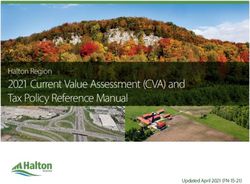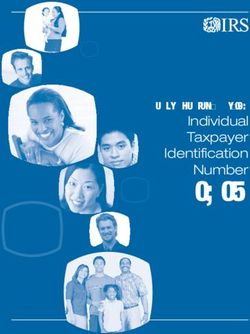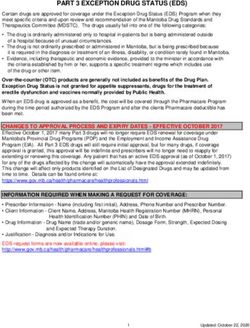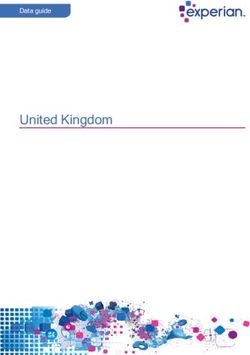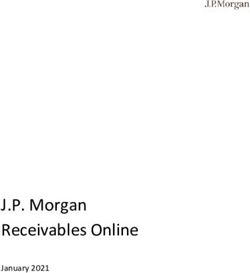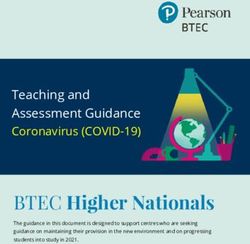EXTERNAL GUIDE HOW TO SUBMIT YOUR INDIVIDUAL INCOME TAX RETURN VIA EFILING
←
→
Page content transcription
If your browser does not render page correctly, please read the page content below
REVISION HISTORY TABLE
Date Version Description
01-08-2020 15 Filing Season 2020 changes
14-09-2020 16 Filing Season 2020 Phase 2 changes relating to the Automated
Estimate Assessments
07-12-2020 17 Filing Season 2020 Phase 3 Updates including Payment
information updates.
14-12-2020 18 Payment History enhancement on eFiling
26-04-2021 19 Include how to cancel a payment on eFiling
01-07-2021 20 Filing Season 2021 changes
21-02-2022 21 Enhancements for Filing Season 2021 Phase 2
01-07-2022 22 Filing Season 2022 updates
EXTERNAL GUIDE – HOW TO SUBMIT Revision: 22 Page 2 of 63
YOUR INDIVIDUAL INCOME TAX
RETURN VIA EFILING
IT-AE-36-G06TABLE OF CONTENTS
PURPOSE 4
INTRODUCTION 4
DESCRIBING THE REDESIGNED EFILING SYSTEM 5
3.1 OVERVIEW 5
3.2 BENEFITS OF USING EFILING TO FILE YOUR INCOME TAX RETURN 5
3.3 HELP-YOU-EFILE 6
REGISTER TO USE EFILING 6
4.1 OVERVIEW 6
4.2 NEW USERS 7
4.3 REGISTERED EFILING USERS 9
4.4 REQUEST AN eBOOKING APPOINTMENT VIA EFILING 13
STEP BY STEP DEMONSTRATION USING EFILING TO SUBMIT YOUR INCOME TAX
RETURN 14
5.1 OVERVIEW 14
5.2 AUTO ESTIMATED ASSESSMENT 14
5.3 TOTAL DISCHARGED RETURNS 22
5.4 DUPLICATE IRP5 CERTIFICATE 22
5.5 REJECTED RETURN DUE TO INVALID TAX DIRECTIVE 23
5.6 COMPLETING THE INCOME TAX RETURN VIA EFILING 23
5.7 SUBMIT YOUR INCOME TAX RETURN 33
5.8 RETURNS SUBMITTED THROUGH ANOTHER CHANNEL 36
ADDITIONAL FUNCTIONALITY RELATING TO THE INCOME TAX RETURN 37
6.1 THE TAX CALCULATOR 37
6.2 SUBMISSION OF SUPPORTING DOCUMENTS 38
6.3 REVISING YOUR INCOME TAX RETURN 41
TAX VERIFICATION OF DECLARATIONS FOR PERSONAL INCOME TAX (3RD
PARTY DATA MISMATCH) 42
7.1 OVERVIEW 42
7.2 RETRIEVING THE AUDIT VERIFICATION LETTERS 43
7.3 COMPLETION OF THE RFC AND THE SUBMISSION OF SUPPORTING
DOCUMENTS (RECEIPT OF THE SECOND LETTER) 45
ADDITIONAL FUNCTIONS ON EFILING 45
8.1 OVERVIEW 45
8.2 REQUEST HISTORIC DOCUMENTS 45
8.3 MAINTAIN LEGAL ENTITY 48
8.4 VIEWING CORRESPONDENCE 49
8.5 HOW TO MAKE A PAYMENT 50
CROSS REFERENCES 62
DEFINITIONS AND ACRONYMS 62
EXTERNAL GUIDE – HOW TO SUBMIT Revision: 22 Page 3 of 63
YOUR INDIVIDUAL INCOME TAX
RETURN VIA EFILING
IT-AE-36-G06PURPOSE
• This guide in its design, development, implementation and review phases is guided and
underpinned by the SARS strategic objectives, the SARS Intent, and the SARS values,
code of conduct and the applicable legislation. Should any aspect of this guide be in
conflict with the applicable legislation the legislation will take precedence.
• This guide is to assist taxpayers/tax practitioners in filing an Income tax return for
individuals via eFiling. It is structured such that the user should be able to log in to eFiling,
file/submit an Income tax return and request a correction via eFiling amongst others.
Additional functions embedded on the system pertaining to eFiling and the Income tax
return are discussed for the effective use of the system when accessing and filing your
Income tax return.
INTRODUCTION
• Income tax is a tax levied on all income and profit received by a taxpayer (which could
include individuals, companies, and trusts). It is important, as it constitutes a large portion
of the consolidated revenue stream of government, which is spent on programmes and
services that enhance the wellbeing of its citizens. Income tax is imposed under the
Income Tax Act No. 58 of 1962 legislation authority.
• As mentioned above, individuals/ trusts or companies that receive income are subject to
being taxed. This income, which is taxable income, may be received by the taxpayer in
the following forms:
Remuneration (income from employment), such as, salaries, wages, bonuses,
overtime pay, taxable (fringe) benefits, allowances, and certain lump sum benefits;
Profits or losses from a business or trade;
Income or profits arising from an individual being a beneficiary of a trust;
Director’s fees;
Investment income, such as interest and foreign dividends;
Rental income or losses;
Income from royalties;
Annuities;
Pension income; and
Certain capital gains.
• Collecting taxable income forms part of the mandate of SARS, inter alia to assist the
citizens of South Africa in fulfilling their tax responsibilities. By law, businesses and
individuals must file an Income Tax return every year to determine whether they are
indebted to pay any taxes or are eligible for a tax refund. SARS services its citizens by
ensuring that information pertaining to their tax affairs is captured accurately, which in
turn allows a more credible return and a reliable assessment.
• In view of the above, SARS constantly modernises their tax processes to ensure that
they are effective and optimal and one such enhancement has been on the Income tax
return. Taxpayers who received an audit letter are now able to substantiate their
declaration by either submitting the supporting documents or revising their Income tax
return within 21 working days from the date of the letter via eFiling.
• SARS values your compliance as taxpayers; thus, we continuously ensure that the tax
systems are functioning optimally and effectively so you can be more confident in your
tax return filling process. The Income tax return on eFiling is one such improvement and
this guide will assist you in filing your return via eFiling.
EXTERNAL GUIDE – HOW TO SUBMIT Revision: 22 Page 4 of 63
YOUR INDIVIDUAL INCOME TAX
RETURN VIA EFILING
IT-AE-36-G06DESCRIBING THE REDESIGNED EFILING SYSTEM
3.1 OVERVIEW
• SARS eFiling is a free online solution for the submission of returns, declarations, and
other related services. This service allows taxpayers, tax practitioners, representatives
to register and submit returns/declarations, make payments, and perform several other
interactions with SARS in a secure online environment. Once registered, eFilers can
submit returns, view their tax status, and make payments to SARS electronically 24
hours a day.
• Over the years, SARS introduced additional functionality to eFiling providing
enhancements for self-service account management and customer engagement support
such as filing history, tax calculator, correspondence, Help-You-eFile, mobile versions
etc. While these enhancements offered a state-of-the-art solution in the realm of online
digital tax management at the time, there is now a need to further enhance and
streamline the design, incorporate newer user management, user registration and profile
management. Leveraging on new technology advancements caters for an optimized user
interface and user experience and ultimately support the strategic objective of Digital
migration to cost effective channels.
• Due to emerging technologies and digital demand, there is an urgent need for the
redesign of eFiling, to ensure that SARS is best positioned for the digital demands of the
future by embracing the benefits that technology offers by providing an optimised secure
digital environment. Millions of taxpayers transact on eFiling and a refresh of the current
eFiling platform will ensure a user-friendly customer experience, with enhanced design
that promotes compliance and reduced administrative burden. Simpler registration, user
management and navigation will further reduce the risk of fraud, promote an increased
eFiling uptake and overall migration towards easy digital and cost-effective channels.
• The redesign of eFiling, presents SARS with an opportunity to enhance the customer
experience by improving platform design, navigation and accessibility to electronic users
while strengthening the access to eFiling to ensure the protection of the taxpayer and
their confidence in the organisation.
• The eFiling redesign journey, which aims to enhance the user experience by introducing
a user-friendly design and framework, as well as provide the eFiler with a secure digital
transactional platform with SARS and further establish eFiling as the preferred channel.
Furthermore, security processes have been enhanced to curb identified risks while
providing enhanced user/profile management and enhancing digital offerings in the self-
service environment.
3.2 BENEFITS OF USING EFILING TO FILE YOUR INCOME TAX RETURN
• eFilers are given more time to make their submissions.
Taxpayers/Tax representatives can save the Income tax return and submit it later,
which will give them more time to review the information to be submitted to SARS.
• eFilers have a full history of all submissions, payments, and electronic correspondence
available at a click of a button.
The system allows a taxpayer/tax representative to view the history of submissions
made of the Income tax return on the system for their convenience.
• eFilers can receive SMS and email notifications to remind them when submissions are
due.
SMS and email notifications assist the taxpayers/tax representatives in the
submission process by ensuring that the returns are submitted before the due
date.
EXTERNAL GUIDE – HOW TO SUBMIT Revision: 22 Page 5 of 63
YOUR INDIVIDUAL INCOME TAX
RETURN VIA EFILING
IT-AE-36-G06• The simplicity of the process results in fewer errors and creates a quicker processing
cycle for individuals and business.
There are embedded functions within the Income tax return such as pre-populating
fields, pop up warning messages when incorrect information is completed and the
simplified navigation. These functions are there to assist you whilst editing the
return, which results in fewer errors, made during your return process.
• eFilers can revise the return declaration of their initial Income tax return via eFiling
This function allows the taxpayer / tax representative to resubmit the incorrect
information (Income tax return) previously submitted to SARS resulting in an
accurate assessment.
3.3 HELP-YOU-EFILE
The Help-You-eFile functionality on the SARS eFiling website allows a taxpayer
to request that a SARS agent to share the view of their eFiling screen on his/her
personal computer to assist the taxpayer with queries relating to the following
eFiling functionality:
Income tax return
Simulated Tax Calculation
Income Tax Notice of Assessment (ITA34)
Income Tax Statement of Account (ITSA)
Income Tax Calculator
Request for Correction
Payments
Additional Payments
Password Reset
Change own password
Supporting documents
Returns Issued
Returns History
Returns Search
SARS Correspondence
Disputes
Voluntary Disclosure
User Functionality
Other Services
Additional Services.
• Agents are not able to see sensitive or confidential taxpayer information on screens,
forms, letters, or notices. This information includes:
Taxpayer Bank Details (Bank Name, Branch Code, Account No, Account Holders
Name);
Username;
Password.
• For more information refer to the “Help-You-eFile” Guide on the SARS website
www.sars.gov.za.
REGISTER TO USE EFILING
4.1 OVERVIEW
• Registration is part of the process that must be completed before using eFiling. This will
allow your information to be routed to the SARS system. This section will provide a short
introduction on how to register and log onto eFiling to submit your Income tax return to
SARS.
EXTERNAL GUIDE – HOW TO SUBMIT Revision: 22 Page 6 of 63
YOUR INDIVIDUAL INCOME TAX
RETURN VIA EFILING
IT-AE-36-G064.2 NEW USERS
• Navigate to the SARS website www.sars.gov.za and the following screen will be
displayed.
• Click the “Login” button to log into eFiling or the “Register” to proceed to register as an
eFiler if you are not registered.
• Alternatively, click the “Register” hyperlink on the below screen after you have clicked
“Login” to proceed to Register for eFiling.
• Complete all the relevant information on the personal details screens and click the “Next”
button to proceed with the registration process.
EXTERNAL GUIDE – HOW TO SUBMIT Revision: 22 Page 7 of 63
YOUR INDIVIDUAL INCOME TAX
RETURN VIA EFILING
IT-AE-36-G06• Enter contact details (cell Number and Email address), Username, Password and
Confirm Password. Click “Submit” to proceed.
• Upon successful registration, proceed to login to eFiling and submit your Income tax
return.
• For further assistance with eFiling registration or profile management, refer to the “How
to register for eFiling and manage your user profile” available on the SARS website
www.sars.gov.za
EXTERNAL GUIDE – HOW TO SUBMIT Revision: 22 Page 8 of 63
YOUR INDIVIDUAL INCOME TAX
RETURN VIA EFILING
IT-AE-36-G064.3 REGISTERED EFILING USERS
• Once registered, you must keep your login credentials (username and password) which
will be used to gain access to your profile and usage of the system.
• Navigate to the SARS website www.sars.gov.za and click “Login”.
• Enter your “Username” and click the “Next” button to continue.
If you have forgotten your Username and/or Password, click on the ‘Forgot Your
Username?’ or ‘Forgot Your Password?’ hyperlinks.
• If the username entered is incorrect, the following error message will be displayed.
• Enter your “Password” and click the “Login” button to proceed.
EXTERNAL GUIDE – HOW TO SUBMIT Revision: 22 Page 9 of 63
YOUR INDIVIDUAL INCOME TAX
RETURN VIA EFILING
IT-AE-36-G06• Note: If the login and password details are incorrect, an error message will be
displayed on the screen for the user.
• If you are a newly registered eFiling user, after successful first login to eFiling, the Terms
and Conditions screen will be displayed. You are required to read the Terms and
Conditions carefully and scroll to the bottom. Select ‘I Accept’ to proceed.
• Each eFiler must confirm or update his/her eFiling Security Contact Details of either cell
number or email address, which will be used to authenticate the eFiling user.
• Update the cell number or email address (if the information presented differs) and click
the ‘Continue’ button to proceed with the Login process.
EXTERNAL GUIDE – HOW TO SUBMIT Revision: 22 Page 10 of 63
YOUR INDIVIDUAL INCOME TAX
RETURN VIA EFILING
IT-AE-36-G06• A One Time Pin (OTP) will be sent to indicate preferred method of communication of the
eFiling user. Only one preferred method of communication is allowed, where the OTP
will be sent.
• Enter the last 6-digits of OTP that has been sent to indicated preferred method of
communication and click the ‘Submit’ button.
• Upon successful login, the eFiling Dashboard will be displayed.
• The eFiling Dashboard screen has been enhanced to assist taxpayers in navigation to
the following services:
a. Lump Sum Calculator
b. Online Booking – this option will route you to the SARS Online Booking link to
schedule an appointment with SARS.
c. Statement of Account
d. My Compliance Status
e. Notice of Registration
EXTERNAL GUIDE – HOW TO SUBMIT Revision: 22 Page 11 of 63
YOUR INDIVIDUAL INCOME TAX
RETURN VIA EFILING
IT-AE-36-G06• By clicking on each icon, you will be directed to the specific function on eFiling.
• Below are examples of the different eFiling Dashboard screens for Individual, Tax
Practitioner and Organisation.
Individual:
Tax Practitioner:
Organisation:
• If your income tax status is inactive, belongs to a deceased person, or if you have multiple
income tax numbers, messages will be displayed to refer you to the nearest SARS
EXTERNAL GUIDE – HOW TO SUBMIT Revision: 22 Page 12 of 63
YOUR INDIVIDUAL INCOME TAX
RETURN VIA EFILING
IT-AE-36-G06branch to rectify your registration status. Below find examples of screens that will be
displayed.
4.4 REQUEST AN eBOOKING APPOINTMENT VIA EFILING
• On your eFiling profile, navigate as follows to access the SARS Online eBooking Form.
Select the Online Booking icon
• This will display the Make an Appointment page
• Click on displayed at the
bottom of the page
• For more information on making an appointment with SARS, refer to the ‘Book an
Appointment at a SARS branch – External Guide’ on the SARS website.
EXTERNAL GUIDE – HOW TO SUBMIT Revision: 22 Page 13 of 63
YOUR INDIVIDUAL INCOME TAX
RETURN VIA EFILING
IT-AE-36-G06STEP BY STEP DEMONSTRATION USING EFILING TO SUBMIT
YOUR INCOME TAX RETURN
5.1 OVERVIEW
• When filing your Income tax return, you must ensure that correct information pertaining
to your income/profit is recorded on your Income tax return. Some fields on the form are
pre-populated; however, you are required to verify whether the information is correct
(such as personal demographic information, contact details, banking details, IRP5
certificate and medical aid information). eFiling has been designed for ease in filing your
return by using the Help-You-eFile function (refer to section 3.3 of this guide). This
section will demonstrate how to submit your Income tax return via eFiling.
• Note that additional/supporting documents relating to your Income tax return are
submitted to SARS upon request; you are required to retain these supporting
documents for a period of five years, should SARS require them in the future.
5.2 AUTO ESTIMATED ASSESSMENT
• SARS embarked on a process to improve efficiencies and tax compliance by introducing
a method of submitting returns called an Auto Assessment from the 2019 PIT Filing
Season. In the 2021 Filing Season, the auto assessment process enabled SARS to
simulate assessment results based on data available at SARS’ disposal. To finalise the
filing/submission process, the taxpayer was then required to accept the simulated
assessment on condition that they agree with the simulation or edit the return to declare
further information. Once the taxpayer has accepted the simulation then a return would
automatically be filed on their behalf and a notice of assessment would then be issued.
If the taxpayer does not action the auto assessment at the end of filing season, then
SARS would raise the Original Assessment based on estimated assessment and admin
penalties would be imposed under certain provisions.
• As of the 2022 Filing Season, SARS will issue an “Original Assessments based on
Estimates”. The identified population would receive the “Notice of Assessments” for the
applicable year as opposed to the simulated assessments that were issued previously.
The taxpayer will not be required to do anything if they agree with the assessment
issued by SARS. If the taxpayer is aggrieved or does not agree with the assessment
issued by SARS, they will have an opportunity to file their original return within a
stipulated period to avoid penalties being imposed.
• This “Original Assessment based on Estimates” is not subject to objection or appeal but,
if you do not agree with it, you can submit an accurate tax return (via eFiling or MobiApp)
within 40 business days from the date of the assessment.
• The Taxpayer would have the ability to submit Relevant material should they not agree
with the estimate issued by SARS.
• Section 95 has been amended to allow for the taxpayer to have the ability to request
extension for the period allowed to submit relevant material or a return after an estimate
assessment has been issued.
Auto-Estimate Assessment on eFiling
• The eFiling Dashboard will have a message to indicate that an auto-estimate
assessment has been issued. Click ‘View’ button and the “Assessment Summary
Notice” screen will be displayed. The Assessment Summary Notice will be viewed on
the screen or available to download.
EXTERNAL GUIDE – HOW TO SUBMIT Revision: 22 Page 14 of 63
YOUR INDIVIDUAL INCOME TAX
RETURN VIA EFILING
IT-AE-36-G06• Alternatively, if you have been selected as part of the original estimate population for the
2022 tax year, and you request the tax return the below message will be displayed on a
pop-up window on the Income Tax Work Page, as indicated below. Click “OK” on the
message and the Assessment Summary Notice screen will be displayed.
• The “Assessment Summary Notice” page will be displayed with two buttons to either
“View Assessment” or “View Return”.
• If you select “View Assessment”, the ITA34 will be displayed. If you select the “View
Return” button, the return will be opened.
• Below is an example of an Assessment Summary notice.
EXTERNAL GUIDE – HOW TO SUBMIT Revision: 22 Page 15 of 63
YOUR INDIVIDUAL INCOME TAX
RETURN VIA EFILING
IT-AE-36-G06View Return
• Select “View Return” to view the ITR12 in read-only format. On the ITR12 page, the
“Back”, “Print” and “Edit Return” buttons will be displayed.
EXTERNAL GUIDE – HOW TO SUBMIT Revision: 22 Page 16 of 63
YOUR INDIVIDUAL INCOME TAX
RETURN VIA EFILING
IT-AE-36-G06Edit Return
• In the instance that the taxpayer wishes to edit the return and declare further income,
the return will be available to make changes. The current return filing process will
apply, and the submitted declaration would be recorded as the original assessment
from the taxpayer.
• If you choose to edit the auto-estimated assessment result generated by SARS based
on third party data obtained, select the “Edit Return” button after you have opted to view
the return.
• Upon selecting the “Edit Return” button, the ITR12 return will be editable, and the
taxpayer will be able to make the necessary amendments and submit the return as per
the normal process.
EXTERNAL GUIDE – HOW TO SUBMIT Revision: 22 Page 17 of 63
YOUR INDIVIDUAL INCOME TAX
RETURN VIA EFILING
IT-AE-36-G06• You can proceed to edit the return and submit to SARS.
• Alternatively, select the “Request Return” button on the Income Tax Work Page to
submit your original return to SARS.
• The ITR12 return will open, and you may edit and submit to SARS. After submission, the
status on the Income Tax Work Page will be updated to “Filed though eFiling”, as
indicated in the below screen.
EXTERNAL GUIDE – HOW TO SUBMIT Revision: 22 Page 18 of 63
YOUR INDIVIDUAL INCOME TAX
RETURN VIA EFILING
IT-AE-36-G06• If the return gets rejected by SARS, a decline letter will be issued to the taxpayer, and
the Notice of Assessment will not be issued, and the taxpayer will be allowed to raise/log
a dispute.
• If SARS accepts the return, the assessment will be processed, and the taxpayer may
receive a reduced or additional assessment. Once the taxpayer receives the reduced or
additional assessment, dispute will not be allowed.
Request for Extension
• If the taxpayer is required to submit an original return or relevant material because of an
estimated assessment being raised by SARS, the taxpayer may request for an extension
for the period allowed to submit such required material/return.
• The ‘Request for extension’ button will be available for a period of 3 years. If you
request an extension after 40 business days from which the estimated assessment was
issued, ensure that you provide reasonable grounds for the request. The following
message will be displayed where the taxpayer request for extension 40 business after
the assessment was issued:
“Please note the date entered must be within 3 years from the Date of
Assessment.”
• The request for extension will be granted to a maximum period not exceeding 3 years
from the date of assessment for Income Tax.
• Click the “Request for Extension” button on the Income Tax Work Page as indicated in
the below screen.
EXTERNAL GUIDE – HOW TO SUBMIT Revision: 22 Page 19 of 63
YOUR INDIVIDUAL INCOME TAX
RETURN VIA EFILING
IT-AE-36-G06• Complete the following fields on the Request for Extension screen:
Reason for extension
Reason for extension description
o Request received within 40 business days of notice of assessment
This option will be displayed if the request is received within 40
business days.
If within 40 business days, this field is optional to select.
o Request received within 61 business days of notice of assessment
This option will be displayed if the request is received within 61
business days of assessment. After 61 business days, this option
will not be displayed.
This field will be mandatory in this instance.
o Request received after 61 business days of notice of assessment
Request is received after 61 business days of notice of assessment.
If this is the case, the taxpayer must provide the preferred date,
however the date cannot exceed 3 years from the date of the
assessment.
This field will be mandatory in this instance.
Date extension to:
o select a date, not exceeding 3 years from date of the assessment
o When they hover-over the information icon the following message will be
displayed:
“Please note the date entered must be within 3 years from the Date
of Assessment.”
• Select “Back” to revert back to the Income Tax Work Page or “Submit” to submit the
Request for Extension to SARS.
• Applicable messages will be displayed after the submission of the Request for Extension
and the taxpayer try to request the extension again:
When a taxpayer received a request for extension rejection letter and tries to do a
new request for extension, the following message will be displayed:
EXTERNAL GUIDE – HOW TO SUBMIT Revision: 22 Page 20 of 63
YOUR INDIVIDUAL INCOME TAX
RETURN VIA EFILING
IT-AE-36-G06o “The Taxpayer’s Request for Extension can no longer be processed, as the
request was previously rejected. Therefore, the Estimated Assessment
issued to you for the tax period is now considered final”.
When a taxpayer has submitted the Request for Extension, but has not received
the confirmation notice and they click the request for extension button again:
o “Request for extension not allowed, already submitted.”
When the taxpayer has submitted the request for extension, the confirmation
notice is received and they have not received either the extension Granted or
Decline outcome letter, and they try to request again:
o The taxpayer’s Request for Extension previously received is under review
and SARS will communicate the outcome of the request shortly”,
• Upon the completion of the request for extension by SARS, outcome letters will be issued
and available on the Correspondence and the return Work Page on eFiling.
Request for Correction
• After the estimate assessment have been raised by SARS, and the taxpayer has chosen
to edit the estimated assessment return and submit an original return to SARS, the
taxpayer will be able to request a correction on the return submitted, requesting SARS
to issue an additional or reduced assessment. SARS will issue correspondence in the
case where the correction has been rejected. The taxpayer will have the option to dispute
the decision taken by SARS, where SARS declined to issue a reduced or additional
assessment. Refer to the SARS website www.sars.gov.za for more information on the
dispute process.
EXTERNAL GUIDE – HOW TO SUBMIT Revision: 22 Page 21 of 63
YOUR INDIVIDUAL INCOME TAX
RETURN VIA EFILING
IT-AE-36-G06• A saved version of the return will be available to request the changes on and submit to
SARS as per normal process.
5.3 TOTAL DISCHARGED RETURNS
• In terms of section 98 of the Tax Administration Act 28 of 2011 SARS may, despite the
fact that no objection has been lodged or appeal noted, withdraw an assessment which—
(a) was issued to the incorrect taxpayer;
(b) was issued in respect of the incorrect tax period; or
(c) was issued as a result of an incorrect payment allocation and to the extent that there
is reasonable ground to believe that the return submitted was a fraudulent and/or
fictitious submission for the reporting year of assessment.
• Total discharge refers to filed returns that were cancelled by SARS.
• If the return(s) was submitted via eFiling, the status of these return(s) will be updated to
“Cancelled”. If there is more than one version of the return, all the versions’ statuses for
the applicable year of assessment will be cancelled. These include returns that were filed
through another channel and processed on eFiling.
• For assessments that have been totally discharged, you will not be allowed to request
for correction, make payments or dispute the total discharged returns. If there is any
supporting document group open, upon receipt of Total Discharge assessment notice,
supporting document group will be closed since the associated return is cancelled.
• Since the return is cancelled in totality, you will be allowed to issue, capture, and submit
a new return for the same year of assessment.
5.4 DUPLICATE IRP5 CERTIFICATE
• Duplication of the IRP5 certificate occurs when SARS detects that your IRP5 certificate
submitted to SARS is a duplicate of the one already submitted by another taxpayer, or
where the PAYE number on your submitted IRP5 does not exist. Where such
duplications are detected by SARS, the following error messages will respectively be
displayed:
“Your return cannot be processed due to an error on your IRP5 certificate.
We are unable to verify the employer’s PAYE/Income tax reference number
EXTERNAL GUIDE – HOW TO SUBMIT Revision: 22 Page 22 of 63
YOUR INDIVIDUAL INCOME TAX
RETURN VIA EFILING
IT-AE-36-G06declared on your IRP5 certificate. Please contact your employer to verify the
IRP5 details or make an appointment with a SARS branch for further
assistance.”
“Your return cannot be processed because the IRP5 certificate declared on
your return has been submitted by another taxpayer. Please contact your
employer to verify the IRP5 details or make an appointment with a SARS
branch for further assistance.”
• Ensure that you read the message carefully to rectify the error with SARS before you will
be able to proceed to submit your income tax return.
5.5 REJECTED RETURN DUE TO INVALID TAX DIRECTIVE
• If you submit your Income tax return with a lump sum amount on a IRP5 certificate, SARS
will perform verifications and one of the following messages may be displayed if the
verification is unsuccessful and the return may be rejected:
“Please note that this return cannot be processed, the directive number
captured on the IRP5 differs with Directive No. XXXXXXXXXXXXXXX issued
by SARS. Please contact the Fund Administrator/Employer to rectify the
error and resubmit the return.”
Please note that this return cannot be processed, the accrual date on the
IRP5 differs from the accrual date on the Directive No. XXXXXXXXXXXX
issued by SARS. Contact the Fund Administrator/Employer to rectify the
error and resubmit the return.
“Please note that this return cannot be processed, the Lump Sum source
code on the IRP5 differs from the source code on Directive No.
XXXXXXXXXXXXXXX issued by SARS. Contact the Fund
Administrator/Employer to rectify the error and resubmit the return.”
“Please note that this return cannot be processed, the Lump Sum amount
on IRP5 differs from the Lump Sum amount on Directive No.
XXXXXXXXXXXXXXX issued by SARS. Contact the Fund Administrator
/Employer to rectify the error and resubmit the return.”
“Please note that this return cannot be processed, tax Directive No.
XXXXXXXXXXXXXXX was issued by SARS, but no Lump Sum amount is
declared on the return. Contact the Fund Administrator/Employer to rectify
the error and resubmit the return.”
“Please note that this return cannot be processed, a Certificate No. from the
IRP5 is not captured on the return for Directive No. XXXXXXXXXXXXXXX
issued by SARS. Contact the Fund Administrator/Employer to rectify the
error and resubmit the return.”
• Once the Fund Administrator or Employer has corrected the error either on the
IRP5/IT3(a) certificate to correspond with the information on the tax directive or the
directive has been corrected to correspond with the information on the IRP5/IT3(a)
certificate with SARS, you will be able to proceed to submit your income tax return.
Ensure that you refresh the IRP5/IT3(a) data before completing the return.
5.6 COMPLETING THE INCOME TAX RETURN VIA EFILING
• Upon a successful login to the system, you will land on the Home page, from where you
can access the Income Tax Return by clicking the relevant hyperlink for the tax year,
e.g., 2021 for the tax year as indicated in the below screen.
EXTERNAL GUIDE – HOW TO SUBMIT Revision: 22 Page 23 of 63
YOUR INDIVIDUAL INCOME TAX
RETURN VIA EFILING
IT-AE-36-G06• The eFiling Dashboard has been enhanced to display the last refresh date and time
along with the status to inform the taxpayer when the last status update was done on the
following:
Tax Compliance Status
Refund Status
Account balance
• If the taxpayer refreshes the status, the new date and time will be displayed.
• Alternatively, you can access the return as follows:
a. Click on “Returns”
b. Click on “Returns Issued”
c. Click on “Personal Income Tax (ITR12)”
d. Select the appropriate year and click on “Request Return” if your return has not
been automatically issued by SARS.
• If you select the 2023 tax year, the following message will be presented. Select “OK” to
proceed for the reasons indicated or “Cancel” to select the appropriate year to submit.
EXTERNAL GUIDE – HOW TO SUBMIT Revision: 22 Page 24 of 63
YOUR INDIVIDUAL INCOME TAX
RETURN VIA EFILING
IT-AE-36-G06• Once you have successfully requested your return, you will land on the “Income Tax
Work Page”. A message will appear informing you that your Income tax return has been
generated and contains the latest information SARS has on record for you.
You are required to read the message carefully and select “OK” to continue.
• If your Income tax return has been issued, it will appear within the “Income Tax Work
Page”, displayed within the grid.
• If the income tax return has been issued and/or saved prior to opening of eFiling 2022
Filing Season on 1 July 2022 and updated information has been received by SARS from
third parties, the following message will be displayed. Click “OK” to proceed and the
system will automatically update the third-party information.
EXTERNAL GUIDE – HOW TO SUBMIT Revision: 22 Page 25 of 63
YOUR INDIVIDUAL INCOME TAX
RETURN VIA EFILING
IT-AE-36-G06• Before opening your Income tax return, ensure that you click the “Refresh Data” tab to
populate the return fields with the most recent IRP5/Medical/Retirement
Annuity/Investment Income/Tax Free Investment and address data, as supplied to SARS
by your employer/Medical Aid/Pension fund.
• Indicate the applicable third-party data to refresh and click “OK” to proceed or “Cancel”
to be redirected to the Income Tax Work Page.
• The work page will indicate that the data is refreshed successfully.
• You can view third-party data certificates submitted by third party data providers on your
behalf by selecting the “Third Party Data Certificate Search” tab on the Returns menu
tab.
EXTERNAL GUIDE – HOW TO SUBMIT Revision: 22 Page 26 of 63
YOUR INDIVIDUAL INCOME TAX
RETURN VIA EFILING
IT-AE-36-G06• Refer to “How to view submitted third party data returns or data files via efiling – External
Guide” for more information.
• Open your income tax return by clicking on the “My Tax Return (ITR12)” hyperlink.
• If you would like to remove the left-hand menu to make the screen bigger, click on the
three lines on the left corner of the screen.
• The income tax return will be displayed in HTML format. Ensure that you have a
compatible browser to view the Income tax return.
• A warning message will be displayed once the return opens that indicates that any
changes to banking details will be verified before your banking profile is updated. It also
states that any refund due to you (if applicable) will be processed after your banking
details are received and verified. It also advises you that you may be required to visit a
SARS branch to present supporting documents and that SARS will inform you of this if
required. The warning message further indicates that you are not allowed to make any
changes to data that has been provided by the employer/service provider to SARS. Once
you have read the message click “OK” to continue to complete your Income Tax return.
• Standard and Comprehensive questions will be displayed as the first page of your
Income tax return for Individuals. This is a wizard that will aid in creating your customised
Income tax return for Individuals. However, you only need to update the information if
your tax affairs have changed over the past year, as your Income tax return will be
EXTERNAL GUIDE – HOW TO SUBMIT Revision: 22 Page 27 of 63
YOUR INDIVIDUAL INCOME TAX
RETURN VIA EFILING
IT-AE-36-G06customised with the same fields that you requested last year. To add extra income and
deductions sections to your return, select the relevant options on the wizard.
• Where information has not been completed, the relevant tab will be indicated in red, as
displayed on the below screen.
• Note 1: Mandatory fields are indicated in red. That implies that these fields must be
completed.
• For a detailed description on how to complete the Income tax return for Individuals, and
the various sections that will be applied during the assessment process of the return
contained in the Acts: Income Tax Act No.58 of 1962 and the Tax Administration Act No
28 of 2011, refer to the ‘Comprehensive guide to the ITR12’ published on the SARS
website.
• Note 2: The personal information must be that of the taxpayer and not those of the tax
practitioner completing the return on behalf of a client.
EXTERNAL GUIDE – HOW TO SUBMIT Revision: 22 Page 28 of 63
YOUR INDIVIDUAL INCOME TAX
RETURN VIA EFILING
IT-AE-36-G06• Note 3: If you are on eFiling and have not actively been working on the Income tax return,
a session timeout message as indicated below will appear. You can choose to logout or
to continue working on the return.
• Note 4: If your session timed out, a message will be displayed to indicate that the form
was auto saved and you can either discard the changes or continue with the saved
changes.
• Ensure all the information on the taxpayer information section is correct and up to date.
• If you select “married in community of property” in the Marital Status field, the following
fields in the Spouse Details container will become mandatory:
Spouse initials;
Spouse ID No.; or
Spouse Passport No; and
Passport Country.
• Note 5: To update your ID number or Passport Number, you are required to make an
appointment on the SARS website or the SARS Mobile App to visit your nearest SARS
branch.
• If the populated information is incorrect, enter the correct information in the fields
provided.
• If you want to change your cell phone number and email address that are pre-populated
in the Contact Details section of the return, delete the pre-populated information and fill
in the new information.
If your contact details are completed on the return, select “Yes” or “No” to the
question that you confirm that the email and telephone number(s) you provided is
correct.
For more information, refer to the “How to register for eFiling and manage your
user profile” available on the SARS website www.sars.gov.za
• The physical and postal address is prepopulated on the return, and you will be able to
change the address details if necessary.
Change of Banking Details
• All changes to your banking details will be verified by SARS before your profile is
updated.
EXTERNAL GUIDE – HOW TO SUBMIT Revision: 22 Page 29 of 63
YOUR INDIVIDUAL INCOME TAX
RETURN VIA EFILING
IT-AE-36-G06• SARS will notify you if you are required to submit supporting documents to verify your
banking details.
• Should you require any further information concerning banking detail changes, you can:
Go to the SARS website www.sars.gov.za ;
Call the SARS Contact Centre on 0800 00 7277; or
Make an appointment on the SARS website or SARS Mobile App to visit your
nearest SARS Branch.
• REMEMBER: Without accurate bank details SARS cannot pay you a refund, where it is
due.
The Bank Account Holder Declaration.
o Please note that the Account Holder Declaration statement will be defaulted
to ‘I use South African bank accounts’
A message will be displayed in the Bank Account Details section to inform you
that all changes to your banking details will be verified before updating your
banking profile.
• Click the “Edit” button on the Bank Account Holder Declaration header to change any
pre-populated bank details.
• A confirmation message will be displayed when you select to edit the bank detail
information. Click “Yes” or “No” to proceed.
• If you select “Yes”, the current bank details will be displayed, and new fields will be
available to capture the new bank details.
EXTERNAL GUIDE – HOW TO SUBMIT Revision: 22 Page 30 of 63
YOUR INDIVIDUAL INCOME TAX
RETURN VIA EFILING
IT-AE-36-G06• Click “Update” to proceed with the bank detail changes or “Cancel” to close the bank
account details container.
• If you have no local bank account or use a third-party bank account, select the applicable
option from the Account Holder Declaration drop down menu.
Select the relevant reason for no local bank account or use a South African bank
account of a third party and click “Update” to proceed.
Mark the agreement statement box with “X” in the Bank Account Details container.
• Note 7: If you indicated that you do not have a South African Bank account and later this
is found to be incorrect, SARS will impose administrative penalties of up to R16000
depending on your taxable income.
• You are reminded to check your banking details if the system identifies that you have
filed an incorrect banking account number.
• To correct your banking account number:
Click “Open Return” to rectify the account number; or
Click “Continue” if you are certain that your banking details are correct.
o If you choose to continue and your banking details are incorrect, your return
will not be filed but will be saved until you correct the banking details.
EXTERNAL GUIDE – HOW TO SUBMIT Revision: 22 Page 31 of 63
YOUR INDIVIDUAL INCOME TAX
RETURN VIA EFILING
IT-AE-36-G06• If the banking details are incorrect the status of the return will be displayed as “Saved
with invalid bank details”.
Capture your correct banking details.
• Compare your IRP5/IT3 (a) certificate(s) received to the populated information provided
on your Income tax return.
Where your employer/pension fund has not submitted your IRP5/IT3(a)
information to SARS, your Income tax return will not be populated. You have two
options:
o Click on “Save Return” and try again later; or
o Enter the information in the fields provided.
• To try again later, save your partially completed Income tax return and login at a later
stage to check if your IRP5/IT3(a) information has been updated. You do this by clicking
“Refresh data” to ensure your Income tax return contains the most up-to-date
information provided to SARS.
• If you choose to file your Income tax return when not all your IRP5/IT3(a) information has
been submitted by your employer/pension fund(s), your assessment may be delayed,
and you may be required to submit supporting documents.
• Depending on which of the standard and comprehensive questions were selected,
sections on additional income and deductions must be completed, where applicable.
• Please note: Medical deductions in respect of a person with a disability – As a
result of a change in legislation, an ITR-DD form, Confirmation of diagnosis of
disability for an individual taxpayer, which is available on the SARS website
www.sars.gov.za, has been designed and contains the criteria for the diagnosis of
disability. These legislative changes are effective from 1 March 2009 and are applicable
from the 2010 year of assessment.
For further assistance, refer to the “Tax Guide on the Deduction of Medical
Expenses” available on the SARS website www.sars.gov.za
• SARS will prepopulate information relating to the investment income (i.e., local interest,
foreign interest, foreign dividends, Distribution from a Real Estate Investment Trust/s
(REIT), Tax Free Investments, etc.).
• When you have to manually complete the Investment Income section of the return, and
the data has not been pre-populated by the data received by SARS from third parties,
click the “Add” button to add the relevant investment income information, where
applicable.
EXTERNAL GUIDE – HOW TO SUBMIT Revision: 22 Page 32 of 63
YOUR INDIVIDUAL INCOME TAX
RETURN VIA EFILING
IT-AE-36-G06• Below is an example of the Investment Income section of the ITR12:
• After selecting the “Add” button, the relevant information must be completed in the fields
provided.
5.7 SUBMIT YOUR INCOME TAX RETURN
• At any stage you can save your Income tax return before submitting it by clicking on
“Save”.
• Tax practitioners that have not re-registered and received accreditation as a Tax
Practitioner by a Recognised Controlling Body, will be regarded as unregistered tax
practitioners and will no longer be permitted to submit returns on behalf of their clients.
Unregistered tax practitioners will have the ability to prepare and save Income tax returns
on behalf of their clients, but the submission of the prepared returns may only be
performed by the Taxpayer.
• Submission of the saved return by the taxpayer may only be performed in either of the
following ways:
By the taxpayer on his/her own eFiling profile via the shared access functionality
on eFiling.
By the taxpayer visiting a SARS branch, where the taxpayer must inform the agent
that the return has been prepared by an unregistered tax practitioner, and the
agent will retrieve the saved return and submit from the SARS systems.
EXTERNAL GUIDE – HOW TO SUBMIT Revision: 22 Page 33 of 63
YOUR INDIVIDUAL INCOME TAX
RETURN VIA EFILING
IT-AE-36-G06• Unregistered tax practitioners will be able to complete the Income tax return on behalf of
the taxpayer and will have the following options available:
Save – this option will allow saving of the return without performing form
validations and will allow the incomplete return to be saved on eFiling.
Save Return For Filing – this option will allow form validations to be performed
when the Income tax return is saved on eFiling. The return will be available for
retrieval at the SARS branch office by an agent from the SARS systems to be
submitted or retrieved on eFiling by the taxpayer via shared access for return
submission.
• NOTES:
The completion of the Income tax return will be the same as the current process.
The “Submit return to SARS” and “Request for Correction” options will not be
available to unregistered tax practitioners.
• After the completion of the Income tax return and selection of the “Save Return for
Filing” button, the following screen will be displayed to indicate that the Income tax return
has NOT been filed.
• The status of the Income tax return will be indicated as “Prepared for Filing” on the
Income Tax work page.
• Notices regarding the successful submission of the Income tax return will be sent to
eFiling of the unregistered tax practitioner as per the current functionality including the
requests for supporting documents.
• eFiling will check the correctness of specific information. Where information is incorrect
and/or incomplete, eFiling will prompt you to correct the captured information before your
return can be submitted. Below is an example of the message that may be displayed.
EXTERNAL GUIDE – HOW TO SUBMIT Revision: 22 Page 34 of 63
YOUR INDIVIDUAL INCOME TAX
RETURN VIA EFILING
IT-AE-36-G06• Once you have captured all the information on your Income tax return and you are ready
to submit it to SARS, simply click “Submit return to SARS”.
• The Declaration screen will be displayed with the date pre-populated. Click “Confirm”
to proceed to submit the return to SARS or “Cancel” to be routed back to the return.
• You will receive confirmation when your Income tax return has been submitted.
• Once you click “Continue”, the “Query SARS Status” button will appear on the Income
Tax Work Page, enabling you to query the status of your ITR12 return.
• If the Return is still in process, the status on the Income Tax Work Page will be
indicated as “In Progress”.
EXTERNAL GUIDE – HOW TO SUBMIT Revision: 22 Page 35 of 63
YOUR INDIVIDUAL INCOME TAX
RETURN VIA EFILING
IT-AE-36-G06• This is an example of a status:
• Remember – check the status of your return on the Income Tax Work Page to ensure
that it reflects as filed.
• Note: If you would like to change any information, except for personal details on your
return after you have submitted, click on “Request Correction” on the Income Tax Work
Page. Your return will be displayed, and you can make the necessary changes and
resubmit. Refer to the Request for Correction section below. To update personal details,
refer to section 8.3 of this guide.
5.8 RETURNS SUBMITTED THROUGH ANOTHER CHANNEL
• If you have already submitted your income tax return or required supporting documents
for your income tax return in the past 3 years to SARS via the SARS branches or using
the SARS Mobile Application (SARS MobiApp) and your notice of assessment has been
EXTERNAL GUIDE – HOW TO SUBMIT Revision: 22 Page 36 of 63
YOUR INDIVIDUAL INCOME TAX
RETURN VIA EFILING
IT-AE-36-G06issued, eFiling will be updated with these returns and supporting documents allowing
you to view or correct your submitted return via eFiling.
• Alternatively, newly registered eFiling users, will also be able to view and correct
returns that have been submitted through another channel in the last 3 years.
• The status on the Income Tax Work Page will be displayed as “Filed through another
channel”.
• Note: The update of these return statuses will include overdue returns reflected on
eFiling that has already been submitted to SARS through another channel.
ADDITIONAL FUNCTIONALITY RELATING TO THE INCOME TAX
RETURN
6.1 THE TAX CALCULATOR
• Before submitting your Income tax return to SARS, we recommend that you check your
return for accuracy using the tax calculator function that will provide you with an indication
of your expected assessment. If the result is significantly different from what you are
expecting, you may have made an error in completing your return. To use the tax
calculator, first save your return by clicking the “Save” button, open the return, and click
the “Calculate” button on the toolbar.
• If you make changes on your return after this, a message will appear to indicate that your
return was updated since the last calculation. Select “View Previous Calculation” to
view the calculation or select “Close Window” to proceed.
• Note that the tax calculator result is not always 100% correct but only an estimate of
what the assessment could be.
EXTERNAL GUIDE – HOW TO SUBMIT Revision: 22 Page 37 of 63
YOUR INDIVIDUAL INCOME TAX
RETURN VIA EFILING
IT-AE-36-G06• This version of the tax calculation will be saved and is available on the work page under
“Calculation results”.
The tax calculator will not be available for complex returns.
6.2 SUBMISSION OF SUPPORTING DOCUMENTS
• If your return has been selected for verification or audit, SARS may request the
supporting documents to justify the claim made on the Income tax return. This section
will outline the procedure to upload supporting documents via eFiling.
• Ensure that the following standards are adhered to when supporting documents are
uploaded:
The file type may be .pdf, .doc, .docx, .xls, .xlsx, .jpg and .gif to enable SARS to
view the documents.
The maximum allowable size per document may not be more than 5MB and a
maximum of 20 documents may be uploaded.
• Note: When uploading supporting documents, make sure they are not password
protected, as this will prevent us from viewing the files.
• On the landing page of your eFiling page, a status will be indicated that Supporting
Documents is required.
EXTERNAL GUIDE – HOW TO SUBMIT Revision: 22 Page 38 of 63
YOUR INDIVIDUAL INCOME TAX
RETURN VIA EFILING
IT-AE-36-G06• Alternatively, on the Income Tax Work Page, a supporting documents tab will be created
to upload all required supporting documents to SARS. Click the relevant hyperlink as
displayed below to proceed to upload documents.
• The Supporting Documents screen will be displayed.
• Select the “Choose file” tab to select the file(s) to be uploaded and click the “Open”
button to upload.
EXTERNAL GUIDE – HOW TO SUBMIT Revision: 22 Page 39 of 63
YOUR INDIVIDUAL INCOME TAX
RETURN VIA EFILING
IT-AE-36-G06• The file will be indicated on the “Upload Supporting documents” section. Click the
“Upload” button to continue.
• The file will be uploaded and listed in the “Uploaded Documents” section. To remove
the file, select the tick box and click the “Remove” button and confirm the removal of the
file.
EXTERNAL GUIDE – HOW TO SUBMIT Revision: 22 Page 40 of 63
YOUR INDIVIDUAL INCOME TAX
RETURN VIA EFILING
IT-AE-36-G06• After uploading all the files, click the “Submit to SARS” button to submit the supporting
documents to SARS. Click “OK” on the confirmation message to confirm all the
documents have been uploaded or “Cancel” to upload or remove documents.
• The status on the Income Tax work Page under the Supporting Documents section will
be updated to “Submitted”.
• The SARS Online Query System may also be used to submit supporting documents, if
you have the correct case number to ensure that the supporting documents are attached
to the correct case.
6.3 REVISING YOUR INCOME TAX RETURN
• To revise an initial submitted Income tax return, the taxpayer/tax representative should
use the function “Request Correction” on eFiling to re-resubmit an updated Income tax
return to SARS.
• This function must be used when an error was made during the completion of the initial
return.
• A request for correction (to resubmit a revised Income tax return) however, will not be
permitted in the following instances:
If the return is on an issued or saved state;
If one allowable request for correction has been submitted for an active verification
in progress;
An active audit case is in progress;
An agreed estimate was performed by SARS for the Personal Income tax;
SARS has finalised an audit case or a Revised Declaration of your Personal
Income tax; or
If supporting documents for an active verification case has been submitted.
• Once the Request for Correction has been submitted, no action will be taken on the
previous version as it will be replaced by the new version.
• On the Income Tax Work Page click on the tab “Request Correction” displayed below
the “My Tax Return (ITR12)” hyperlink.
• An additional row will be displayed on the “Income Tax Work Page” where the status is
recorded as saved and version is recorded as 2. The version number is dependent on
the number of corrections requested.
EXTERNAL GUIDE – HOW TO SUBMIT Revision: 22 Page 41 of 63
YOUR INDIVIDUAL INCOME TAX
RETURN VIA EFILING
IT-AE-36-G06• Click on the hyperlink “My Tax Return ITR12” of the “Saved” status and the previous
version of the Income tax return will be displayed.
• Complete the amendments in this version of the Income tax return and proceed to submit
the new version of your Income tax return.
• If you request for correction on assessment that is older than 3 years after the date of
assessment of the original assessment, and the request for correction result in a
“Reduced Assessment” the assessment will be auto cancelled the following message
“Please note that your return cannot be processed, as it is older than three years of an
Original Assessment by SARS” will be displayed and you will not be allowed to request
a correction.
TAX VERIFICATION OF DECLARATIONS FOR PERSONAL INCOME
TAX (3RD PARTY DATA MISMATCH)
7.1 OVERVIEW
• Taxpayers may receive a verification letter from SARS in relation to the Income tax return
submitted which stipulates that they are presented with an opportunity to substantiate
the declaration by either submitting supporting documents or a request for correction
(RFC) to correct any errors made on the return within 15 working days from the date of
the letter. Failure to submit a request for correction or provide the supporting documents
to substantiate the declaration, may result in an Understatement Penalty (USP) of up to
200% in terms of the Tax Administration Act (TAA) No. 28 of 2011.
• The following actions may result in no understatement Penalty (USP) being imposed
Submission of supporting documents which fully supports the claim lodged on the
Income tax return.
• The following actions may result in an appropriate understatement Penalty (USP) being
imposed in line with the understatement Penalty policy guidelines.
Submission of a request for correction (RFC) where the amounts of the claim are
adjusted in part or in full, in line with the data in SARS possession
EXTERNAL GUIDE – HOW TO SUBMIT Revision: 22 Page 42 of 63
YOUR INDIVIDUAL INCOME TAX
RETURN VIA EFILING
IT-AE-36-G06You can also read