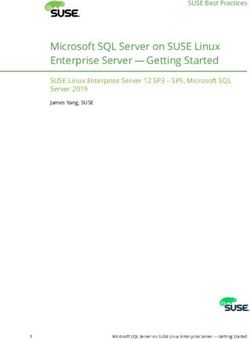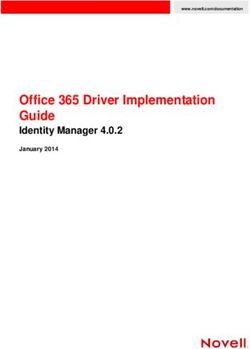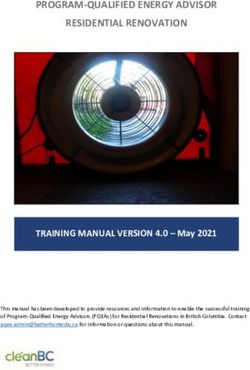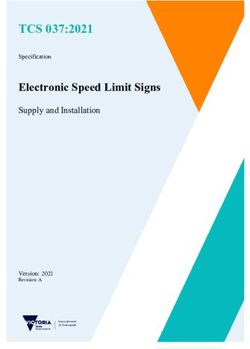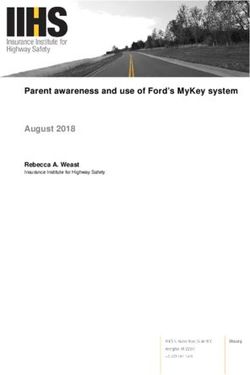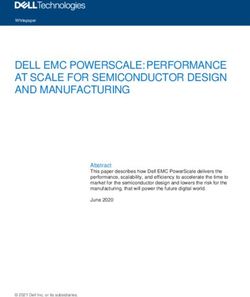EmSBC-Argon Yocto Manual - Yocto Based BSP Manual - Rev. 4 / 26.07.2021 Author: Saptarshi Mitra - emtrion
←
→
Page content transcription
If your browser does not render page correctly, please read the page content below
DOCUMENTATION
emSBC-Argon Yocto Manual
Yocto Based BSP Manual
Rev. 4 / 26.07.2021
Author: Saptarshi Mitra
Last Change: July 26, 2021© Copyright 2021 emtrion GmbH All rights reserved. This documentation may not be photocopied or recorded on any electronic media without written approval. The information contained in this documentation is subject to change without prior notice. We assume no liability for erroneous information or its consequences. Trademarks used from other companies refer exclusively to the products of those companies. Revision: Rev. 4 / 26.07.2021 Rev. Date/Initial Changes 1 11.09.2019/Mi First Version of emSBC-Argon Yocto Manual 2 05.11.2019/Mi Minor changes for easier comprehension 3 14.07.2021/Ml Changing to Yocto 3.1 dunfell 4 26.07.2021/Ml Support rotation of display(90°/180°/270°) emSBC-Argon Yocto Manual 2/34 Rev. 4 / 26.07.2021
Contents
1 Introduction 5
2 Terms and definitions 7
3 Scope of the delivery 8
4 Host Development Machine 10
4.1 Linux distribution . . . . . . . . . . . . . . . . . . . . . . . . . . . . . . . . . . . . . . . . . . . . . 10
4.2 Further requirements . . . . . . . . . . . . . . . . . . . . . . . . . . . . . . . . . . . . . . . . . . . 10
4.2.1 Predefined directories . . . . . . . . . . . . . . . . . . . . . . . . . . . . . . . . . . . . . . . 10
4.2.2 Providing the delivery . . . . . . . . . . . . . . . . . . . . . . . . . . . . . . . . . . . . . . . 11
4.2.3 Installation emtrion’s yocto layers . . . . . . . . . . . . . . . . . . . . . . . . . . . . . . . . 11
4.2.4 Installation emtrion’s yocto setup script . . . . . . . . . . . . . . . . . . . . . . . . . . . . . 11
4.2.5 Preparing NFS server . . . . . . . . . . . . . . . . . . . . . . . . . . . . . . . . . . . . . . . 11
4.2.6 Preparing the prebuilt target RFS for booting by NFS . . . . . . . . . . . . . . . . . . . . . . 11
4.2.7 Preparing the SDK . . . . . . . . . . . . . . . . . . . . . . . . . . . . . . . . . . . . . . . . 11
4.2.8 Preparing emtrion’s update mechanism emPURS . . . . . . . . . . . . . . . . . . . . . . . . 11
4.2.9 Serial port . . . . . . . . . . . . . . . . . . . . . . . . . . . . . . . . . . . . . . . . . . . . . 11
4.2.10 Serial terminal . . . . . . . . . . . . . . . . . . . . . . . . . . . . . . . . . . . . . . . . . . . 12
4.3 Device Startup . . . . . . . . . . . . . . . . . . . . . . . . . . . . . . . . . . . . . . . . . . . . . . . 12
4.4 Device Network Setup . . . . . . . . . . . . . . . . . . . . . . . . . . . . . . . . . . . . . . . . . . . 13
4.5 Prebuilt images installations . . . . . . . . . . . . . . . . . . . . . . . . . . . . . . . . . . . . . . . . 14
4.5.1 Target Root Filesystem . . . . . . . . . . . . . . . . . . . . . . . . . . . . . . . . . . . . . . 14
5 Setting up Yocto Buildsystem 15
5.1 Setting up the machine specific build directory . . . . . . . . . . . . . . . . . . . . . . . . . . . . . . 15
5.2 Yocto Setup Script . . . . . . . . . . . . . . . . . . . . . . . . . . . . . . . . . . . . . . . . . . . . 16
5.2.1 Parameters . . . . . . . . . . . . . . . . . . . . . . . . . . . . . . . . . . . . . . . . . . . . . 16
5.2.2 Input File Guidelines . . . . . . . . . . . . . . . . . . . . . . . . . . . . . . . . . . . . . . . . 16
5.2.3 Functions . . . . . . . . . . . . . . . . . . . . . . . . . . . . . . . . . . . . . . . . . . . . . 17
5.3 Emtrion’s Yocto Layers . . . . . . . . . . . . . . . . . . . . . . . . . . . . . . . . . . . . . . . . . . 18
6 Image Creation 21
6.1 Output files . . . . . . . . . . . . . . . . . . . . . . . . . . . . . . . . . . . . . . . . . . . . . . . . 21
6.2 Root File System . . . . . . . . . . . . . . . . . . . . . . . . . . . . . . . . . . . . . . . . . . . . . 22
6.3 Boot directory . . . . . . . . . . . . . . . . . . . . . . . . . . . . . . . . . . . . . . . . . . . . . . . 22
7 Booting, updating and restoring 23
7.1 Updating from Yocto thud to dunfell . . . . . . . . . . . . . . . . . . . . . . . . . . . . . . . . . . . 23
emSBC-Argon Yocto Manual 3/34 Rev. 4 / 26.07.20217.2 Default boot and other . . . . . . . . . . . . . . . . . . . . . . . . . . . . . . . . . . . . . . . . . . 23
7.2.1 fitimage linux . . . . . . . . . . . . . . . . . . . . . . . . . . . . . . . . . . . . . . . . . . . 24
7.2.1.1 Display rotation . . . . . . . . . . . . . . . . . . . . . . . . . . . . . . . . . . . . . 24
7.3 U-boot . . . . . . . . . . . . . . . . . . . . . . . . . . . . . . . . . . . . . . . . . . . . . . . . . . . 24
7.3.1 Basic Uboot Operation . . . . . . . . . . . . . . . . . . . . . . . . . . . . . . . . . . . . . . 24
7.3.2 Using U-Boot to change boot device or update the system . . . . . . . . . . . . . . . . . . . 25
7.3.2.1 Updating of the root file system and kernel . . . . . . . . . . . . . . . . . . . . . . 25
7.3.2.2 Updating of U-Boot and tf-a . . . . . . . . . . . . . . . . . . . . . . . . . . . . . . 26
7.3.2.3 Booting . . . . . . . . . . . . . . . . . . . . . . . . . . . . . . . . . . . . . . . . . 26
7.4 NFS Setup . . . . . . . . . . . . . . . . . . . . . . . . . . . . . . . . . . . . . . . . . . . . . . . . . 28
8 Using ARM Cortex M4 processor 29
8.1 emtm4demo . . . . . . . . . . . . . . . . . . . . . . . . . . . . . . . . . . . . . . . . . . . . . . . . 29
8.2 OpenAMP_raw . . . . . . . . . . . . . . . . . . . . . . . . . . . . . . . . . . . . . . . . . . . . . . 30
9 SDK 32
9.1 Installing the SDK . . . . . . . . . . . . . . . . . . . . . . . . . . . . . . . . . . . . . . . . . . . . . 32
9.1.1 Setting up the SDK environment . . . . . . . . . . . . . . . . . . . . . . . . . . . . . . . . . 32
9.2 Qt5 with Yocto development . . . . . . . . . . . . . . . . . . . . . . . . . . . . . . . . . . . . . . . 32
10 Further information 34
emSBC-Argon Yocto Manual 4/34 Rev. 4 / 26.07.20211 Introduction Emtrion produces and offers various base boards and modules which are available in https://support.emtrion. de/en/home.html. One of the newest additions to the product line is a single board computer named emSBC-Argon. This manual provides instructions and pointers for efficient use of Yocto project development tool with the hardware. The emSBC-Argon is based on the STM32MP1 board from STMicroelectronics. It supports open source software development with a fully functional Linux kernel. The system can be tailored according to requirements using Yocto Project as well as Debian. The board is an MPU, providing the user benefits of a Dual-Cortex A7 and Cortex-M4 processor. The Yocto version for the product is Yocto dunfell (3.1), launched in April 2020. The Yocto layers provided by STM and emtrion are based on this Yocto version. The layers used from STM repositories are meta-st-openstlinux and meta-st-stm32mp. Emtrion provides two Yocto layers to add the necessary functions: "meta-emtrion" and "meta-emtrion-bsp" layers. While the meta-emtrion layer provides a general layer for all the functions common to the entire product range, the emtrion-bsp layer, as the name suggests is board specific. In case of the board under consideration, the relevant layer is meta-emtrion-emsbc-argon. Some new recipes have been added to the emtrion layers and existing recipes have been modified to tailor for the device. The BSP is a Linux Kernel based on version 5.4.56 and is forked from STMicroelectonics/linux, hosted at emtrion’s github. The developer kit is managed by the specific kernel configuration file and the device tree file, along with the required changes for the correct operation of the associated peripherals. The U-Boot system implemented the board is based on the version v2020.01 and also forked from STMicroelectonics repos, hosted at emtrion’s github. The U-Boot was adapted by some patches to give a working version for the emsbc-argon. The important version numbers for the various tools and packages after the update are listed below. emSBC-Argon Yocto Manual 5/34 Rev. 4 / 26.07.2021
Name Version
Linux stm32mp1 v5.4.56
Uboot stm32mp1 v2020.01
tf-a stm32mp1 v2.2
Yocto dunfell v3.1.7
Bitbake v1.46.0
GCC 9.3
Openssh v8.2
Busybox v1.31.1
systemd v1.244.5
Netbase v6.1
Qt v5.14.2
Gstreamer v1.16.3
Mesa v20.0.2
Graphics support OpenGL_ES 2.0
Graphics driver Gcnano v6.4.3
layer/ meta-emtrion tag: emsbc-argon_dunfell_v1.0
layer/ meta-emtrion-bsp tag: emsbc-argon_dunfell_v1.1
Table 1.1: Packages and versions
This manual describes the scope of the developer kit and the general information as well as instructions for the user.
It is assumed that users of Emtrion Linux developer kits are already familiar with U-Boot, Linux, Yocto and creating
and debugging applications. General Linux and programming knowledge are out of the scope of this document.
Emtrion is happy to assist you in acquiring this knowledge. If you are interested in training courses or getting support,
please contact the Emtrion sales department.
Please understand we can not go into more details about Yocto Project inside the limited scope of this documentation,
because Yocto/OpenEmbedded is a powerful but also complex build system. Emtrion offers paid support for problems
regarding the developer kit. The official documentations can be referred to, however if that is not sufficient, we also
offer training sessions about Yocto/OpenEmbedded.
The important resources that can be accessed for further in-depth knowledge are as follows:
1. Yocto Manual: https://www.yoctoproject.org/docs/3.1.7/ref-manual/ (any question related to Yocto
has some reference here)
2. Openembedded: http://www.openembedded.org/ (information regarding openembedded layers for Linux
development)
3. STM: https://wiki.st.com/stm32mpu/wiki/ (information about the open source STM MPU development
tools and boards)
4. Yocto repositories: https://git.yoctoproject.org/ (with the main
5. Yocto repo: poky and other supplementary ones)
6. Openembedded repositories : https://git.openembedded.org/ (with the required meta-openembedded layer
and other supplementary)
7. STM repositories : https://github.com/STMicroelectronics (STM repositories for linux, U-Boot and
Yocto layers)
8. emtrion’s github : https://github.com/emtrion (emtrion repos for linux, U-Boot and tf-a)
emSBC-Argon Yocto Manual 6/34 Rev. 4 / 26.07.20212 Terms and definitions
Term Definition
Target Module: emSBC-Argon
Host Workstation, Developer PC
Toolchain Compiler, Linker, etc.
RFS Root file system, contains the basic operating system
Console Text terminal interface for Linux
NFS Network File System, which can share directories over network
NFS_SHARE Location that is exported by the NFS for the purpose of updating and booting by using NFS
U-Boot Bootloader, hardware initialization, updating images, starting OS
YP Yocto Project
INST_DIR Location where Yocto and the meta-layers are installed
Specifies the target device for which the image is built. The machine is named emsbc-argon for
MACHINE this kit
BUILD_DIR Machine dependent build directory
BSP Board Support Package
SDK Software Development Kit
Table 2.1: Terms and definitions
emSBC-Argon Yocto Manual 7/34 Rev. 4 / 26.07.20213 Scope of the delivery
Other than before, this kit doesn’t come with a prepared Virtual Machine. License issues are the reasons. Subsequently,
emtrion provides the corresponding software and prebuilt binaries via cloud. Buyers will get a cloud link. This
link points to a directory which includes the gz-Archiv emsbc-argon_dunfell.tar.gz, including a defined directory
structure as below. The gz-archiv contains several images and the meta-layer for building them.
Figure 3.1: layout delivery
1. layers
a) meta-emtrion
Contains the general recipes and files required for the majority of the products in the Emtrion product
range.
b) meta-emtrion-bsp
Contains the directory corresponding to the machine under consideration, with machine specific configuration
files, recipes and patches.
i. meta-emtrion-emsbc-argon/yocto_emtrion_setup.sh
This script can be utilized to setup the entire environment for Yocto development.
ii. meta-emtrion-emsbc-argon/setup_emsbc-argon.txt
This input file contains all the variables and layers depending on which the environment is created.
This file is user editable, while keeping in mind the mentioned
iii. meta-emtrion-emsbc-argon/Readme
The readme file contains more information about the setup script, providing instructions for the user.
emSBC-Argon Yocto Manual 8/34 Rev. 4 / 26.07.2021Emtrion recommends reading this before starting with the installation, to have a clear idea about the
modifiable variables and layers and to avoid problems in the later stages.
2. images
a) rfs_image-emt-eglfs-emsbc-argon-dunfell.ext4
Linux image file for the rootfs system created for the development kit.
b) rfs_image-emt-eglfs-emsbc-argon-dunfell.tar.gz
This archive file can be extracted and used booting the device by nfs boot.
c) zImage
Kernel image pertinent to the developer kit.
d) stm32mp157c-emsbc-argon.dtb
Device tree for the emsbc-argon board, developed for the linux kernel.
e) linux
fitImage including zImage and device tree
f) tf-a-stm32mp157c-emsbc-argon-trusted.stm32
trusted firmware, first stage bootloader (FSBL)
g) u-boot-stm32mp157c-emsbc-argon-trusted.stm32
U-Boot image, second stage bootloader (SSBL)
h) rfs_image-emt-eglfs-emsbc-argon-i686-toolchain-dunfell_v1.0.0.sh
SDK installer
3. restore\boot
Files of emtrion’s update mechanism emPURS for updating the target’s RFS
a) linux
see 2e
b) uboot_script
Implements the U-Boot commands
c) emPURS_plat
Implements the emPURS process
d) ramdisk-emsbc-argon.rootfs.cpio.gz
Implements the initramfs of emPURS for updating
emSBC-Argon Yocto Manual 9/34 Rev. 4 / 26.07.20214 Host Development Machine
Due to not any prepared VM is available, you have to setup your own linux distribution before working with the kit.
However, setting up the linux distribution is not so much work. Below is a short guideline.
4.1 Linux distribution
The Yocto Project supports several linux distributions and what are the requirements. For Yocto dunfell, please
look at https://docs.yoctoproject.org/3.1.6/ref-manual/ref-system-requirements.html to meet the
requirements. Please note, the linux distribution Debian Buster is used by this kit and so we prefer this for your
system, too.
4.2 Further requirements
4.2.1 Predefined directories
This document references to some predefined directories. Following this document we recommend you to provide this
predefined directories.
Placeholder Assignment Remark
home directory of user hico (Replace it with
the corresponding home directory on your
HOME_DIR /home/hico system)
DWL_DIR /Downloads the user’s download directory
NFS_SHARE /nfs location exported by the NFS
NFS_ROOTFS /rootfs nfs share for booting the RFS by using NFS
location to put the emPURS files for updating
NFS_RESTORE /restore the RFS
SDK_DIR /sdk installation directory for the SDK
location where Yocto and all the meta-layers
INST_DIR4.2.2 Providing the delivery
Download the gz-Archiv emsbc-argon_dunfell.tar.gz from the cloud and save it to the folder . Then
decompress it in this folder by
tar xf emsbc-argon_dunfell.tar.gz
There will be a directory layout created as shown in section 3 on page 8
4.2.3 Installation emtrion’s yocto layers
Create the directory and copy the layer directories meta-emtrion and meta-emtrion-bsp from
/delivery/layers to it.
4.2.4 Installation emtrion’s yocto setup script
Copy the setup script yocto_emtrion_setup.sh from /delivery to .
4.2.5 Preparing NFS server
Please look for this work in section 7.4 on page 28
4.2.6 Preparing the prebuilt target RFS for booting by NFS
Create the directory and unpack the RFS-archiv rfs_image-emt-eglfs-emsbc-argon-dunfell.tar.gz
in /delivery/images to it.
tar xf /delivery/images/rfs_image-emt-eglfs-emsbc-argon-dunfell.tar.gz –C
4.2.7 Preparing the SDK
The SDK is useable for application development outside of the yocto build environment BUILD_DIR> and is
delivered by an installer. The SDK’s installation directory is default
/opt/emtrion/emsbc-argon/dunfell_v1.0.0
However, we recommend the location within the , to make the access of the included RFS possible
by NFS. For that we suggest to create the directory . Then install the the SDK as described in section
9.
4.2.8 Preparing emtrion’s update mechanism emPURS
Create the directory and copy the emPURS files from /delivery/restore to it.
cp /delivery/restore/* /
4.2.9 Serial port
The USB serial converter will appearing at /dev/ttyUSBn
emSBC-Argon Yocto Manual 11/34 Rev. 4 / 26.07.20214.2.10 Serial terminal
We assume the terminal program picocom for connecting to the target.
4.3 Device Startup
Connect the developer kit to the serial port attached to your system and to your network. Open a console in the linux
and open a serial terminal by entering:
sudo picocom -b 115200 /dev/ttyUSBn
ttyUSBn has to be replaced with the device assigned to the connected USB serial adapter eg. ttyUSB0.
The developer kit is ready to be powered on. The terminal should then shwo messages for tf-a, U-Boot and
Linux kernel.
Figure 4.1: booting
After the developer kit is booted, the prompt is showed. Due to automatic login, no login is required.
emSBC-Argon Yocto Manual 12/34 Rev. 4 / 26.07.2021Figure 4.2: prompt 4.4 Device Network Setup By default the developer kit is setup to use a DHCP server. This is configurable by a bootloader environment variable “ip-method”. This variable can have the values “dhcp” or “static”. You can check if there is a valid IP address with the command “ifconfig” or “ip addr show eth0”. emSBC-Argon Yocto Manual 13/34 Rev. 4 / 26.07.2021
Figure 4.3: network If the setup is not correct you have to do it manually. Please check the description of the bootloader configuration on how to set up the variable “ip-method”. 4.5 Prebuilt images installations As mentioned before, the kit is provided by various prebuilt binaries for downloading by a cloud link. The various binaries are assigned at specific subdirectories. In order to create the images by your own, please follow the steps described in chapter 5. 4.5.1 Target Root Filesystem The target root filesystem for the emsbc-argon is located in images. emSBC-Argon Yocto Manual 14/34 Rev. 4 / 26.07.2021
5 Setting up Yocto Buildsystem
At this chapter we assume the emtrion yocto layers and setup script are installed as described in 4.2.3 and 4.2.4.
Setting up the buildsystem is done by the setup script.
5.1 Setting up the machine specific build directory
While setting up a machine, Yocto sets up a build directory inside its directory structure as default. However, it is
recommended to leave this directory clean and create a new one, especially if you are working on several machines.
The setup script considers this issue and automates the setup process. By default, it creates a directory structure with
the top level directory YoctoBuildDirectory inside of , including
- a machine dependent build directory ()
- a common downloads directory ()
- a common sstate-cache directory ()
The downloads directory can also be modified or shared on user discretion using the setup file.
The newly created directory structure in INST_DIR is as follows:
Remarks
Location
YoctoBuildDirectory/
|– downloads stores fetched data required for the build process
|– machines stores build directories of various machines
| |–emsbc-argon build directory of emsbc-argon
| |– conf contains local.conf, bblayers.conf
| |– tmp-glibc contains all the build outputs
|– sstate-cache contains the build states created during the build process
Table 5.1: Installation Directory structure
Second, the required layers will be updated or installed, dependent if they exist or not. Then the defined YP release is
checked out. These layers are also added as separate directories in the . The default layers are poky,
meta-st-stm32mp, meta-st-openstlinux, meta-openembedded and meta-qt5.
In a further step the configuration files bblayers.conf and local.conf will be modified and copied to the build directory.
At last the build environment of the created build directory is set.
Setting up the machine dependent build directory is done by sourcing the setup script from
. ./yocto_setup_emtrion.sh -f ./meta-emtrion-bsp/meta-emtrion-emsbc-argon/setup_emsbc-argon.txt
After sourcing the script, the prompt automatically changes to the build directory, where images can be created using
bitbake command.
emSBC-Argon Yocto Manual 15/34 Rev. 4 / 26.07.20215.2 Yocto Setup Script
To get the initial build setup please execute the following command in the INST_DIR:
. ./yocto_setup_emtrion.sh -i/-f -o -b -h
Info
Please note that the script has to be sourced from the directory mentioned and not directly executed. Doing
otherwise will lead to an error while setting up the environment for building images. The script requires at
least either f or i argument to run successfully.
5.2.1 Parameters
a -i: Interactive mode. This mode will query the user to input information for the machine, parallelism, repository
details.
a -f: Specifies the input file to be parsed which represents the repositories to be configured. If this option is used
in conjunction with the -i option then the setting in the input file are used first and then the user is prompted
for additional repositories to configure.
a -o: Specifies the output file to save the repository configurations to. This allows the user to share the settings
they enter with interactive mode with others.
a -b: This optional directory will be the location of the base directory where the build will be configured. The
default is the current directory.
a -h: The help message
5.2.2 Input File Guidelines
Input files are expected to have the following format:
name,repo uri,branch,commit[,layers=layer1:layer2:...:layerN]
The first 4 values are required, whereas the layers= value is optional. By default all layer.conf files found in a repository
will be selected unless the layers= option is set to limit the layers being used. The settings for the layers option should
be the path from the base of the repository to the directory containing a conf directory with the layer.conf file. For
example, when configuring openembedded-core the following can be used:
openembedded-core,git://github.com/openembedded/oe-core.git,master,HEAD This would select both the meta and
meta-skeleton layers.
or, to limit to only the meta layer you could use the syntax
openembedded-core,git://github.com/openembedded/oe-core.git,master,HEAD,layers=meta
or, to explicitly set the meta and meta-skeleton layers use
openembedded-core,git://github.com/openembedded/oe-core.git,master,HEAD,layers=meta:meta-skeleton
It is needed to add the following variables to set up the environment
MACHINE = Target machine for which the project is being developed (e.g. emsbc-argon)
tnum = Parallelism options during build and compile (e.g. 4)
DOWNLOAD_LOC = Location of the downloads folder, can be shared with other projects. By default it is created
as one of the 3 folders in YoctoBuildDirectory.
emSBC-Argon Yocto Manual 16/34 Rev. 4 / 26.07.20215.2.3 Functions
In the file mode (f), the script is associated with the setup_emsbc-argon.txt file (provided as well by Emtrion),
containing all the default parameters required for a particular Emtrion board. Some configuration variables are provided
to be modified by the user, if required. The MACHINE, tnum, DOWNLOAD_LOC and the repo details can be
checked in this file. If required, the user can add extra lines to provide the Yocto build with more layers than the
default options.
The interactive mode (i) gives the user the flexibility to go step by step through the environment set up, by
prompting the user to enter details in the terminal.
The base directory (b) containing the repositories and the YoctoBuildDirectory can be dictated by the argument.
By default the location of the setup script is selected.
The output file (o) option can be utilized to save the value of either the interactive or the file mode in a text file,
which can be reused by the user in the future.
For development, with Emtrion git repo access the Emtrion layers can be added by the script, otherwise 2 layers
(meta-emtrion and meta-emtrion-bsp) and 2 files(yocto_setup_emtrion and setup_emsbc-argon.txt) will be provided
in an archive to the user.
The script automatically checks out the correct versions of the other layers which are needed for building. After
execution of the script you are in the build environment under the directory . The user also has the
flexibility to add whatever layer is deemed to be relevant for the build by appending the test file in the aforementioned
process.
It creates the bblayers.conf and local.conf from a sample provided with each hardware. The bitbaking environment is
also readied by the script.
The successful execution of the script will create directories for each repository requested by the user. The Yocto-
BuildDirectory is the other directory created, with 3 sub directories for machine, sstate-cache and downloads. The
user will end up in BUILD_DIR, where the execution of bitbake of the images are possible.
The script setup is useful for an already setup system as well updating or modifying the environment. The behavior of
the setup script in the two different instances are listed in the table below.
Item under considera-
tion Initial Run Rerun Remarks
meta-layers fetched updated (if any)
obtained or created (if
created deleted)
local.conf (default stored
configuration file copied or modified copied or modified in meta-emtrion-bsp layer)
bbayers.conf (default
stored in meta-emtrion-
configuration file copied or modified copied or modified bsp layer)
created or obtained obtained
created obtained
Asking confirmation for delete process can take sev-
deleting build system no yes eral minutes
Table 5.2: Behavior of the setup script
emSBC-Argon Yocto Manual 17/34 Rev. 4 / 26.07.20215.3 Emtrion’s Yocto Layers
The Yocto layers provided with the software package have been described in the following section, with the associated
directory structure.
Location Remarks
Emtrion’s basic meta layer for general Yocto
meta-emtrion
development
|– conf
Configuration file for this meta layer
| |– layer.conf
|– recipes Recipes created by emtrion
| |– empurs-scripts
| | |– empurs-scripts_0.1.bb
| | |– files
| | | |– empurs.service Recipes and scripts for system update and restore
| | | |– devtmpfs
| | | |– emPURS
| | | |– emPURSinit.sh
| |– emtrion-config
| | |– emtrion-config_0.2.bb
| | |– files Basic configuration files
| | | |– profile.qt
| | | |– telnetd.sh
| |– gpio-utils
| | |– files
Example of using GPIOs
| | | |– gpio-utils.tar.bz2
| | |– gpio-utils_0.1.bb
| |– images Recipes for various images offered by Emtrion
| | |– core-image-opengles.bb Image with opengles support (not needed in this board)
| | |– core-image-purs.bb Recipe for ramdisk image creation
| | |– emtrion-devkit-image.bb Recipe for image of the board with rootfs
|– recipes-connectivity
| |– openssh
| |– files
Recipes for openssh to use ssh login in the boards
| | |– sshd_config
| |–openssh_%.bbappend
|– recipes-core
| |– busybox
| | |– busybox_%.bbappend
| | |– files Recipe for busybox, providing a host of tools for linux
| | | |– busybox-udhcpc
| | | |– defconfig
| |– initscripts
| | |– files
Recipes for initscripts, used during system boot
| | | |– umountfs
| | |– initscripts_1.0.bbappend
| |– netbase
| |– netbase-6.1 Recipes for netbase, important for TCP/IP
| | |– interfaces communications
| |– netbase_6.1.bbappend
|– recipes-kernel
emSBC-Argon Yocto Manual 18/34 Rev. 4 / 26.07.2021| |– gator
| | |– gator-daemon
| | | |– makefile_21.patch
| | |– gator-daemon_5.21.bb Recipes not tested for this board
| | |– gator-driver
| | | |– emtrion_activate_ETM_fwding_21.patch
| | |– gator-driver_5.21.bb
| |– linux
| | |– files Include file containing various linux parameters
| | | |– linux.inc
|– recipes-qt
| |– images
| | |– qt5-image-slim.bb Packagegroups and images required for Qt5 support
| |– packagegroups
| | |– packagegroup-qt5-slim.bb
|– recipes-support
| |– devmem2
Recipes for devmem, used for reading and writing to
| | |– devmem2
different memory locations
| | | |– devmem2-fixups-2.patch
| | |– devmem2.bb
Location Remarks
meta-emtrion-bsp Board specific Emtrion meta layer
Particular board specific components,
|– meta-emtrion-emsbc-argon
relevant to this board
|– conf Configuration files
| |– distro
| | |-emt.eglfs.conf Configuration and distro for this meta layer
| |– layer.conf
| |– machine Machine specific configuration file,
| | |– emsbc-argon.conf
containing important information regarding
| | |– include
| | | |– gpu_add.inc the build and graphics support addition
Default files required for proper environment
|– default-config
set up (may or may not be modified by the
| |– bblayers.conf
user while using the setup script for
| |– local.conf
installation)
Recipes created or modified by emtrion for
|– recipes
the specific board
| |– empurs-scripts
| | |– empurs-scripts_0.1.bbappend
| | |– files Recipe for update or restore of system
| | | |– emPURS.service
| | | |– emPURS
| |– emtrion-config
| | |– emtrion-config_0.2.bbappend Recipe involving uboot parameters, pointer
| | |– files
calculation as well as platform specific
| | | |– emPURS_plat
| | | |– pointercal parameters for recovery and update
| | | |– uboot_script
| |– images Images relevant to the dev kit
Ramdisk image creation for system update
| | |– core-image-purs.bbappend
and core features
Image for the actual kit, with all the
| | |– emtrion-devkit-image.bbappend
necessary attributes
emSBC-Argon Yocto Manual 19/34 Rev. 4 / 26.07.2021| |– m4example
| | |– m4example.bb
| | |– files
| | | |– README Recipe for creation and installation of
| | | |– rpmsg_client_sample.ko
emtrion blinking LED demo using m4
| | | |– fw_cortex_raw_m4.sh
| | | |– fw_cortex_emt_m4.sh co-processor
| | | |– fw_cortex_emt_ca7.sh
| | | |– OpenAMP_raw.elf
| | | |– emtm4demo.elf
Recipes related to the particular bsp sourced
|– recipes-bsp
from STM
| |– trusted-firmware-fa
recipe responsible from creation of the
| |– tf-a-stm32mp_2.2.bb
| |– tf-a-stm32mp-common.inc trusted firmware based on the STM
| |– u-boot
| |– u-boot-stm32mp-emsbc-argon_2020.01.inc recipe responsible from creation of the
| |– u-boot-stm32mp_2020.01.bbappend u-boot based on the STM
| |– u-boot-stm32mp.inc
|– recipes-core
| |– psplash
| | |– files
| | | |– 0001_psplash.c.patch Recipe for splash screen image
| | | |– 0002_psplash-colors.h.patch display(optional)
| | | |– Logo_emtrion_new.jpg
| | |– psplash_git.bbappend
|– recipes-graphics Recipes related to the graphics support
| |– mesa Mesa support for software graphics
| | |– mesa_%.bbappend acceleration
|– recipes-kernel
| |– linux
| | |– linux-stm32mp-argon_5.4.bblinux-stm32mp recipe responsible for creation of the kernel
| | |– linux-stm32mp.inc based on STM
| | |– linux-stm32mp-archiver.inc
|– recipes-qt
| |– packagegroups
| | |– nativesdk-packagegroup-qt5-toolchain-host.bbappendPackage groups for QT5 used in image
| | |– packagegroup-qt5-qtcreator-debug.bbappend creation
| | |– packagegroup-qt5-toolchain-target.bbappend
| |– qt5
| | |– files
| | | |– qt-eglfs_add.sh
Recipe extensions and set up script for Qt5
| | |– openstlinux-qt-eglfs.bbappend
support with eglfs
| | |– qtbase_%.bbappend
| | |– qtwebkit_git.bbappend
| | |– qtmultimedia_git.bbappend
|– recipes-st
| |– images
Extension for recipes generating bootfs or
| | |– st-image-bootfs.bbappend
userfs partition
| | |– st-image-userfs.bbappend
emSBC-Argon Yocto Manual 20/34 Rev. 4 / 26.07.20216 Image Creation
The next step after setting up the build system as instructed in the previous chapter Installation, is to start building
recipes and images for the emsbc-argon.
As mentioned before, the layer meta-emtrion and meta-emtrion-bsp provides the required images for the device. You
can start building an image by prompting bitbake following the name of the image recipe. Enter in the terminal of the
build environment:
bitbake
bitbake core-image-purs
Builds the initramfs that is used for Emtrion devices’ update mechanism. As the image is included by the other image
emtrion-devkit-image, the image is automatically built while bitbaking this image, but only if the image was still not
yet built. For this reason the image has to build explicitly, if any changes were made before building one of the other
images.
bitbake emtrion-devkit-image
Builds the image for emsbc-argon. It creates a root file system with all the required components as well as QT5
support. Additionally it includes the initramfs, the kernel and device tree.
6.1 Output files
During the build process various objects and images are created. However, the most relevant images are installed in:
/tmp-glibc/deploy/images/ and /tmp-glibc/deploy/sdk.
The exact names of the images are listed below. Note: Some of them are symbolic links.
Description
Images
./kernel/fitImage* Kernel, comprises zImage + device tree
./kernel/stm32mp157c-.dtb* Device tree
rfs_image-emt-eglfs--dunfell- RootFS Archive
-{yyyymmddhhmmss}.rootfs.tar.gz
rfs_image-emt-eglfs--dunfell- RootFS in ext4 image format
-{yyyymmddhhmmss}.rootfs.ext4
ramdisk-.rootfs.cpio.gz Ramdisk for update mechanism
tf-a-stm32mp157c--trusted.stm32 tf-a, first stage bootloader(fsbl)
./u-boot/u-boot-stm32mp157c-- U-boot image, second stage bootloader(ssbl)
trusted.stm32
../../sdk/rfs_image-emt-eglfs--i686-toolchain- SDK installer
dunfell_(*) means a symbolic link 6.2 Root File System As shown in the list above, the output of the root file system is a tar.gz archive. You can decompress it by the tar command. For testing or development we recommend to decompress the archive to the and then starting the device via nfs. Navigate to the directory and call sudo tar xvzf tmp-glibc/deploy/images/ /name_of_rootfs_archive –C Don’t forget “sudo” otherwise the kernel won’t be able to modify the files during starting of the system. 6.3 Boot directory The directory structure of the root file system includes a directory called boot. In addition to the fitimage linux and ramdisk (for update root file system) a file uboot_script is located there. This file implements some U-Boot command sequences and has a central part at booting in any case. For that, the uboot_script will be loaded first from the corresponding medium e.g. eMMC, before any other software part. In the case of updating and booting by NFS, the environment of the U-Boot has to be set up before. This is discussed in detail in the chapter concerning booting. While updating, the rootfs archive can later be stored in this directory to flash eMMC using NFS in linux environment. emSBC-Argon Yocto Manual 22/34 Rev. 4 / 26.07.2021
7 Booting, updating and restoring
The Emtrion emSBC-Argon development kit can be booted, updated or restored using various methods. The U-Boot
is one of the most popular methods, where using the already integrated U-Boot image, the device can be controlled
with a few user defined variables, during boot time. However, this can only be used in presence of a working U-Boot.
The embedded ROM in the STM micro-controller searches for the bootloaders, which is responsible for implementing
the boot strategies for the device. It starts with the chip initialization and clock frequency detection. During the
execution of the ROM boot, the device looks for a valid copy of the system boot in one of the external non-volatile
memories (NVM) as selected by the boot pins. When this is available, it copies the relevant part to the internal
SRAM and starts booting the device.
The development kit has 4 DIP switches acting as the boot pins; where the first 3 pins are to be controlled for
different boot options. The relevant pin positions can be found in the hardware manual for the device.
7.1 Updating from Yocto thud to dunfell
Due to the Yocto dunfell package comes with a tf-a firmware and the bootloader was upgraded, both parts have to
be updated on a board installed Yocto thud, before any booting.
To manage this step, please follow the guidline below.
1. Prepare the host system for booting NFS, as described in section 4.2.5 on page 11 and 4.2.6 on page 11.
2. Do further preparation of the U-Boot environment. Printenv the board specific U-Boot enviroment variables
hw_revison, hw_product_type, hw_serial_nr and ethaddr to save them outside of U-Boot. Create and
set the U-Boot environment variable and make them persistent
setenv fs_type nfs && saveenv
3. Perform updating of the tf-a firmware and U-Boot as described in section 7.3.2.2 on page 26.
4. Reset the board and then stop booting
5. Restore the board specific U-Boot environment variables saved before and make them persistent.
setenv hw_revison ... && setenv hw_product_type ... && setenv hw_serial_nr ... &&
setenv ethaddr ... && saveenv
7.2 Default boot and other
By default, the emSBC-Argon contains the bootloaders in the NOR flash memory. It is divided into 3 partitions.
The first 2 partitions are for the first stage bootloader (tf-a); at a time only one of them is active and the second
one acts as a backup. The third partition contains the second stage bootloader (U-boot image). The boot pin
for this boot should be "0110". After connecting to the host system via a USB to serial cable and pressing the reset
switch should start the device as mentioned in the "Device Startup" chapter 4.3.
emSBC-Argon Yocto Manual 23/34 Rev. 4 / 26.07.2021The root file system is stored in the eMMC present in the development kit. After the bootloaders are loaded, the
default boot command from U-boot results in loading the uboot_script located in /boot from the eMMC to execute
the corresponding command to start up the linux kernel.
The U-boot supports the possibility of running a RFS update command to fetch data from the NFS server and install
a RFS to the flash memory connected to the board. It restores a system if something goes wrong with the rootfs.
The U-boot also has the capability to make the device look for the rootfs in the NFS server and boot from it, making
it less cumbersome, to test and modify a system during development.
7.2.1 fitimage linux
The linux kernel is presented by the fitimage linux. The fitimage is located in /boot of the RFS. Besides the default
boot configuration, the fitimage contains three additional configurations. Each of the configuration affects the rotation
of the display.
7.2.1.1 Display rotation
The rotation of display is supported in 90°, 180° and 270°. Each rotation is presented by a different device tree in the
fitimage. The configuration can be selected by the variable configX of the uboot_script.
configuration device tree configX set to
default stm32mp157c-emsbc-argon.dtb ""
rotation 90° stm32mp157c-emsbc-argon_display90.dtb "_display90"
rotation 180° stm32mp157c-emsbc-argon_display180.dtb "_display180"
rotation 270° stm32mp157c-emsbc-argon_display270.dtb "_display270"
Table 7.1: Boot configurations
7.3 U-boot
The basic task of U-Boot is to load the operating system from bulk memory into RAM and then start the kernel.
It can also be used to initiate an update of the RootFS. Furthermore, it can be configured to dictate from which
medium the operating system is to be booted from, for example eMMC, SD-card or NFS.
7.3.1 Basic Uboot Operation
To work with U-Boot, first use a terminal program like picocom to connect to the serial line of the board. As soon as
the U-Boot prompt appears in the terminal, U-Boot is ready to receive commands. The general U-Boot documentation
can be found here: http://www.denx.de/wiki/U-Boot/Documentation
U-Boot has a set of environment variables which are used to store information needed for booting the operating system.
Variables can contain details such as IP addresses, but they can also contain a whole script of actions to perform
sequentially. By default the NOR flash is the location of storing the u-boot variables. The following commands explain
the basic handling of environment variables:
emSBC-Argon Yocto Manual 24/34 Rev. 4 / 26.07.2021U-boot command Explanation
This shows the value of the specified variable. If no variable is specified, the whole
printenv [variable] environment is shown.
setenv [variable] [value] Set a variable to a specific value. If no value is specified, the variable gets deleted.
editenv [variable] Edit/modify a variable with an existing value.
Make your changes permanent, so they remain after power off or reboot.The envi-
saveenv ronemnt is written in the NOR flash
Table 7.2: Uboot commands
7.3.2 Using U-Boot to change boot device or update the system
This section describes how U-Boot has to be setup for updating and booting.
The variable serverip has to be set to the IP-address of the Host. You can get the IP-address by prompting
sudo ip a or sudo ifconfig
in the terminal of your Host.
Take the IP-address of the corresponding network adapter and assign it to the variable serverip in the U-Boot console.
The format of [IP-address] is dot decimal notation.
STM32MP # setenv serverip
The "flash_boot" variable can be set to dictate the default command to be used, when the u-boot is started.
This indicates the location of the root file system to start the kit. Some valid examples for flash_boot are "run
emmc_boot", "run sd_boot", or "run net_boot". run emmc_boot is the default one.
To use the NFS for easy update and boot procedures, the NFS server and the client has to be correctly set up, which
is described in the section 7.4 on page 28.
7.3.2.1 Updating of the root file system and kernel
Due to the rootfs.tar.gz archive contains the root file system as well the kernel, updating and restoring is always the
same process. While the update process is realized by emtrion’s update mechanism emPURS following conditions has
to be managed before.
1. Installation of emPURS as described in 4.2.8 on page 11
2. Setting up the U-boot environment as described in 7.4 on page 28
Then copy an image of the rootfs.tar.gz archive created with the Yocto from the /tmp-glibc/deploy/images/7.3.2.2 Updating of U-Boot and tf-a
As mentioned in 7.2 on page 23, the tf-a and U-Boot resides in the NOR-Flash at specified partitions. The layout is
presented with table 7.3.
Partition Image Linux MTDx
1 tf-a, FSBL mtd0
2 tf-a, FSBL mtd1
3 U-Boot, SSBL mdt2
4 uboot_env mtd3
Table 7.3: NOR-flash layout
There are several mechanism to update U-Boot and the tf-a. However, updating of any of those images is not
necessary in general. Be careful performing the update process. If anything goes wrong while updating, a normal boot
is no longer possible.
One of the posibilities of updating is from linux by booting from NFS. Follow the guideline below.
1. Installation of an image rootfs.tar.gz archive created with the Yocto as described in 4.2.6 on page 11 if not yet
done.
2. Copy the tf-a and U-Boot image to /home/root
3. Setting up the U-boot environment as described in 7.4 on page 28
4. Perform booting from NFS by replacing of on your conditions. Then paste and copy the
following commando sequence
setenv nfsroot && run net_boot
to the U-boot environment and execute them.
5. From the target’s linux prompt, enter first the command for deleting and then flashing of the corresponding
mtd partition. Please make this work carefully. Following the example of flashing U-Boot.
flash_erase /dev/mtd2 0 0
flashcp -v u-boot-stm32mp157c-emsbc-argon-trusted.stm32 /dev/mtd2
Repeat the steps above to flash the tf-a on the other mtd partitions.
6. Set the default U-boot environment if a new U-boot was flashed by performing the commands within the U-boot
prompt
STM32MP # env default -a -f && saveenv && res
7.3.2.3 Booting
The default boot method is already mentioned in section 7.2 on page 23. However, there are alternate options for the
system startup which is explained below.
Booting from SD card
The user has the flexibility to create an entirely portable image for starting the device using an SD card. The SD
card is divided into 4 minimum partitions i.e. fsbl1, fsbl2, ssbl and rootfs. The images created from Yocto can now
be added to the SD card. Insert an SD card into a card reader on the Linux based development system. It will show
up as /dev/sdb or /dev/sdc or similar. We will use /dev/sdX as an example. If it gets automounted (the command
mount will give you a list of mounted devices and their mount point), first unmount it. You need to have root rights
to do the following steps to create such an SD card as listed below:
emSBC-Argon Yocto Manual 26/34 Rev. 4 / 26.07.20211. Install the partitioning tool sgdisk, if not yet installed
sudo apt-get update
sudo apt-get install gdisk
2. sudo sgdisk -o /dev/sdX
3. sudo sgdisk –resize-table=128 -a 1 -n 1:34:545 -c 1:fsbl1 -n 2:546:1057 -c 2:fsbl2 -n 3:1058:5153 -c 3:ssbl -n
4:5154: -c 4:rootfs -p /dev/sdX
4. sudo dd if=/tmp-glibc/deploy/images//tf-a-stm32mp157c-emsbc-argon-trusted.stm32
of=/dev/sdX1
5. sudo dd if=/tmp-glibc/deploy/images//tf-a-stm32mp157c-emsbc-argon-trusted.stm32
of=/dev/sdX2
6. sudo dd if=/tmp-glibc/deploy/images//u-boot/u-boot-stm32mp157c-emsbc-
argon-trusted.stm32 of=/dev/sdX3
7. sudo dd if=/tmp-glibc/deploy/images//rfs_image-emt-eglfs-emsbc-argon.ext4
of=/dev/sdX4 bs=4M
Selecting the boot pins as "0100", the development kit will boot from the SD card. Stop auto-boot by pressing any
key during the system startup. Use the following commands to load the rootfs from the SD card.
For a single use:
STM32MP # run sd_boot
For changing the default boot device:
STM32MP # setenv flash_boot run sd_boot
STM32MP # saveenv
The integrated NOR flash and eMMC will be totally ignored and the system starts independently from the SD card in
the process.
Booting from NFS server
1. Install the prebuild rootfs.tar.gz or a new created one with Yocto as described in 4.2.6 on page 11
2. Setting up the U-boot environment as described in 7.4 on the next page
3. Perform booting from NFS by replacing of on your conditions. Then copy and paste the
following commando sequence
setenv nfsroot && run net_boot
to the U-boot environment and execute it.
emSBC-Argon Yocto Manual 27/34 Rev. 4 / 26.07.20217.4 NFS Setup
Update of the U-Boot or RootFS is done as mentioned earlier, using NFS. Avoiding the update process for test
purpose after each modification while developing, it is recommended to use NFS for booting, too.
For that a NFS-Server must be available on the Host and a has to be exported. However, setting
up a NFS-Server and exporting a NFS-share can be different from the linux distribution. Be sure to make this work
correct, please inform yourself how this work has to be done at your distribution. For Debian buster used in this
example, the following steps are advisable.
1. Get nfs server in the host system
sudo apt-get install nfs-kernel-server
2. Edit in etc/exports
*(rw,nohide,insecure,no_subtree_check,async,no_root_squash)
3. Unpack rfs_image-emt-eglfs-emsbc-argon-dunfell.tar.gz to the folder .
4. Restart server in host after nfs addition
sudo service nfs-kernel-server restart
In the target system connected via picocom:
1. Stop autoboot by pressing a key during the startup
2. Run the following Uboot commands:
U-Boot # setenv serverip xxx.xxx.xxx.xxx (obtain host system IP)
U-Boot # setenv ip-method static/dhcp (either static or dhcp)
U-Boot # setenv ipaddr xxx.xxx.xxx.xxx (set a target IP ,only for static)
U-Boot # setenv netmask xxx.xxx.xxx.xxx (only for static)
U-Boot # printenv (to verify that the changes have been updated in the Uboot environment)
In general the has pointed to the unpacked RootFS. While booting or updating, the directory boot
of the RootFS takes a central position. It includes all the needed components used by the different processes. Due to
of the central position of the directory “boot”, the need of an unpacked RootFS is not necessary while updating. In
this case the must only contain a sub-directory boot which includes the required files mentioned in
previous sections. If you want to update the RootFS using its archive, you also have to locate the archive there.
The basic structure of the looks like as following. /boot
emSBC-Argon Yocto Manual 28/34 Rev. 4 / 26.07.20218 Using ARM Cortex M4 processor
The STM32MP157 being an MPU gives the user the flexibility to use the M4 coprocessor in conjuction with the A/
processor. The application has to be built to be suitable for the controller, along with the firmware. More details
for coprocessor development guidelines can be found in https://wiki.st.com/stm32mpu/wiki/STM32CubeMP1_
development_guidelines.
The Yocto image includes two examples, emtm4demo and OpenAMP_raw. They are located in the directory
/usr/lib/emtm4demos
8.1 emtm4demo
This demo exchanges messages between the A7 and M4 processor. The activities between both processors are showing
on blinking led in changing the colours red and yelloc from default blinking green.
Starting the example is supported by two scripts. One for loading the program to the M4 side and the other starting
the ping test by using rpmsg channel at the A7 side.
1. Navigate to the directory of the demo
/usr/lib/emtm4demos/emt4demo
2. Start loading the program to the M4 side by performing the script
./fw_cortex_emt_m4.sh start
3. Loading the program you will see the messages below
1 fw _ cortex _ m 4. sh : fmw _ name = emtm 4 demo . elf
2 [ 2493.086503] remoteproc remoteproc 0: powering up m 4
3 [ 2493.090592] remoteproc remoteproc 0: Booting fw image emtm 4
demo . elf , size 197980
4 [ 2493.097994] remoteproc 0# vdev 0 buffer : assigned reserved
memory node vdev 0 buffer@ 10044000
5 [ 2493.107295] virtio _ rpmsg _ bus virtio 0: creating channel
rpmsg - tty - channel addr 0 x 0
6 [ 2493.113977] virtio _ rpmsg _ bus virtio 0: rpmsg host is online
7 [ 2493.123254] remoteproc 0# vdev 0 buffer : registered virtio 0 (
type 7)
8 [ 2493.128326] rpmsg _ tty virtio 0. rpmsg - tty - channel . -1.0: new
channel : 0 x 400 -> 0 x 0 : ttyRPMSG 0
9 [ 2493.136352] remoteproc remoteproc 0: remote processor m 4 is
now up
10 root@emsbc - argon :/ usr / lib / emtm 4 demos / emtm 4 demo #
11
Listing 8.1: Linux console messages
emSBC-Argon Yocto Manual 29/34 Rev. 4 / 26.07.20214. Start the ping test ./fw_cortex_emt_ca7.sh
5. The led switches from blinking green to blinking changing the colours red and yellow
8.2 OpenAMP_raw
This sample also transfers messages between the M4 and A7 processor, however by using the rpmsg example of the
kernel. Starting the example requires the following steps.
1. Load the kernel module
modprobe rpmsg_client_sample
2. Navigate to the directory of the demo
/usr/lib/emtm4demos/OpenAMP_raw
3. Start loading the program to the M4 side by performing the script
./fw_cortex_raw_m4.sh start
4. Loading the program you will see the messages below. The last message will confirm the success by the message
goodbye!
1 fw _ cortex _ m 4. sh : fmw _ name = OpenAMP _ raw . elf
2 [ 1013.049070] remoteproc remoteproc 0: powering up m 4
3 [ 1013.053136] remoteproc remoteproc 0: Booting fw image
OpenAMP _ raw . elf , size 197976
4 [ 1013.060723] remoteproc 0# vdev 0 buffer : assigned reserved
memory node vdev 0 buffer@ 10044000
5 [ 1013.069628] virtio _ rpmsg _ bus virtio 0: rpmsg host is online
6 [ 1013.069790] virtio _ rpmsg _ bus virtio 0: creating channel
rpmsg - client - sample addr 0 x 0
7 [ 1013.073810] remoteproc 0# vdev 0 buffer : registered virtio 0 (
type 7)
8 [ 1013.084386] rpmsg _ client _ sample virtio 0. rpmsg - client - sample
. -1.0: new channel : 0 x 400 -> 0 x 0!
9 [ 1013.092912] remoteproc remoteproc 0: remote processor m 4 is
now up
10 root@emsbc - argon :/ usr / lib / emtm 4 demos / OpenAMP _ raw #
11 [ 1013.111462] rpmsg _ client _ sample virtio 0. rpmsg - client - sample
. -1.0: incoming msg 1 ( src : 0 x 0)
12 [ 1013.118813] rpmsg _ client _ sample virtio 0. rpmsg - client - sample
. -1.0: incoming msg 2 ( src : 0 x 0)
13 [ 1013.126936] rpmsg _ client _ sample virtio 0. rpmsg - client - sample
. -1.0: incoming msg 3 ( src : 0 x 0)
14 [ 1013.135347] rpmsg _ client _ sample virtio 0. rpmsg - client - sample
. -1.0: incoming msg 4 ( src : 0 x 0)
15 [ 1013.143562] rpmsg _ client _ sample virtio 0. rpmsg - client - sample
. -1.0: incoming msg 5 ( src : 0 x 0)
16 [ 1013.151963] rpmsg _ client _ sample virtio 0. rpmsg - client - sample
. -1.0: incoming msg 6 ( src : 0 x 0)
17 [ 1013.160448] rpmsg _ client _ sample virtio 0. rpmsg - client - sample
. -1.0: incoming msg 7 ( src : 0 x 0)
18 [ ...........]
19 [ ...........]
emSBC-Argon Yocto Manual 30/34 Rev. 4 / 26.07.202120 [ ...........]
21 [ 1013.912254] rpmsg _ client _ sample virtio 0. rpmsg - client - sample
. -1.0: incoming msg 96 ( src : 0 x 0)
22 [ 1013.920774] rpmsg _ client _ sample virtio 0. rpmsg - client - sample
. -1.0: incoming msg 97 ( src : 0 x 0)
23 [ 1013.929141] rpmsg _ client _ sample virtio 0. rpmsg - client - sample
. -1.0: incoming msg 98 ( src : 0 x 0)
24 [ 1013.937625] rpmsg _ client _ sample virtio 0. rpmsg - client - sample
. -1.0: incoming msg 99 ( src : 0 x 0)
25 [ 1013.946044] rpmsg _ client _ sample virtio 0. rpmsg - client - sample
. -1.0: incoming msg 100 ( src : 0 x 0)
26 \ textbf {[ 1013.954524] rpmsg _ client _ sample virtio 0. rpmsg -
client - sample . -1.0: goodbye !}
27
Listing 8.2: Linux console messages
emSBC-Argon Yocto Manual 31/34 Rev. 4 / 26.07.20219 SDK
As mentioned in 4.2.7 on page 11 the SDK supports application development outside the Yocto build system. You
can either use the prebuilt one or a new created one. Creating an SDK is performing by the command
bitbake emtrion-devkit-image –c populate_sdk
The result is a SDK installer containing the toolchain and the sysroot which includes and matches the target root file
system. The installer is stored in
/tmp-glibc/deploy/sdk/
9.1 Installing the SDK
While running the SDK installer, the user is asked for the installation directory. The default location is /opt/emtrion/emsbc-
argon/dunfell_v1.0.0. However we recommend to change the location to . From inside the location
start the installer as follows.
./tmp-glibc/deploy/sdk/rfs_image-emt-eglfs-emsbc-argon-i686-toolchain-dunfell_v1.0.0.sh
The script will start extracting the SDK and then show the message "Setting it up....Done", indicating that the script
has finished successfully.
9.1.1 Setting up the SDK environment
Before you can start developing applications, the environment for the terminal or the application has to be set up.
For that purpose a script is installed during the installation process of the SDK. The script is stored in the SDK’s
directory of .
Performing the setup procedure, the script has to be sourced as follows.
source /environment-setup-cortexa7t2hf-neon-vfpv4-emt_eglfs-linux-gnueabi
The environment is only valid in the context of the terminal where this script has been called.
9.2 Qt5 with Yocto development
To run Qt5 with eglfs support, the following two scripts have to be executed before starting with the development.
1. cd /etc/profile.d
2. ./qt-eglfs.sh
3. ./qt-eglfs_add.sh
emSBC-Argon Yocto Manual 32/34 Rev. 4 / 26.07.2021The following steps are to be followed for configuring the SDK in Qt Creator. This is a general method which is
shown as an example and the user may have make adjustments depending on the system and the build environment.
The following is only an example on how to setup a Yocto Project standard SDK built using Debian distribution for a
Linux x86_64 host in Qt Creator 4.2.0 based on Qt 5.14.2 with GCC in a 64 bit machine:
1. Open the "Tools", "Options..." menu and select the Build & Run section
2. Use /sysroots/i686-emt_eglfs-linux/usr/bin/qmake as qmake location in Qt versions tab.
The version for development is 5.14.2, the latest supported by product. Add a name parameter to the Qt
version for easy identification in the future e.g. qt5 sdk.
3. Use /sysroots/i686-emt_eglfs-linux/usr/bin/arm-emt_eglfs-linux-gnueabi/arm-emt_eglfs-
linux-gnueabi-g++ as C++ compiler path and select ABI arm-linux-generic-elf-32bit in the Compilers tab.
Add a name to the manually added compilers.
4. Use /sysroots/i686-emt_eglfs-linux/usr/bin/arm-emt_eglfs-linux-gnueabi/arm-emt_eglfs-
linux-gnueabi-gcc as C compiler path and select ABI arm-linux-generic-elf-32bit in the Compilers tab
5. Use /sysroots/i686-emt_eglfs-linux/usr/bin/arm-emt_eglfs-linux-gnueabi/arm-emt_eglfs-
linux-gnueabi-gdb as debugger path in Debuggers tab
6. If CMake is required, use /sysroots/i686-emt_eglfs-linux/usr/bin/cmake as cmake path
in CMake tab
7. Open the Devices section
8. In the Devices tab create a new device of type "Generic Linux Device", specify IP address and authentication
details
9. Return to the Build & Run section
10. Create a new kit with name "emsbc-argon" selecting the configurations /sysroots/i686-
emt_eglfs-linux as sysroot path.
11. Remove any Qt mkspec if it has been added by default.
12. Press Apply and exit Qt Creator
13. At this point the environment set up script has to be already executed in a terminal.
14. Start Qt Creator from the current command line, where the environment has been modified. Use the location
where Qt has been installed in the host PC.
15. Another method is to copy the entire environment set up file and add it to the Environment variable in QT
options. This gives the Qt creator the flexibility to be started from any shortcuts, not only the actual modified
terminal.
16. Create a new project otherwise build and compile an existing project like "Qt Quick Demo- Clocks" from the
Examples in QT creator.
17. By running the successfully built program on the target device emSBC-Argon, the clocks should be visible in
the screen attached the board.
Alternately, the Qteverywheredemo from Qt is also built in the image rootfs and located under the directory /usr/share.
This demo can also be executed to see the results in a supported screen.
emSBC-Argon Yocto Manual 33/34 Rev. 4 / 26.07.2021You can also read