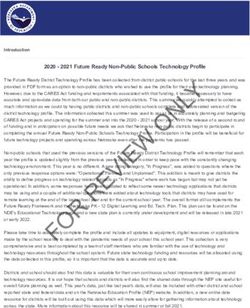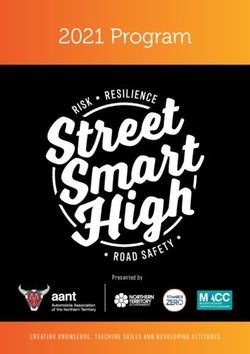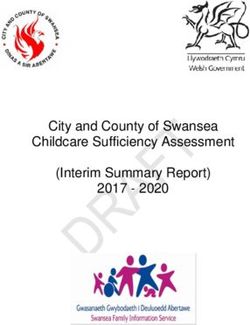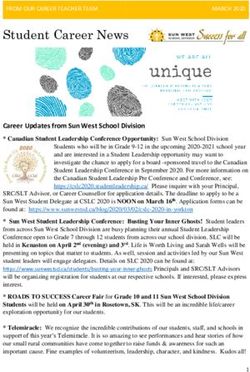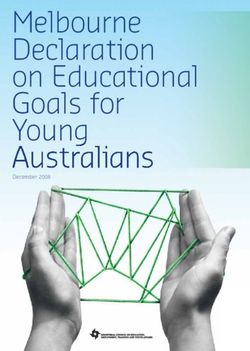Ed Tech Monthly Call December 17, 2020 - Louisiana Believes
←
→
Page content transcription
If your browser does not render page correctly, please read the page content below
Agenda
Suggested participants for this call:
I. Strong Start Updates
II. E-Rate ● Chief Technology Officers
● Information Technology Staff
III. Cybersecurity
● E-Rate Coordinators
IV. Assessments ● Privacy Coordinators
V. Important Reminders/Call Summary ● Digital or Virtual Learning Staff
2Technology Readiness Data Collection Window
The Technology Readiness Data collection is use for collecting pertinent information about technology and digital learning in schools. This is especially
important with all the changes dues to the pandemic.
• ALL schools will be asked to submit this information twice a year in the fall and spring.
• The deadline for submitting completed Fall TRT data and sending it to EdTech@la.gov is January 8, 2021. However we suggest you provide the
information as early as possible.
• Certain pieces of information are critical for populating the Strong Start School Opening Portal.
What is collected via the Technology Readiness Tool upload forms:
• Device Data
• Internet, Network, Staffing and Home Internet Data
Who is required to submit
• All Public School Systems (includes all charters) and all private schools who participate in the scholarship program
Submission Process:
• School systems who have submitted data in the past will receive by email a copy of their previous submissions to update. School systems who
have never submitted, will be provided a blank form to submit their data.
• Updated blank forms can be downloaded from the Digital Schools System Support Toolbox.
• A recording of the Dec. 3 Education Technology Office Hours Call if available on LDOE’s YouTube page, or a link can be sent to you by emailing
EdTech@la.gov.
4Updating Digital Learning Enviroment Status
Please check with your District’s Data Manager to ensure your school system updates their Digital Learning Modes in Sponsorsite (SPS) if you school
system is changing the primary mode of instruction after the holiday break. The new reporting screens in SPS are now available. Previously submitted
data is currently being uploaded for those systems who have not changed modes since December 3, 2020.
5School Reopening Dashboard Learning Environment Data
Under the Mode of Instruction, there are seven possible learning modes a school system can be offering:
(1) 100% in person (i.e. All students are attending school in person)
(2) 100% virtual (i.e. All students are attending school virtually.)
(3) 100% hybrid (i.e. All students are attending school in a hybrid format.
Example: Students attend school in person on Mon./Wed. and virtually on Tues./Thurs./Fri.)
(4) Combination 100% in person and 100% virtual (i.e. A portion of the students are attending school every day in person while other students are
attending every day virtually)
Example: Kindergarders are in person while students in higher grade levels are 100% virtually learning.
(5) Combination 100% hybrid and 100% virtual (i.e. A portion of the students are attending school 100% in a hybrid format while other students
are attending 100% virtually)
Example: School is operating in a hybrid model but some who students with health or other special needs are 100% virtual.
(6) Combination 100% in person and 100% hybrid (i.e. A portion of the students are attending school 100% in person while other students are
attending 100% hybrid)
Example: 1st - 3rd graders attend school every day in person while 4th and 5th graders only attend in a hybrid format.
(7) Combination of 100% in person, 100% hybrid, and 100% virtual (i.e. A portion of the students are attending school either in-person, virtually
and in a hybrid format)
Example. 10th - 12th graders attend school every day in person while 9th graders only attend in a hybrid format; however the school site has
100 students who are only attend school virtually.
Please contact EdTech@la.gov with questions. 6Congressional Pandemic Relief Bill
A bipartisan group of 12 Senators are working together to develop a new pandemic relief bill, this bill has been
evolving of the past several weeks and Congress hopes to pass this legislation before recessing for the holiday.
The current draft of the bill includes a $3 billion investment in E-rate, using Senator Markey's bill language as the
basis for the investment and includes more than $6 billion for other broadband infrastructure investments
through the states.
More details, including education funding, which appears to use the CARES education structures as the basis
for the general emergency education investments are also being drafted.
Please contact EdTech@la.gov with questions. 8Congressional Pandemic Relief Bill - Draft E-Rate Language
• Regulations would take place 60 days after enactment.
• The FCC will provide a 15 day comment and reply comment periods to seek input on various issues including whether and
how to reimburse expenses that were incurred during the 2020–2021 academic year before the effective date of the
regulations.
• The expressly states funding may be used during the entire emergency period - "including any portion of the period
occurring before the date of enactment of this Act".
• Funding would be provided for network equipment (Wi-Fi hotspots, modems, routers, etc.) to provide advanced
telecommunications and information services (i.e., Internet access) to students and staff of an elementary school or secondary
school and library patrons, if that equipment is the most cost-effective option.
• Off-campus connectivity: Eligible equipment or advanced telecommunications and information services, for use by, in the case
of a school, students and staff of the school at locations other than the school
• Shall reimburse 100 percent of the costs associated with the eligible equipment, advanced telecommunications and
information services. The Commission shall not require any matching funds to be paid as a condition of receiving the support.
If there is a funding shortfall, the Commission shall prioritize the reimbursement of requests based on the E-rate discount
percentage of each school or library. Schools and libraries with higher discounts shall get priority for funding.
Please contact EdTech@la.gov with questions. 9Gifting Waiver Extended Through June 30, 2020
On December 14th, the Federal Communications Commission extended its waiver of the gift rules governing the E-rate and
Rural Health Care (RHC) Programs through June 30, 2021. The FCC initially established the gift rule waiver in March, when it
became clear that many schools, libraries, and healthcare providers would need additional broadband support to handle the
surge in telehealth and remote learning due to COVID-19. SETDA, SHLB and CoSN jointly filed a request in August to extend
these waivers through the end of the funding year (June 30, 2021). The FCC previously granted this waiver through Dec. 31,
2020.
Please contact EdTech@la.gov with questions. 10New FCC Invoice Deadline Relief Order
The FCC issued an Order (FCC 20-178) on December 9, 2020 giving applicants up to 120 days to submit invoices after the receipt of a
Revised Funding Commitment Decision Letter (“RFCDL”) or the successful appeal of a previously denied or reduced funding request, to file
the associated invoices.
Retroactively, the Order provides invoice deadline relief in two methods:
● Applicants and service providers who had been unable to file invoices as a result of late-received RFCDLs and had filed a timely FCC
waiver request (regardless of whether or not they had received a one-time, 120-day invoice deadline extension) will receive the
120‑day window to file their invoices.
● Applicants and service providers affected by similar late-RFCDL invoice problems and who had not previously filed an FCC waiver are
given a one-time opportunity to file an FCC waiver. Such waivers must be filed within the next 60 days (following publication of the
Order in the Federal Register) and must show good cause as to why these waivers were not initially filed in a timely manner.
The FCC’s Order clearly notes the rule change applies only to post-commitment requests or appeal decisions that result in an RFCDL.
“Applicants or service providers appealing partially approved funding requests should submit invoices for the partial funding before the
original invoice deadline expires because USAC will not provide additional time to invoice if the appeal is denied.”
Please contact EdTech@la.gov with questions. 11Other Updates
• The Office of Managing Director (OMD) announced that the proposed universal service contribution factor for the first
quarter of 2021 will be 0.318 or 31.8 percent. DA-20-1480A1.docx
• The U.S. Senate confirmed the appointment of Nathan Simington as a Republican FCC Commissioner to replace Michael
O’Rielly whose term expires at the end of this month.
• Chairman Ajit Pai resigned as the FCC Chairman effective January 20th Inauguration Day.
Please contact EdTech@la.gov with questions. 12CEP, NSLP and Enrollment Data Validation
October 1 SIS counts have finally been validated and provided to state E-Rate staff. Our staff is currently reviewing
the data and is working quickly to determine if FY 2020 or FY2019 best reflects the student counts and lunch status of
students for E-Rate purposes. Unfortunately, due to the validation and submissions delays, validation spreadsheets
will be sent over the Christmas Holiday to school staff. Please review this information for any changes that need to
be made to within your entity profiles in EPC. Additionally, if you note an error or omission in the State’s validation
file, please send that information to EdTech@la.gov.
The State must submit a valid file to USAC by the end of January 2021. This data will determine not only your E-Rate
discount level but will also determine your 5-year Category 2 budget.
Contact: Carol Mosley at ERate@la.gov 13REMINDER: FY 2021 Administrative Window Open
USAC opened the Administrative Window on Oct 19th and is expected to close in early January. During the Administrative Window,
applicants should update their entity profiles. Once the admin window closes, USAC will lock entity profiles for the duration of the
application window. USAC has updated entity profiles to reflect any changes made during PIA reviews of FY 2020 applications as well as
changed the structure and content of EPC entity profiles to reflect the new Category 2 budget rules and to add three new entity subtypes
(general-use school, detention center, and swing space).
Schools must report student counts in two fields:
• one for discount rate calculation purposes reported in the individual school profiles and may change every year
• one for Category 2 purposes which can be reported in the individual school profiles or as a single number in the school district
profile. This count may stay the same (unless updated) for the entire five-year budget cycle.
Additionally, a new field for entering the Community Eligibility Provision (CEP) base year field has been added. Schools participating in
CEP must provide an entry in this field.
If your School System has new child entities, contact USAC’s Client Service Bureau (CSB) for assistance via a customer service case in EPC
or by calling CSB at (888) 203-8100 for assistance.
Contact: Carol Mosley at ERate@la.gov 14SETDA E-Rate Training Series
SETDA has launched the new E-Rate Training Series: Ask the State
Winter Session ($99)
Experts. These trainings are designed to support and train school,
Jan 7
district, consortium and library leaders on the E-Rate application process. ● Form 471 Category 2
A single Fall or Winter session will cost $99 or $150 for both sessions. ● Form 471 Category 1
Participants will have access to the session archives after the events. Feb 11
● Changes: RAL, Service Substitutions, SPIN
The format of the trainings will be 90-minute online, interactive sessions Changes
launching October 22 and running monthly through April, 2021. These ● Questions and Review, PIA interaction, Audits
trainings will be conducted by state leaders from SETDA's E-Rate April 1
Collaborative, a subset of the SETDA membership, who are subject ● Post Commitment, Document Retention,
Appeals
matter experts on the topic of E-Rate. Registration and additional details
● April 1 - Forms 486 & 472
are available online.
LDOE will offer E-Rate Office Hours to answer Louisiana specific
questions for applicants during the normal scheduled Office Hours for
Education Technology or can set up an individual/group meeting by
contacting ERate@la.gov.
Contact: Carol Mosley at ERate@la.gov 15Assessments
Chrome OS Updates
For the 2020-2021 academic year, DRC will support Chrome OS v83 and above for all testing windows. Since Chromium 83 is
embedded in the DRC INSIGHT Secure Application for Windows, macOS and Linux, DRC can support Chrome OS devices with
an OS version back to 83 without any issues on the testing clients.
As a reminder for the upcoming testing windows, updates should be turned off while students are testing for 2 reasons.
● The new OS may introduce some changes to the testing experience
● It is hard to control when the update will be applied as updates by Google and other OS providers may take time to
populate across the entire school environment. The key issue is we don’t want an update to occur during a test
session.
17New DRC Personal Computer Device Readiness Check
DRC has implemented a device readiness check (http://www.drcdevicecheck.com/)
that can be used from home computers when doing at-home testing. It functions
similarly to the device readiness check built into DRC INSIGHT to verify that the
device meets minimum standards for a quality test experience. We still recommend
the standard secure browser readiness check for in-school devices as that set of
checks will also verify COS Service Device connectivity.
18Content Update Ahead of Fall Testing
District Technology Coordinators should log into eDIRECT and ensure the appropriate content is loaded prior to testing.
la.drcedirect.com>sign in>my applications>central office services>testing program (Louisiana)>site>COS configuration name>content
management
19Testing Windows
School systems that selected the December testing window will not be permitted to test during January in order to provide a fair
and equitable testing opportunity for all students in our state. In an effort to provide as much time as possible to test in fall, the
department will:
• Assist school systems with the use of weekend days as testing days.
• School systems should send a request to assessment@la.gov as soon as possible so that the testing staff can coordinate
weekend testing with DRC.
• With the assistance of DRC, the department is now providing two additional days, January 27 and 28 for all school systems
to use for makeup testing. Use of these two days will require prior notice to the department and is only for students with
legitimate excuses for being unable to test in the normal window.
• A quarantine accountability code is not needed in fall since no zeros will be applied until spring testing is completed. The
department is working to create a documentation process for students who will not be able to test any days of the testing
window in the spring due to quarantine.
• Review and approve individual and small group testing for students in the event that families are concerned about
exposure to Covid.
• Review and approve requests for testing at alternate sites for testing when there is a substantial need and thorough
documentation.
School systems must submit the Permission to Test in Alternate Environment form with details for instances where a student
does not have individual or small group on an IEP, IAP, or EL checklist or where there is a need for off-site testing.
20Testing ACT Online
The Louisiana Department of Education (LDOE) has offered the ACT test online since 2017. Testing the ACT online offers
sites flexibility not available during paper and pencil testing.
• Longer testing window.
• Flexibility to test only a smaller number of students each day of the testing window.
• Elimination of ACT shipping.
21Specifications for Online ACT
Windows macOS (OS X) Chrome OS
Supported Devices Desktop/Laptop Desktop/Laptop Chromebook
Processor x86/x32 and x64 Only Intel-based Any
Memory 2 GB RAM 2 GB RAM 2 GB RAM
Screen Size 9.5 inch 9.5 inch 9.5 inch
Screen Resolution 1024x768 1024x768 1024x768
Operating System Windows: 7, 8.1, 10 OS X: 10.13, 10.14+ Chrome OS 83+
Other • External Keyboard and • Local File access to home • Convertible
mouse directory. Chromebooks cannot be
• Local File access to home • Wire hardware is used in tablet mode.
directory. recommended. • Touchscreen not
• Wired hardware is supported.
recommended
22Specifications for ACT Online
Open the following URLs and ports in any firewalls, proxy servers, or software used for internet content filtering:
• *.act.org:80
• *.act.org:443
• *.pearsontestcontent.com
• *.thawte.com
• *.usertrust.com
• *.comodoca.com
• https://dictionaryapi.com
• https://www.dictionaryapi.com
• https://media.merriam-webster.com
• https://media.merriam-webster.com
• google-analytics.com (optional)
Note: TestNav content is dynamically hosted in the cloud. No static IP addresses or ranges can be provided.
23Specifications for ACT Online
The LDOE is requiring the use of proctor caching for schools testing online. Schools utilizing proctor caching should
install the caching server on a server with the following specifications.
Hardware Requirements Supported Operating Systems Processor Memory
Windows Windows Server 2008 2.0 GHz x86/x32 and x64 2 GB RAM
Windows 7
Windows Server 2012
Windows 8
Windows 10
Windows Server 2016
Windows Server 2019
24Specifications for ACT Online
ProctorCache requires you to open the following URL:Port combinations in any firewalls, proxy servers, or software used for
Internet content filtering:
• *.act.org:80
• *.act.org:443
• *usertrust.com
• *thawte.com
• *pearsontestcontent.com
• *comodoca.com
• google-analytics.com (optional)
You must configure the firewall software to open both ports listed below, or both of your custom port settings, in the local
network on all proctor caching computers:
Default TCP/IP Port Settings
• port 4480
• port 4481
25ProctorCache Installation
Install Proctor Caching Computer using the steps below:
1. On the intended proctor caching computer, naviate to: http://download.testnav.com
2. Select Download ProctorCache and begin installation.
3. Be sure to check the box next to Start ProctorCache automatically when install completes.
4. Review pre-installation summary. Select Install.
5. Restart the computer.
6. Begin configuration of ProctorCache.
26ProctorCache Configuration
Configure the Proctor Caching Computer using the steps below:
1. Sign into PearsonAccess Next at: https://testadmin.act.org
2. Check for correct test administration and organization
3. Select the Setup icon.
4. Select the TestNav Configuration title from the drop-down menu.
27ProctorCache Configuration
Configure the Proctor Caching Computer (continued)
5. In the Tasks window select the checkbox for the Create/Edit TestNav Configuration title.
6. Select the Start button.
7. Create a name for your configuration
settings.
8. Locate the IP address on the proctor
caching computer and enter in the IP
Address field.
9. Use port 4480 in the Port field.
28ProctorCache Configuration
Configure the Proctor Caching Computer (continued):
10. In the Response File Backup Locations fields,
enter the locations determined.
11. Select the Create button.
12. Verify the connection to the precaching
computer by opening a new browser window and
navigating to http://:
29TestNav Installation - Windows OS
Install TestNav onto a Windows machine using the steps below.
1. Select Window.msi installer or Windows.ese installer.
2. Select the file you downloaded, or save and open if required
by your browser.
3. The Open File-Security Warning appears and asks if you want
to run the TestNav file. Select Run.
4. If you downloaded the .msi installer, the installer window
appears and automatically installs TestNav.
30TestNav Installation - Windows OS (continued)
5. If you downloaded the .exe installer.
• The Setup-TestNav window appears and asks if you want to continue installing TestNav. Select Yes.
• The TestNav Setup Wizard appears. Select Next.
• The Select Destination Location window appears. Select Next.
• The Select Start Menu Folder window appears. Select Next.
• Select Install.
• Deselect the checkbox if you do not want to immediately launch TestNav. Select
Finish.
31TestNav Installation - Mac OS
Install TestNav onto a Mac OS X machine using the steps below.
1. Select Download TestNav for another platform
2. Select macOS
3. Open the file you downloaded. The TestNav install window appears. Select Install.
32TestNav Installation - Mac OS (continued)
4. Drag the TestNav icon into the Applications folder.
5. Eject the TestNav installer from Devices in the Finder sidebar or from the Desktop.
33TestNav Installation - Chromebook
Install TestNav onto a Chromebook using the steps below.
1. Log into the Admin console for your domain.
2. From the Admin console, select Device Management> Chrome Devices.
34TestNav Installation - Chromebook (continued)
3. Select the icon at the top right of the page for Chrome device settings.
4. IMPORTANT! Scroll down to find the User Data section. If “Do not erase all local user data” is not currently
selected, select it.
35TestNav Installation
5. Above the Kiosk Apps section, you see the Kiosk Settings section. If not already selected, ensure that the
Auto-Launch Kiosk App drop-down is set to None.
6. Scroll down to Kiosk Apps and select Manage Kiosk Applications.
36TestNav Installation
7. The Kiosk Apps dialog appears and you should see TestNav in the Total to Install column.
a. If TestNav does not appear in that column, select Chrome Web Store.
b. Search for TestNav in the search field. Select Add.
8. When TestNav appears in the Total to Install column select Save at the bottom of the page.
37TestNav App Check
Use the steps below to check that the app is working correctly.
1. Find the auto-created TestNav shortcut on the Desktop and select it.
2. Select The ACT from the list.
3. In the top right-hand corner of the Customer Selection screen, select App Check from the drop-down menu.
4. Enter the Configuration Identifier that was generated when you set up TestNav Configuration in PearsonAccess
Next.
38TestNav App Check (continued)
5. Select Run App Check
6. Passing systems display a green success message, while failed are pink.
39Freeze Test Environment
Use the steps below to freeze the testing environment.
1. After configuration, freeze the test environment.
2. Test coordinators can verify that the TestNav Configurations have been configured
within PearsonAccess Next by going to Reports> Operational Reports> Online Testing>
Organizations that have Precaching Server Configuration.
40Resources
• ACT Louisiana State Website
• Technical Coordinator Checklist
• Technical Requirements for the ACT Test Taken Online
• The ACT Online Testing Site Readiness Plan
• Technical Guide
• Mock Admin Guide
• ACT Online Technical Readiness 1: Overview
• ACT Online Technical Readiness 2: Proctor Caching
• ACT Online Technical Readiness 3: TestNav
• ACT Online Technical Readiness 4: Mock Administration
• ACT Online Technical Readiness 5: PreCache/Purge Test Content
41Next Steps
Date Action
December 7-January 22 Complete Site Readiness, including mock administration, ProctorCache installation and setup.
February 19 Validate configuration and lock down devices for online testing.
March 9-11 Administer the ACT online with standard time or accommodations and/or supports.
Note: Testing is only available Tuesday, Wednesday, or Thursday.
March 16-18 Administer the ACT online with standard time or accommodations and/or supports.
Note: Testing is only available Tuesday, Wednesday, or Thursday
March 19 Purge cached test content from all proctor caching computers.
Note: Test content must be purged after each testing window.
March 23-25 Administer the ACT online with standard time or accommodations and/or supports.
Note: Testing is only available Tuesday, Wednesday, or Thursday.
March 30-April 1 Administer the ACT online with standard time or accommodations and/or supports.
Note: Testing is only available Tuesday, Wednesday, or Thursday
April 2 Purge cached test content from all proctor caching computers.
Note: Test content must be purged after each testing window.
42Cybersecurity
Cyber Advisories, Alerts and IPs of Interest
Below is a list of IP addresses and domains associated with malware observed by MS-ISAC. School systems should take
appropriate action to block known malware sites.
● IPs of Interest 2020-11-13 to 2020-11-19
● IPs of Interest 2020-11-20 to 2020-11-26
● IPs of Interest 2020-11-27 to 2020-12-03
● Scan & Exploit IPs 11-01-2020 to 11-20-2020
Cyber Advisories and Alerts:
● CISA Alert #AA20-336A: Advanced Persistent Threat Actors Targeting U.S. Think Tanks
● CISA Alert #AA20-345A: Cyber Actors Target K-12 Distance Learning Education to Cause Disruptions and Steal Data
● MS-ISAC Advisory # 2020-167: Multiple Vulnerabilities in Apple Products Could Allow for Arbitrary Code Execution
● MS-ISAC Advisory # 2020-166: Multiple Vulnerabilities in SolarWinds Orion Could Allow for Arbitrary Code Execution
● MS-ISAC Advisory # 2020-165: Multiple Vulnerabilities in Cisco Jabber Could Allow for Arbitrary Code Execution
● MS-ISAC Advisory # 2020-164: Multiple Vulnerabilities in Various Opensource TCP/IP Stack Could Allow for Remote Code Execution
● MS-ISAC Advisory # 2020-163: Critical Patches Issued for Microsoft Products, December 8, 2020
● MS-ISAC Advisory # 2020-162: Multiple Vulnerabilities in Google Android OS Could Allow for Remote Code Execution
Please contact edtech@la.gov with questions. 44Cyber Advisories, Alerts and IPs of Interest
Cyber Advisories and Alerts (cont.):
● MS-ISAC Advisory # 2020-161: A Vulnerability in Apache Struts Could Allow for Remote Code Execution
● MS-ISAC Advisory # 2020-160: Multiple Vulnerabilities in Google Chrome Could Allow for Arbitrary Code Execution
● MS-ISAC Advisory # 2020-159: A Vulnerability in Mozilla Thunderbird Could Allow for Arbitrary Code Execution
● MS-ISAC Advisory # 2020-158: Multiple Vulnerabilities in VMware SD-WAN Orchestrator Could Allow for Arbitrary Code Execution
● MS-ISAC Advisory # 2020-157: A Vulnerability in Drupal Could Allow for Remote Code Execution
Please contact edtech@la.gov with questions. 45SolarWinds Orion Software Security Advisory
Active Exploitation of SolarWinds Orion Software
The Cybersecurity and Infrastructure Security Agency (CISA) is aware of active exploitation of SolarWinds Orion Platform software versions 2019.4 HF 5
through 2020.2.1 HF 1, released between March 2020 and June 2020.
CISA encourages affected organizations to read the SolarWinds and FireEye advisories for more information and FireEye’s GitHub page for detection
countermeasures:
• SolarWinds Security Advisory
• FireEye Advisory: Highly Evasive Attacker Leverages SolarWinds Supply Chain to Compromise Multiple Global Victims With SUNBURST Backdoor
• FireEye GitHub page: Sunburst Countermeasures
• CISA Issues Emergency Directive 21-01 to Mitigate the Compromise of SolarWinds Orion Network Management Products
The Education Technology team is working closely with State Cybersecurity personnel including the Louisiana State Police Fusion Center to identify K-12
schools that are impacted. If you are using SolarWinds Orion software please contact us immediately so that we can ensure your school systems has proper
support and the latest most accurate remediation information.
Please contact edtech@la.gov with questions. 46Cyber Actors Target K-12 Distance Learning
Education to Cause Disruptions and Steal Data
CISA Alert #AA20-345A: Cyber Actors Target K-12 Distance Learning Education to Cause Disruptions and Steal Data
The FBI, CISA, and MS-ISAC assess malicious cyber actors are targeting kindergarten through twelfth grade (K-12) educational institutions, leading to
ransomware attacks, the theft of data, and the disruption of distance learning services. Cyber actors likely view schools as targets of opportunity, and these
types of attacks are expected to continue through the 2020/2021 academic year. These issues will be particularly challenging for K-12 schools that face
resource limitations; therefore, educational leadership, information technology personnel, and security personnel will need to balance this risk when
determining their cybersecurity investments.
Please take the opportunity to read the full report which includes migration steps K-12 schools should consider to protect against these cyber attacks.
Click here for a PDF version of this report.
Please contact edtech@la.gov with questions. 47Important Reminders/Call Summary
Department Contact Form
In order to streamline the process of collecting contact information
from school system supervisors and ensure timely information is
sent to school systems throughout the year, the Department will
continue to use the Louisiana School System Contact Form.
As a reminder, personnel directors serve as the key point of
contact for the form within school systems and are responsible for
entering and updating contacts. Please make sure that all contacts
entered in the form are up-to-date.
Please note: In order to ensure an accurate contact list, all contacts,
new and pre-existing, must be uploaded into this form. Please
contact ldoecommunications@la.gov for a list of current contacts in
the form.
Access this guide for more information.
Please contact ldoecommunications@la.gov with questions. 49Call Summary
Month Key Deadlines Support and Resources
December ● Check important ACT dates in Schedule of Events ● 2020-2021 School System Support Calendar
● Check State E-Rate Validation File against EPC Profile ● Educator Resource Guide
data ● School System Planning Resources
● Family Support Toolbox Library
● Technology School System Support
January ● Jan 7, 9 am - Education Technology Office Hours Call ● Cybersecurity Supports
● Jan 8 - TRT Data Due ● 2020-2021 Assessment Calendar
● Jan 28, 9 am - Education Technology Monthly Call ● School System Contact Form
● Jan 28 - E-Rate Validation Corrections due ● Assessment@la.gov for Assessment questions
● EPC Profile must be updated prior to window open ● EdTech@la.gov for Education Technology questions
● E-Rate Window will open (date TBD) ● ERate@la.gov for ERate questions
502020-2021 Education Technology Office Hour Dates
Education Technology Office Hours
The chart lists the details for accessing
upcoming Education Technology Office Hours. • Jan 7, 2021, 09:00 AM
The entire calendar is located in the • Feb 11, 2021 09:00 AM
2020-2021 School System Support Calendar. • Mar 11, 2021 09:00 AM
Webinar Dates
• Apr 8, 2021, 09:00 AM
• May 13, 2021 09:00 AM
• June 10, 2021 09:00 AM
https://ldoe.zoom.us/j/575223228?pwd=NDNlN01SS3c0Rk4wV25aNkZh
Webinar Link
TEc2Zz09
Phone Number & 1-301-715-8592
Passcode Phone Bridge Passcode: 758560005
Meeting ID: 575 223 228
Meeting ID
Password for Webinar: 2020-202!
512020-2021 Education Technology Webinar Dates
Education Technology Monthly Calls
The chart lists the details for accessing
upcoming Education Technology Monthly • Jan 28, 2021 09:00 AM
• Feb 25, 2021 09:00 AM
Calls. The entire calendar is located in the
• Mar 25, 2021 09:00 AM
2020-2021 School System Support Calendar. • Apr 22, 2021 09:00 AM
Webinar Dates • May 27, 2021 09:00 AM
https://ldoe.zoom.us/j/575223228?pwd=N
NEW: Beginning July 21, a password will be Webinar Link
DNlN01SS3c0Rk4wV25aNkZhTEc2Zz09
required. 2020-202!
Phone Number 1-301-715-8592
Meeting ID: 575 223 228
Meeting ID
Password: 2020-202!
52Have a Great Holiday!!!
You can also read