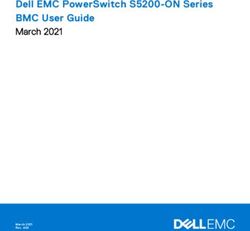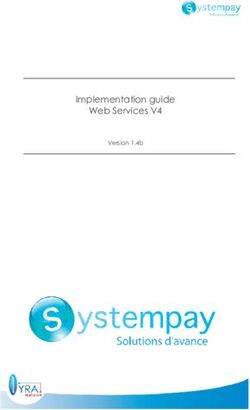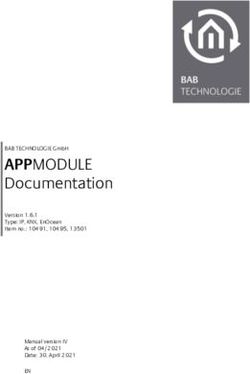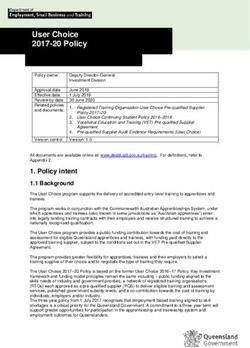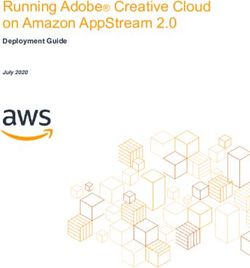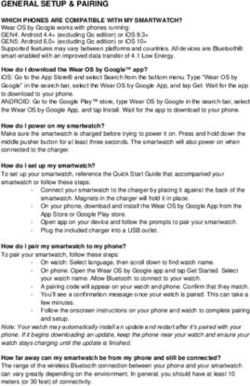CyclingDF7 2 Data Field User Manual - Copyright (c) 2016 - 2022 by Robert Hofer - RH-SPORTS ...
←
→
Page content transcription
If your browser does not render page correctly, please read the page content below
CONTENTS
Contents
1 Disclaimer 2
1.1 Software disclaimer . . . . . . . . . . . . . . . . . . . . . . . . . . . . . . . . . . . . . . . . . . . . . . 2
1.2 User data protection according to DSGVO . . . . . . . . . . . . . . . . . . . . . . . . . . . . . . . . . . 2
1.3 Activity tracking and fitness metric accuracy . . . . . . . . . . . . . . . . . . . . . . . . . . . . . . . . . 3
1.4 Accuracy of wrist-based heart rate (Elevate) . . . . . . . . . . . . . . . . . . . . . . . . . . . . . . . . . 3
2 Requirements 3
2.1 Supported Garmin devices . . . . . . . . . . . . . . . . . . . . . . . . . . . . . . . . . . . . . . . . . . 3
2.2 Garmin device firmware requirements . . . . . . . . . . . . . . . . . . . . . . . . . . . . . . . . . . . . 5
2.3 Garmin software requirements . . . . . . . . . . . . . . . . . . . . . . . . . . . . . . . . . . . . . . . . 6
2.4 Sensor requirements . . . . . . . . . . . . . . . . . . . . . . . . . . . . . . . . . . . . . . . . . . . . . 6
3 Getting started 6
3.1 Install data field . . . . . . . . . . . . . . . . . . . . . . . . . . . . . . . . . . . . . . . . . . . . . . . . 6
3.2 How to change the user settings . . . . . . . . . . . . . . . . . . . . . . . . . . . . . . . . . . . . . . . 7
3.2.1 Change user settings on PC or MAC . . . . . . . . . . . . . . . . . . . . . . . . . . . . . . . . . 7
3.2.2 Change user settings on mobile phone . . . . . . . . . . . . . . . . . . . . . . . . . . . . . . . . 13
3.3 Start the data field . . . . . . . . . . . . . . . . . . . . . . . . . . . . . . . . . . . . . . . . . . . . . . . 22
3.4 User setting overview . . . . . . . . . . . . . . . . . . . . . . . . . . . . . . . . . . . . . . . . . . . . . 23
3.4.1 Registration key for PREMIUM version . . . . . . . . . . . . . . . . . . . . . . . . . . . . . . . . 23
3.4.2 7-field data page . . . . . . . . . . . . . . . . . . . . . . . . . . . . . . . . . . . . . . . . . . . 23
4 Data fields 24
4.1 Notes . . . . . . . . . . . . . . . . . . . . . . . . . . . . . . . . . . . . . . . . . . . . . . . . . . . . . 26
5 Features 26
5.1 Session features . . . . . . . . . . . . . . . . . . . . . . . . . . . . . . . . . . . . . . . . . . . . . . . . 27
5.2 ANT+ power sensor support . . . . . . . . . . . . . . . . . . . . . . . . . . . . . . . . . . . . . . . . . 28
CyclingDF7 2 Data Field i User ManualCONTENTS
6 Frequently asked questions 30
6.1 What is the difference between data fields 1 and 2 . . . . . . . . . . . . . . . . . . . . . . . . . . . . . . 30
6.2 What is the purpose of the FREE version? . . . . . . . . . . . . . . . . . . . . . . . . . . . . . . . . . . 30
6.3 How to upgrade to the PREMIUM version? . . . . . . . . . . . . . . . . . . . . . . . . . . . . . . . . . . 30
6.4 I did not received the unlock keys for the PREMIUM Version after donation? . . . . . . . . . . . . . . . . 30
6.5 What to do if after entering the key, still the FREE version is active? . . . . . . . . . . . . . . . . . . . . . 31
6.6 What to do if GPS is not found upon start? . . . . . . . . . . . . . . . . . . . . . . . . . . . . . . . . . . 31
6.7 How to enable GPS, GLONASS or GALILEO? . . . . . . . . . . . . . . . . . . . . . . . . . . . . . . . . 31
6.8 What to do in case of a app or data field crash upon start? . . . . . . . . . . . . . . . . . . . . . . . . . . 32
6.9 What to do if settings cannot be changed? . . . . . . . . . . . . . . . . . . . . . . . . . . . . . . . . . . 32
6.10 User settings lost after update? . . . . . . . . . . . . . . . . . . . . . . . . . . . . . . . . . . . . . . . . 32
6.11 Activity not visible on Garmin Connect? . . . . . . . . . . . . . . . . . . . . . . . . . . . . . . . . . . . . 33
6.12 Activity tracking and fitness metric accuracy . . . . . . . . . . . . . . . . . . . . . . . . . . . . . . . . . 33
6.13 Accuracy of wrist-based heart rate (Elevate) . . . . . . . . . . . . . . . . . . . . . . . . . . . . . . . . . 33
6.14 Is there a way to enable/disable GLONASS? . . . . . . . . . . . . . . . . . . . . . . . . . . . . . . . . . 34
6.15 Why is an update of the firmware required? . . . . . . . . . . . . . . . . . . . . . . . . . . . . . . . . . . 34
6.16 Why is info derived from altitude (e.g, UP, DOWN, PWR, GRADE in %) not accurate? . . . . . . . . . . . 34
6.17 What to do if the application does not work? . . . . . . . . . . . . . . . . . . . . . . . . . . . . . . . . . 35
7 Version history 35
7.1 V3.0.0: Next version . . . . . . . . . . . . . . . . . . . . . . . . . . . . . . . . . . . . . . . . . . . . . . 35
7.2 V2.9.0: 01.02.2022 . . . . . . . . . . . . . . . . . . . . . . . . . . . . . . . . . . . . . . . . . . . . . . 35
7.3 V2.8.7: 20.01.2022 . . . . . . . . . . . . . . . . . . . . . . . . . . . . . . . . . . . . . . . . . . . . . . 35
7.4 V2.8.6: 12.12.2021 . . . . . . . . . . . . . . . . . . . . . . . . . . . . . . . . . . . . . . . . . . . . . . 36
7.5 V2.8.5: 04.11.2021 . . . . . . . . . . . . . . . . . . . . . . . . . . . . . . . . . . . . . . . . . . . . . . 36
7.6 V2.8.0: 08.09.2021 . . . . . . . . . . . . . . . . . . . . . . . . . . . . . . . . . . . . . . . . . . . . . . 36
7.7 V2.7.7: 12.07.2021 . . . . . . . . . . . . . . . . . . . . . . . . . . . . . . . . . . . . . . . . . . . . . . 36
7.8 V2.7.6: 04.07.2021 . . . . . . . . . . . . . . . . . . . . . . . . . . . . . . . . . . . . . . . . . . . . . . 36
7.9 V2.7.5: 10.06.2021 . . . . . . . . . . . . . . . . . . . . . . . . . . . . . . . . . . . . . . . . . . . . . . 36
7.10 V2.7.2: 20.05.2021 . . . . . . . . . . . . . . . . . . . . . . . . . . . . . . . . . . . . . . . . . . . . . . 36
CyclingDF7 2 Data Field ii User ManualCONTENTS
7.11 V2.7.1: 16.05.2021 . . . . . . . . . . . . . . . . . . . . . . . . . . . . . . . . . . . . . . . . . . . . . . 36
7.12 V2.6.0: 26.03.2021 . . . . . . . . . . . . . . . . . . . . . . . . . . . . . . . . . . . . . . . . . . . . . . 36
7.13 V2.5.3: 06.03.2021 . . . . . . . . . . . . . . . . . . . . . . . . . . . . . . . . . . . . . . . . . . . . . . 37
7.14 V2.5.1: 28.11.2020 . . . . . . . . . . . . . . . . . . . . . . . . . . . . . . . . . . . . . . . . . . . . . . 37
7.15 V2.5.0: 21.11.2020 . . . . . . . . . . . . . . . . . . . . . . . . . . . . . . . . . . . . . . . . . . . . . . 37
7.16 V2.4.3: 23.09.2020 . . . . . . . . . . . . . . . . . . . . . . . . . . . . . . . . . . . . . . . . . . . . . . 37
7.17 V2.4.2: 03.09.2020 . . . . . . . . . . . . . . . . . . . . . . . . . . . . . . . . . . . . . . . . . . . . . . 37
7.18 V2.4.0: 29.08.2020 . . . . . . . . . . . . . . . . . . . . . . . . . . . . . . . . . . . . . . . . . . . . . . 37
7.19 V2.3.2: 13.08.2020 . . . . . . . . . . . . . . . . . . . . . . . . . . . . . . . . . . . . . . . . . . . . . . 37
7.20 V2.3.1: 12.08.2020 . . . . . . . . . . . . . . . . . . . . . . . . . . . . . . . . . . . . . . . . . . . . . . 37
7.21 V2.3.0: 11.08.2020 . . . . . . . . . . . . . . . . . . . . . . . . . . . . . . . . . . . . . . . . . . . . . . 38
7.22 V2.2.1: 30.07.2020 . . . . . . . . . . . . . . . . . . . . . . . . . . . . . . . . . . . . . . . . . . . . . . 38
7.23 V2.1.2: 21.07.2020 . . . . . . . . . . . . . . . . . . . . . . . . . . . . . . . . . . . . . . . . . . . . . . 38
7.24 V2.1.1: 19.07.2020 . . . . . . . . . . . . . . . . . . . . . . . . . . . . . . . . . . . . . . . . . . . . . . 38
7.25 V2.1.0: 12.07.2020 . . . . . . . . . . . . . . . . . . . . . . . . . . . . . . . . . . . . . . . . . . . . . . 38
7.26 V2.0.1: 21.05.2020 . . . . . . . . . . . . . . . . . . . . . . . . . . . . . . . . . . . . . . . . . . . . . . 38
7.27 V2.0.0: 12.05.2020 . . . . . . . . . . . . . . . . . . . . . . . . . . . . . . . . . . . . . . . . . . . . . . 39
7.28 V1.9.0: 08.04.2020 . . . . . . . . . . . . . . . . . . . . . . . . . . . . . . . . . . . . . . . . . . . . . . 39
7.29 V1.8.1: 18.02.2020 . . . . . . . . . . . . . . . . . . . . . . . . . . . . . . . . . . . . . . . . . . . . . . 39
7.30 V1.8.0: 20.01.2020 . . . . . . . . . . . . . . . . . . . . . . . . . . . . . . . . . . . . . . . . . . . . . . 39
7.31 V1.7.0: 25.12.2019 . . . . . . . . . . . . . . . . . . . . . . . . . . . . . . . . . . . . . . . . . . . . . . 39
7.32 V1.6.0: 07.12.2019 . . . . . . . . . . . . . . . . . . . . . . . . . . . . . . . . . . . . . . . . . . . . . . 39
7.33 V1.5.1: 20.11.2019 . . . . . . . . . . . . . . . . . . . . . . . . . . . . . . . . . . . . . . . . . . . . . . 39
7.34 V1.5.0: 19.10.2019 . . . . . . . . . . . . . . . . . . . . . . . . . . . . . . . . . . . . . . . . . . . . . . 40
7.35 V1.4.1: 22.06.2019 . . . . . . . . . . . . . . . . . . . . . . . . . . . . . . . . . . . . . . . . . . . . . . 40
7.36 V1.4.0: 26.05.2019 . . . . . . . . . . . . . . . . . . . . . . . . . . . . . . . . . . . . . . . . . . . . . . 40
7.37 V1.3.0: 12.05.2019 . . . . . . . . . . . . . . . . . . . . . . . . . . . . . . . . . . . . . . . . . . . . . . 40
7.38 V1.2.2: 28.03.2019 . . . . . . . . . . . . . . . . . . . . . . . . . . . . . . . . . . . . . . . . . . . . . . 40
7.39 V1.2.1: 05.02.2019 . . . . . . . . . . . . . . . . . . . . . . . . . . . . . . . . . . . . . . . . . . . . . . 40
7.40 V1.2.0: 14.01.2019 . . . . . . . . . . . . . . . . . . . . . . . . . . . . . . . . . . . . . . . . . . . . . . 41
7.41 V1.1.2: 26.12.2018 . . . . . . . . . . . . . . . . . . . . . . . . . . . . . . . . . . . . . . . . . . . . . . 41
7.42 V1.1.1: 23.12.2018 . . . . . . . . . . . . . . . . . . . . . . . . . . . . . . . . . . . . . . . . . . . . . . 41
7.43 V1.1.0: 19.12.2018 . . . . . . . . . . . . . . . . . . . . . . . . . . . . . . . . . . . . . . . . . . . . . . 41
7.44 V1.0.0: Released on 08.09.2018 . . . . . . . . . . . . . . . . . . . . . . . . . . . . . . . . . . . . . . . 41
7.45 V0.6.0: Released on 18.08.2018 . . . . . . . . . . . . . . . . . . . . . . . . . . . . . . . . . . . . . . . 42
7.46 V0.5.0: Released on 19.08.2017 . . . . . . . . . . . . . . . . . . . . . . . . . . . . . . . . . . . . . . . 42
7.47 V0.4.0: Test Version on 18.08.2017 . . . . . . . . . . . . . . . . . . . . . . . . . . . . . . . . . . . . . . 42
7.48 V0.3.0: Test Version on 10.08.2017 . . . . . . . . . . . . . . . . . . . . . . . . . . . . . . . . . . . . . . 42
CyclingDF7 2 Data Field iii User ManualCONTENTS
CyclingDF7 2
The Cycling data field 7 (Version 2), running on all Connect IQ™-compatible Garmin devices with CIQ 2 or higher, is
designed as a data field focusing on improving your cycling performance. It can be added to the different native Garmin
applications. The data field shows the current time and battery status in the header/footer as well as 7 freely configurable
metrics of your ride.
The main idea behind data fields is to use the native Garmin apps which offers features which cannot be accessed through
the Garmin API in 3rd-party apps (e.g. map support, workout support, etc.) and extend its functionality with new features.
Note
Due to memory constraints, data fields will only be available on newer Garmin devices!
Link to Cycling data field 7 (Version 2) on Garmin App Store
This website provides further information regarding requirements, installation, getting started, supported data fields and
features as well as frequently asked questions.
You can also download the documentation as compressed HTML help file (.chm) or PDF by using the links below:
Download compressed HTML help file as ZIP
Download PDF
01_Disclaimer
CyclingDF7 2 Data Field 1 User Manual1 Disclaimer
1 Disclaimer
1.1 Software disclaimer
Our offered applications and data fields (in future software), which can be downloaded from the Garmin App Store, are
provided ‘as is’ without warranty of any kind, either express or implied, including, but not limited to, the implied warranties
of fitness for a purpose, or the warranty of non-infringement. Without limiting the foregoing, Robert Hofer (RH-SPORTS)
makes no warranty that:
• the software will meet your requirements.
• the software will be uninterrupted, timely, secure or error-free.
• the results that may be obtained from the use of the software will be effective, accurate or reliable.
• the quality of the software will meet your expectations.
Software and documentation on our web site:
• could include technical or other mistakes, inaccuracies or errors.
• may be out of date where we make no commitment to update the it right away.
• we assume no responsibility for errors or omissions in the software or documentation available from our web sites.
• Robert Hofer (RH-SPORTS) has the right to change the software or documentation anytime.
In no event shall we be liable to you or any third parties for any special, punitive, incidental, indirect or consequential
damages of any kind, or any damages whatsoever, including, without limitation, those resulting from loss of use, data or
profits, whether or not we have been advised of the possibility of such damages, and on any theory of liability, arising out
of or in connection with the use of this software.
The use of the software downloaded is done at your own discretion and risk and with agreement that you will be solely
responsible for any damage to your computer system, watch of navigation device or loss of data that results from such
activities. No advice or information, whether oral or written, obtained by you from us by mail or from our web sites shall
create any warranty for the software.
1.2 User data protection according to DSGVO
RH-SPORTS clearly wants to state that we do not collect or save user information of any kind. If you are using our
applications or data fields and save the recorded session afterwards then the data will be fully processed by Garmin Ltd.
or its subsidiaries. This might include that the recorded data is sent to servers hosted or paid for by Garmin. Please read
the user data protection rules from Garmin for further details.
Following applications offer map support:
• Cycling App Professional
• Hiking App Professional
• MTB App Professional
• SkiTour App Professional
These applications do not directly track personal information but makes use of a 3rd party API provided by dynamicWatch
which does store personal information on every data request. You can read the detailed privacy policy of dynamicWatch
here.
CyclingDF7 2 Data Field 2 User Manual1.3 Activity tracking and fitness metric accuracy
1.3 Activity tracking and fitness metric accuracy
Our applications and data fields use the Garmin API´s to retrieve most of the information and cannot be more precise than
the data delivered from there. Garmin states following about activity tracking and accuracy:
• "Garmin devices are intended to be tools to provide you with information to encourage an active and healthy lifestyle.
Garmin wearables rely on sensors that track your movement and other metrics. The data and information provided
by these devices is intended to be a close estimation of your activity and metrics tracked, but may not be precisely
accurate. Garmin wearables are not medical devices, and the data provided by them is not intended to be utilized
for medical purposes and is not intended to diagnose, treat, cure, or prevent any disease. Garmin recommends you
consult your doctor before engaging in any exercise routine."
1.4 Accuracy of wrist-based heart rate (Elevate)
Our applications and data fields use the Garmin API´s to retrieve heart rate related data cannot be more precise than the
data delivered from there. Regarding wrist-based accuracy, Garmin states following:
• "The optical wrist heart rate (HR) monitor for Garmin wearables is a valuable tool that can provide an accurate
estimation of the user’s heart rate at any given point in time. The optical HR monitor is designed to attempt to
monitor a user’s heart rate 24 hours a day, 7 days a week. The frequency at which heart rate is measured varies,
and may depend on the level of activity of the user. When you start an activity with your Garmin optical HR device, the
optical HR monitor measures more frequently. The intent is to provide the user with a more frequent and accurate
heart rate reading during a given activity." - "While our wrist HR monitor technology is state of the art, there are
inherent limitations with the technology that may cause some of the heart rate readings to be inaccurate under
certain circumstances. These circumstances include the user’s physical characteristics, the fit of the device and the
type and intensity of the activity as outlined above. The HR monitor data is not intended to be used for medical
purposes, nor is it intended to diagnose, treat, cure or prevent any disease or condition." - "Wrist heart rate accuracy
during swimming is very limited. Garmin does not recommend using wrist heart rate during swimming activities and
on some products, wrist heart rate monitoring is disabled while swimming. Garmin recommends using HRM-Swim™
or HRM-Tri™ heart rate monitors with compatible devices to track heart rate while swimming."
10_Requirements
2 Requirements
2.1 Supported Garmin devices
The Cycling data field 7 (Version 2) data field runs on following Garmin devices:
• Approach® S60 and Approach® S62
• Captain Marvel
• D2™ Air
• D2™ Charlie
• D2™ Delta, D2™ Delta PX, D2™ Delta S
• Darth Vader™
CyclingDF7 2 Data Field 3 User Manual2.1 Supported Garmin devices
• Descent™ MK1, Descent™ MK2, Descent™ MK2s
• Enduro™
• Epix™ 2
• Fēnix® Chronos
• Fēnix® 5, Fēnix® 5S, Fēnix® 5X
• Fēnix® 5 Plus, Fēnix® 5S Plus, Fēnix® 5X Plus
• Fēnix® 6/6 Pro
• Fēnix® 6s/6s Pro
• Fēnix® 6x Pro/6x Sapphire/6x Pro Solar/tactix® Delta Sapphire
• Fenix® 7, Fenix® 7s and Fenix® 7x
• First Avenger
• ForeAthlete® 735XTJ
• Forerunner® 55, 245, 245 Music, 645, 645 Music, 735XT, 935, 945 and 945 LTE
• MARQ™ Adventurer, Athlete, Aviator, Captain, Commander, Driver, Expedition and Golfer
• Rey™
• Venu™ and Venu™ Mercedes-Benz® Collection
• Venu™ 2, Venu™ 2 Plus, Venu™ 2s
• Venu™ SQ and Venu™ SQ Music
• Vivoactive™ HR
• Vivoactive® 3, Vivoactive® 3 Music, Vivoactive® 3 Music LTE, Vivoactive® 3 Mercedes-Benz® Collection
• Vivoactive® 4s/4
Following Edge® devices are supported:
• Edge® 520, Edge® 520 Plus and Edge® 820
• Edge® 530 and Edge® 830
• Edge/Explorer ® 1000
• Edge® 1030, Edge® 1030 Bontrager and Edge® 1030 Plus
CyclingDF7 2 Data Field 4 User Manual2.2 Garmin device firmware requirements
2.2 Garmin device firmware requirements
Please install the latest firmware on your Garmin device. Here the information about the minimum required Connect IQ™
version depending on your device type:
• >= 2.4.1
– Approach® S60
– ForeAthlete® 735J
– Forerunner® 735XT
– Vivoactive® HR
• >= 3.0.0
– Approach® S62
– D2® Charlie
– D2® Delta, D2® Delta PX, D2® Delta S
– Descent™ MK1
– Vivoactive® 3 Mercedes-Benz® Collection
• >= 3.1.0
– Descent™ MK2
– Fēnix® Chronos
– Fēnix® 5, Fēnix® 5S, Fēnix® 5X and Fēnix® 5 Quatix
– Fēnix® 5 Quatix
– Fēnix® 5 Plus, Fēnix® 5S Plus, Fēnix® 5X Plus
– Forerunner® 935
– Forerunner® 645 and 645 Music
– Vivoactive® 3
• >= 3.2.0
– Captain Marvel
– Darth Vader™
– D2™ Air
– Descent™ MK2s
– Enduro™
– Fēnix® 6/6 Pro
– Fēnix® 6s/6s Pro
– Fēnix® 6x Pro/6x Sapphire/6x Pro Solar/tactix® Delta Sapphire
– First Avenger
– Forerunner® 55, 245, 245 Music, 745, 945 and 945 LTE
– MARQ™ Adventurer, Athlete, Aviator, Captain, Commander, Driver, Expedition and Golfer
– Rey™
– Venu™ SQ and Venu™ SQ Music
– Venu™ and Venu™ Mercedes-Benz® Collection
– Vivoactive® 3 Music, Vivoactive® 3 Music LTE
– Vivoactive® 4s/4
• >= 4.0.0
– Epix™ 2
– Venu™ 2, Venu™ 2 Plus, Venu™ 2s
– Fenix® 7, Fenix® 7s and Fenix® 7x
CyclingDF7 2 Data Field 5 User Manual2.3 Garmin software requirements
2.3 Garmin software requirements
• Please install the latest Garmin Connect App if you use the mobile phone for installation and configuration.
• Please install the latest Garmin Express Version if you use the PC/MAC for installation and configuration.
2.4 Sensor requirements
• Please enable GPS for speed, distance, location and altitude information.
• Please enable ANT+ sensors for heart rate, cadence, speed and power information.
Note
For Garmin devices which do not natively support a power sensor the pairing is done automatically by the data field.
20_GettingStarted
3 Getting started
This section describes everything you need to know to get Cycling data field 7 (Version 2) up and running on your Garmin
device.
• Install data field
• Change user settings
• Start data field
• User setting overview
3.1 Install data field
Please install the Cycling data field 7 (Version 2) data field by downloading it from the Garmin App Store via the Garmin
Express Software on PC/MAC or via the Garmin Mobile app on your mobile phone.
Install instructions:
This data field needs to be added to the (specific) Garmin native app within your watch settings. Please add it as a single
data screen within the Garmin native app as the whole screen is needed for displaying all the information.
• Go to watch settings --> apps --> e.g. running --> settings -> data screen --> screen x
• Select add
• Select user-defined
• Set layout to 1 field
• Set field 1 to Connect-IQ fields --> Cycling data field 7 (Version 2)
Link to Cycling data field 7 (Version 2) on Garmin App Store
CyclingDF7 2 Data Field 6 User Manual3.2 How to change the user settings
3.2 How to change the user settings
The Cycling data field 7 (Version 2) in the PREMIUM version offers a huge amount of configuration options which can be
changed on your PC/MAC your or on your mobile phone:
• Change User Settings on PC/MAC
• Change User Settings on Mobile Phone
3.2.1 Change user settings on PC or MAC
All configurations can be changed on your PC or MAC by using the Garmin Express Software. Before changing configu-
rations, please make sure that you have installed the latest software version. The software can be downloaded from the
official Garmin web site.
Step 1: Start Garmin Express Software Look for the symbol as shown below and double-click it to start the Garmin
Express software.
After that you should be able to see your Garmin device as shown in the picture below. If not, please add your device first.
For details refer to the documentation provided by Garmin.
CyclingDF7 2 Data Field 7 User Manual3.2 How to change the user settings Step 2: Establish Connection between PC/MAC and the Garmin Device Connect your device via USB to your PC/MAC. Your device should be automatically detected and the Garmin Express software starts a synchronization process. When everything is ok, it is signalized via green lights as shown in the figure below. In case problems occur, please refer to the documentation provided by Garmin. Step 3: Select Device Please click on the icon which shows your device. Following picture should appear: CyclingDF7 2 Data Field 8 User Manual
3.2 How to change the user settings Step 4: Find our Apps Please click the marked button in the picture above. A list of all installed applications on your device should appear. Please scroll up/down until you find the application you would like to configure as shown in the figure below: CyclingDF7 2 Data Field 9 User Manual
3.2 How to change the user settings
Figure 1 Default Garmin Express Software Version
CyclingDF7 2 Data Field 10 User Manual3.2 How to change the user settings
Figure 2 Some Garmin Express Software Versions
Step 5: Select App for Configuration Please select the application you would like to configure by clicking with the left
mouse button to the three dots as marked in the left picture above to the app of your choice as shown in the right picture
above. A context menu will be shown where you have to select "Settings"
Following screen should appear:
CyclingDF7 2 Data Field 11 User Manual3.2 How to change the user settings Step 6: Change Configuration Please note that configuration changes ONLY apply on your Garmin device if you have entered the proper PREMIUM key in the field marked in the picture below. The key consists of two times four characters separated by a space in between. If the proper key is entered, please make the configurations according to your needs and press the "Save" button at the end. The Garmin Express Software will update the configurations on your device. In case of errors, please refer to the documentation provided by Garmin. CyclingDF7 2 Data Field 12 User Manual
3.2 How to change the user settings Step 7: Disconnect Device After the configuration changes were saved, disconnect your device from the PC/MAC. Step 8: Start Application on Device Please start your application on your Garmin device. If you have the PREMIUM Version (key was correct), then your configuration changes should have been applied. If not, please refer to our Frequently Asked Questions. 3.2.2 Change user settings on mobile phone All configurations can be changed on your mobile phone by using the Garmin Connect(TM) Mobile app which is available for Android-, iOS- and Windows-compatible devices. Before changing configurations, please make sure that you have installed the latest app version. The app can be downloaded from the appropriate App Store (e.g. Google Play, Apple Store, etc.) Step 1: Start Garmin Connect Mobile App Look on your mobile phone for the app with the symbol shown on the left side and click it to start the Garmin Connect™ Mobile app. A similar window as shown below should appear. CyclingDF7 2 Data Field 13 User Manual
3.2 How to change the user settings Step 2: Look for Garmin Devices List After pressing the button with the dots on the lower right side (as marked above) a new windows appears. Please scroll down until you find the entry "Garmin Devices". CyclingDF7 2 Data Field 14 User Manual
3.2 How to change the user settings Step 3: Select your Garmin Devices After pressing the button marked above, a window with all your registered Garmin devices appears (see picture below). If you cannot find your device, please add it before by clicking on the upper right "+" sign. For further details, please refer to the documentation offered by Garmin. Then select one of your connected device. CyclingDF7 2 Data Field 15 User Manual
3.2 How to change the user settings Step 4: Select Activities and Apps Please click the marked button in the picture below following by clicking to applications. CyclingDF7 2 Data Field 16 User Manual
3.2 How to change the user settings CyclingDF7 2 Data Field 17 User Manual
3.2 How to change the user settings Step 5: Select an Application for Configuration A list of all applications appear. Please scroll up/down until you find the application you would like to configure as shown in the figure below: CyclingDF7 2 Data Field 18 User Manual
3.2 How to change the user settings Step 6: Select Settings Please click on Settings as marked below. CyclingDF7 2 Data Field 19 User Manual
3.2 How to change the user settings Step 7: Change Configuration Please note that configuration changes ONLY apply on your device if you have entered the proper PREMIUM key in the field marked in the picture below. The key consists of two times four characters separated by a space in between. If the proper key is entered, please make the configurations according to your needs. CyclingDF7 2 Data Field 20 User Manual
3.2 How to change the user settings Step 8: Save Configurations Finally scroll down and press the "Save" button. The Garmin Mobile App will update your configurations on your device. In case of communication errors, please refer to the documentation provided by Garmin. CyclingDF7 2 Data Field 21 User Manual
3.3 Start the data field
Step 9: Start Application on Device Please start your application on your device. If you have the PREMIUM Version
(key was correct), then your configuration changes should have been applied. If not, please refer to our Frequently Asked
Questions.
3.3 Start the data field
Pre-Condition:
• Please add the data field to your Garmin native applicationp as described here
Perform following steps to use the data field:
• Go into the activity where you want to change the data fields (Run, Run Indoor, etc...)
• Go into Menu->Activity Settings->Data Screens
• Go to screen 1 or 2, etc.
• Select layout (it will take you to the data screen and you use to add/remove number of data fields); then back
once
• Select data field 1 (as an example - could be 1,2,3,4)
• Select Connect IQ
• Select the custom data field you wish to use.
• Repeat for any other fields you wish to replace.
CyclingDF7 2 Data Field 22 User Manual3.4 User setting overview 3.4 User setting overview 3.4.1 Registration key for PREMIUM version After successful donation you receive a mail with the PREMIUM activation key(s). Please copy the registration key exactly in the given format (XXXX XXXX) into this text field. The registration key evaluation is case sensitive and no spaces are allowed at the beginning or end. One space is mandatory after the fourth character. Here some important registration hints: Hint 1: Please copy the registration key with 9 characters length exactly in the given format (XXXX XXXX) into this text field. The registration key is a hexadecimal number (numbers from 0 to 9 and big letters from A to F) and the evaluation is case sensitive. No spaces are allowed at the beginning or end. One space is mandatory after the fourth character. Hint 2: Users reported that on some devices (e.g. Android-based mobile phones) more than one space is added when copying the key to the app settings field. Please make sure that there is exactly one space after the fourth character. Hint 3: Please synchronize the settings with your watch afterwards. If you use Garmin Express software on PC or M←- AC, please disable the bluetooth connection between your mobile phone and watch during configuration as otherwise the settings might be overwritten again. Hint 4: Sometimes it is necessary to reboot the watch once (for whatever reason). Hint 5: Please use the right key for the selected application or data field. Hint 6: Please make sure that there are no floating point values in the app settings anymore (except for Swimming App where they are allowed). 3.4.2 7-field data page This option allows you to freely select the content of the 7-field data page out of a huge list of all available data fields (even during the ongoing training session). This enables you to adjust all fields completely according to your personal preferences. For an overview of available data fields PRESS HERE. 30_DataFields CyclingDF7 2 Data Field 23 User Manual
4 Data fields 4 Data fields The following table gives you an overview about all data fields of the Cycling data field 7 (Version 2) data field. Please note that some of them require the PREMIUM version. CyclingDF7 2 Data Field 24 User Manual
4 Data fields
Data field header Data field description
ALT Current altitude in meters or feet depending on your watch unit settings for distance. Please
click here and find further information in note 1.
A CAD Average cadence information of the whole session.
A HR Average heart rate information in bpm for the whole session.
A PWR Average power in watt.
A SPEED Average speed information of the whole session in km/h or mi/h based on your watch unit settings
for distance.
CAD Current cadence information.
CL DIST Current LAP distance in km/mi depending on your watch unit settings for distance.
CL PWR Current LAP power in watt.
CL SPEED Current LAP speed (average) in km/h or mi/h depending on your watch unit settings for distance.
CL TIME Current LAP time in the format hh:mm, h:mm:ss or mm:ss.
DIST Distance information in km or mi based on your watch unit settings for distance.
DOWN Negative altitude difference in meters or feet for the whole session depending on your watch unit
settings for distance. Please click here and find further information in note 1.
ELAPS Elapsed total session time (including IDLE time) in the format hh:mm, h:mm:ss or mm:ss.
GRADE % Grade in percent. This information is derived from the distance and altitude information and
averaged over the last 10 seconds. Please click here and find further information in note 2.
HR Current heart rate information in bpm.
HR ZONE Current heart rate zone in the range of 0.0 to 6.0 with following meaning:
• 0.0 ... current heart rate below Zone 1 (minimum heart rate)
• 1.0 - 1.9 ... current heart rate in Zone 1
• 2.0 - 2.9 ... current heart rate in Zone 2
• 3.0 - 3.9 ... current heart rate in Zone 3
• 4.0 - 4.9 ... current heart rate in Zone 4
• 5.0 - 5.9 ... current heart rate in Zone 5
• 6.0 ... current heart rate above Zone 5 (maximum heart rate).
The value is derived from your cycling heart rate profile settings configured at Garmin. Please
click here and find further information in note 3.
IDLE Idle session time where speed was below the following user-defined limit (default is 0.5 km/h or
mi/h).
KCAL Kilo-calories consumption for the whole session.
LAP Current LAP number.
LL DIST Last LAP distance in km/mi depending on your watch unit settings for distance.
LL PWR Last LAP power in watt.
LL SPEED Last LAP speed (average) in km/h or mi/h depending on your watch unit settings for distance.
LL TIME Last LAP time in the format hh:mm, h:mm:ss or mm:ss.
MOVE Moving session time (without IDLE time) in the format hh:mm, h:mm:ss or mm:ss.
CyclingDF7 2 Data Field 25 User Manual4.1 Notes
Data field header Data field description
M CAD Maximum cadence information of the whole session.
M HR Maximum heart rate information in bpm for the whole session.
M HR % Current heart rate in percentage of maximum heart taken from the user settings depending on
the application you are using. Please refer to HR ZONE for further details. Please click here and
find further information in note 3.
M PWR Maximum power in watt.
M SPEED Maximum speed information of the whole session in km/h or mi/h based on your watch unit set-
tings for distance.
PWR Current power in watt.
PWR 3s Power information in watt averaged over the last 3 seconds.
PWR 5s Power information in watt averaged over the last 5 seconds.
PWR 10s Power information in watt averaged over the last 10 seconds.
PWR 30s Power information in watt averaged over the last 30 seconds.
SPEED Current speed information in km/h or mi/h based on your watch unit settings for distance.
TIME Current time in 12/24h format based on your watch system settings.
UP Positive altitude difference in meters or feet for the whole session depending on your watch unit
settings for distance. Please click here and find further information in note 1.
VSPD 5s Vertical speed in m/h or feet/h of the last 5 seconds when session is running depending on your
watch unit settings for distance. Please click here and find further information in note 2.
Following table shows additional data fields available on Edge® devices only:
Data field header Data field description
Group cadence (avg/cur/max) Combined group data field showing average, current and maximum cadence.
Group heart rate (avg/cur/max) Combined group data field showing average, current and maximum heart rate.
Group power (avg/cur/max) Combined group data field showing average, current and maximum power.
Group speed (avg/cur/max) Combined group data field showing average, current and maximum speed.
4.1 Notes
Note 1
This information is only precise enough on watches with barometric altimeter as altitude information cannot be derived
precisely from GPS. For further details, please click here.
Note 2
Information is only precise if you have an ANT+ speed sensor and a barometric altimeter on your watch. Especially if
relative altitude information is derived from GPS, then it will not be very precise due to the physical limitations of GPS as
described here. For further details, please click here.
Note 3
The EPIX watch does not support the Garmin SDK >= 1.2.6. Thus it is not possible for an app to access the heart rate
profiles. Therefore the heart rate zones are derived from the maximum heart rate configured by the user. 40_Features
5 Features
This section describes the most important features of the Cycling data field 7 (Version 2) in more detail. Here a short
summary:
• Session features
• ANT+ power profile support
CyclingDF7 2 Data Field 26 User Manual5.1 Session features
5.1 Session features
This section describes the workout session features which are very similar among all of our Garmin Connect IQ™ appli-
cations. The current workout session status is indicated by a specific sign. Following table provides an overview about all
possible states of a workout session.
Session status Visualization Description
NOT STARTED Blinking red border Workout session (recording) was not started so far. This is the state
after starting the app. Press the "START" button to start workout.
RUNNING Constant grey header/footer Workout session (recording) is running. This is the case after you
manually pressed the "START" button. If the Auto-Stop feature is
enabled, the speed must be above the specified limit, otherwise the
app automatically enters AUTO-STOP mode.
AUTO-STOP Blinking yellow pause sign Workout session is in Auto-Stop mode which means that the speed
is below the user-defined limit. Please be aware that no session
recording takes place in this state.
PAUSED Blinking red stop sign Workout session (recording) was manually paused in the menu by
selection of "Pause Session". It can be resumed at any point in
time by entering the menu again and selecting "Resume Session".
Please be aware that no session recording takes place in this state.
Start a workout session (NOT STARTED)
After starting the app the workout session status is "NOT STARTED" as the session has to be manually started by the
user. This can be done by pressing the "START" button. This state is visualized by showing a blinking red boarder every
two seconds as illustrates in following picture:
Workout session running (RUNNING)
After pressing the "START" button the first time after app start, the session status changes from "NOT STARTED" to
"RUNNING". This is illustrated by a constant grey header/footer as shown in the following picture:
CyclingDF7 2 Data Field 27 User Manual5.2 ANT+ power sensor support
Auto-stop mode (AUTO-STOP)
Whenever the speed goes below the user-specific limit the app automatically enters the "AUTO-STOP" mode. When the
speed goes above this limit, the app enters "RUNNING" mode again. This state is visualized by showing a blinking yellow
boarder with a pause sign in the middle every two seconds as shown in following picture:
Manually paused session (PAUSED)
The user can manually pause the workout session at any time if the session status is in "RUNNING" or "AUTO-STOP"
mode. This can be done by pressing the "START" button. A menu is shown where the user can select among following
choices by either pressing the touch screen or by up/down or left/right buttons:
User selection Description
Resume Start or resume workout session
Pause Pause workout session. This allows the user to navigate through the data pages. The workout
session can be resumed again at any time by pressing "START" button and select "Resume".
Save and Exit Save workout data and close the application. After synchronization with your watch or via Garmin
Express Software the workout data will be uploaded to the Garmin cloud and will be visible via
Garmin Connect.
Discard and Exit Discard session data and close the application. Please note that all the collected workout data is
lost!
A stopped session is indicated by a blinking red boarder and pause sign in the middle of the screen as shown in following
figure:
5.2 ANT+ power sensor support
This data field supports the ANT+ power sensor profile even on Garmin devices where this is not offered by Garmin itself.
This includes following devices:
• Approach® S60
• Captain Marvel
• Darth Vader™
CyclingDF7 2 Data Field 28 User Manual5.2 ANT+ power sensor support
• Edge® Explore
• First Avenger
• Forerunner® 55, 245, 245 Music, 645 and 645 Music, 735XT and 945
• Rey™
• Venu™
• Venu™ SQ, Venu™ SQ Music
• Venu™ 2, Venu™ 2s
• Vivoactive® HR
• Vivoactive® 3, Vivoactive® 3 Music, Vivoactive® 3 Music LTE, Vivoactive® 3 Mercedes-Benz® Collection
• Vivoactive® 4s/4
The pairing with the ANT+ power sensor is done automatically by the data field. During the workout following information
can be shown on the data pages:
• PWR (current power value in watt)
• A PWR (average power value in watt)
• M PWR (maximum power value in watt)
In case the ANT+ power sensor supports cadence this information is derived from there as well. Following information is
available during the workout:
• CAD (current cadence value in revolutions per minute)
• A CAD (average cadence value revolutions per minute)
• M CAD (maximum cadence value revolutions per minute)
If a workout is executed with a present ANT+ power sensor then following information is captured and later stored on
Garmin Connect:
• Chart about current power values for the whole workout.
• Average power value for whole workout.
• Average cadence value for whole workout.
60_FAQ
CyclingDF7 2 Data Field 29 User Manual6 Frequently asked questions
6 Frequently asked questions
6.1 What is the difference between data fields 1 and 2
For cycling, hiking and running we offer two data fields which are currently either the same or very similar. E.g. for cycling
these are:
• CyclingDF4 1 and 2
• CyclingDF7 1 and 2
There are following main reasons for that:
• The resources for data fields on some devices are (with 32kB) very limited. Therefore features will be balanced upon
the two data fields.
• The user can already now add both data fields and select different metrics for each.
For further details about the differences, please click here.
6.2 What is the purpose of the FREE version?
The FREE Version is fully functional and offers you a basic feature set which allows you to test the application or data field
intensively without any risk on your Garmin device. If you like it and would like to have a more advanced feature set, please
donate to upgrade to the PREMIUM Version.
6.3 How to upgrade to the PREMIUM version?
If you like this application or data field and would like to have more advanced features as well, please donate to upgrade to
the PREMIUM version. After donation we will sent you the unlock key immediately.
6.4 I did not received the unlock keys for the PREMIUM Version after donation?
After successful donation you immediately will get a mail to the mail address used in PAYPAL. It contains the unlock keys
and the activation information for the selected PREMIUM version(s). The information is provided as attached PDF. If this is
not the case, please do following:
• Check whether you used the right mail address. It is the one you are using in PAYPAL.
• Check whether the mail went to your JUNK or SPAM folder.
• Write a mail to rh-sports@gmx.at to request the keys.
CyclingDF7 2 Data Field 30 User Manual6.5 What to do if after entering the key, still the FREE version is active?
6.5 What to do if after entering the key, still the FREE version is active?
The FREE version is active if you see the "Please donate as EARLY BIRD" message upon application start. Some users
reported that the FREE version is still active after entering the registration key and synchronization. In all known cases the
key was entered properly.
Here some important registration hints:
Hint 1: Please copy the registration key with 9 characters length exactly in the given format (XXXX XXXX) into this text
field. The registration key is a hexadecimal number (numbers from 0 to 9 and big letters from A to F) and the evaluation is
case sensitive. No spaces are allowed at the beginning or end. One space is mandatory after the fourth character.
Hint 2: Users reported that on some devices (e.g. Android-based mobile phones) more than one space is added when
copying the key to the app settings field. Please make sure that there is exactly one space after the fourth character.
Hint 3: Please synchronize the settings with your watch afterwards. If you use Garmin Express software on PC or M←-
AC, please disable the bluetooth connection between your mobile phone and watch during configuration as otherwise the
settings might be overwritten again.
Hint 4: Sometimes it is necessary to reboot the watch once (for whatever reason).
Hint 5: Please use the right key for the selected application or data field.
Hint 6: Please make sure that there are no floating point values in the app settings anymore (except for Swimming App
where they are allowed).
6.6 What to do if GPS is not found upon start?
Sometimes it happens that GPS is not found during app startup and the app polls infinitely for a proper GPS signal.
According to customer feedback this happens when the Garmin (sensor) firmware was updated. This is out of our control.
Following workaround seems to do the trick:
• Once start a Garmin native app like running, cycling, etc.
• Wait until GPS is found.
• Stop the Garmin native app and start one of our apps.
• GPS should be found soon.
Note
Indoor it is sometimes very difficult for a device to find a proper GPS signal. So please make sure you do it outdoor.
6.7 How to enable GPS, GLONASS or GALILEO?
Garmin does not allow Connect IQ applications to controll that. Following steps seems to do the trick:
• Once start a Garmin native app like running, cycling, etc.
• Select the required positioning sources in the settings of the native app.
• Stop the Garmin native app and start one of our apps.
• According to our information the selected sources of the native app are then used for our apps as well.
CyclingDF7 2 Data Field 31 User Manual6.8 What to do in case of a app or data field crash upon start?
6.8 What to do in case of a app or data field crash upon start?
If you see following icon on your Garmin device upon application start or when you add a data field:
please completely uninstall and reinstall the application or data field. The setting file changed and the automated Garmin
install is not replacing the setting file.
6.9 What to do if settings cannot be changed?
Currently there is a show stopper problem in the Garmin mobile app for iOS that user settings cannot be changed. Garmin
is aware of the problem and made an official statement with a possible work-around. For further details,
please click here.
We have tested the workaround with following sequence on an iPhone 7 and it worked properly:
• Delete app with Garmin Connect app.
• Synchronize.
• Once reboot the watch.
• Install the app again with the new Connect IQ app.
• Configure it with the new Connect IQ app.
Note
Unfortunately this is out of our control and we have to wait until Garmin fixed that problem.
6.10 User settings lost after update?
Unfortunately Garmin might reset the user settings when updating the Garmin firmware version of the application or data
field. This leads to the problem that all configurations are lost and the FREE Version is active again. I´m testing some
work-arounds but so far I was not successful. As soon as I have updates, I will publish them here.
CyclingDF7 2 Data Field 32 User Manual6.11 Activity not visible on Garmin Connect?
6.11 Activity not visible on Garmin Connect?
There could be several reasons why an activity is not visible on Garmin Connect:
• Activity recording was never started.
• Activity recording was not saved upon leaving the Garmin native app.
• No synchronization between device and Garmin Connect happened.
• Especially in indoor sessions it can happen that the device stays in Auto-Stop Mode. Please deactivate this feature
in the user settings.
• Especially in indoor sessions no movements might be detected by the device. Thus distance stays 0. In such a case
no activity results are stored on Garmin Connect.
6.12 Activity tracking and fitness metric accuracy
The app uses the Garmin API´s to retrieve most of the information and cannot be more precise than the data delivered
from there. Garmin states following about activity tracking and accuracy:
• "Garmin devices are intended to be tools to provide you with information to encourage an active and healthy lifestyle.
Garmin wearables rely on sensors that track your movement and other metrics. The data and information provided
by these devices is intended to be a close estimation of your activity and metrics tracked, but may not be precisely
accurate. Garmin wearables are not medical devices, and the data provided by them is not intended to be utilized
for medical purposes and is not intended to diagnose, treat, cure, or prevent any disease. Garmin recommends you
consult your doctor before engaging in any exercise routine."
6.13 Accuracy of wrist-based heart rate (Elevate)
The app uses the Garmin API to retrieve heart rate related data cannot be more precise than the data delivered from there.
Regarding wrist-based accuracy, Garmin states following:
• "The optical wrist heart rate (HR) monitor for Garmin wearables is a valuable tool that can provide an accurate
estimation of the user’s heart rate at any given point in time. The optical HR monitor is designed to attempt to
monitor a user’s heart rate 24 hours a day, 7 days a week. The frequency at which heart rate is measured varies,
and may depend on the level of activity of the user. When you start an activity with your Garmin optical HR device,
the optical HR monitor measures more frequently. The intent is to provide the user with a more frequent and accurate
heart rate reading during a given activity."
• "While our wrist HR monitor technology is state of the art, there are inherent limitations with the technology that may
cause some of the heart rate readings to be inaccurate under certain circumstances. These circumstances include
the user’s physical characteristics, the fit of the device and the type and intensity of the activity as outlined above.
The HR monitor data is not intended to be used for medical purposes, nor is it intended to diagnose, treat, cure or
prevent any disease or condition."
• "Wrist heart rate accuracy during swimming is very limited. Garmin does not recommend using wrist heart rate
during swimming activities and on some products, wrist heart rate monitoring is disabled while swimming. Garmin
recommends using HRM-Swim™ or HRM-Tri™ heart rate monitors with compatible devices to track heart rate while
swimming."
CyclingDF7 2 Data Field 33 User Manual6.14 Is there a way to enable/disable GLONASS?
6.14 Is there a way to enable/disable GLONASS?
The GPS/GLONASS setting is based on what was last used in the Garmin native apps (like cycling, running). Garmin does
not allow Connect-IQ apps or data fields to change this setting.
6.15 Why is an update of the firmware required?
Some users reported that an update of the firmware is requested even though the latest firmware is already installed. In
such a case, please try out following options:
• Update your Garmin Express or Garmin Mobile software (if you don´t have the latest versions installed).
• Reboot your device once.
6.16 Why is info derived from altitude (e.g, UP, DOWN, PWR, GRADE in %) not accurate?
People with Garmin watches are frequently concerned about the accuracy (or lack of it) of the altitude data (or from altitude
derive data) if the info is derived from GPS and not from a barometric altimeter. Many suspect their equipment or the app
may even be defective or buggy when they see the altitude data. Unfortunately this is NORMAL as GPS is not accurate
enough regarding altitude information. Following Garmin watches have no barometric altimeter and are thus affected:
• Forerunner® 735XTJ, Forerunner® 735XT
With the integrated GPS receivers, the horizontal error is specified to be within about +/- 15 meters (50 feet) 95% of the
time. Most users find this is a conservative specification and that their modern GPS receivers routinely perform better than
this worst case specification. But users should expect that SOMETIMES they may see the error approach the specification
limits. AND 5% of the time, the error may be "any value" from zero to whatever. Note: Unless you have a CLEAR AND
UNOBSTRUCTED view of the sky you can count on your error excursions to be much greater than the above numbers.
Your GPS depends on this clear and unobstructed view or it cannot make accurate range measurements to the satellites.
Generally, altitude error is specified to be 1.5 times horizontal error specification. This means that the user of standard
consumer GPS receivers should consider +/-23meters (75ft) with a DOP of 1 for 95% confidence. Altitude error is always
considerably worse than the horizontal (position error). Much of this is a matter of geometry. If we (simplistically) consider
just four satellites, the "optimum" configuration for best overall accuracy is having the four SVs at 40 to 55 degrees above
the horizon and one (for instance) in each general direction N, E, W, and S. (Note: You will get a very BAD DOP if the
SVs are at the exact same elevation. Luckily, this is a rare occurrence.) The similar "best" arrangement for vertical position
is with one SV overhead and the others at the horizon and 120 degrees in azimuth apart. Obviously, this arrangement is
very poor from a signal standpoint. As a result, of this geometry the calculated solution for altitude is not as accurate as it
is for horizontal position. Almost any calibrated altimeter will be more stable at reading altitude than a GPS. GPS altitude
measures the user´s distance from the center of the SVs orbits. These measurements are referenced to geodetic altitude
or ellipsoidal altitude in some GPS equipment. Garmin and most equipment manufacturers utilize a mathematical model
in the GPS software which roughly approximates the geodetic model of the earth and reference altitude to this model. As
with any model, there will be errors as the earth is not a simple mathematical shape to represent. What this means is that
if you are walking on the seashore, and see your altitude as -15 meters, you should not be concerned. First, the geodetic
model of the earth can have much more than this amount of error at any specific point and Second, you have the GPS
error itself to add in. As a result of this combined error, I am not surprised to be at the seashore and see -40 meter errors
in some spots.
In our data fields following data fields are affected if you have device without barometric altimeter:
• UP
• DOWN
• GRADE in %
• VSPD xs, A VSPD, M VSPD
CyclingDF7 2 Data Field 34 User Manual6.17 What to do if the application does not work?
6.17 What to do if the application does not work?
We do our best to test the data field as good as possible. As we do not have all physical available devices and all ANT+
sensors with all combinations of Garmin firmware versions, we have to do most of the tests on the simulator provided by
Garmin. If you detect problems with our application on your Garmin device, please provide us detailed feedback via the
official bug report form in order we are able to understand and reproduce your problem. This gives us a fair chance to
provide a fix as soon as possible.
Here the link to the data field specific bug report form:
• CyclingDF7
THANK YOU VERY MUCH for YOUR SUPPORT!!!! 99_ChangeHistory
7 Version history
7.1 V3.0.0: Next version
Implemented Features:
• coming soon
Planned Features:
• Add LAP HR data field
• Pairing for power sensor
• Add training effect data field
Backlog:
• Show BIG ARROW for direction when navigating
• Is it possible when I interrupt the activity for a long time choose "resume later", not only pause or stop?
7.2 V2.9.0: 01.02.2022
• Support for Epix™ 2 added
• Support for Fenix® 7, Fenix® 7s and Fenix® 7x added
7.3 V2.8.7: 20.01.2022
• Support for Venu™ 2 Plus added
CyclingDF7 2 Data Field 35 User Manual7.4 V2.8.6: 12.12.2021
7.4 V2.8.6: 12.12.2021
• Bugfix for crashes on Fenix 6 and Fenix 6x pro devices
7.5 V2.8.5: 04.11.2021
• Bugfix that some values are not reset upon start
• Several GUI improvements
7.6 V2.8.0: 08.09.2021
• Bugfix for potential crash on app startup if key is no string
• As some devices do not offer a unit setting for altitude it is now derived from the unit setting for distance
7.7 V2.7.7: 12.07.2021
• Add support for FR® 55
7.8 V2.7.6: 04.07.2021
• Add support for Venu™ 2 and Venu™ 2s
7.9 V2.7.5: 10.06.2021
• Add support for Descent™ Mk2S
• Add support for FR® 945 LTE
7.10 V2.7.2: 20.05.2021
• GUI improvements
7.11 V2.7.1: 16.05.2021
• Bugfix to avoid crashes on some devicves when reading temperature history
• Font improvements on several devices
7.12 V2.6.0: 26.03.2021
• Add support for Venu™ SQ and Venu™ SQ Music
CyclingDF7 2 Data Field 36 User Manual7.13 V2.5.3: 06.03.2021
7.13 V2.5.3: 06.03.2021
• Add support for Enduro™
• Memory optimizations
7.14 V2.5.1: 28.11.2020
• Bugfix for wrong values in grade data field
7.15 V2.5.0: 21.11.2020
• Add support for D2™ Air
• Add support for Descent™ MK2
• Build with Garmin SDK 3.2.3
7.16 V2.4.3: 23.09.2020
• Support of FR® 745 added
• Several GUI improvements
• Build with Garmin SDK 3.2.2
7.17 V2.4.2: 03.09.2020
• Several GUI and stability improvements
• Default data fields for edge devices changed
7.18 V2.4.0: 29.08.2020
• Several GUI improvements
• Data fields selected by default changed
• Build with Garmin SDK 3.2.1
7.19 V2.3.2: 13.08.2020
• Hotfix for power support on Edge® devices
7.20 V2.3.1: 12.08.2020
• GUI improvements
CyclingDF7 2 Data Field 37 User Manual7.21 V2.3.0: 11.08.2020
7.21 V2.3.0: 11.08.2020
• Several GUI improvements
Improvements for Edge devices:
• Bugfix for a crash on Edge® Explorer due to missing power sensor
• Add group data field for cadence including average, current and maximum cadence
• Add group data field for heart rate including average, current and maximum heart rate
• Add group data field for power including average, current and maximum power
• Add group data field for speed including average, current and maximum speed
7.22 V2.2.1: 30.07.2020
• Add support for Edge® 520, Edge® 520 Plus and Edge® 820
• Add support for Edge/Explorer ® 1000
• Add support for Edge® 1030, Edge® 1030 Bontrager and Edge® 1030 Plus
7.23 V2.1.2: 21.07.2020
• Several GUI improvements
• Show average and maximum heart rate in HR gauge field
• Bugfix to reset all values upon new session
7.24 V2.1.1: 19.07.2020
• Add support for Edge® 530 and 830 devices
7.25 V2.1.0: 12.07.2020
• Support for MARQ™ Golfer added
• Support for Venu™ Mercedes-Benz® Collection added
• Several GUI improvements
• Build with Garmin SDK 3.1.9
7.26 V2.0.1: 21.05.2020
• Maximum power and cadence value is only considered if session is running
• Bugfix for average cadence calculation on some devices
• Only store data in FIT file if session is running
CyclingDF7 2 Data Field 38 User ManualYou can also read