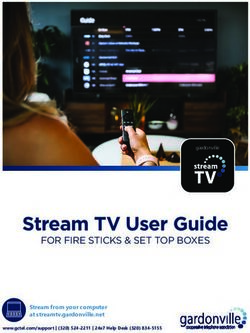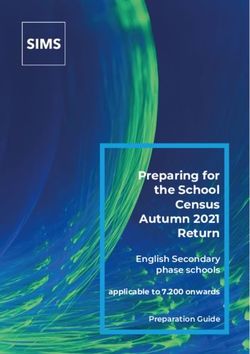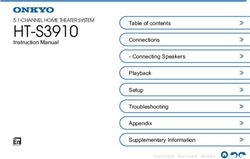CORD TENSION SHADING SYSTEM - Cellular Shades - Installation & Care Instructions - Select Blinds
←
→
Page content transcription
If your browser does not render page correctly, please read the page content below
Cellular Shades
CORD TENSION SHADING SYSTEM
Skylight
Installation & Care Instructions 152005 B
1/25/2021GETTING STARTED
A few simple tools are required:
- Measuring tape
- Power drill, drill bits
- 1⁄4” Hex head and/or Phillips driver bit
- Flat Head Screwdriver
Additional fasteners other than those sent with your shade may be required
depending on the mounting surface. Wallboard and plaster require the use of
anchors such as expansion or toggle bolts. Brick, tile or stone need special plugs
and drill bits. Remember to always pre-drill holes in wood to avoid splitting.
PN: 1023449 (small rail) PN: CKIT004Q3 PN: 20202007
1023640 (large rail)
qty 1
qty 4 qty 6
qty 8
Mounting 1 1⁄4” Light Blocking
Bracket Kit Hex Head Foam Strip
Screw for
track (multiple
packs may
be included
depending on
size of shade
1STEP 1: RETAINER INSTALLATION
Important: There can not be
more than 1⁄4” variation in
window opening. 4"
Install the retainer assembly 12"
with the screws provided as
shown.
Color Strip Attachment Screw
12"
flush with
Screws should be 3⁄4” from the skylight
front edge of the retainer. header
12"
Typical Obstruction
Screws should be placed
Front of 4"
4” in from each end and Retainer
Screw
approximately 12” apart for
⁄” Minimum 3⁄4”
intermediate screws.
34
clearance from
back of retainer to
Left and right tracks must any obstruction
be installed parallel to each
other.
Back of retainer must End View
be at least 3⁄4” from any
obstruction.
2STEP 2: BRACKET INSTALLATION
Screw mounting brackets into the Top bracket location depends on
skylight header with the center of width of shade (see chart)
the front attachment screw hole
1” back from the front edge of the
retainer.
1” from front edge
of retainer to C/L of
attachment hole
Top bracket positions depend on
the width of the shade. Refer to
chart for location.
Shade Top Bracket
Width Location
1”
15” - 20” 2 1⁄2”
>20” - 32” 4 1⁄2”
>32”- 48” 6 1⁄2”
3” Bottom Brackets
see chart for top bracket placement
Bottom brackets should be
screwed 3” in from the left and
right sides.
3” 3”
3STEP 3: LIGHT BLOCKING STRIP APPLICATION
Please Note: Do not remove paper
liner from light blocking strips until
Light Blocking Strips
they are cut to length.
Cut 6 pieces of light blocking strip to fit
in the spaces between the brackets, and
between the brackets and the window
casing, on top and bottom sills.
Remove paper lining from one piece of
light blocking strip. Apply strip to the
correct area of the sill, aligning the strip
with the center of the brackets. Light Blocking Strips Light Blocking
Align strips with center Strip
of installation brackets
Press down firmly. DO NOT stretch
strip.
Repeat for remaining pieces of light
blocking strip.
4STEP 4: SHADE INSTALLATION
Apply supplied Apply supplied silicone grease
silicone grease to to ribs of guide plugs
the ribs of guide
plugs where shown.
The guide plugs are
in the ends of the
middle rail.
Small Rail Large Rail
It may be necessary to apply a small
amount of grease inside the track Track Retainer
“groove”
retainer groove for smooth operation.
Save any left over grease in case future Front of
Guide Plug
Retainer
applications are needed. (room side)
SMALL RAIL
Track Retainer
Front of “groove”
Retainer Guide Plug
(room side)
LARGE RAIL
Tilt compressed top and middle rails
to position in retainer track. Make Front View
sure the cords are hanging freely from
the middle rail and are not wrapped Top
around the guide plugs. Rail
Middle
Insert one side of middle rail at a time Rail
by positioning “barbed rib” on back Bottom
Rail
side of guide plug into groove of track
retainer.
5Push guide plugs into track retainer all
the way, by holding middle rail securely
and pushing rail toward reatainer until
you hear three clicks.
Make sure the guide plug is square to the
track retainer for smooth operation.
With both sides of the middle rail
snapped into the track retainer, slide
the middle and top rails up to the top
mounting brackets.
Lift the top rail up against the bottom of
the mounting bracket so that the spring 1” from front of
retainer to center of
loaded clip is engaged in the front groove screw slot of bracket
of the rail. 1”
Push the rail back and up until the back
hooks of the bracket are engaged in the
back groove of the rail.
Front of Retainer
(room side)
Track
(window side)
6STEP 5: ADJUST TENSION
Start by raising the middle rail up to the
top rail, compressing the fabric stack
Cords
tightly. This will insure the leveling of the
middle rail. Holding the middle rail in
that position, start tightening one of the
tension bolts (either side) using a flat head
screwdriver. Tensioning Bolts
When turning the tensioning bolt
clockwise to tighten, you should see the
slack in the cord being removed. The
tensioning bolt should not be able to
turn back by itself. If it does, you need
to tighten the nut on the back of the
tensioning bolt.
Turn the bolt until all slack is removed, but
the cord is not tight. Repeat the process
for the other side.
7The final cord adjustment now needs
to be made. The number of turns in
tightening the tension bolts will vary
from shade to shade.
Start by tightening each side one
full turn. Try operating the shade
from full open to full closed. If
the shade feels tight or is difficult Tighten
to move; decrease the amount of
tension in each side equally (turn bolt
counterclockwise). If the shade won’t
stay fully open or closed; increase
the amount of tension in each side Loosen
equally (turn bolt clockwise). If the
middle rail won’t close evenly across
the bottom rail then you need to adjust
one or both of the cords to get equal
amounts of tension in each.
When installation is complete, operate
the shade up and down several times
to evenly distribute the grease.
Wipe off any excess grease to prevent it
from getting on the fabric.
8OPERATION
To lower the shade, pull down on the handle which is secured to the middle rail.
To raise the shade, push the middle rail up. The shade will hold at any position
when the middle rail is released.
For out of reach shades, use the optional extension pole to access the handle.
3 FT POLE 5-10 FT POLE
CLEANING AND CARE
The shade fabric is easy to care for. Regular dusting with a feather duster or
vacuum cleaner brush is recommended. Most stains can be blotted with a damp
sponge and mild detergent. Before using anything stronger than mild detergent
and lukewarm water, test an unobtrusive corner of the shade. If you have any
questions, call your dealer for advice.
9TROUBLESHOOTING
GENERAL SYMPTOM SUGGESTED REMEDY
PROBLEM
Middle rail difficult Tension too tight in Loosen tensioning bolts.
to move. cords.
Screws in track Reposition screw 3⁄4” back from
retainer interfering front of track retainer (see page 2).
with guide plugs.
Guide plugs not Make sure guide plugs are pressed
inserted into track into track as far as possible and that
properly. the top and bottom of each plug is
inserted the same amount.
Insufficient Apply silicone grease (see page 5).
lubrication.
Shade too wide. Recheck width dimensions. Call
dealer if cutdown is required.
Middle rail won’t Tension too loose in Tighten tensioning bolts (a quarter
stay opened or cords. turn at a time).
closed.
Middle rail not Unequal tension in Method 1: Move middle rail up to
level with bottom cords. top rail, compressing fabric. Adjust
rail. one or both tensioning bolts to
obtain equal tension.
Method 2: Move middle rail down
to bottom rail. Adjust one or both
tensioning bolts to make middle
rail parallel with bottom rail
(tightening tension bolt will lower
middle rail on that side, loosening
will raise middle rail on that side).
10Cellular Shades
MOTORIZED SKYLIGHT
Simplicity with rechargeable batteries
152741G
Installation & Care Instructions 11/13/2019GETTING STARTED
A few simple tools are required:
- Measuring tape
- Power drill, drill bits
- 1⁄4” Hex head and/or Phillips driver bit
- Pencil
- Rubbing Alcohol (if mounting solar panel to glass)
Additional fasteners other than those sent with your shade may be required
depending on the mounting surface. Wallboard and plaster require the use of
anchors such as expansion or toggle bolts. Brick, tile or stone need special plugs
and drill bits. Remember to always pre-drill holes in wood to avoid splitting.
PN: CKIT002 PN: CKIT019Q2 PN: CKIT019Q3
Cable Ties & Mounting Mounting
Mounting Base Bracket Bracket
(included if solar
2 pack 3 pack
panel ordered)
BATTERY PACK
Shades 20” wide and wider have the rechargeable battery inside the head rail.
Shades under 20” wide require the
rechargeable battery to be mounted on
the back of the head rail. This requires an
additional 1⁄2” clearance for mounting.
⁄2”
1
Shades under 20” Wide
1STEP 1: DETERMINE PLACEMENT OF
BRACKETS & SOLAR PANEL (if ordered)
Min. of 2 3⁄4 * needed
from back of shade
bracket to front of
window opening
Solar panel mounted
with brackets
Shade Mounting brackets
* an additional 1⁄2” clearance is
needed if shade is under 20” wide
Solar Panel Mounted with Bracket
Min. of 2 ⁄4 * needed
3
from back of shade
bracket to front of
window opening
Solar panel mounted with
double sided tape directly
to window surface
Shade Mounting brackets
* an additional 1⁄2” clearance is
needed if shade is under 20” wide
Solar Panel Mounted Directly to Glass
2STEP 2: BRACKET INSTALLATION
Shades are shipped with the required
number of brackets for proper 3”
3”
installation. End brackets should be
located approximately 3” from either
end. Depending on the width of the
shade, additional brackets may be
necessary, evenly spaced between the
two end brackets.
Using the installation bracket as a
template, measure to the edge of the
bracket and mark the hole locations
with a pencil for drilling. When
mounting brackets, make sure they are
in line.
STEP 3: INSTALL SOLAR PANEL
(IF NOT USING SOLAR PANEL SKIP TO STEP 4)
The solar recharge unit should be placed
where is gets the maximum amount of
sunlight per day. In most cases this can be
achieved by mounting the unit directly to
the glass with double sided tape.
Brackets are provided if attaching to the glass
is not possible.
The brackets may be mounted several
different ways depending on the application Bottom portion of the bracket
(window depth, window width, etc.). may be lowered if needed for
The unit requires 19” minimim window more sun exposure.
width to mount horizontally. Bracket can be mounted
behind or next to shade
mounting bracket.
Note: only two of the holes are
threaded.
3INSTALL SOLAR RECHARGE UNIT
Remove the clear protective sheet from the solar panel glass.
Tape Method
Cut the tape (part # MI051045) to fit inside
the white border as shown. Clean the ends
of the solar panel where the tape will go
with rubbing alcohol. When dry, remove
the release liner from one side of the
double sided tape and adhere them to face
of the panel. Make sure to put the tape on
the face (black side) of the panel.
Clean the window surface with rubbing Double sided tape
alcohol. When dry, remove the release
liners and attach the solar panel to the
glass, pressing firmly to adhere.
Bracket Method
If using brackets, set the bottom groove
of the unit onto the bottom bracket
hook. Then press the top of the unit
until it snaps into place.
If space is limited it may be easier to
attach the brackets to the solar unit
before screwing the brackets in place.
4STOP!
This booklet has instructions for 3 remote styles.
Determine which remote you have before proceeding.
TEAR OUT CENTER SPREAD FOR ILLUSTRATIONS OF
EACH REMOTE FOR EASY REFERENCE.
STEP 4: LINK REMOTE
5 CHANNEL REMOTE
This remote control has 5 channels. Before
linking the remote, determine which shade(s)
you want on which channel. All shades
linked to a remote will also automatically be
programmed to the “ALL” channel. Setting
(black button)
It is recommended to only link one shade per channel unless it is absolutely
necessary to group shades other than the “all” channel. This simplifies adjusting
limits and setting favorites.
Remove plastic film from the front of the remote.
Channel
If battery is not already installed in the remote follow 1 2 3 4 5 Display
the instructions on page 25. Up
Stop/Favorite
Down
1. Select the channel that you want to program using
the CHANNEL selector buttons. Channel +
Channel -
2. Press the SETTING button on the motor until the
motor starts to beep. Release the button immediately
after the beeps start. The motor will make 4 fast 5 Channel Remote (front)
beeps followed by 5 long beeps. Press the CONFIRM
button on the remote anytime during the series of long
beeps. It must be pressed before the last long beep.
The motor will respond with 3 fast beeps confirming
that the shade has been linked.
3. Repeat steps 1-2 to program the rest of the channels.
C L
Confirm
Limit
5 Channel Remote (back)
5TIMER REMOTE
This remote control has 6 channels. Before
linking the remote, determine which shade(s)
you want on which channel. All shades
linked to a remote will also automatically be
programmed to the “ALL” channel.
Setting
(black button)
It is recommended to only link one shade per channel unless it is absolutely
necessary to group shades other than the “ALL” channel. This simplifies
adjusting limits and setting favorites.
Remove plastic film from the front of the remote.
If battery is not already installed in the remote follow the instructions on page 25.
Turn the remote on by tapping any button. Then, tap the MODE button until
you see “MANUAL” in the display.
1. Select the channel that you want to program
using the CHANNEL selector button. The
button will scroll through channels in
ascending order only. The remote will go back
to channel 1 after all channels are displayed.
2. Press the SETTING button on the motor Power
MANUAL
06:42
until the motor starts to beep. Release the Up Button
button immediately after the beeps start. The Stop/Favorite
Down
motor will make 4 fast beeps followed by 5
long beeps. Press the CONFIRM button on Channel
CH
the remote anytime during the series of long Clock
beeps. It must be pressed before the last long
beep. The motor will respond with 3 fast Confirm Limit
beeps confirming that the shade has been Timer Remote
linked.
3. Repeat steps 1-2 to program the rest of the
channels.
614 CHANNEL REMOTE
Important: Please read through this section completely before beginning.
This remote control has 14 channels. Before linking the remote, determine
which shade(s) you want on which channel. All shades linked to a remote will
also automatically be programmed to the “ALL” channel.
It is recommended to only link one shade per channel unless it is absolutely
necessary to group shades other than the “ALL” channel. This simplifies
adjusting limits and setting favorites.
The 14 Channel remote may also be used to operate top down-bottom up cellular
shades. You can not mix a standard bottom up only shade and a TD/BU shade
on the same channel.
Remove plastic film from the front of the remote.
If battery is not already installed in the remote follow the instructions on page 25.
1. Select the channel that you want to link the shades to, using the CHANNEL
selector button. The button will scroll through channels in ascending order only.
The remote will go back to channel 1 after channel AL. See next page to disable
unused channels.
2. Confirm that the channel selected is set for bottom up only
shades by looking to see if a number 1, 2 or 3 shows in the left 1
of the display. If a number is shown, deactivate the Top Down/
Bottom Up function for that channel by pressing the RAIL
01
SELECTOR and DOWN buttons at the same time until the rail
selector number disappears from the left side of the screen.
3. Press the SETTING button on the motor until the motor starts to beep.
Release the button immediately after the beeps start. The motor will make 4
fast beeps followed by 5 long beeps. Press the CONFIRM button on the remote
anytime during the series of long beeps. It must be pressed before the last long
beep. The motor will respond with 3 fast beeps confirming that the shade has
been linked.
4. Repeat steps 1-3 to link
remaining shades to the rest of Channel
Display
the channels.
Up
Stop/Favorite C L
Down Confirm
Channel
Limit
Rail
Selector
14 Channel Remote (front) Remote (back)
7DISABLING EXCESS CHANNELS ON 14 CHANNEL
REMOTE
The 14 channel remote has the option of turning off
unused channels, making channel selection easier. Channel
Display
Press and hold both UP and DOWN buttons for Up
3 seconds until 00 Channel displays. Release the
Stop/Favorite
buttons and the 00 will start to flash.
Down
Channel
Press the UP or DOWN button to select the required
Rail
number of channels (between 1-14). Selector
Press and hold the CHANNEL and RAIL selector 14 Channel Remote (front)
buttons at the same time to confirm selection. The
display will go back to channel 01.
Follow the same process if you need to re-add
channels.
8STEP 5: INSTALL TOP RAIL
Start with the top rail/fabric assembly. The top rail is
the rail with the motor in it. A
Position the rail with the front lip (A) resting on the
hooks of all the brackets. Push the rail firmly up and
toward the window until the groove on the rail snaps
into place, (B) as shown.
B
STEP 6: ATTACH SOLAR PANEL
(IF NOT USING SOLAR PANEL SKIP TO STEP 7)
After the top rail is installed, plug
the solar unit into the battery
recharge port.
Connect Solar
Unit Here
Use the included cable ties and cable tie mounting
base to bundle any excess wires.
The mounting base may be adhered to the back of
the head rail or any other convenient surface.
9STEP 7: INSTALL BOTTOM RAIL
Use the remote to lower the bottom rail all the way down so that it can be
attached to the mounting brackets.
5 CHANNEL REMOTE Channel
Display
Select the desired channel with the
1 2 3 4 5
Up
CHANNEL buttons. The channel
Stop/Favorite
indicator light will illuminate the channel Down
that is on. If all 5 lights are lit the remote Channel +
will control all 5 channels at once.
Channel -
Press the DOWN button to lower the shade.
5 Channel Remote (front)
TIMER REMOTE
Press any button to turn on the remote.
The timer remote will function like a
standard remote while in manual mode. Display
Screen
Tap the MODE button until you see
MANUAL
00:00
Up
“MANUAL” in the display.
Stop/Favorite
Select the desired channel with the Down
CHANNEL buttons. The channel will show Channel
in the display screen. If all 6 Mode
channel numbers are shown, the remote will
control all 6 channels at once. Timer Remote (front)
Press the DOWN button to lower the shade.
14 CHANNEL REMOTE
Select the desired channel with the Channel
Display
CHANNEL buttons. The channel will show Up
in the display screen. If an “AL” is displayed Stop/Favorite
the remote will control all 14 channels at Down
once. Channel
Press the DOWN button to lower the shade. Rail
Selector
14 Channel Remote (front)
10Position the rail with the front lip (A) resting on
the hooks of all the brackets. Push the rail firmly
down and toward the window until the groove on
the rail snaps into place, (B) as shown.
A
B
STEP 8: INSTALL TRACKS
Place the track against the front of the
top and bottom rails. Attach the track
with the screws provided. Space the 4"
screws no more than 12” apart. 12”
Follow the same procedure for the 12”
Attachment Screw
other track. Make sure that the 2 tracks
are parallel to each other.
12”
Front of track
overlaps front
of rails
11OPERATION
5 CHANNEL REMOTE Channel
1 2 3 4 5 Display
Select the desired channel with the CHANNEL Up
buttons. The channel indicator light will illuminate the Stop/Favorite
channel that is on. If all 5 lights are lit, the remote will Down
control all 5 channels at once. Channel +
Channel -
Tapping the UP or DOWN buttons for less than 2
seconds will move the shade in short steps. Holding
the UP or DOWN buttons down for more than 2 5 Channel Remote (front)
seconds before releasing will operate the shade in the
faster standard speed.
Press the UP or DOWN buttons to raise or lower the shade.
Press the STOP button to stop the shade anywhere along the travel.
14 CHANNEL REMOTE
Select the desired channel with the CHANNEL button. Channel
Display
Tapping the UP or DOWN buttons for less than 2 seconds Up
will move the shade in short steps. Holding the UP or Stop/Favorite
DOWN buttons down for more than 2 seconds before Down
releasing will operate the shade in the faster standard Channel
speed. Press the UP or DOWN buttons to raise or lower Rail
Selector
the shade.
Press the STOP button to stop the shade anywhere along 14 Channel Remote (front)
the travel.
12OPERATION
TO DE-ACTIVATE THE JOG FUNCTION
(5 & 14 CHANNEL REMOTES)
The remote comes pre-set with the jogging function
activated. Follow the directions below if you would like to C L
de-activate it.
Press down and up on the back cover to slide it
approximately 1⁄4 inch.
Carefully remove the back cover of the remote.
Slide the switch from the H position to the R position.
H R
Replace the back cover of the remote making sure that the
rubber piece that goes over the confirm and limit buttons
stays in place.
TIMER REMOTE
Display
Shades can be manually operated while in Screen
manual mode. Tap the MODE button until
MANUAL
00:00
Up
you see “MANUAL” in the display. Stop/Favorite
Select the desired channel with the Down
Channel
CHANNEL buttons. The channel will show in Mode
the display screen. If all 6 channel numbers are
shown, the remote will control all 6 channels
at once. Timer Remote
Press the UP or DOWN buttons to raise or
lower the shade.
MANUAL
Press the STOP button to stop the shade
anywhere along the travel. 00:00
Note: The timer remote does not have fine Timer Remote Display Screen
adjustment capability (jog function).
13REMOVE THIS PAGE FOR
EASY REFERENCE
ILLUSTRATIONS OF THE FOLLOWING REMOTES:
5 CHANNEL REMOTE
TIMER REMOTE
14 CHANNEL REMOTE5 Channel Remote
Channel
1 2 3 4 5
Display
Up
Stop/Favorite
Down
Channel +
Channel -
FRONT
C L
Confirm H R
Limit
Fine Adjustment Switch
(jog function)
BACK WITH COVER BACK WITHOUT
COVER6 Channel Timer Remote
Display
Screen MANUAL
00:00
Up
Stop/Favorite
Down
Channel
Mode
FRONT
C L
Confirm
Limit14 Channel Remote
Channel
Display
Up
Stop/Favorite
Down
Channel
Rail
Selector
FRONT
C L
Confirm H R
Limit
Fine Adjustment Switch
(jog function)
BACK WITH COVER BACK WITHOUT
COVERADJUST MOTOR LIMITS (IF DESIRED)
If using a timer remote, tap the MODE button until you see “MANUAL” in
the display.
The lower and upper limits have been set at the factory. If you need to make
adjustments to the limits, follow the instructions below.
Please Note: When clearing the factory set limits, both the upper and lower
limits will need to be reset.
Use the CHANNEL buttons to select the channel for the shade that needs to be
adjusted. Then follow the directions below.
When adjusting one shade any other shades on that channel need to be
temporarily unplugged.
To unplug a shade, remove the shade from the window (see page 25) and unplug
the battery pack from the motor. Repeat for all other shades on that channel.
Follow the limit setting instructions on next page and then reattach plug on
“turned off ” shades.
14LOWER LIMIT
Hold the LIMIT button until the shade starts beeping.
After the shade stops beeping, use the DOWN button to lower the shade. Press
stop when the shade is near the desired lower limit.
Use the UP and DOWN buttons to adjust the length more accurately.
Hold the CONFIRM button until the shade makes a series of short beeps. This
locks in the lower limit.
UPPER LIMIT
Use the UP button to raise the shade. Press stop when the shade is near the
desired upper limit.
Use the UP and DOWN buttons to adjust the upper limit more accurately.
Hold the CONFIRM button until the shade makes a series of short beeps. This
locks in the upper limit.
1 2 3 4 5
Stop/Favorite
Down
C L
Channel +
Confirm
Channel -
Limit
5 Channel Remote (front) Back of all Remotes
Channel
Display
Display
MANUAL
Screen
00:00
Up Up
Stop/Favorite Stop/Favorite
Down Down
Channel Channel
Rail Mode
Selector
14 Channel Remote (front) Timer Remote (front)
15FAVORITE POSITION
SETTING A FAVORITE POSITION
Use the UP or DOWN buttons to position the shade at the desired “favorite”
position. While holding the LIMIT button, quickly press and hold the UP
button. Release both buttons when the shade makes a series of short beeps.
USING A FAVORITE POSITION
With the shade at either the upper or lower limit, simply press the STOP/
FAVORITE button to bring the shade to the “favorite” position. To go to the
“favorite” position from any other location, make sure the shade has been
stopped for at least three seconds before pressing the STOP/FAVORITE button.
1 2 3 4 5
Stop/Favorite
Down
C L
Channel +
Confirm
Channel -
Limit
5 Channel Remote (front) Back of all Remotes
Channel
Display
Display
MANUAL
Screen
00:00
Up Up
Stop/Favorite Stop/Favorite
Down Down
Channel Channel
Rail Mode
Selector
14 Channel Remote (front) Timer Remote (front)
16CHANGING A FAVORITE POSITION
Use the UP or DOWN buttons to position the shade at the desired “favorite”
position. While holding the LIMIT button, quickly press and hold the UP
button. Release both buttons when the shade makes a series of short beeps.
To erase a “favorite” position, bring the shade to the upper limit. Press and hold
the LIMIT button on the back of the remote, then press and hold the UP button.
Release both buttons when the shade makes a series of short beeps.
1 2 3 4 5
Stop/Favorite
Down
C L
Channel +
Confirm
Channel -
Limit
5 Channel Remote (front) Back of all Remotes
Channel
Display
Display
MANUAL
Screen
00:00
Up Up
Stop/Favorite Stop/Favorite
Down Down
Channel Channel
Rail Mode
Selector
14 Channel Remote (front) Timer Remote (front)
17ADVANCED PROGRAMMING
REPLACE ORIGINAL REMOTE, ADD ADDITIONAL
REMOTE OR ADD SHADE TO AN ADDITIONAL CHANNEL
1. Select the channel that you want to
program using the CHANNEL selector
button.
2. Press the SETTING button on the
motor until the motor starts to beep.
Release the button immediately after the
beeps start. The motor will make 4 fast Remove shade
beeps followed by 5 long beeps. Press the Setting
from the window
CONFIRM button on the remote anytime (black button)
to access the
during the series of long beeps. It must setting button
be pressed before the last long beep. The
motor will respond with 3 fast beeps
confirming that the shade has been linked.
3. Repeat steps 1-2 to program the rest of the channels on a multi-channel
remote.
4. All shades linked to a remote will also automatically be programmed to the
“ALL” channel.
1 2 3 4 5
Stop/Favorite
Down
C L
Channel +
Confirm
Channel -
Limit
5 Channel Remote (front) Back of all Remotes
Channel
Display
Display
MANUAL
Screen
00:00
Up Up
Stop/Favorite Stop/Favorite
Down Down
Channel Channel
Rail Mode
Selector
14 Channel Remote (front) Timer Remote (front)
18REMOVE A SHADE FROM A REMOTE OR CHANNEL AND
LINK IT TO A DIFFERENT REMOTE OR CHANNEL
Unlink the motor from the remote
1. Select the Channel that you want to
unlink.
Please note: All shades on that Remove shade
Setting
channel will be unlinked. If you have from the window
(black button)
shades on a channel that you do not to access the
want to unlink you must temporarily setting button
unplug the motor from the battery
pack (inside head rail).
2. Press and release the CONFIRM button. Continue to press and release until
the motor beeps 8 times.
All shades previously linked to selected channel will now be unlinked.
Link the motor to the new remote or channel
1. Follow the steps for replacing the remote on page 18.
1 2 3 4 5
Stop/Favorite
Down
C L
Channel +
Confirm
Channel -
Limit
5 Channel Remote (front) Back of all Remotes
Channel
Display
Display
MANUAL
Screen
00:00
Up Up
Stop/Favorite Stop/Favorite
Down Down
Channel Channel
Rail Mode
Selector
14 Channel Remote (front) Timer Remote (front)
19PROGRAMMING TIMER REMOTE
SETTING CLOCK
Press any button to turn on the remote.
Display
MANUAL
Screen
Tap the MODE button until you see
00:00
Up
“MANUAL” in the display. Stop/Favorite
Down
Push and hold the LIMIT button. While Channel
holding the LIMIT button, push the MODE Mode
button for 3 seconds and release. The hour
digits will flash.
6 Channel Timer Remote
Use the UP and DOWN buttons to set the (front)
current hour. NOTE: Time is in 24 hour
format (military time). For example: 1:00
PM will be displayed as 13:00.
Press CHANNEL button to confirm hour
and advance to minutes. C L
Confirm
Use the UP and DOWN buttons to set the Limit
current minute.
Press CHANNEL button to confirm minute Remote (back)
and advance to day.
Use the UP and DOWN buttons to set the
current day. STOP = Select
Auto
Hold the MODE button for 3 seconds. FF:FF = Confirm
Display will flash and then display the 1
current time and day. Channel
20SETTING TIMER SCHEDULES
The timer remote allows up to 18 different
timer schedules. Each timer schedule
Display
can be set for multiple channels and days, Screen
but only one function can happen at each
MANUAL
00:00
Up
time. Stop/Favorite
Down
Press any button to turn on the remote. Channel
Mode
Tap the MODE button until you see
“AUTO” in the display.
6 Channel Timer Remote
While holding the LIMIT button, push (front)
the MODE button for 3 seconds and
release. The time will flash, then display
“NO 1” and the flash “FF:FF”. If you want
to set a different timer schedule press
MODE for 1 second to scroll through
the schedules (NO 1, NO 2, NO 3 etc.).
C L
Confirm
Unprogrammed schedules will display
Limit
FF:FF.
Press STOP button and the channel
Remote (back)
number display along the bottom of the
screen will flash.
Use the STOP button to select the
channel and move on to the next one.
= Select
Use the UP arrow to skip a channel Auto
STOP
and the DOWN arrow to back up. You FF:FF = Confirm
must press STOP for each channel that 1
you want to select. If the channel is still Channel
flashing, it has not been selected.
Press CHANNEL button to confirm
channels and advance to day selection.
21Use the STOP button to select the day
and move on to the next one. Use
the UP arrow to skip a day and the
DOWN arrow to back up. You must
press STOP for each day that you want
to select. If the day is still flashing, it
has not been selected.
Press CHANNEL button to confirm
MO
STOP
= Select
Auto
days and advance to hour selection.
FF:FF = Confirm
Use the UP and DOWN buttons to set
1
Day
the hour. NOTE: Time is in 24 hour
format (military time). For example:
1:00 PM will be displayed as 13:00. MO
= Select
Auto
Press STOP button to confirm hour
and advance to minutes. FF:FF
1
STOP = Confirm
Hour
Use the UP and DOWN buttons to set
the minutes.
Press STOP button to confirm minutes
MO
= Select
Auto
and advance to shade operation.
06:FF STOP = Confirm
Shade operation symbols are to
1
Minute
the right of the time. Use the UP
and DOWN buttons to select the
operation. pwill raise the shade, MO
= Select
qwill lower the shade, q p
will bring Auto
the shade to the favorite position. 06:00 STOP = Confirm
1
Press STOP button to confirm Operation
operation.
Push the MODE button for 3 seconds
and release. The display will flash to
confirm settings are saved and advance
to the next schedule. Repeat the steps
above for each desired schedule.
22IMPORTANT NOTES
• Remote must be in “AUTO” mode for the set schedules to operate. To
return to “MANUAL” mode, tap the MODE button.
• When remote is in Auto mode, the display will alternate between the current
time/day and the time/day/channel for the next upcoming schedule.
• To disable a schedule, simply reset the scheduled time to FF:FF.
SAMPLE SCHEDULE
NO 1: CH1 & CH2, MO TU WE TH FR, 6:00, p
NO 2: CH1 & CH2, MO TU WE TH FR, 21:00, q
NO 3: CH1 & CH2, SA SU, 9:00, p
NO 4: CH1 & CH2, SA SU, 22:00, q
NO 5: CH3, MO TU WE TH FR SA SU, 10:00, p
q
NO 6: CH3, MO TU WE TH FR SA SU, 21:00, q
23EQUALIZATION - IF NECESSARY
Motorized Skylight Shades use a system that allows easy leveling of the moving
rail. Use a flat head screwdriver or a coin (a quarter works best) to turn the
adjustment screw to raise or lower that side of the moving rail. The adjustment
screws are on the top of the moving rail. One quarter turn of the screw will move
the moving rail up or down approximately 1⁄4”. Over-turning the adjustment
screw (more than 1” of adjustment) can cause the cord to tangle or wedge
inside the rail. The screw should turn easily - DO NOT FORCE.
If the rail is uneven at the If the stack is uneven at the
top, raise the low side with bottom, lower the high side
the outer adjustment screw. with the inner adjustment
screw.
CHARGING THE BATTERY
When the shade begins to operate slower than normal
it is time to charge the battery.
Plug the 8.4v charger into the charging wire. The
charging wire is attached to the back of the head rail at
the right end. If a solar panel is being used, unplug it
from the charging wire.
Plug the charger into an electrical outlet.
A red light on the charger indicates that the battery is
charging.
Charging
Allow the batteries to charge until the light on the wire
charger turns green. A typical charge cycle can take
between 4-6 hours.
Do not leave the charger plugged in for more than 24
hours. This could prematurely age the battery.
24REPLACING THE BATTERY IN THE REMOTE
Remove the battery tray from the
Insert fingernail here
remote by inserting a fingernail into the
indentation on the back of the remote.
To avoid the battery falling out of the
remote, remove the tray while the remote
is face up.
LITHIUM BATTERY
CR2430 3V
Insert the new battery (CR2430 lithium)
into the battery tray so that the writing is
facing up (positive up) when the remote
is face up. Slide the tray back into the
remote.
SHADE REMOVAL
To remove a shade, first remove the side tracks.
Then insert a screwdriver between the rail and the
bottom back of the bracket (tab which extends out
slightly from each bracket).
Gently pry the screwdriver to release the bracket
from the rail. Take care not to damage the painted
finish of the rail. Insert screwdriver
here and gently pry
As you release the brackets, support the rail to keep
it from falling.
CLEANING AND CARE
The shade fabric is easy to care for. Regular dusting with a feather duster or
vacuum cleaner brush is recommended. Most stains can be blotted with a damp
sponge and mild detergent. Before using anything stronger than mild detergent
and lukewarm water, test an unobtrusive corner of the shade. If you have any
questions, call your dealer for advice.
25TROUBLESHOOTING
Problem Solution
The motor does not work and the Carefully pull down on the moving
shade is stuck in the closed position. rail enough to allow access. Follow
solution below. If this is required,
limits will need to be reset. See Adjust
Motor Limits section for setting limits.
The motor does not work 1. Recharge Battery
2. If using a solar panel - be sure that
the panel is facing the sun
3. If using a solar panel - there may
have been a high draw (operating
shade often) with limited sun exposure
(multiple cloudy days). If this happens
a DC charger may be purchased to
give the rechargeable batteries in the
shade a boost. Contact your dealer for
a charger
The indicator light on the remote does Replace the battery in the remote
not shine or the remote-controlling (CR2430)
range becomes shorter
Supplier’s Declaration of Conformity
47 CFR § 2.1077 Compliance Information
Unique Identifier: MTBF300 (BF-305W), MTBF301 (BF-305B), CS52137 (BF-415),
CS52143W (TE-306)
Responsible Party - US Contact Information
Window Covering Manufacturer
21 Elm Street
Maplewood, NY
12189
Phone #: (800) 843-4151
FCC Compliance Statement:
This device complies with Part 15 of the FCC Rules. Operation is subject to following two conditions
(1) This device may not cause harmful interference, and (2) this device must accept any interference
received, including interference that may cause undesired operation.
CAUTION: Changes or modifications not expressly approved by the party responsible for compliance
could void the users authority to operate the equipment.
26You can also read